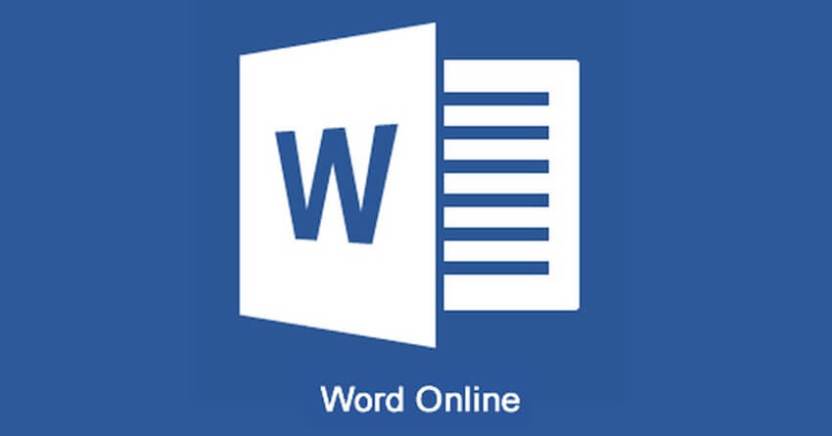How to use Microsoft Office Word online? Microsoft Office is the office suite par excellence, and its Word application is the most widely used word processor in the world. In this article we explain how you can use Word Online and all the advantages it entails.
Many users will agree that the main drawback of Microsoft Office and its Word is that it is a paid software, with a fairly high price of around $100. This puts it out of reach for many users, but does it mean you have to give up using Word? The answer is a definit no.
Microsoft makes available to users a version of Office that works in the cloud, and which is also completely free to use. This means that you can use Word, Excel, PowerPoint and many more Office applications without having to pay a single penny or resort to illegal practices. It is true that the web versions do not include all the functions, but most of them do.
- How to add a shortcut to the Windows 10 start menu?
- How to start Windows 10 in safe mode and what is it for?
- How to number pages in a Word document?
How to use Microsoft Office Word online?
The only requirements to use Word Online are to have access to the Internet (something obvious as it is a cloud service), and a Microsoft account, which is completely free and very simple to obtain.
The first step is to open a browser tab and go to the official Microsoft Office Online website. The next step is to click on ” Login ” Once you have accessed, the system will ask you to log in with your Microsoft account. If you don’t have one, you can create it right now, remember it’s free.
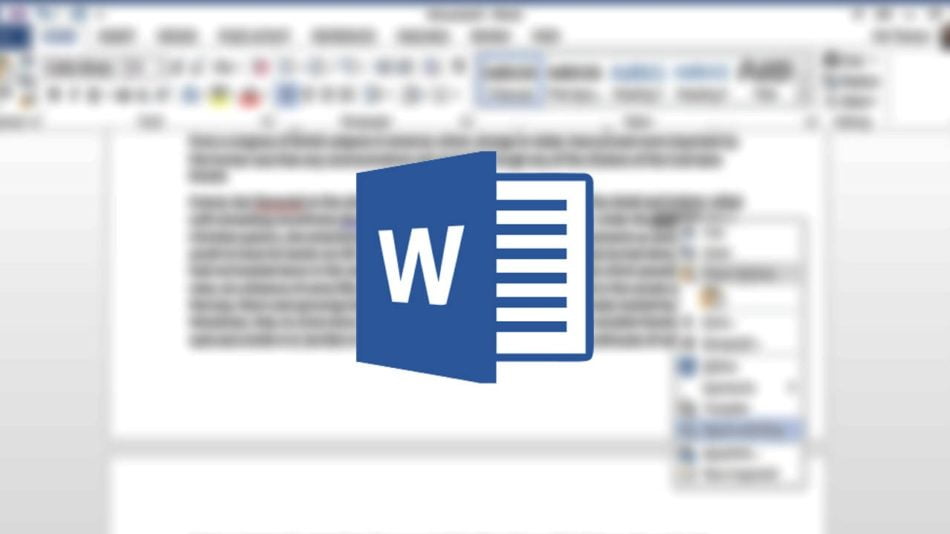
After logging in we will see a great interface from which we can access all Microsoft Office web applications. We will also see a list of all the files that we have saved in the cloud. An advantage of using Microsoft office Web is that we can access our files from anywhere in the world, as long as we have Internet access of course.
Click on the Word icon and the program’s typical interface will not open. From here we can create a new document or open one that you have saved to continue editing. In our case we are going to open a new document. This is what the program’s interface looks like, very similar to the usual one.
So far our tutorial on how to use Word Online in a very simple way.