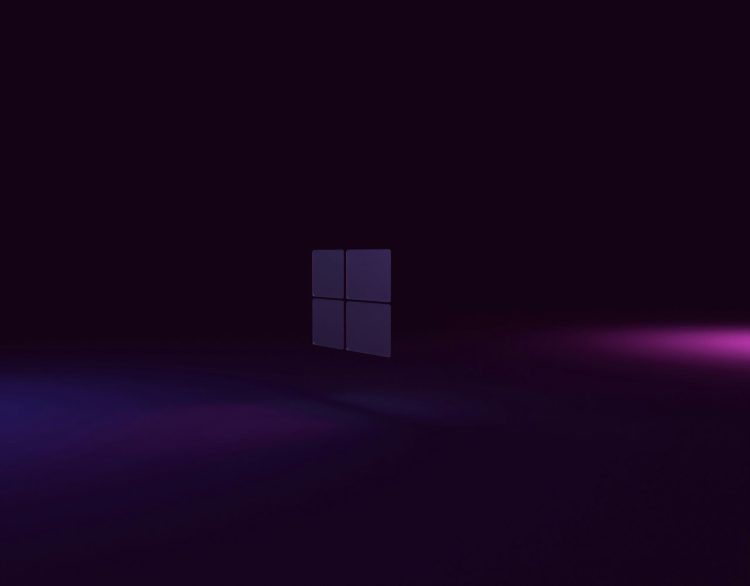Windows 11 updates are crucial for security, performance, and new features.
But be aware – some apps can get in the way, prompting Microsoft to block your system’s upgrade path.
Recently, deeper insights into the types of apps that can cause issues have come to light.
Blacklisting apps to stop you from receiving Windows 11 updates
Microsoft maintains an internal list of apps known to cause problems during Windows 11 updates. This blacklist lives inside a system file named “appraiser.sdb“, as spotted by Deskmooder.de. If you’ve got one of these troublesome apps installed, the update process might grind to a halt.
The reasons behind the block are usually about compatibility and security. Some apps might use old code that clashes with new Windows 11 versions. Others might have known vulnerabilities that Microsoft wants patched before your upgrade to reduce potential risks.
According to XDA, the full list of blacklisted apps by Microsoft are as follows:
- ConisioAdmin.exe (Solidworks PDM)
- EaseUS Disk Copy.exe (EaseUS Disk Copy Application)
- ep_dwm.exe (ExplorerPatcher) Included since 22H2
- iCloudServices.exe (iCloud files shared in Explorer via WhatsApp) from 23H2
- RadeonSoftware.exe (AMD GPU perf settings) from 23H2
- StartAllBackCfg.exe (StartAllBack) Included since 22H2
- Multi-mon + Copilot (Microsoft)
- MergeSdb (Microsoft)
- Intel IntcOED.sys (Intel)
- Intel IntcAudioBus.sys (Intel) (%WinDir%\System32\drivers\IntcAudioBus.sys)
- Realtek 8192su Wireless USB 2.0 Adapter (Realtek) (%WinDir%\System32\drivers\RTL8192su.sys)
If you attempt a Windows 11 update with one of these apps on your system, you’ll likely get an error message. This message should clarify which app is the issue and instruct you to uninstall it before continuing.
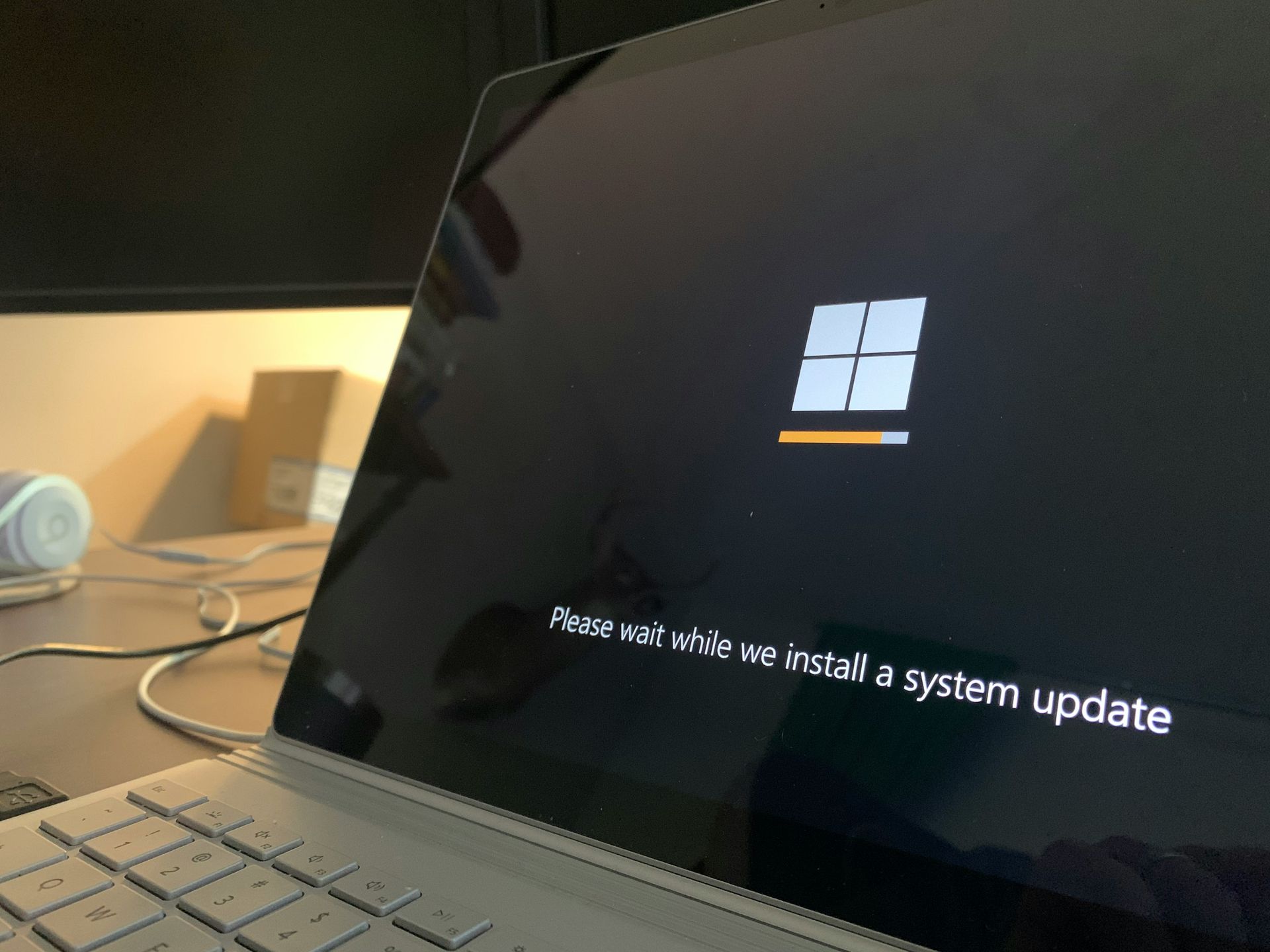
How to get your updates back on track
Here are your options to smooth out the update process:
- Uninstall (temporarily): The most reliable fix is to uninstall the app flagged by the update process. After your update completes, you may be able to reinstall it – check for a more recent version that’s fully compatible with the latest Windows 11 update.
- Contact the developer: Let the app’s developer know about the Windows 11 update compatibility issue. They might work on a fix or provide a workaround.
Also, beware of sites touting shady “solutions” to bypass update checks. Downloading dubious tools or tampering with system files risks your computer’s security.
Featured image credit: Алекс Арцибашев/Unsplash