Are you eagerly waiting to explore the universe in Starfield’s early access, only to find yourself experiencing the Starfield not working issue? Don’t worry; you’re not alone. Many players are facing this issue, preventing them from embarking on their interstellar journey.
In this guide, we’ll walk you through several straightforward methods to get Starfield early access up and running smoothly.

How to get yourself rid of the Starfield not working issue?
Scheduled for an official worldwide launch on September 6, 2023, Starfield is already making waves among gamers. However, if you’ve found yourself here, you may be one of the players facing early access issues. Fret not, as the fixes that we explained below are here to assist you in troubleshooting and getting your interstellar adventure back on track.
1. Restart Steam and PC
One of the simplest and often most effective solutions is to restart both the Steam client and your PC. This can clear temporary glitches that may be causing the problem. Give it a shot before moving on to more complex fixes. Here’s how:
- Close the Starfield game and Steam client.
- Restart your PC.
- Relaunch Steam and then try running Starfield early access again.
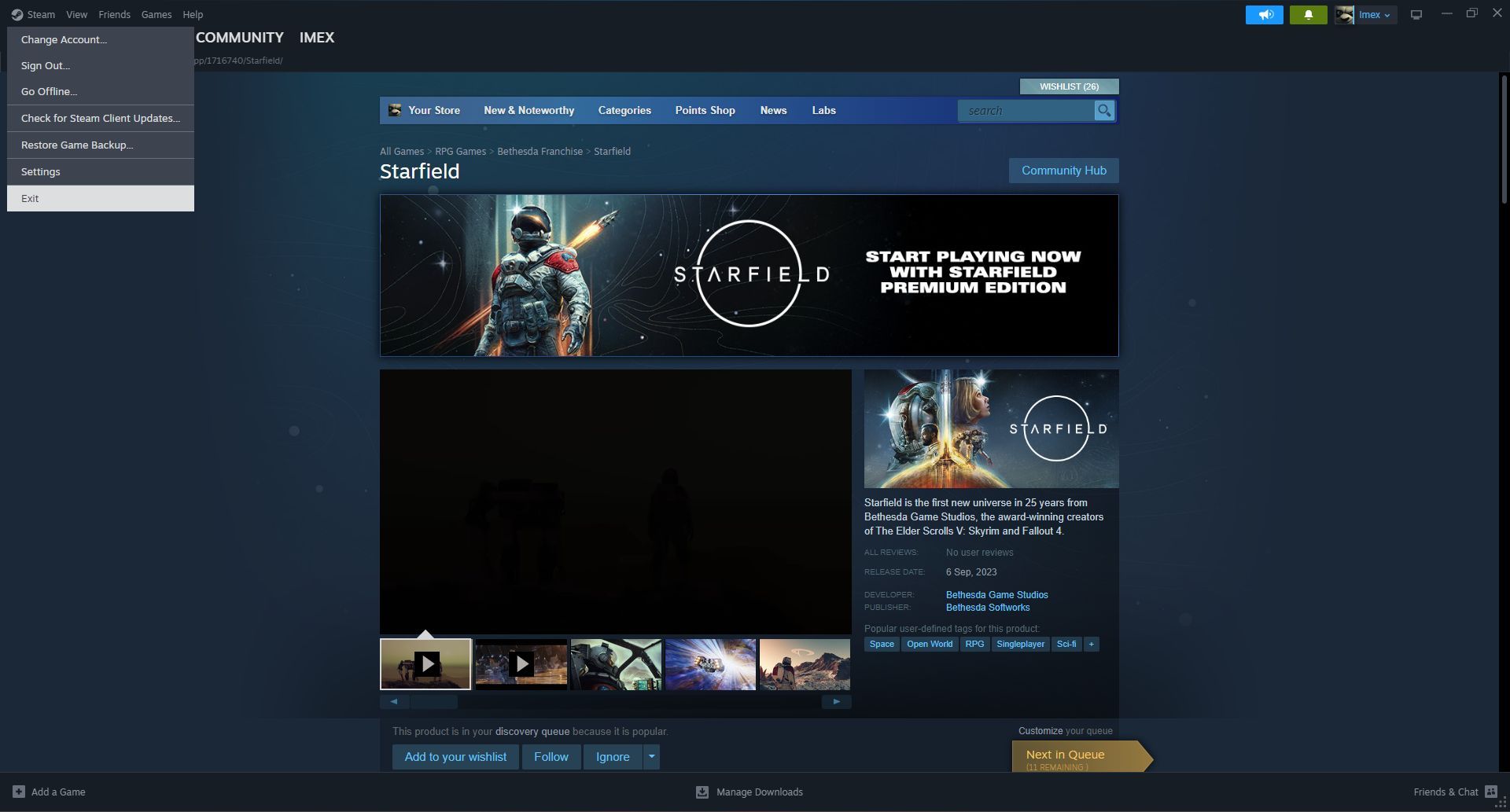
2. Reinstall premium content (For Xbox Series X|S)
If you’re playing Starfield on an Xbox Series X|S and have purchased the Premium Edition upgrade, consider uninstalling the premium content and then reinstalling it. Some players have reported success with this method, so it’s worth a try. Here’s how:
- On your Xbox Series X|S, go to the settings menu.
- Select “Storage” and then “Manage game and add-ons” for Starfield.
- Uninstall the premium content.
- Reinstall the premium content from the game’s store page.
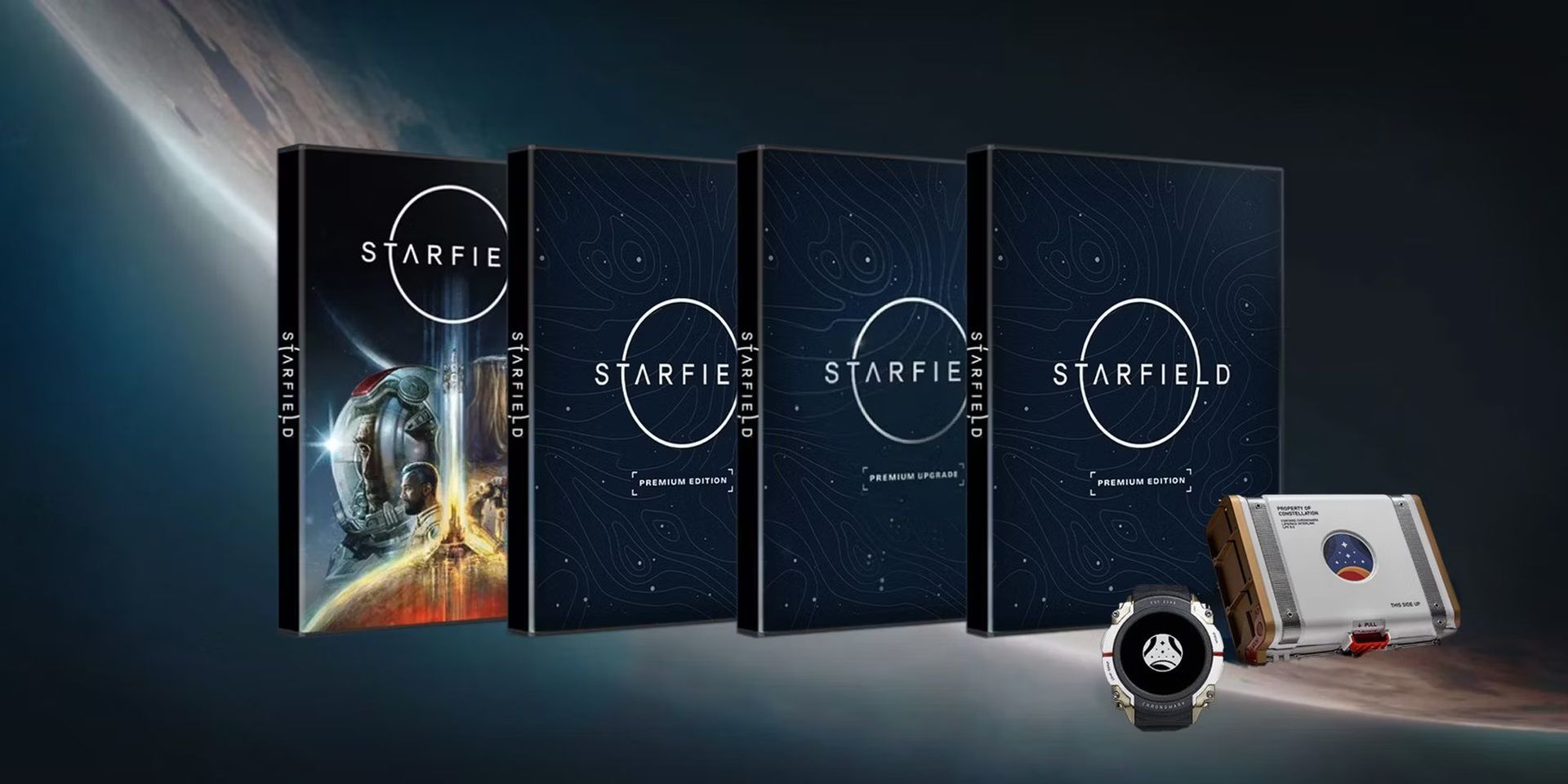
3. Power cycle your console
For Xbox Series X|S users, power cycling your console can work wonders in resolving various issues. Here’s how:
- Close your Xbox Series X|S.
- Press and hold the Xbox button on the front of the console for about 10 to 15 seconds to force the console to shut down.
- After the console is fully shut down, unplug the power cord from the back of the Xbox Series X|S.
- Wait for 10-15 seconds, then plug the power cable back in and turn the console back on.

Now, try launching Starfield early access again to see if the issue is resolved.
4. Check your internet connection
A sluggish or unstable internet connection can also be a culprit. Ensure your internet connection is stable and has sufficient speed. Using network testing websites such as fast.com or speedtest.net can help. You can try resetting your router or modem. Additionally, switching from Wi-Fi to a wired connection may help. Here’s how:
- Ensure your internet connection is stable and has sufficient speed.
- Consider resetting your router or modem.
- Try switching from Wi-Fi to a wired connection if possible.
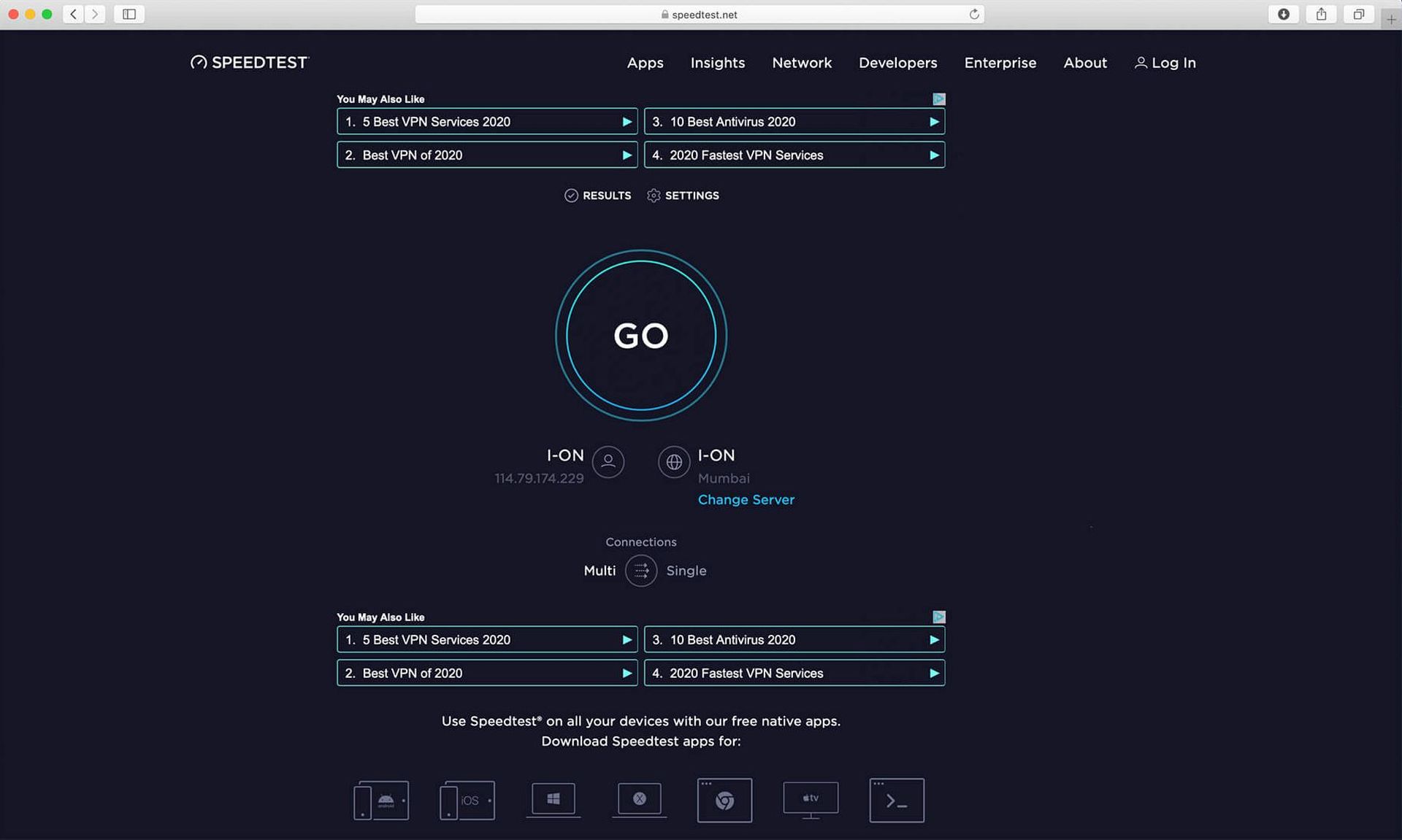
5. Clear cache files
Corrupted cache files can wreak havoc with your gaming experience. Try clearing the cache files related to Starfield. This might be the key to fixing the early access issue. Here’s how:
- Locate the cache files related to Starfield (usually in the game’s folder).
- Delete these cache files.
- Restart the Starfield game and check if the issue is resolved.
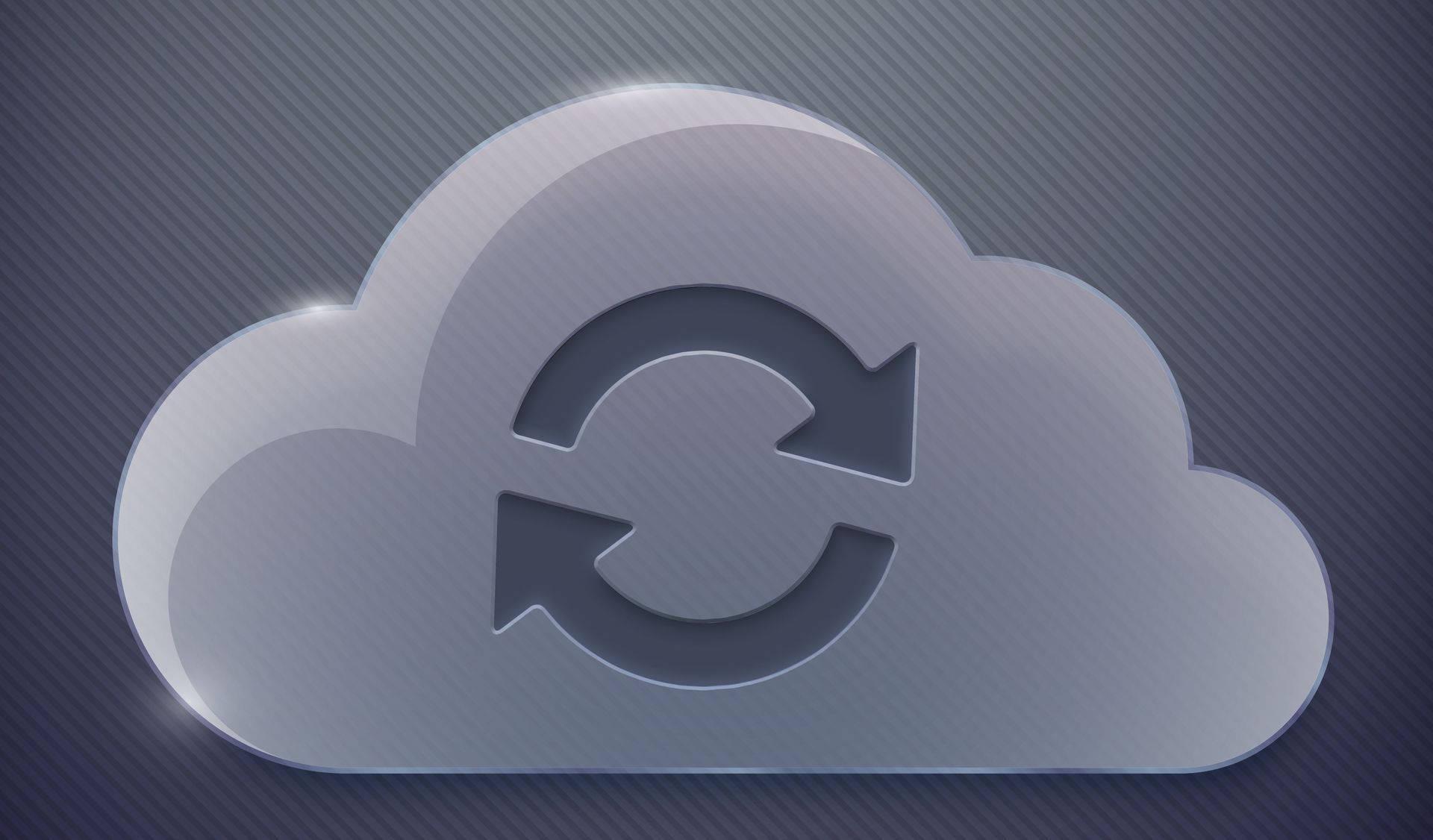
6. Reinstall the game
If all else fails, you can resort to uninstalling Starfield completely from your device and then reinstalling it. This should be your last option, as it takes the most time and effort. Here’s how:
- Uninstall Starfield from your PC or Xbox Series X|S.
- Visit the game’s store page and reinstall Starfield.
- Launch the game after the reinstallation is complete.
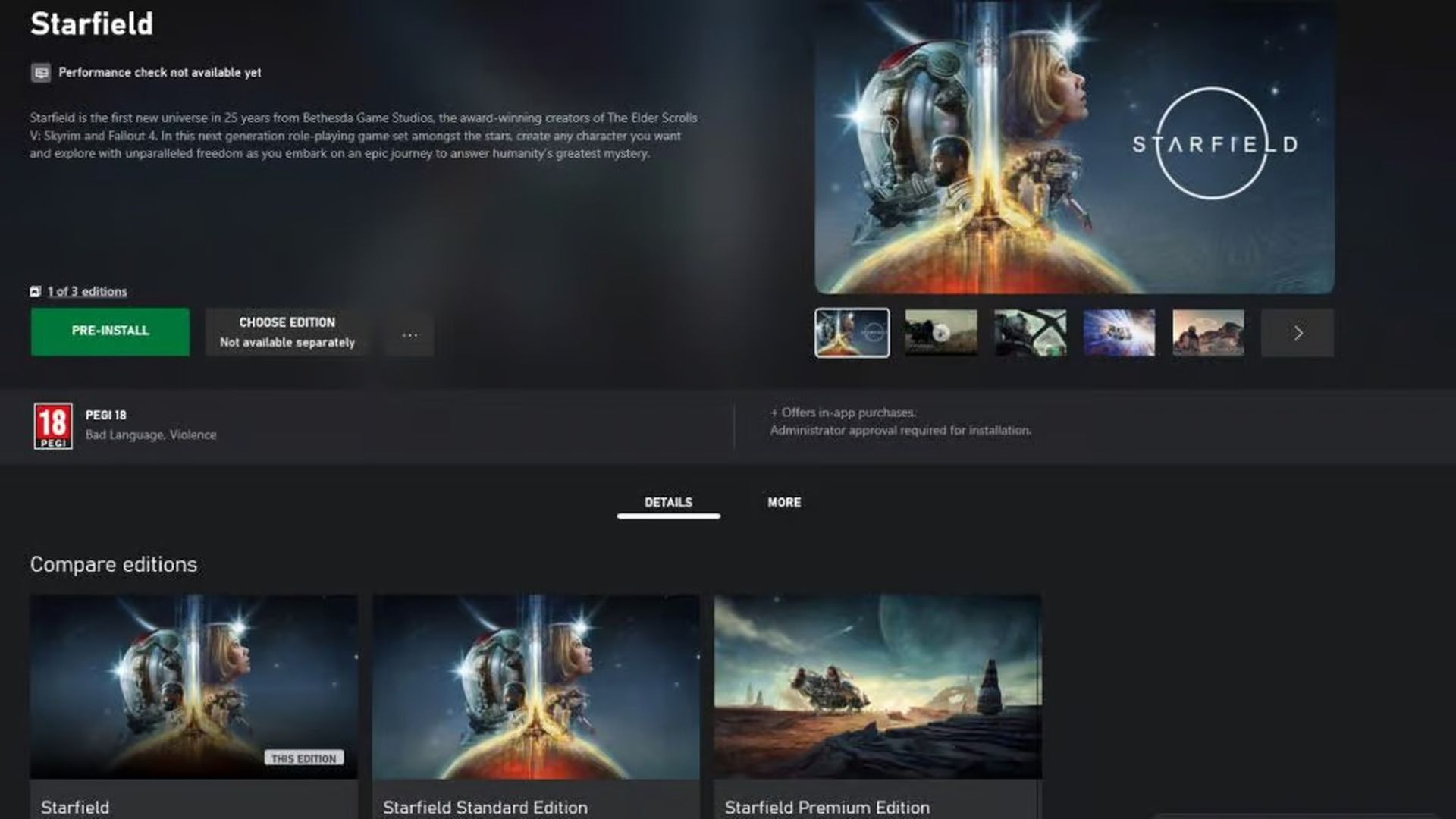
By following these steps, you increase your chances of getting rid of the Starfield not working issue. Remember that technical issues can vary, so if one method doesn’t work, don’t lose hope; move on to the next until you can enjoy your spacefaring adventure. Safe travels in the cosmos!
Meanwhile, once you fix the Starfield not working problem, if you ever need assistance on the gameplay side of the game, make sure to check out our articles on it, such as the ones on how to dock, how to lockpick, how to access and increase your ship storage in Starfield, or many others.
Featured image credit: Bethesda





