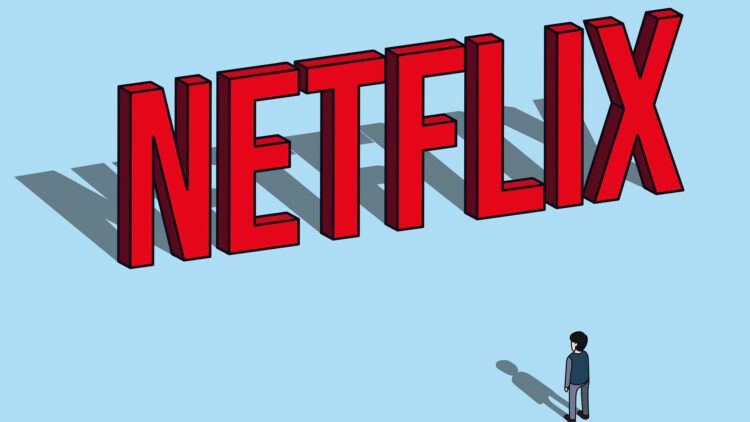Is your Netflix not loading you are trying to binge-watch your favorite show? Well, many other users have experienced the same issue. One of the most well-known streaming services is Netflix, which has a large selection of both licensed content and original TV episodes and movies. A binge-watching session can be ruined if you can’t launch Netflix or play its content.
In this article, we are going to show you various methods that you can try in order to fix your Netflix not loading issue. We’ll go from the simplest possible solutions to more complicated ones, therefore keep in mind to apply the offered methods in the order we provided for you.

What to do if you’re experiencing the Netflix not loading issue?
There are several possible solutions to try while attempting to fix the Netflix not loading issue. As there are many possible reasons that might be causing your Netflix not loading problem, we tried to cover these causes with the most possible solutions that can fix them. So, without further ado, let’s see the fixes you can try to fix the error.
Restarting Netflix
The first and simplest solution is to restart Netflix if it won’t launch or won’t play videos. If there are any corrupt data preventing the app from operating properly, closing it should remove it. Whether you need to delete the app from your iPhone, Android device, streaming media player, or smart TV, this is an excellent first step. Depending on the type of device you have, there are several methods for doing this, but for the majority of streaming devices, you choose the app and then click and hold or long-press on it until you see further options, one of which is to force-close the app.
Trying Netflix on a different device
Try Netflix on a different device as a method to focus your search. Try using the mobile app on your phone or a browser on your laptop if, for example, you are unable to view Netflix on the Roku that comes with your TV. If it works on one device but not another, you’ve isolated the issue to that one device and determined that it isn’t a problem with Netflix or your internet connection.
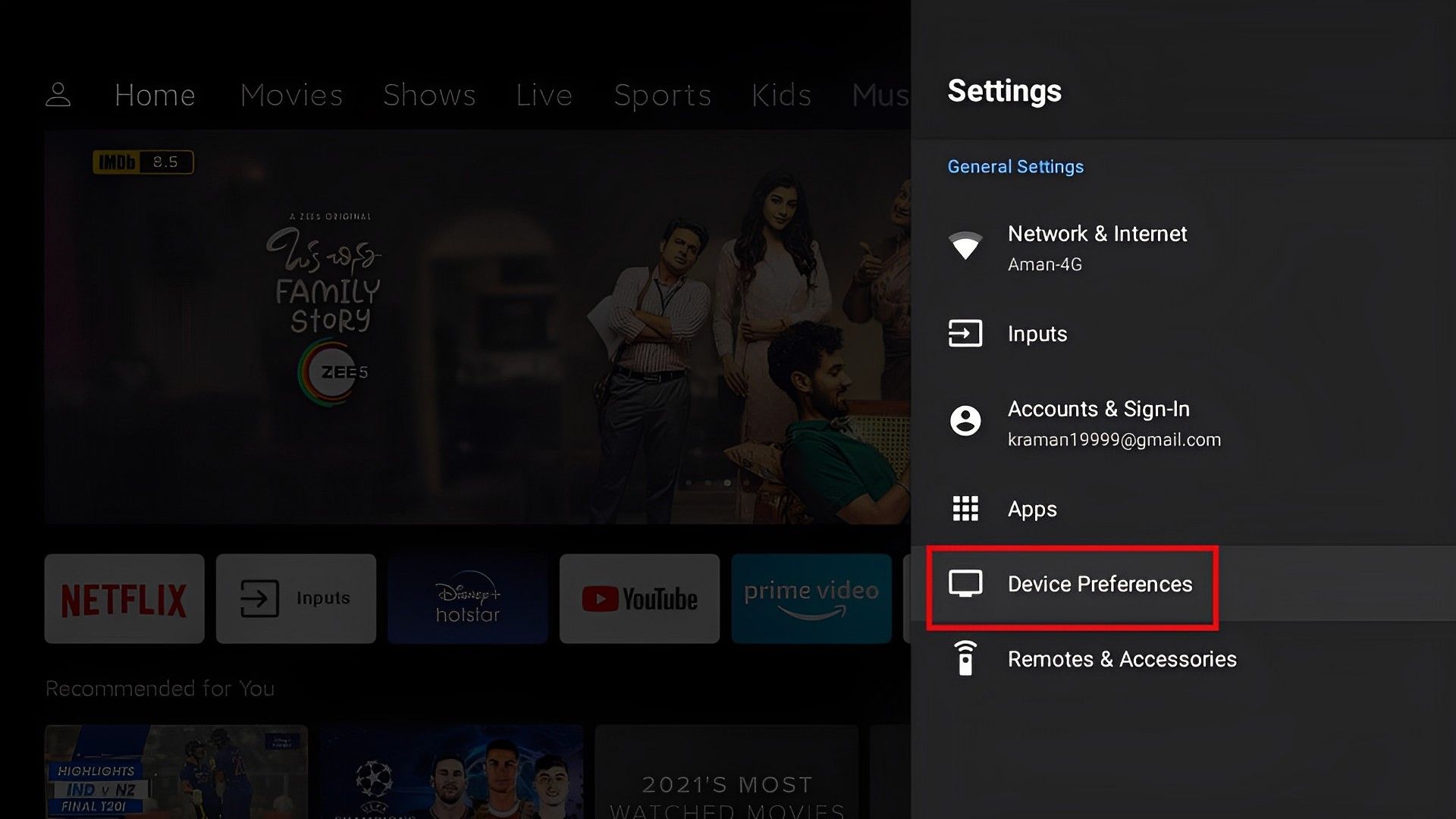
Checking the Netflix servers
Although it’s uncommon for the Netflix service as a whole to be offline, if the app isn’t functioning properly, Netflix may be unavailable. You can check the Netflix status page at Downdetector or the Netflix status website to determine whether the issue is with the Netflix service rather than your app. You can use your web browser to search for “is Netflix down”.
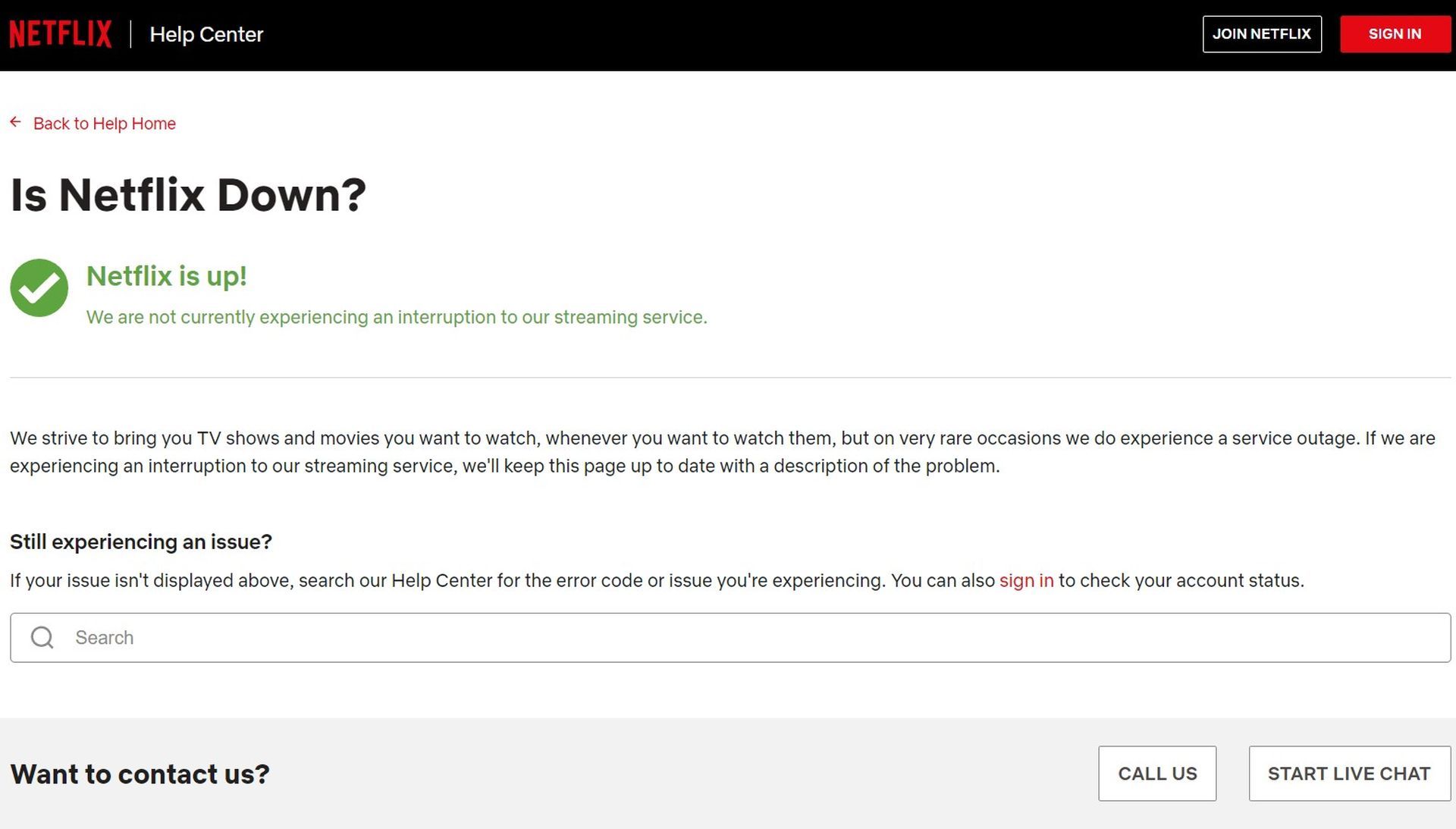
Resigning into Netflix
Certain Netflix issues might be quickly fixed by creating a new Netflix account. Sign out of Netflix first, then re-sign in if you’re already logged in. No matter what app or device you are using, the procedure is basically the same: locate your account icon, choose to Sign Out, then sign in again.
Checking your internet connection
Of course, there’s a significant probability that there is an issue with your internet connection if you get connection errors in the Netflix app or your films play erratically. Either your WiFi router has to be reset or the service from your ISP is troublesome.
You can Google’s online speed test if you can access a web browser on the device you’re using to view Netflix. This can be done on a desktop computer, laptop, or mobile device. Do a speed test on another device in the same room to make sure you aren’t too far from the WiFi router if you’re trying to use Netflix on a streaming media player or a smart TV. Alternatively, view a video on another app on the same device. For high definition or 4K video streaming, your internet speed shouldn’t be less than 5 Mbps or 15 Mbps, respectively.
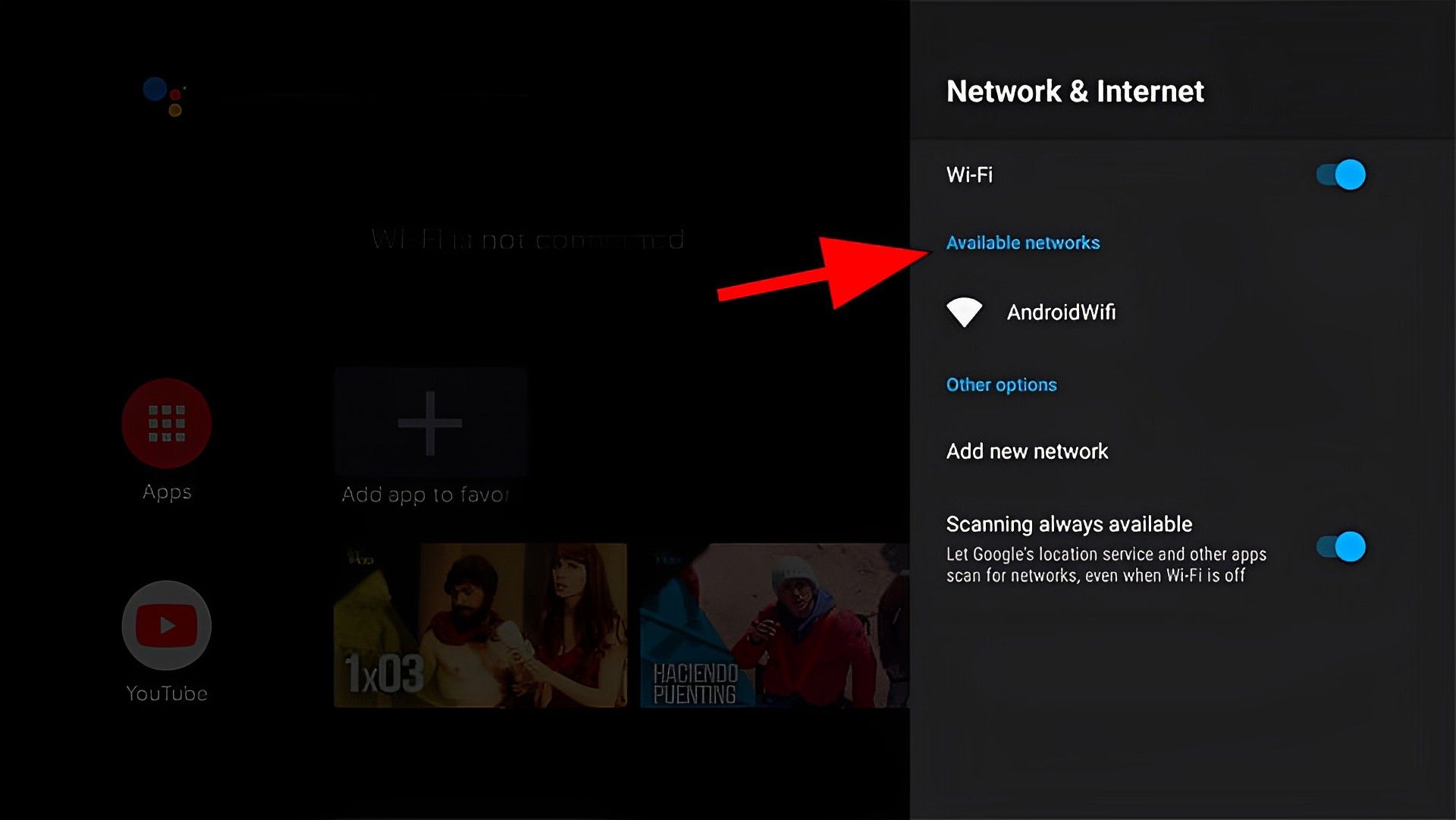
Restart your WiFi router and internet modem if your internet is down or running too slowly to reliably play Netflix videos. Disconnect both devices for at least two minutes, then plug in the internet router and wait until all the status lights are on before proceeding (up to five minutes). After that, plug in the WiFi router and wait a few minutes for the connection to establish.
If the issue persists, you may need to get in touch with your ISP’s support team to find out if the service is down locally or if your connection is having problems.
Updating Netflix
It’s conceivable that you aren’t using the most recent version of the Netflix app, and that the one you are using is incompatible with other apps on your device or contains a significant issue. Although most devices update their apps frequently, it’s likely that Netflix hasn’t received an update in a while. Find out how to update apps on your Android or iPhone smartphone below. See your user manual for instructions on how to update apps on other devices.
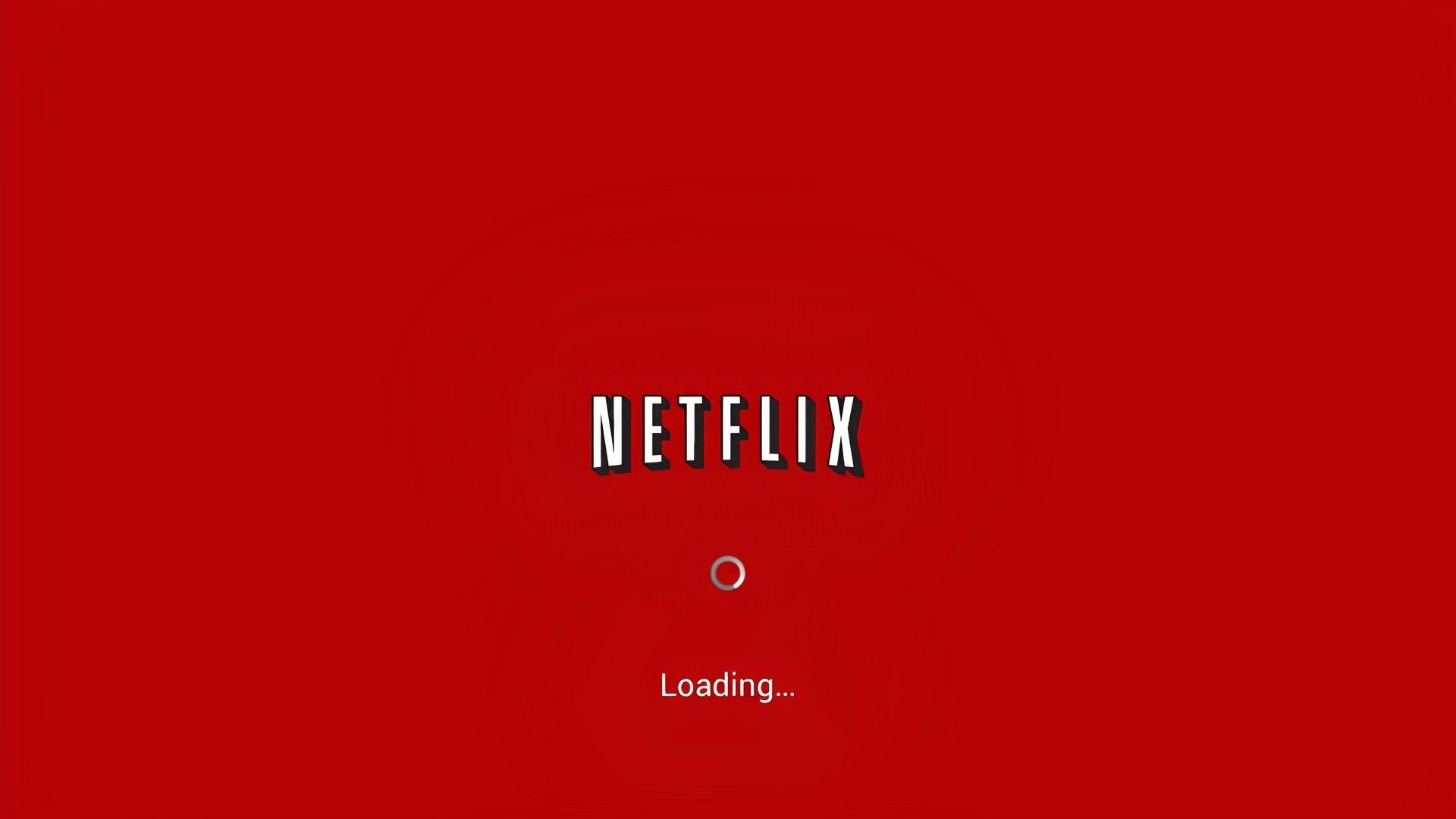
Reinstalling Netflix
If everything else fails, you might be able to fix your issue by uninstalling and reinstalling the Netflix app. This could get rid of any buggy software that was preventing you from using the app. Keep in mind that you will have to check in again using your account details.
One of these solutions ought to be able to fix your Netflix not loading issue. If each and every one of them fails, you can always contact the Netflix help center in order to get some personal assistance with your problem. If you’re interested in any other fix guides about Netflix or other problems, make sure to check out the articles below to see if we can help you any further.