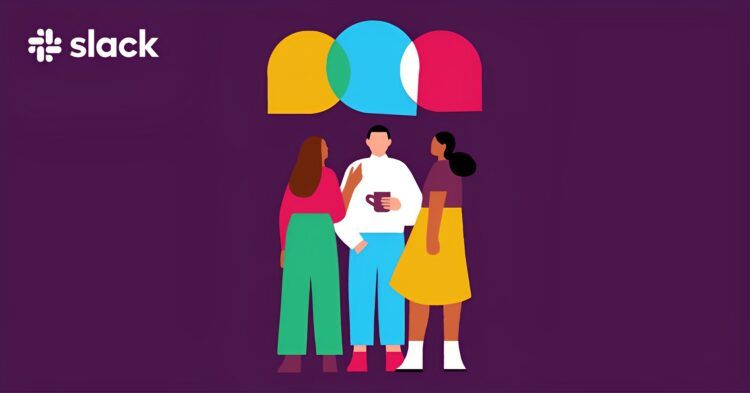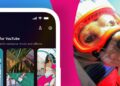Many users of the communication platform are wondering what is a huddle in Slack. And as those (often) unplanned gatherings can be quite beneficial, perhaps one of you has a wonderful concept that the rest of your team (or family) builds on. Maybe it’s just the friendship that comes from interacting. It’s impossible not to appreciate the value of those small gatherings, whatever good may come from them. Therefore, knowing what is a huddle in Slack may offer you a new way of meeting up.
But what can you do if more and more employees work remotely or are too busy to go to the break room? Huddles, a feature of Slack, is an intriguing attempt to replicate these conversations with voice, video, multi-person screen sharing, dedicated notes, and emoji comments.
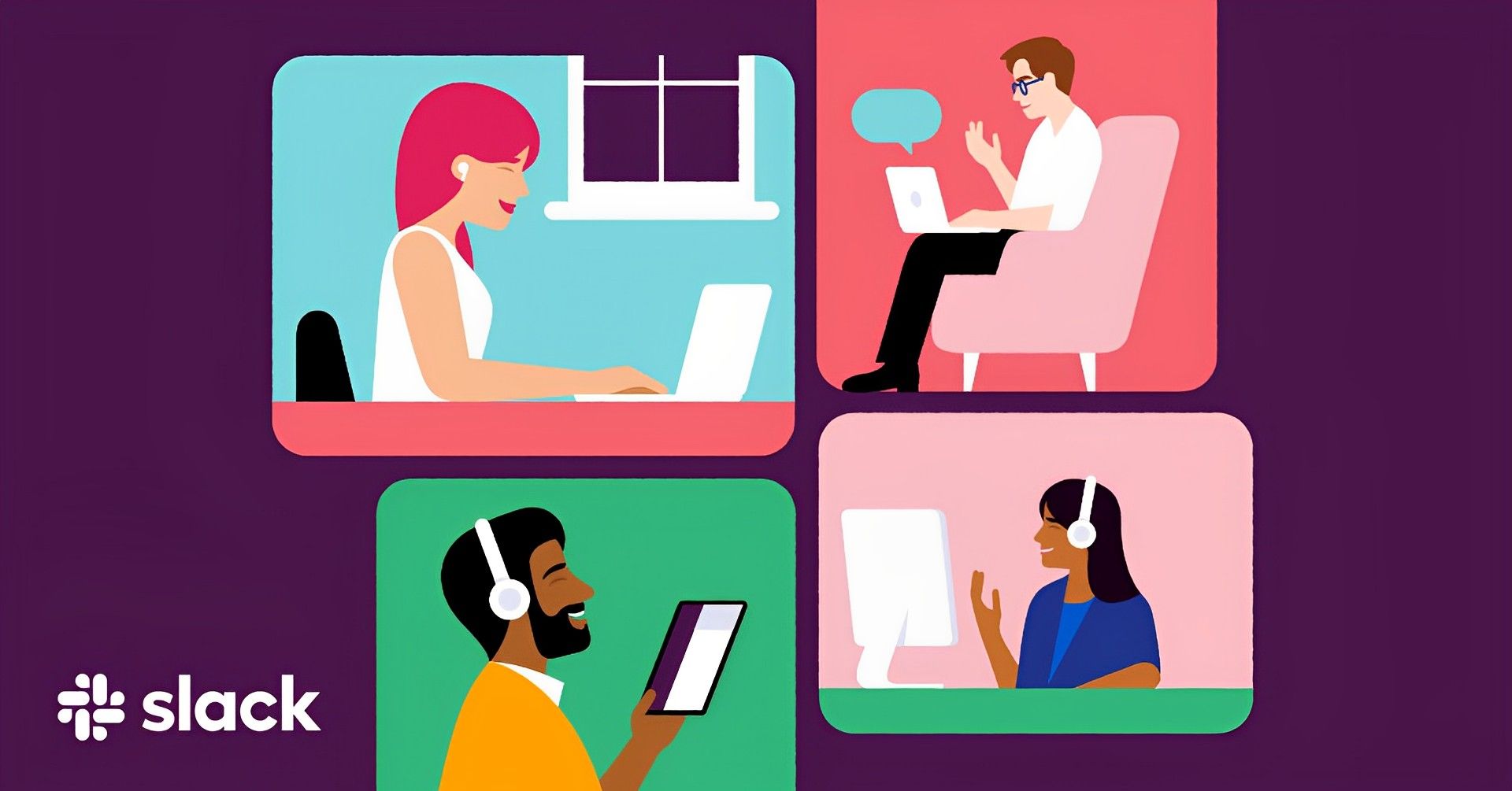
What is a huddle in Slack?
Most likely, when you think of what is a huddle in Slack, you picture a sports team getting together to discuss their next play. The Slack app’s huddles are comparable. They provide a place where you and your employees can make an audio call and simultaneously share screens.
The huddle function was once only accessible through paying Slack services. On PC, mobile, and the web using either the Chrome or Firefox web browsers, they are now accessible in all Slack plans. Therefore, in this article, we’re going to explain what is a huddle in Slack and what features it has.
Essentially, Huddle is a feature in Slack that you can use if you want to have a quick conversation with a coworker or share anything on your screen. Without needing to pick up the phone, you can meet, converse, and share in a Slack huddle.
This makes Slack—if your business already utilizes it for team communications—the ideal setting for that private conversation without significantly delaying your job. The most recent Slack update gives huddles access to even more capabilities, including:
- Audio or video conferences
- You may now open huddles in a new window.
- The ability to launch a dedicated notes thread that saves to the channel automatically
- Screen sharing for multiple users
- Set conversation topics so that everyone is aware of what will be covered.
- Individual backgrounds
- Reaction emojis and stickers
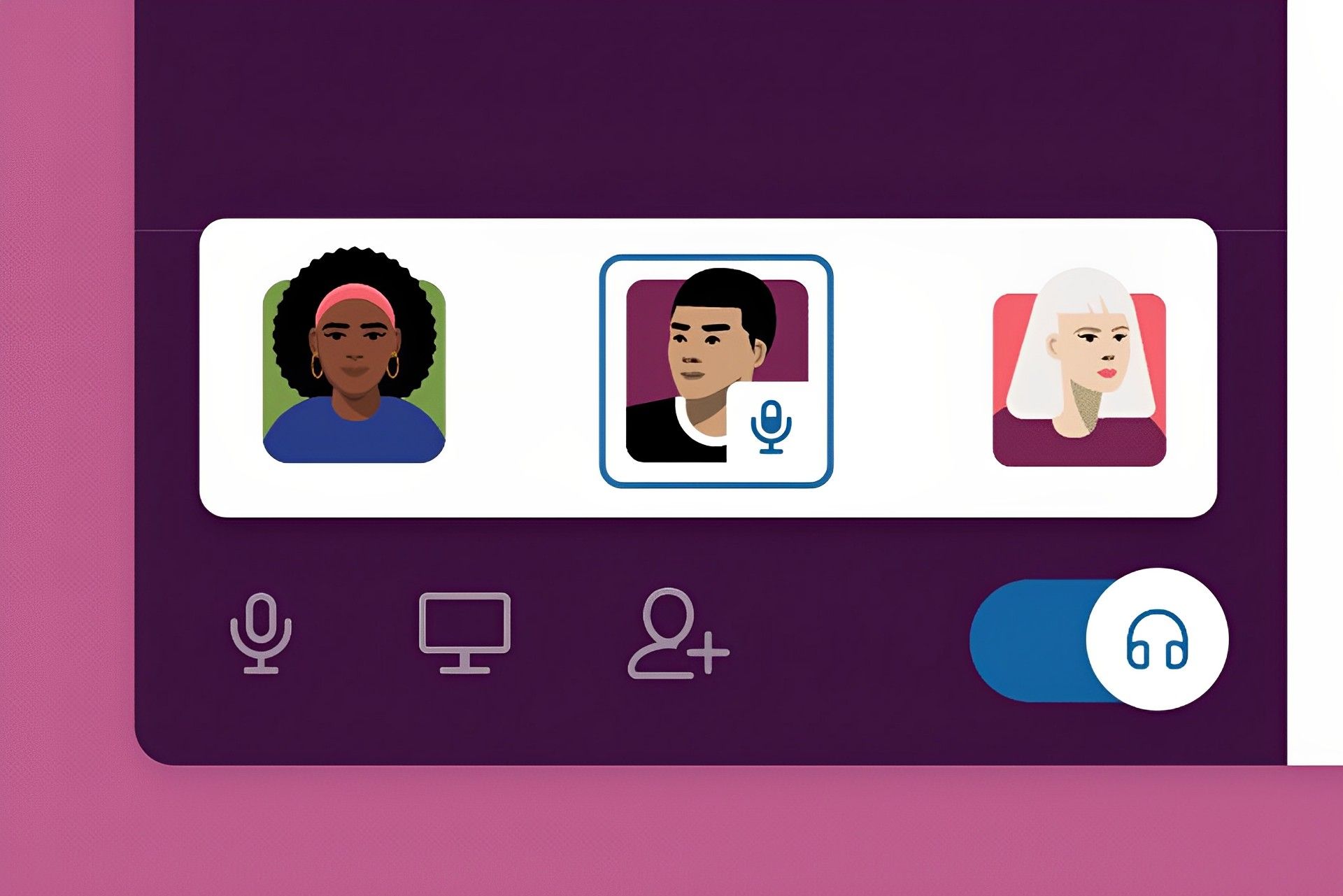
How to use the huddle feature in Slack?
The only two requirements to use huddle are to know what is a huddle in Slack and that you have an active Slack account. Both the web and desktop versions, as well as the mobile apps for Android and iOS, allow you to start huddles. The Slack desktop software will be used in my demonstration, but the procedure is the same regardless of the application.
- Open a workspace in Slack
- Either select a channel or open a direct message (DM) as your initial step.
- Start a huddle
- Everywhere you are—on the desktop, the online, or the mobile app—you ought to see a tiny headphones icon. To start the huddle, tap that icon.
- Add People
Assume you began the huddle in a direct message with just one other person. Your profile icon and the Invite People button are visible as soon as the huddle opens. To open a window where you can invite people to the huddle, click that button. The other icons that surround your profile picture include (starting from the rightmost, counterclockwise):- Show thread
- Show thread
- Leave huddle
- Sharing a screen
- Play and pause video
- Play and pasue audio
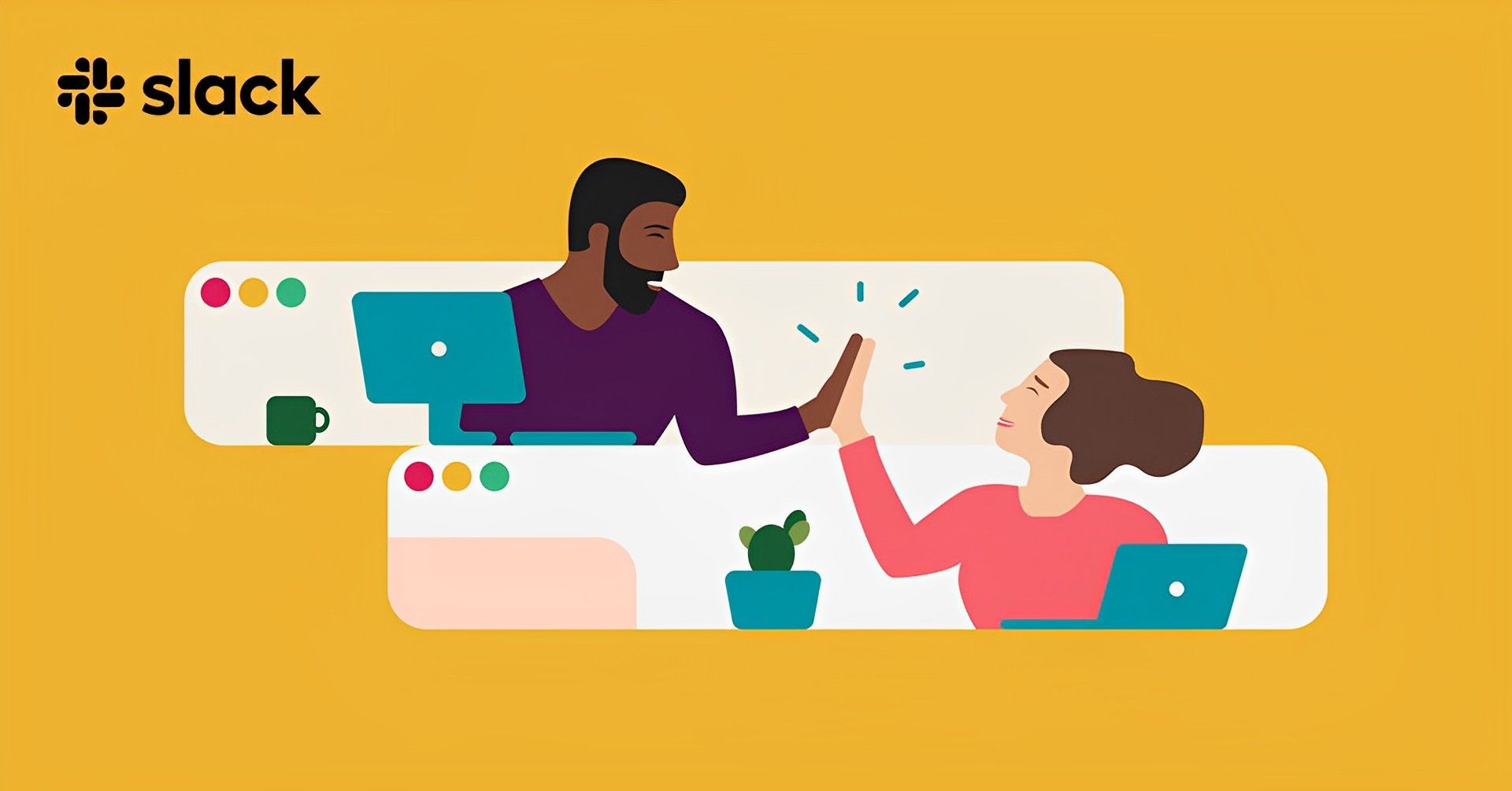
How many people can be in a Slack huddle?
Slack puts a big difference between free and paid plans in terms of the people that can participate in one huddle. Two people can huddle together on a free plan, whereas 50 people can huddle together on a paying plan. While for most workspaces the free plan probably won’t meet the needs, paid plan of Slack has many other advantages so it might be beneficial to go ahead and buy it.
Hopefully, our article was sufficient for your question about what is a huddle in Slack. If you wish to read more about all details about the huddle feature, visit Slack’s official blog about the feature. If you’re interested, take a look at our other articles on the new features of various platforms below.