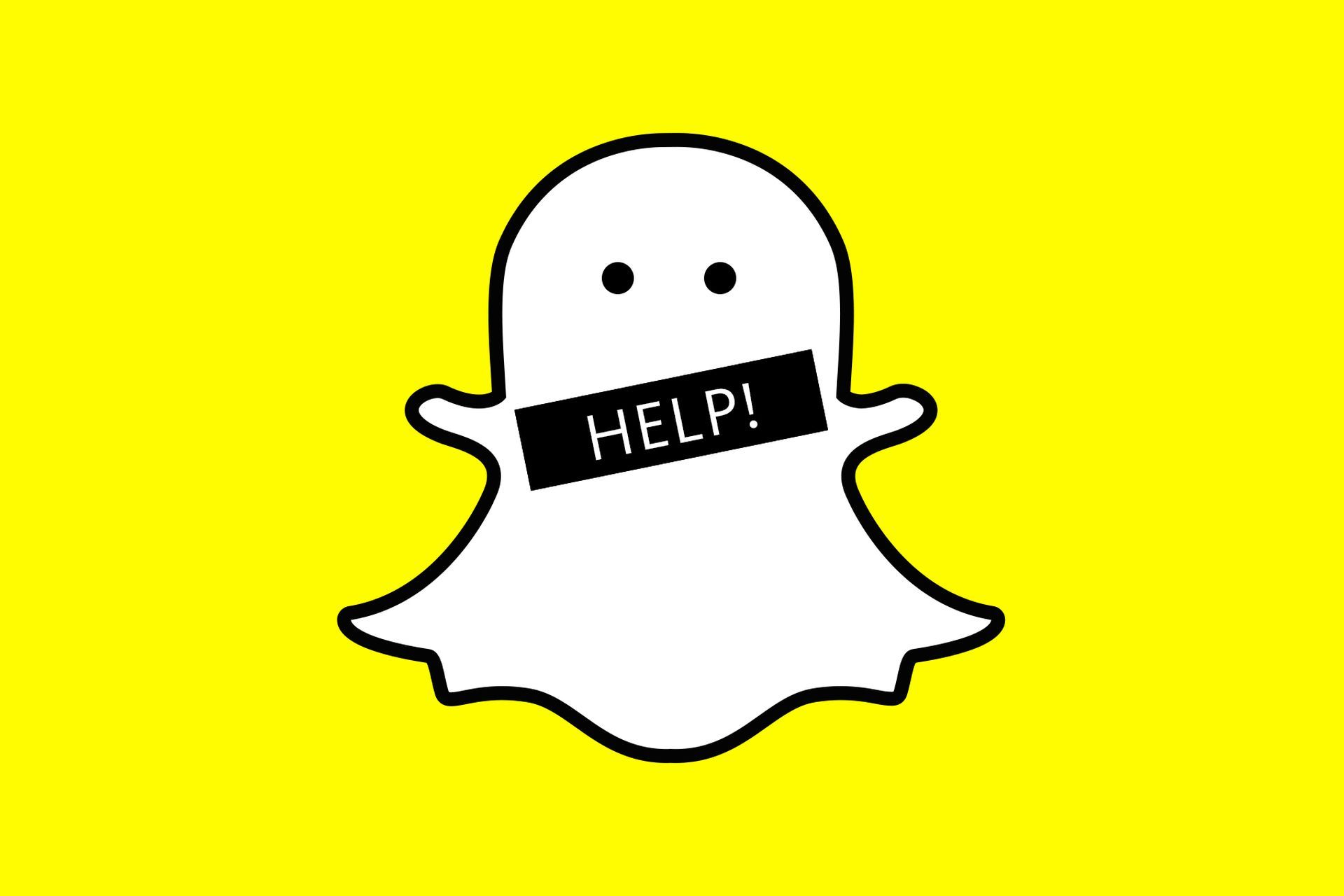Are your Snapchat Games disappeared too? Well, you are not alone because many Snapchat users have taken to Twitter to report that the Snapchat Games feature is no longer working for them as of February 1, 2023.
Snapchat Games has been a much-loved feature among Snapchat’s users since its introduction in 2019. The gaming aspect was particularly popular among the platform’s main user base, consisting of teens and millennials. The feature allowed users to play games with their friends and added a new level of engagement and entertainment to the social media platform.
However, reports have emerged that the Snapchat Games disappeared for many users as of Wednesday, February 1, 2023. This news has caused widespread frustration and disappointment among Snapchat’s users, who have taken to Twitter to express their disappointment and frustration.

Despite its popularity, Snapchat had hinted in the past that the games feature could be partially or completely removed from the platform. This news has led many users to fear the worst, and they have expressed that it would be their worst nightmare if the reports of the Snapchat Games feature not working turn out to be true. Without further ado here are the reasons why Snapchat Games disappeared and how to fix them.
Why has Snapchat Games disappeared?
Many Snapchat users have taken to Twitter to report that they are unable to access Snapchat Games as of Wednesday, February 1, 2023. The feature, which was introduced in 2019 and was widely used by the platform’s main user base of teens and millennials, has suddenly become unavailable to many users.
Throngs of concerned Snapchat users have been checking with one another on Twitter about the status of the games feature, as they are unable to access the multiplayer groups they are a part of. The app has not provided an explanation for the issue, leading to frustration and disappointment among its users.
In response to the rising number of complaints directed towards Snapchat Support, the social media platform acknowledged the issue in a tweet. However, they did not confirm whether the games feature has been removed permanently or is undergoing changes that have resulted in it not working temporarily. They only stated that they are always working to improve the Snapchat experience and that some features may change over time, but they did not provide any further information or clarification on the situation.
You may check the answer of Snapchat Support‘s answer to a user on Twitter that her Snapchat Games disappeared from the tweet below.
Hi there. We’re always working to improve the Snapchat experience on both platforms, so some features may change over time. In the meantime, we'll share the feedback you provided with our team.
— Snapchat Support (@snapchatsupport) January 31, 2023
How to fix Snapchat Games disappeared?
Although there is no clear explanation from the authorities about the Snapchat Games disappeared problem, there may be some things you can do to solve this problem. So here are our suggestions on how to fix Snapchat Games disappeared:
- Check the Snapchat outage reports from Twitter
- Check your internet connection
- Restart Snapchat
- Update Snapchat
- Make sure you have given the app permission to Snapchat
- Clear Snapchat cache
Check the Snapchat outage reports from Twitter
If you’re experiencing problems with Snapchat, you can start by checking the official Snapchat Support and Snapchat Twitter pages for any outage reports. Snapchat tends to be proactive in posting updates regarding outages, but it may take a couple of hours for them to appear. If there are no updates on Snapchat’s Twitter profiles, you can also try searching Twitter using the #Snapchat hashtag. If there is a widespread outage, there may be multiple reports and you will have to wait for Snapchat to restore the service.
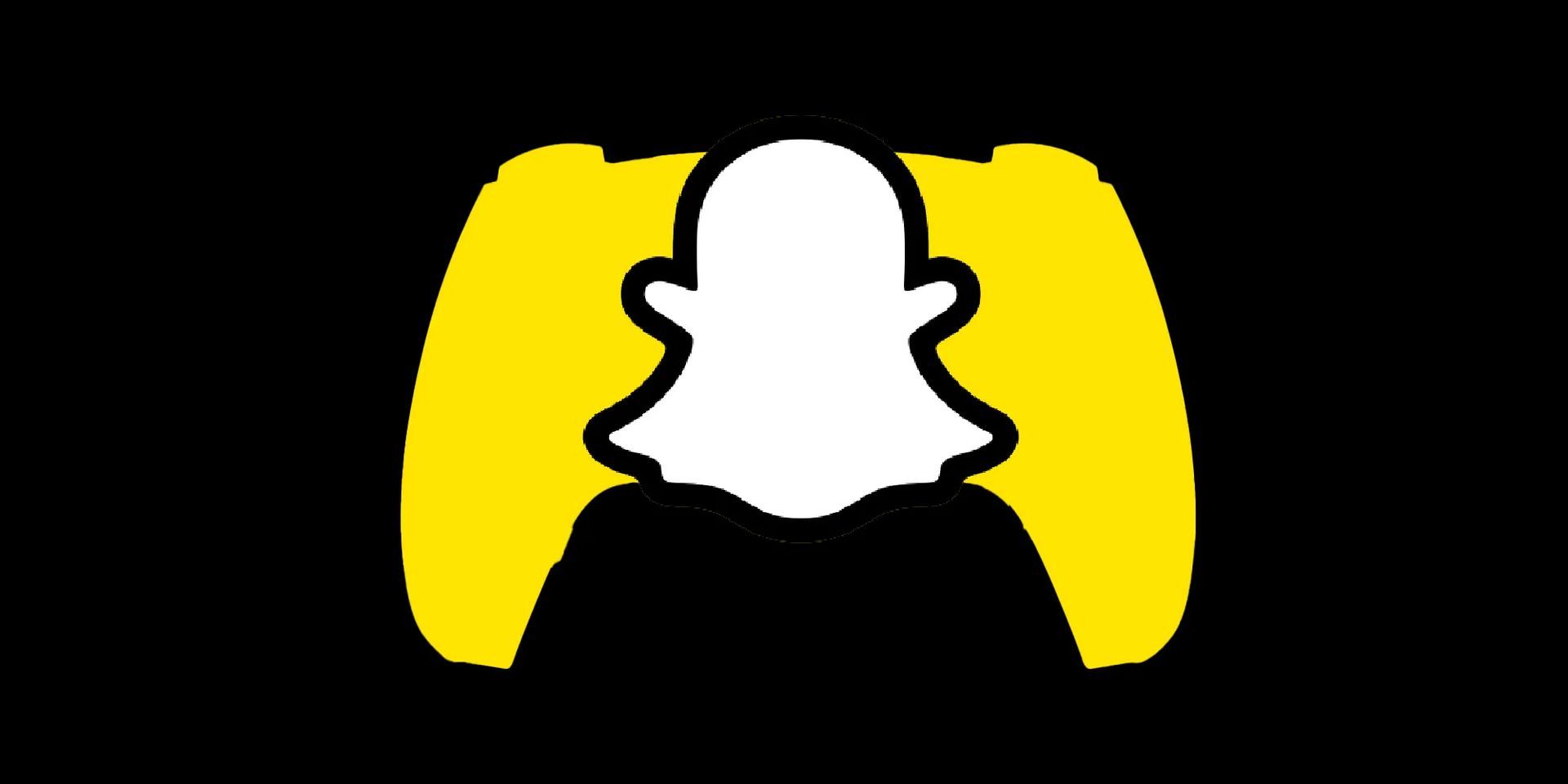
Check your internet connection
Snapchat relies on an active internet connection to load snaps from your friends, so it’s important to ensure that you have a stable and fast connection. If you’re having trouble with the app, checking your internet connection should be the first step in troubleshooting the Snapchat Games disappeared problem.
Restart Snapchat
If you’re having trouble opening Snapchat from the Recents menu, one solution is to completely close the app and reopen it. To do this, follow these steps:
On Android,
- Open the Recents menu (if you use navigation buttons, tap the Overview button)
- Swipe up on the Snapchat app to close it
- Open Snapchat again and check if it’s working
For iPhone users, the process is similar:
- Use the swipe-up gesture from the bottom to open the App Switcher menu
- Swipe up on the Snapchat app to close it
- Open Snapchat again and check if it’s working
By completely closing the app and opening it again, you can clear any temporary issues and ensure that the app is running smoothly.

Make sure you have given the app permission to Snapchat
On both Android and iOS, it’s important to make sure that Snapchat has the necessary permissions to function properly. If you’ve accidentally denied permissions for Snapchat, the app might not work as expected. Here’s how to check and adjust app permissions on Android and iOS:
Android:
- Long press on the Snapchat icon on your home screen
- Select the ”i” button to open the app info menu
- Go to the Permissions menu
- Check the denied permissions
- Select the required permission for Snapchat
- Tap the radio button beside the “Allow only while using the app” option
- Repeat this step for all the necessary Snapchat permissions
- Open Snapchat again
iPhone:
- Open the Settings menu on your iPhone
- Scroll down to Snapchat
- Tap Location and select “While Using the App” from the following menu
- Enable the Precise Location toggle if you frequently use Snap Map
- Go to the Snapchat menu and enable Microphone, Camera, and Mobile Data permissions
Enabling the necessary permissions for Snapchat can help to ensure that the app runs smoothly and provides you with the full range of features and functions.
Update Snapchat
Regular app updates are an important part of ensuring that Snapchat runs smoothly. If you’re facing any issues with the app, checking for updates should be one of the first steps in troubleshooting. Here’s how to check for updates on Android and iOS:
- Open the Google Play Store or App Store on your phone
- Type “Snapchat” in the search bar
- Go to the app info page for Snapchat
- Check if there is a pending app update available
- If there is an update available, download and install it to ensure that you have the latest version of Snapchat
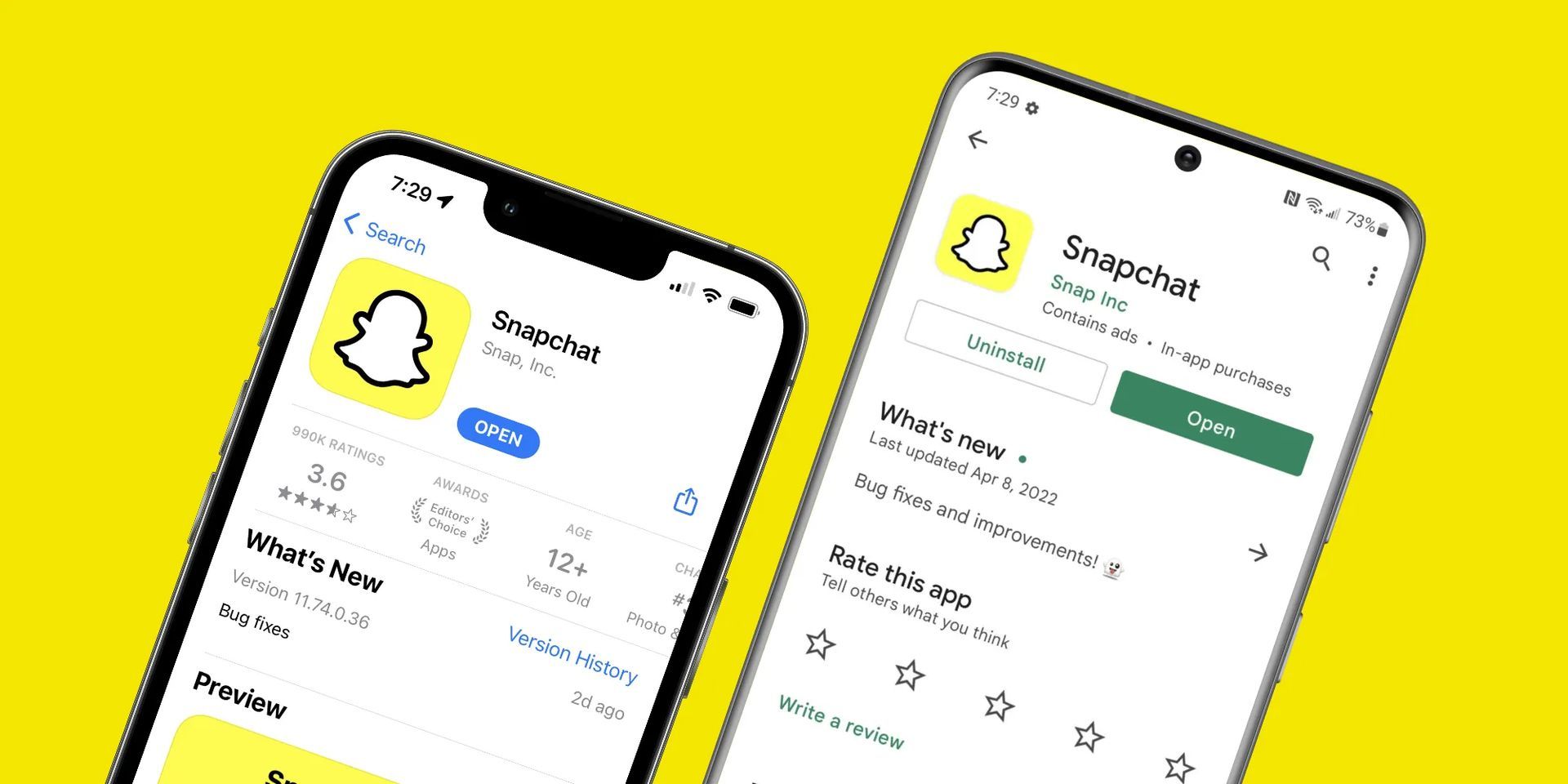
By keeping the Snapchat app up to date, you can benefit from the latest bug fixes and new features, and reduce the likelihood of encountering issues with the app such as Snapchat Games disappeared.
You may find the update links for both Android and Apple devices below:
How to play Snapchat games?
Once you have selected the game, you can play it with friends in Chat or in a Group Chat. If you’re playing in a Group Chat, everyone in the chat will be able to join the game. If you’re playing in Chat, the game will be between you and the friend you’re chatting with.
To invite friends to play games, simply swipe right to the Chat screen and select Chat or Group Chat and then tap on the rocket icon to open the Games and Minis Drawer. From there, select the game you’d like to play and start playing! If you need further assistance, check out our article titled how to play games on Snapchat.