Let’s dig into a new Android feature, Google Clear Calling. Every time Google introduces a new phone, we also get a few additional features that are only available on particular models. The addition of Magic Eraser, which was originally made available with the Pixel 6 and Pixel 6 Pro, is one significant illustration of this. Additionally, one additional feature—Clear Calling—is exclusive to the Pixel 7 and Pixel 7 Pro. By the way Google released its biggest Pixel feature drop!
What is Google Clear Calling?
Google has been enhancing the entire experience on Pixel phones for the past few years by utilizing the capabilities of AI and machine learning. However, phone conversations have also received attention in an effort to reduce the annoyances associated with chatting on the phone or even just dealing with spam calls. Google Clear Calling, a new feature on the Pixel 7 and Pixel 7 Pro, reduces background noise when on the phone. Here is Google’s official, brief explanation:
“Pixel helps to filter out the noise and enhances their voice with Clear Calling. Focus on the conversation, not the crowd.”
The main drawback to Google Clear Calling is that, although being introduced at the same time as the Pixel 7 lineup, it isn’t currently accessible to everyone. Instead, a “Feature Drop”—a future update—is anticipated to provide it. These upgrades, which Google distributes to Android and Pixel phones every quarter, include some new features in addition to bug fixes and security patches.
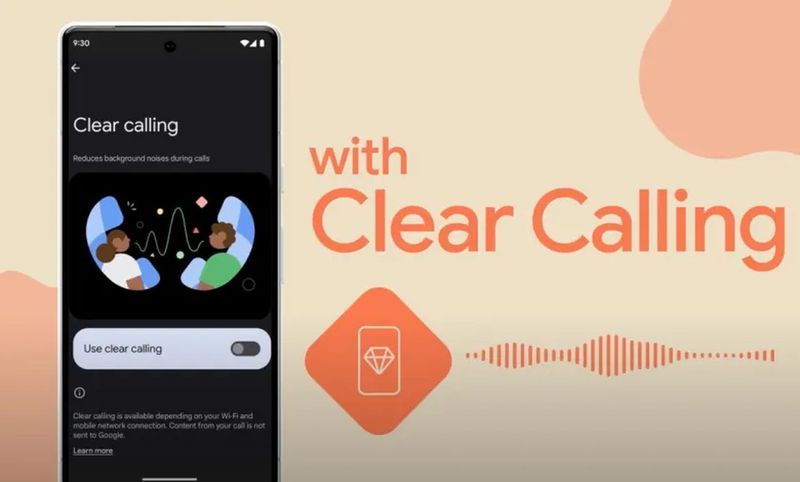
How to join Google’s Android Beta Program?
You must first register in the Android Beta Program in order to test Google Clear Calling on your own Pixel 7 or Pixel 7 Pro. This is not the same as the Developer Preview program that comes with every major Android update. You may test out some of the next features that Google is developing, and the company is hoping that users who sign up for the beta program will also offer input to help it better the features it is developing.
- Go to the Android Beta Program landing page on your PC.
- Use the same Google account that you use on your phone to log in to the website.
- You will see a list of the devices you have that are eligible for the Android 13 beta program.
- For the device you want to use, click the Opt-In option.
- Click Join Beta after agreeing to the terms and conditions.
- Go to Settings > System > Advanced > System Update > Check for Updates on your phone.
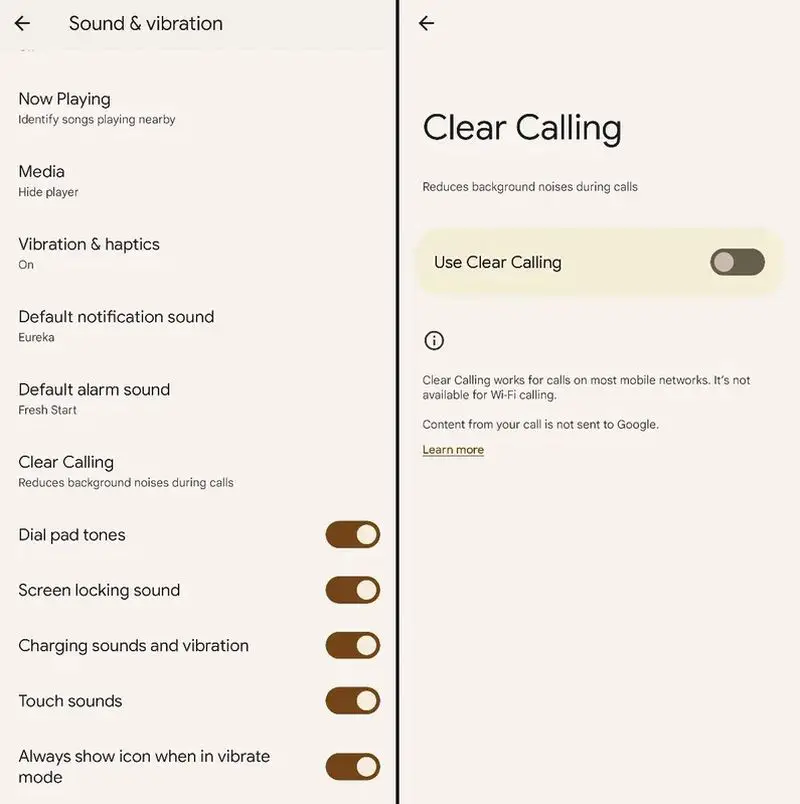
Check back later if you haven’t seen the beta yet; it could take up to 24 hours for it to appear on your device. You don’t have to totally wipe your phone before enrolling in the Android Beta Program, which is one of its wonderful features. We still advise you to backup all of your crucial files, though. Beta software often performs better than Developer Preview software, but some issues may still prevent you from using your phone. By regularly backing up your data, you can prevent the loss of your most crucial documents in the event of an emergency.
How to use Google Clear Calling?
You can use Google Clear Calling once your Pixel 7 or Pixel 7 Pro has successfully downloaded and installed the Android 13 QPR1 Beta 3 update. Naturally, you can enable it on your phone by using a quick toggle.
- Open the Settings app on your Android 13 QPR1 Beta 3-powered Pixel 7 or Pixel 7 Pro.
- Tap Sound & vibration after scrobbling down.
- Re-scroll down and select Clear Calling.
- Toggle the Use Clear Calling switch to the On position.
You can start using Clear Calling as soon as the functionality is enabled by making a simple phone call to anyone. The clarity of the person you are chatting with should then improve because this technology is designed to reduce background noise while boosting vocals.
By the way, Google Clear Calling on Pixel 7 or Pixel 7 Pro can also be toggled mid-call. This way, you can test to see how well the feature is working to provide the necessary feedback to Google while on the Beta Program. Lastly, Google does point out that Clear Calling will not work with Voice over IP (VOIP) services, so the only way that it works is when you are actually on a “traditional” phone call.
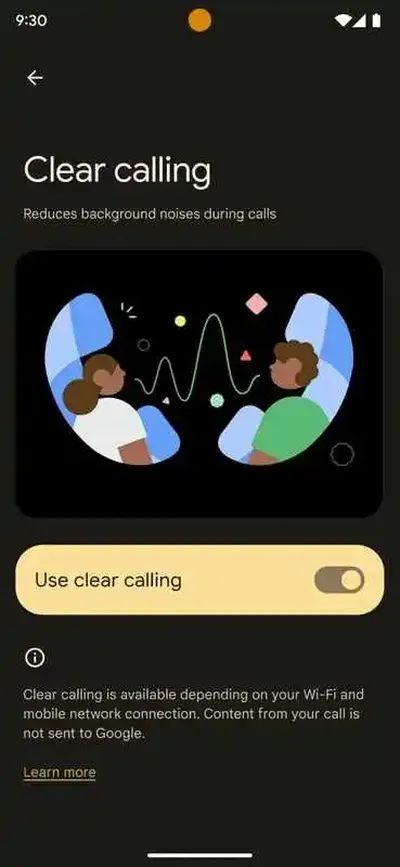
On the Pixel 7 or Pixel 7 Pro, this feature can also be turned on mid-call for individuals who want to use it. While participating in the Beta Program, you can test the feature to see how well it functions and give Google the necessary comments. Last but not least, Google does note that Clear Calling won’t function with Voice over IP (VOIP) services; rather, it only functions when you are actually on a “conventional” phone conversation.
Why should you use Google Clear Calling?
We recommend this Google Clear Calling feature because background noise can be very annoying in phone calls for several reasons, including:
- It can make it difficult to hear and understand the person on the other end of the call. If there is a lot of background noise, you may have to ask the person to repeat themselves multiple times, which can be frustrating for both parties.
- It can be distracting. Even if you can still hear the person on the other end of the call, background noise can be distracting and make it difficult to focus on the conversation.
- It can make the call feel less personal. When you are on a phone call, you want to feel like you are having a conversation with the person on the other end. Background noise can make the call feel less personal and more like you are just listening to someone talk over a loudspeaker.
- It can make the call feel less professional. If you are on a business call, background noise can make the call feel less professional and make you sound unprofessional to the person on the other end of the call.
Overall, background noise can be very annoying in phone calls because it can make it difficult to hear and understand the person on the other end of the call, it can be distracting, it can make the call feel less personal, and it can make the call feel less professional. Make sure to try out the latest Google Clear Calling feature.





