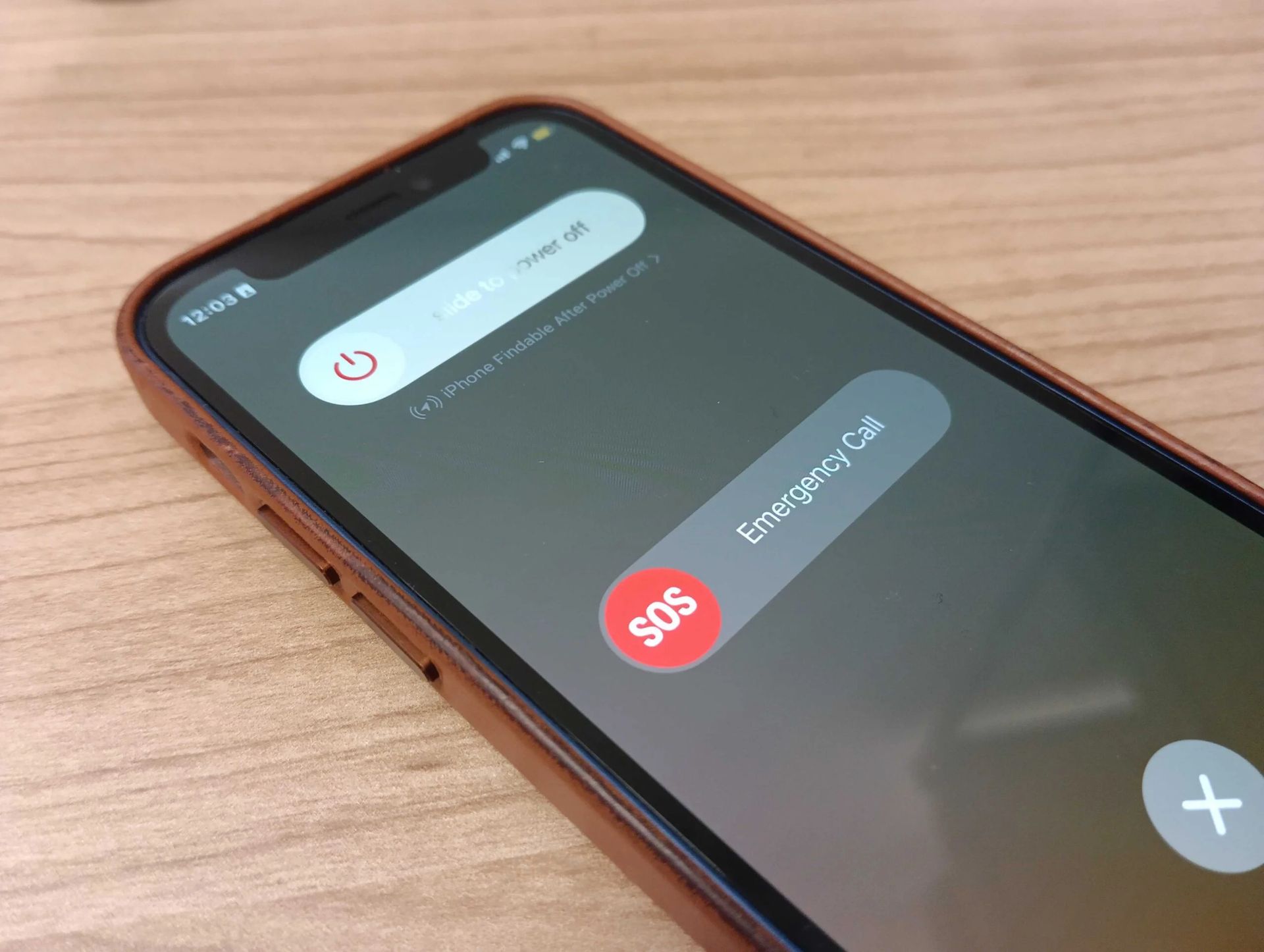In this article, we are going to be covering SOS only iOS 16 explained, and also tell you how you can turn it on or off, so you don’t have any more issues.
Following the release of iOS 16, users began to complain about a strange new feature, or maybe a bug. The message “SOS only” appeared on the upper right corner of their screen, limiting their access to the internet. This does not appear to be one of iOS 16’s new and improved security features, such as Emergency SOS and Safety Check. What is SOS only mode, and how can you get your iPhone out of it if you find yourself in it?

Yes, the new mobile operating system of Apple, iOS 16, is now out. Check out iOS 16 supported devices list to see if your iPhone can receive the new update. Apple brought some interesting tools with this update, discoved top features here! You might be asking yourself like: “Should I update now or wait?” Well, we need to tell you that there are 9 hidden features you shouldn’t miss.

You can also learn how to add widgets to the lock screen check out the best lock sceen widgets by visiting our guides. This way you will learn how to customize lock screen. If you don’t like the search button, find out how to remove home screen search button. Also you can check out the best wallpaper ideas: Cool depth effect wallpapers and themes.
SOS only iOS 16 explained
There are a few probable reasons why your iPhone shows “SOS only” where the signal bar is. First, you may be outside of your provider’s coverage area. This indicates that you are trekking or working in an area without phone coverage. If you can only contact emergency services, your carrier will show “SOS only.” Second, if you get the “SOS only” warning on an iOS 16 smartphone, it might be because you pressed the wrong buttons.

If you require assistance, you can use the Emergency SOS feature in iOS 16. Hold the side button and a volume button simultaneously, or press the side button five times in a row. Problems with the software or flashing the iPhone are other possibilities, although they are significantly less prevalent.
How to turn off/on?
According to Apple’s official support forum, you may exit SOS only mode by carefully following these steps: Press and release the volume up key quickly. Tap and instantly release the Volume DOWN button. After holding down the SIDE button while waiting for the Apple logo to appear, release it. When requested to slide the power off, do not let go of the side button until the logo appears, which might take up to 20 seconds. You may also reset your phone’s network settings, which some Twitter users claim works.
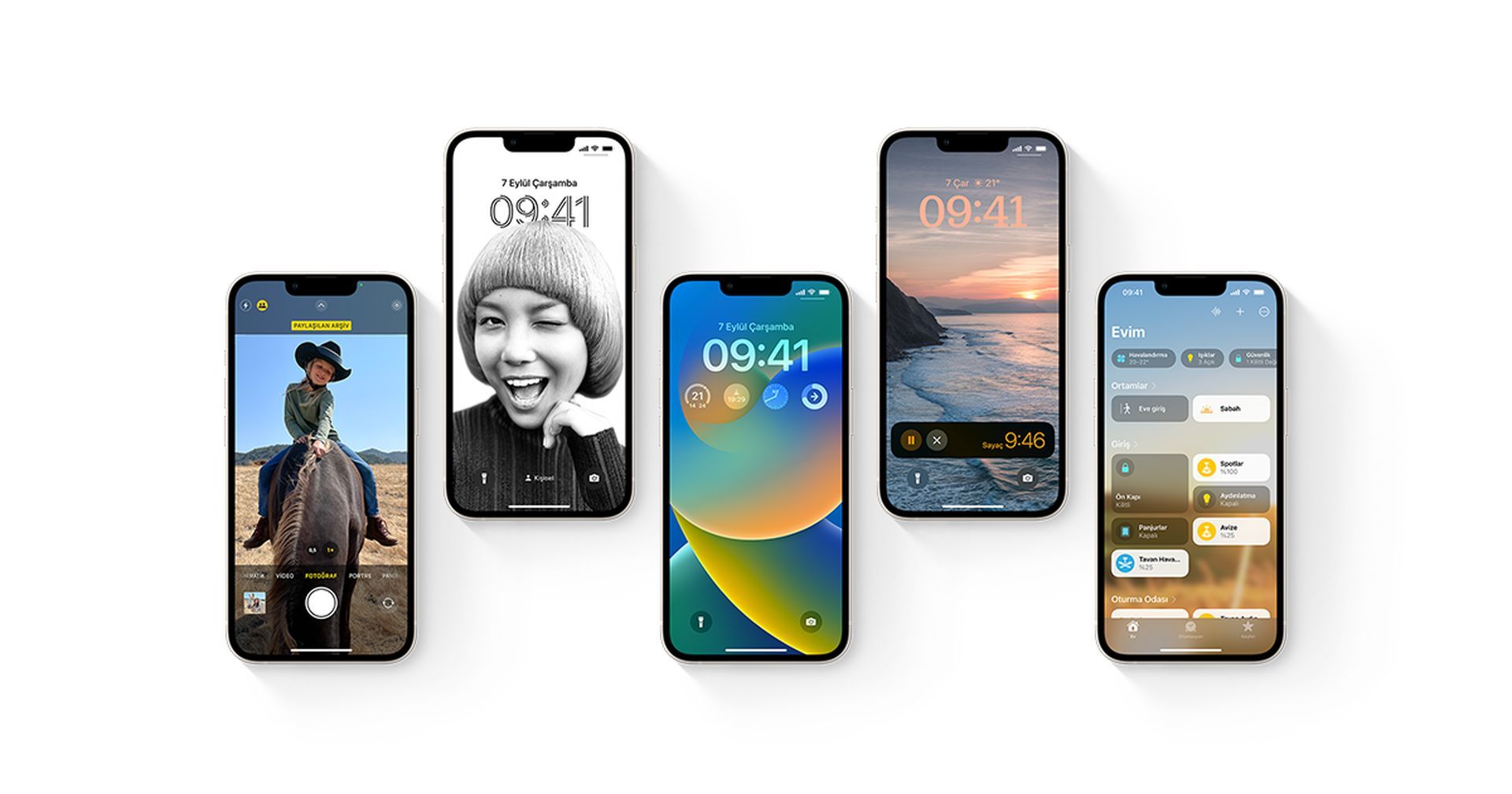
The second frequent tip is to charge your iPhone for at least an hour without using it. Inadequate power may cause your device to freeze, but this is a simple problem with a simple remedy. If the problem persists after you’ve tried resetting your iPhone using the first method and it didn’t work, you may need to take more drastic actions. This will need restoring your iPhone from the most recent iTunes backup. However, keep in mind that this method may result in some data loss.

You must have the most recent version of iTunes installed on your computer before connecting your device to it. Enter the passcode or affirm that you trust the computer when prompted, and then launch iTunes. To restore an iPhone, launch iTunes and navigate to the device icon. When asked, choose Restore once more and wait for the procedure to finish.
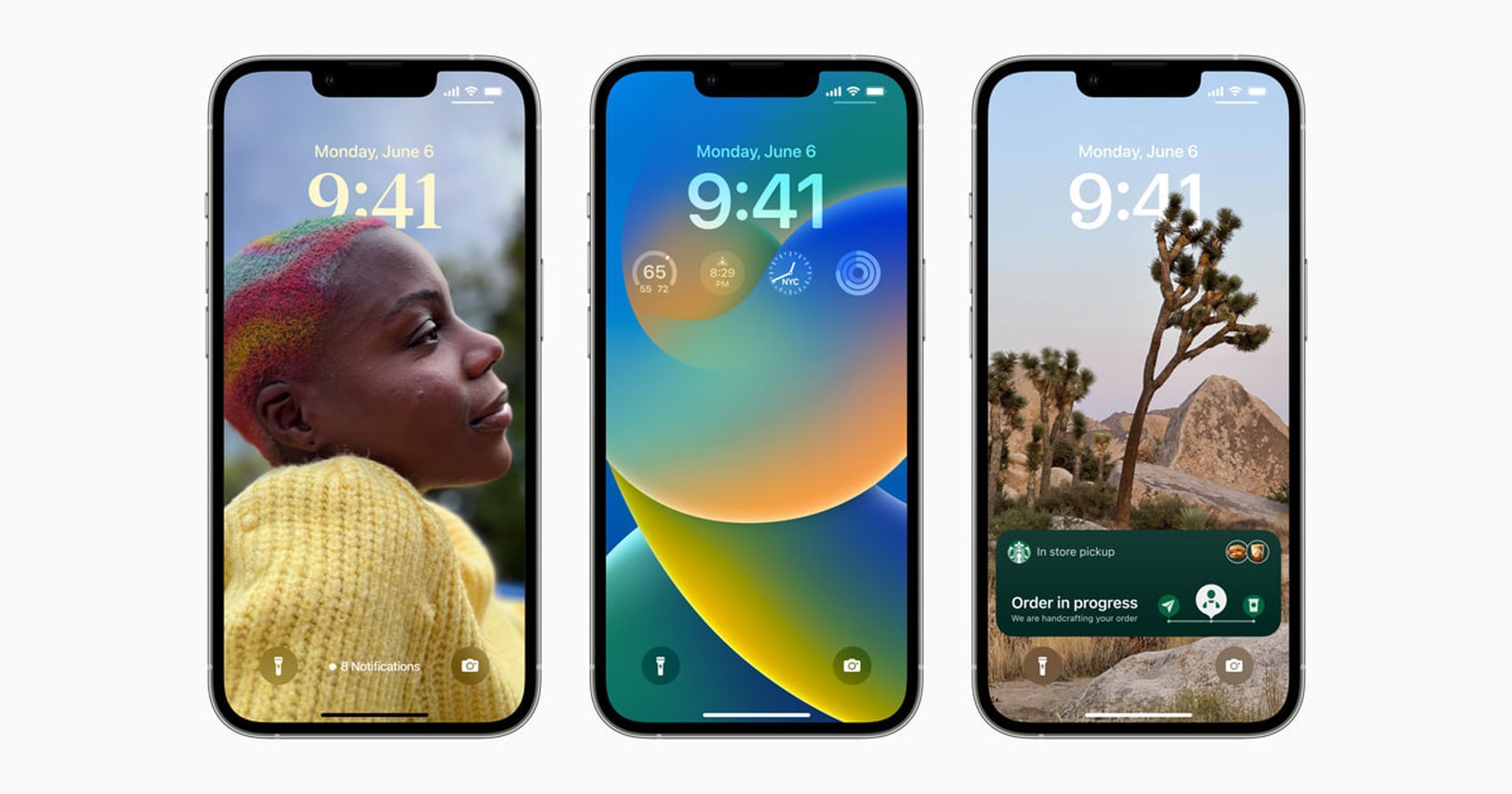
Should I update to iOS 16?
Although the new OS has some great new features, you’re better off waiting for the next update, iPadOS 16.1, and possibly macOS Ventura, all of which will be out in October. New features are offered, as well as a more stable experience. Even if you want to upgrade to the new OS right away, waiting until after the first release is frequently a wise choice. You may at least give Apple one or two weeks until the bug-fix update is made available. If you want to learn more, make sure to check out should I update now or wait.
We hope that you enjoyed this article on SOS only iOS 16 explained: How to turn off/on. If you did, we are sure that you will also enjoy reading some of our other articles, such as Fixed: How to move Accessibility Button iOS 16, or iOS 16 draining battery fast: How to fix it.