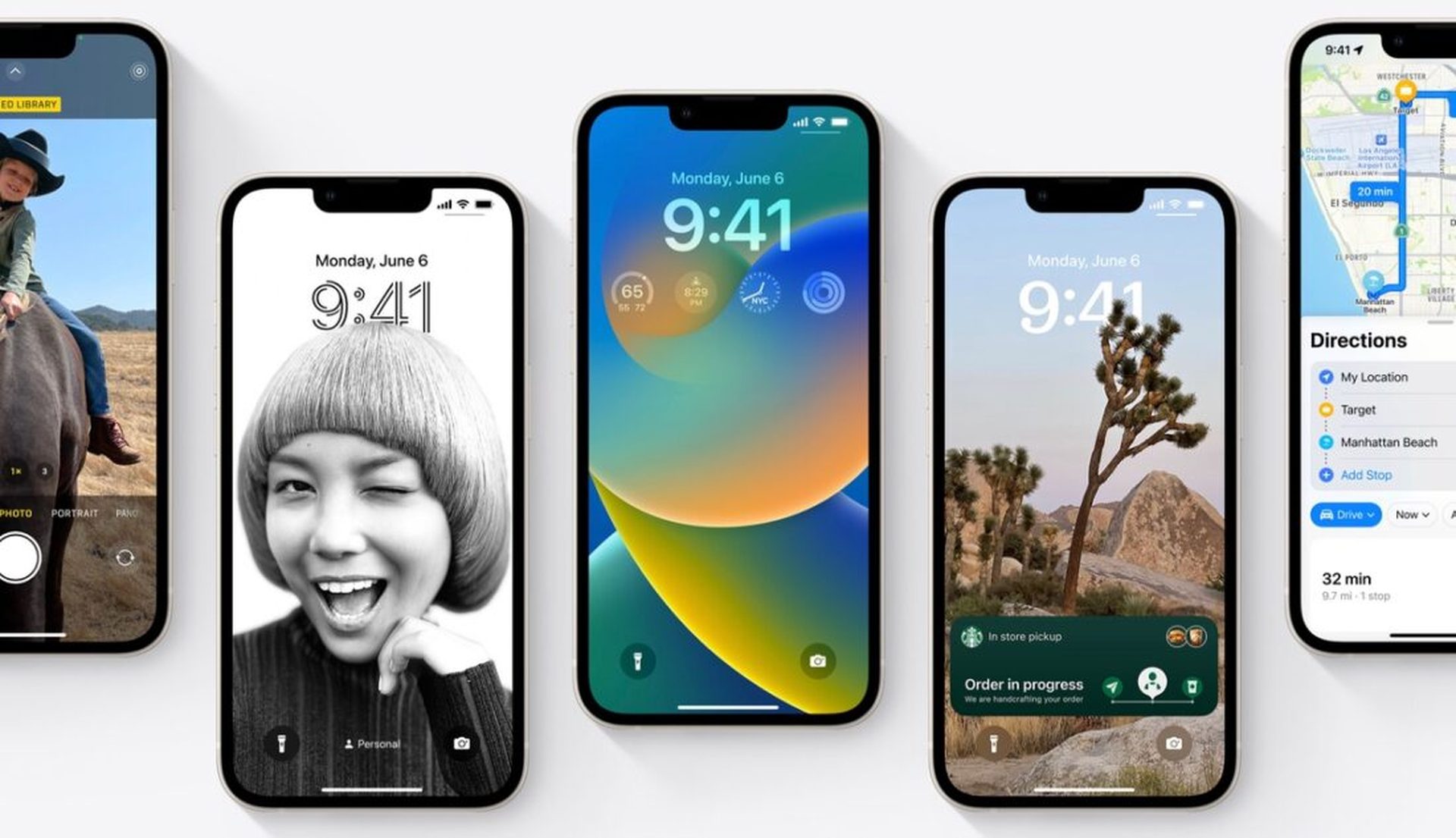You can learn how to fix the iOS 16 mobile data not working error with this article. Apple recently unveiled iOS 16, which is jam-packed with useful features. While iOS 16 is currently available, some iPhone models have their faults and troubles with it. You can attempt several methods to fix them if your iPhone is having network or cellular data problems after updating to iOS 16. To read more information on the subject, scroll down.
Yes, the new mobile operating system of Apple is now out. Check out iOS 16 supported devices list to see if your iPhone can receive the new update. Apple brought some interesting tools with this update, discoved iOS 16 top features here! You might be asking yourself like: “Should I update to iOS 16 now or wait?” Well, we need to tell you that there are 9 hidden iOS 16 features you shouldn’t miss.
You can also learn how to add widgets to the lock screen check out the best iOS 16 lock sceen widgets by visiting our guides. This way you will learn how to customize lock screen on iOS 16. If you don’t like the search button, find out how to remove home screen search button in iOS 16. Also you can check out the best iOS 16 wallpaper ideas: Cool depth effect wallpapers and themes.
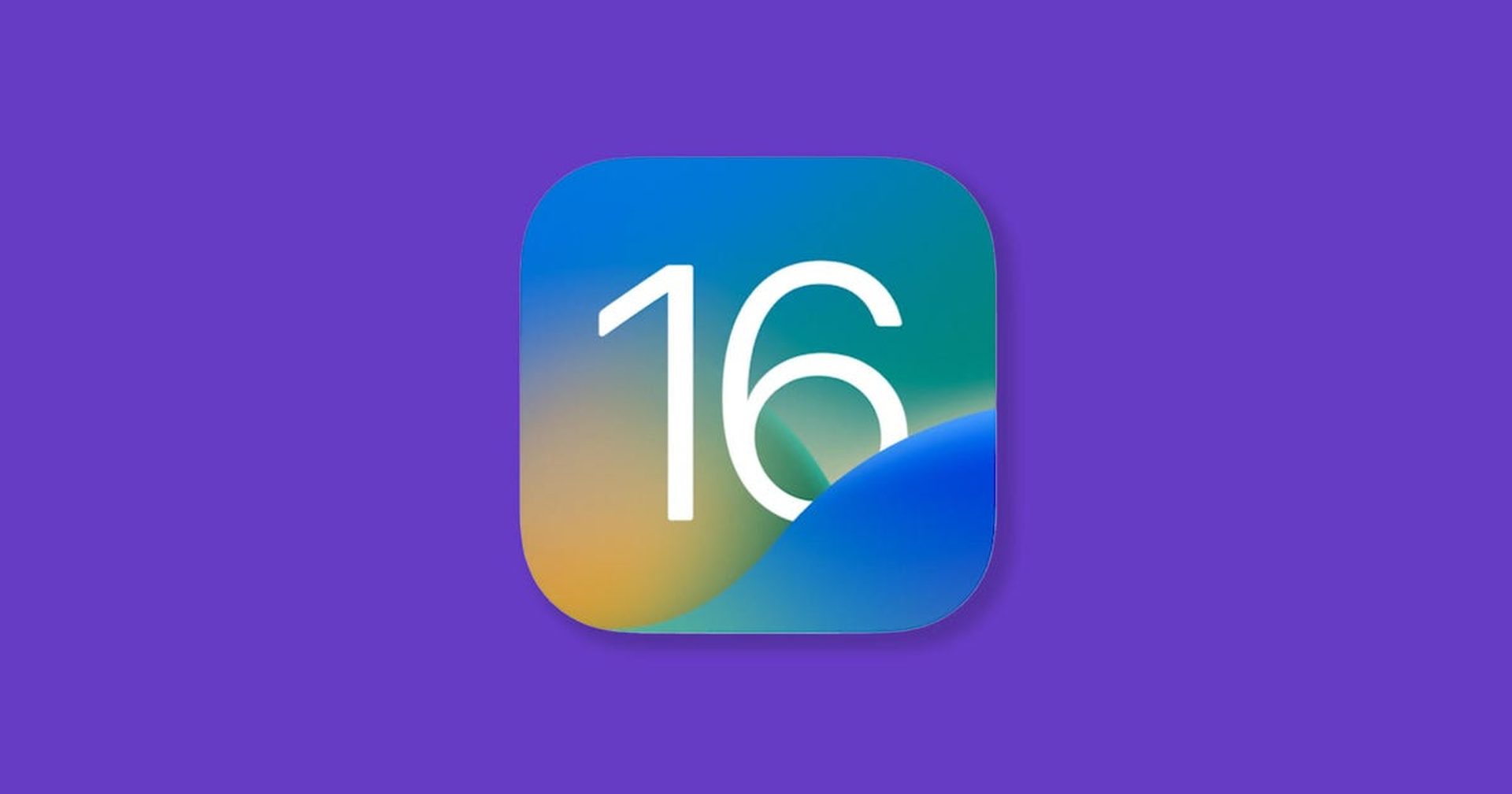
How to fix the iOS 16 mobile data not working error?
After updating to iOS 16, if your iPhone is experiencing network problems, you can quickly solve it using the methods listed below:
- Reset cellular data
- Turn on and off Airplane Mode
- Re-insert SIM card
- Reset network settings
- Restart iPhone
- Update iOS to the latest version
There will undoubtedly be some glitches because iOS 16 is still in the early distribution stages, and they are rather frequent. For your convenience, we’ve put up a list of methods you can take to resolve the network troubles on your iOS 16-running iPhone.
Reset cellular data
By switching the feature between disabled and enabled in Settings, you can quickly reset the cellular data on your iPhone. To turn off the switch, go to Settings > Cellular > Cellular Data. After waiting a short while, turn it back on.
Turn on and off Airplane Mode
You have the option to activate Airplane mode on your iPhone in addition to rebooting it. Your mobile data will reset after which it will re-join the network.

Re-insert SIM card
The SIM card can also be removed from the tray and reinserted after a short period of time. Your network may have time to reset its preferences if you do this. The network issue on iPhones running iOS 16 may be resolved by this.
Reset network settings
From the Settings app, you can also Reset your network settings. Do this will remove all Network, WiFi, and Bluetooth-related settings. Go to Settings > General > Transfer or Reset iPhone > Reset > Reset Network Settings, and then do as instructed. You’ll be prompted for your password.

Restart iPhone
Restarting your iPhone is the most common and simple technique to fix network or cellular data issues. Holding down the Side button and the Volume Up or Volume Down buttons will switch off your iPhone with Face ID. On the screen, there will be a slider. Simply maintain pressure on the Power button until the slider shows on Touch ID-enabled iPhone models. Wait a few minutes after turning the gadget off before turning it back on.
Update iOS to the latest version
Your iOS may occasionally have problems if it is out of date. If so, we suggest you update your iPhone to iOS 16 as soon as possible. This may fix any mistakes or problems hiding behind the hood.
Other solutions
- Talk to your network provider
- Change the time and date settings.
- If VPN is on, disable it.
- Evaluate any carrier updates.