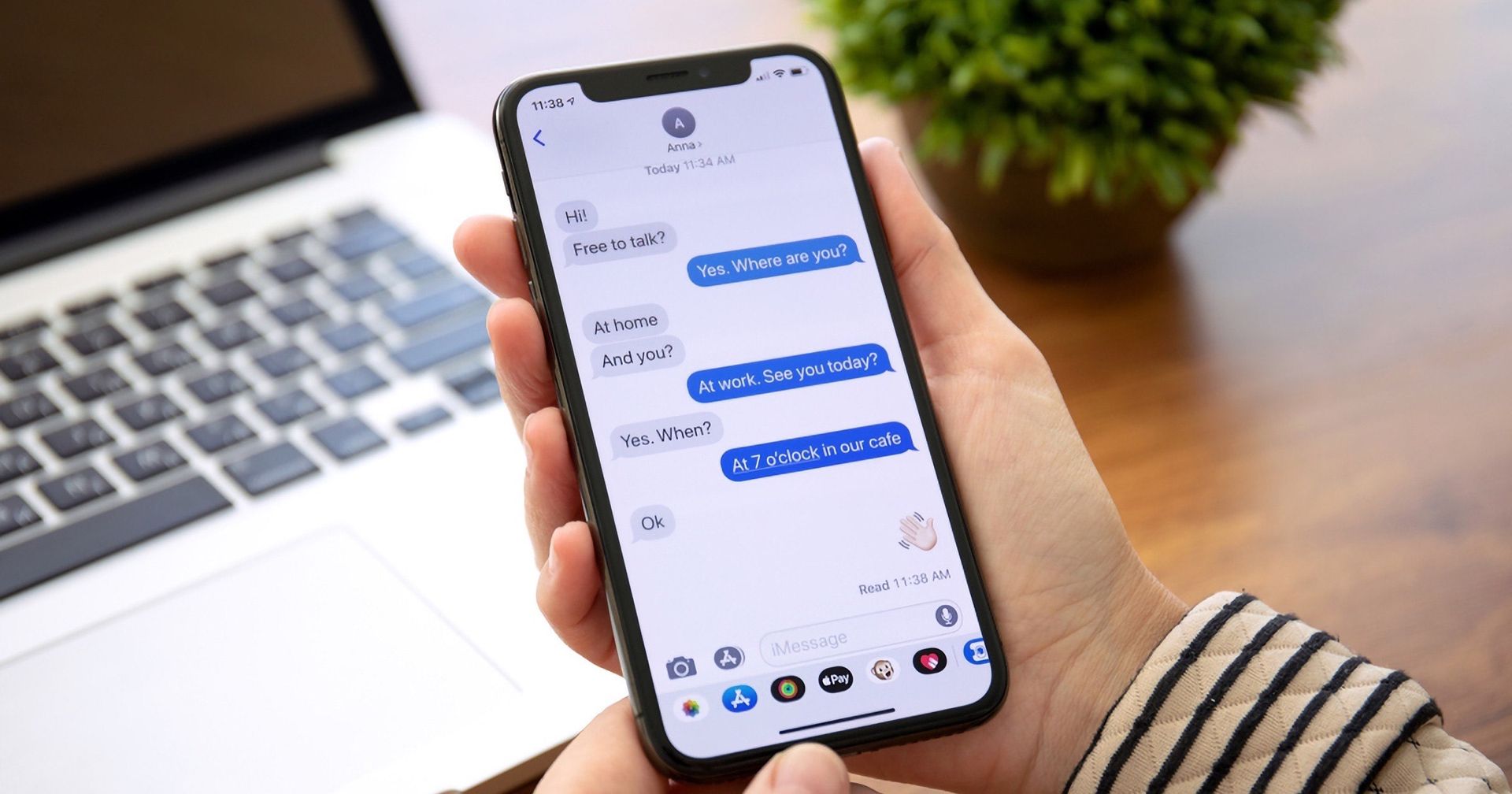In today’s guide we are here to show you how to unsend an iMessage. Apple has made some significant modifications to the Messages app in iOS 16 and included certain abilities that competing third-party messaging systems have long had. Unsending sent iMessages in iOS 16 is one of these changes. Read on to discover how it operates.
Have you ever sent a text message just to wish you hadn’t right away? In earlier iterations of iOS, if you sent a message over Apple’s iMessage service, there was nothing you could do to reverse it. However, in iOS 16, you can reverse an iMessage, at least to a certain extent.
You will only have two minutes to cancel an iMessage and fifteen minutes to make changes. SMS text messages, which display as green bubbles rather than blue ones, are not eligible for this benefit. Additionally, it only functions if the person you are texting has iOS 16 installed.
HOT FIXES:
–iOS 16 Depth Effect not working: How to fix it?
–How to fix iOS 16 battery drain
–Fix: iOS 16 keyboard haptics not working
–iOS 16 music lock screen not working: How to fix it?
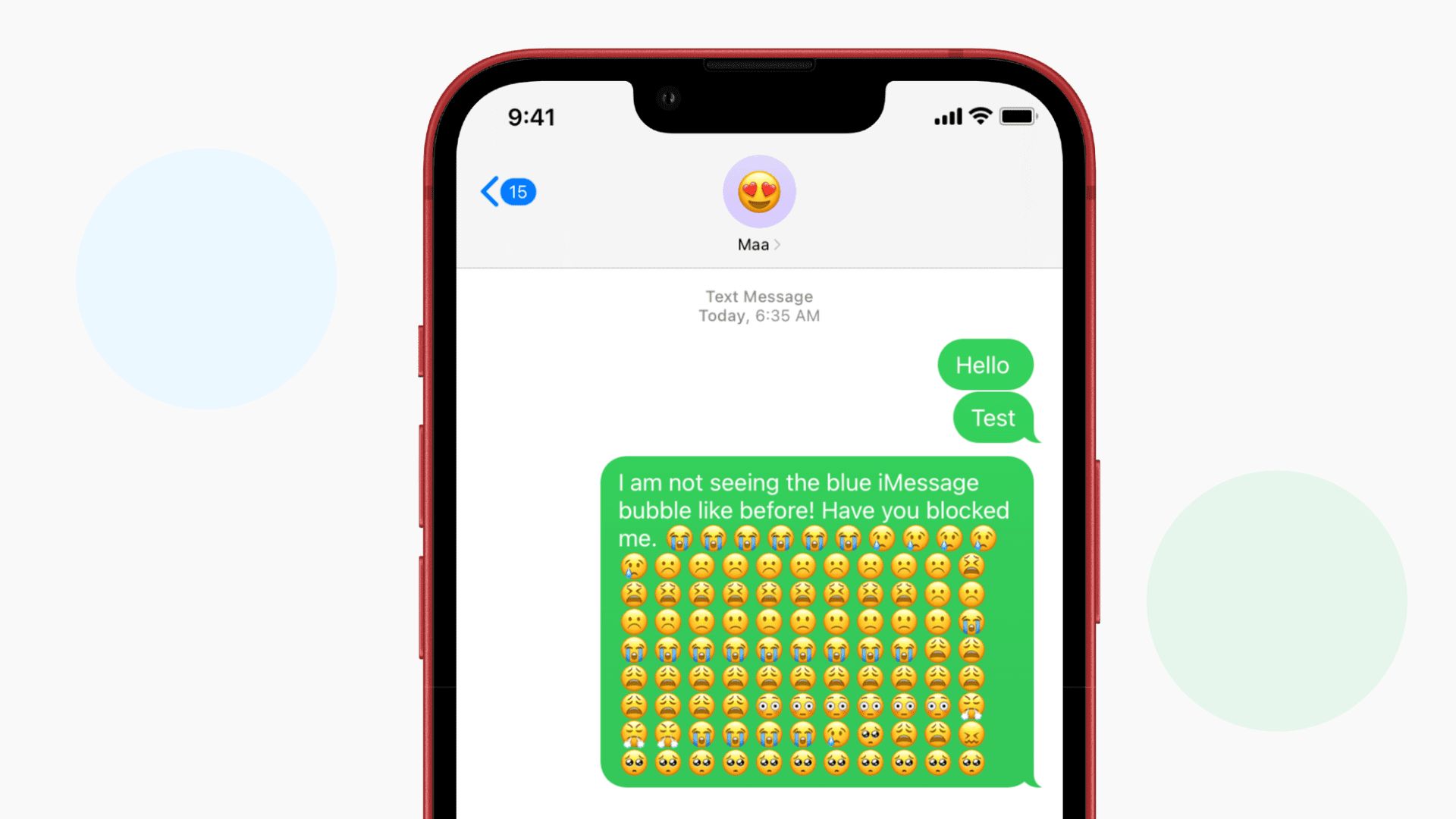
Yes, the new mobile operating system of Apple is now out. Check out iOS 16 supported devices list to see if your iPhone can receive the new update. Apple brought some interesting tools with this update, discoved iOS 16 top features here! You might be asking yourself like: “Should I update to iOS 16 now or wait?” Well, we need to tell you that there are 9 hidden iOS 16 features you shouldn’t miss. You can also learn how to add widgets to the lock screen check out the best iOS 16 lock screen widgets by visiting our guides. This way you will learn how to customize lock screen on iOS 16. If you don’t like the search button, find out how to remove home screen search button in iOS 16.
iOS 16: How to unsend an iMessage?
The new Unsend tool has several restrictions that are important to remember. First off, using the undo send feature on a message sent to a user of an earlier version of iOS won’t work and the message won’t be returned.
In some circumstances, even though the message vanishes from your iPhone, the recipient won’t be able to tell that you deleted it. If this occurs, a notification will appear that reads: “A message was returned. On devices running previous iOS versions, [Person] might still be able to view your message.”
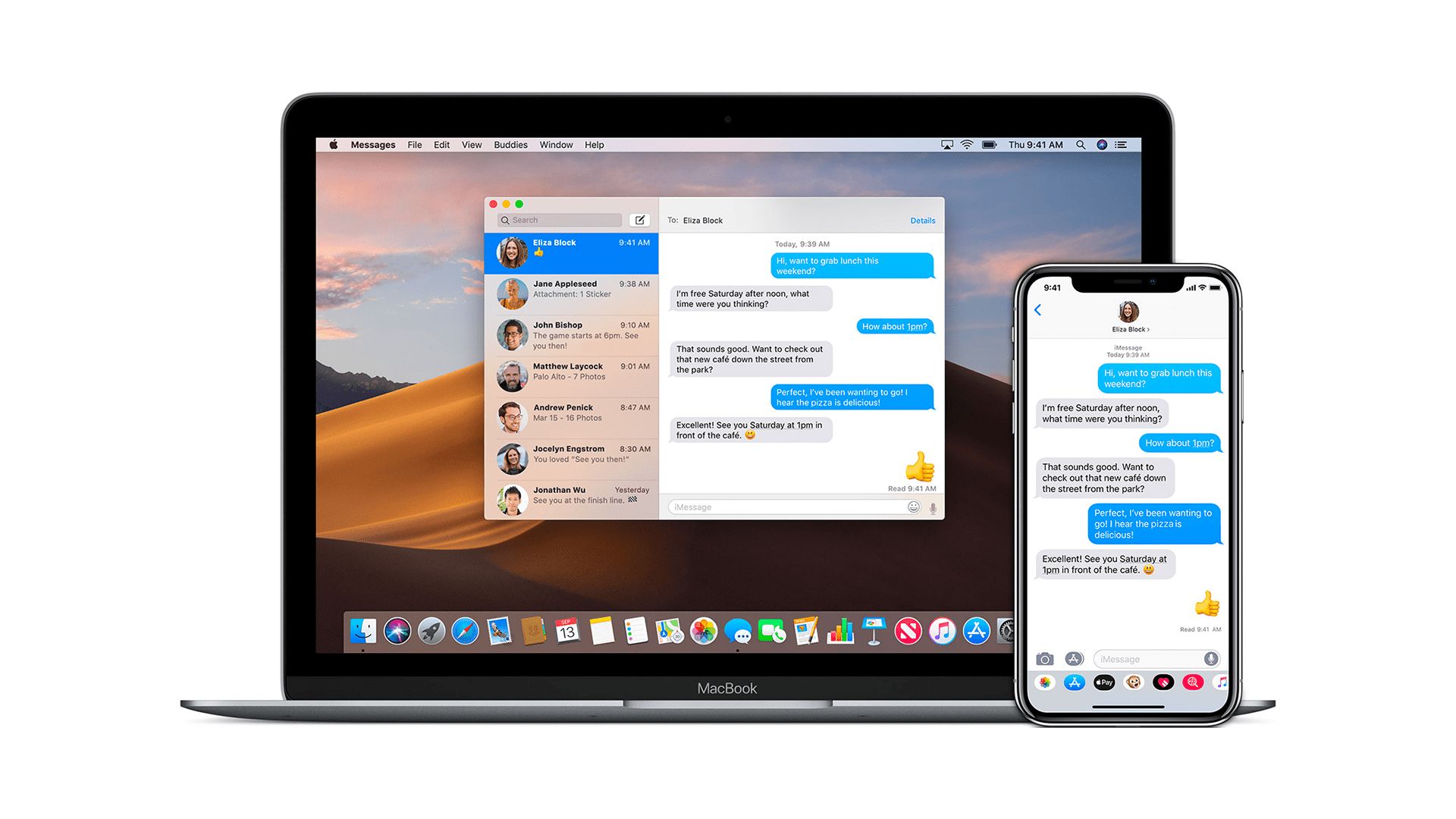
Second, after an iMessage has been delivered, you can choose to unsend it for a maximum of two minutes. You can no longer unsend a message if it was sent more than two minutes ago (although you may still be able to edit the iMessage).
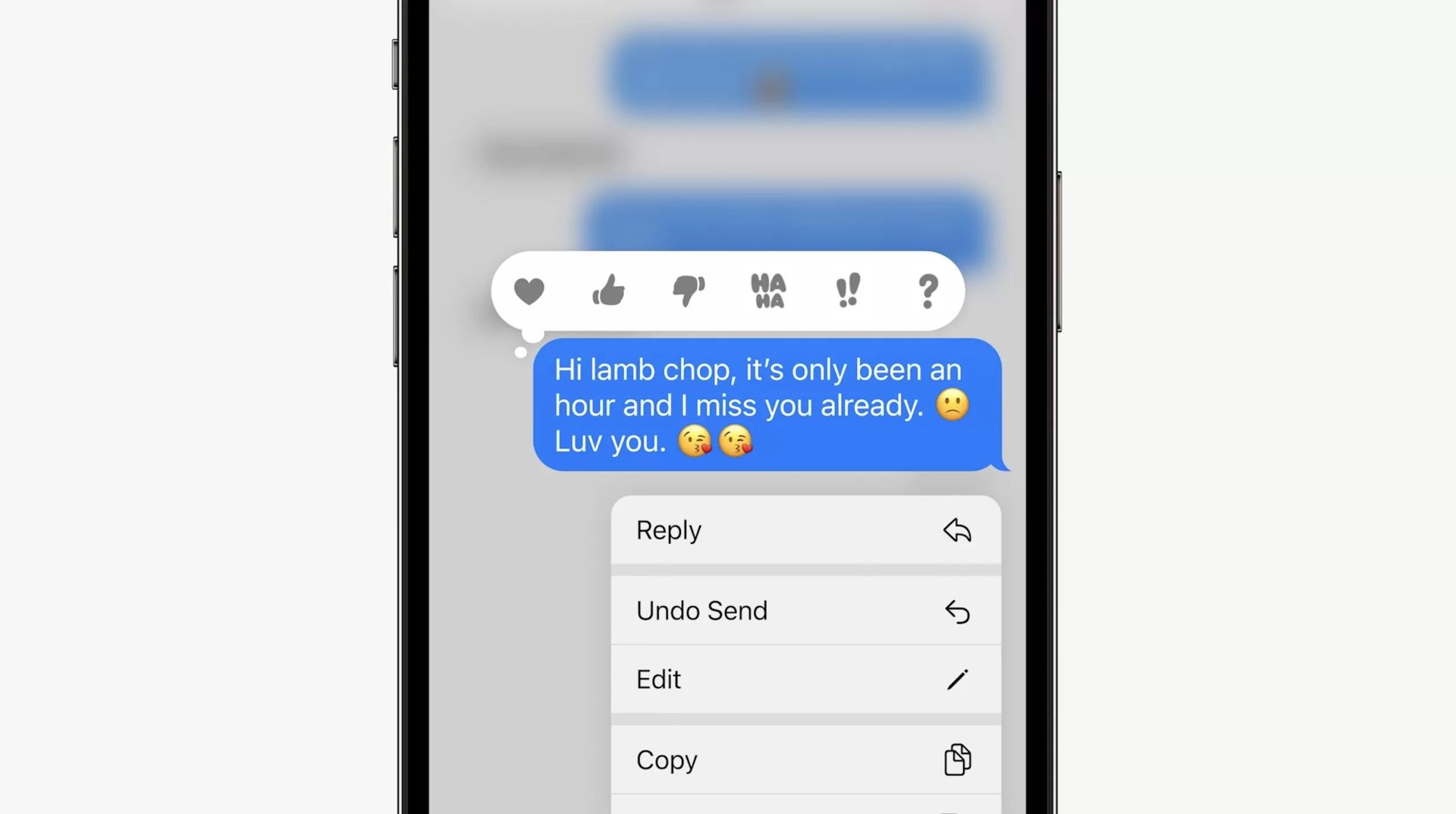
Here’s how to unsend an iMessage on an iPhone or iPad running iOS 16 or iPadOS 16 keeping the aforementioned restrictions in mind.
- Open the chat thread containing the sent message that you wish to retract in the Messages app.
- To edit a sent message, hold down the mouse button on it.
- From the pop-over menu, select Unsend. (If you don’t see the choice, it can no longer be revoked because at least two minutes have passed.)
- The text “You unsent a message” will show in its place once the message vanishes.
If you liked this article, we recommend you to check our guides explaining how to use iOS 16 keyboard haptics, how to edit messages on iPhone and how to use Apple Pay Later. Don’t miss our iOS 16 duplicate photos guide if you are dealing with a lot of photos that look like each other.