If you’ve updated to the latest version of the new Apple mobile operating system and facing an iOS 16 Depth Effect not working error, we are here to help. One of the most discussed features in iOS 16 is the ability to customize the Lock Screen.
However, despite the inclusion of useful features like lock screen widgets, one of the aesthetically pleasing upgrades is drawing the most attention. We’re referring to the Depth Effect, which positions the photo’s subjects in front of the action. However, a lot of people have mentioned having issues with this multi-layered look.
By the way don’t forget to check out the new iOS 16 features and iOS 16 supported devices list. Now let’s learn how to fix the iOS 16 Depth Effect not working problem.
HOT FIXES:
–How to fix iOS 16 battery drain issue?
–Fix: iOS 16 keyboard haptics not working
–App Store Face ID not working in iOS 16: How to fix it?
–iOS 16 music lock screen not working: How to fix it?
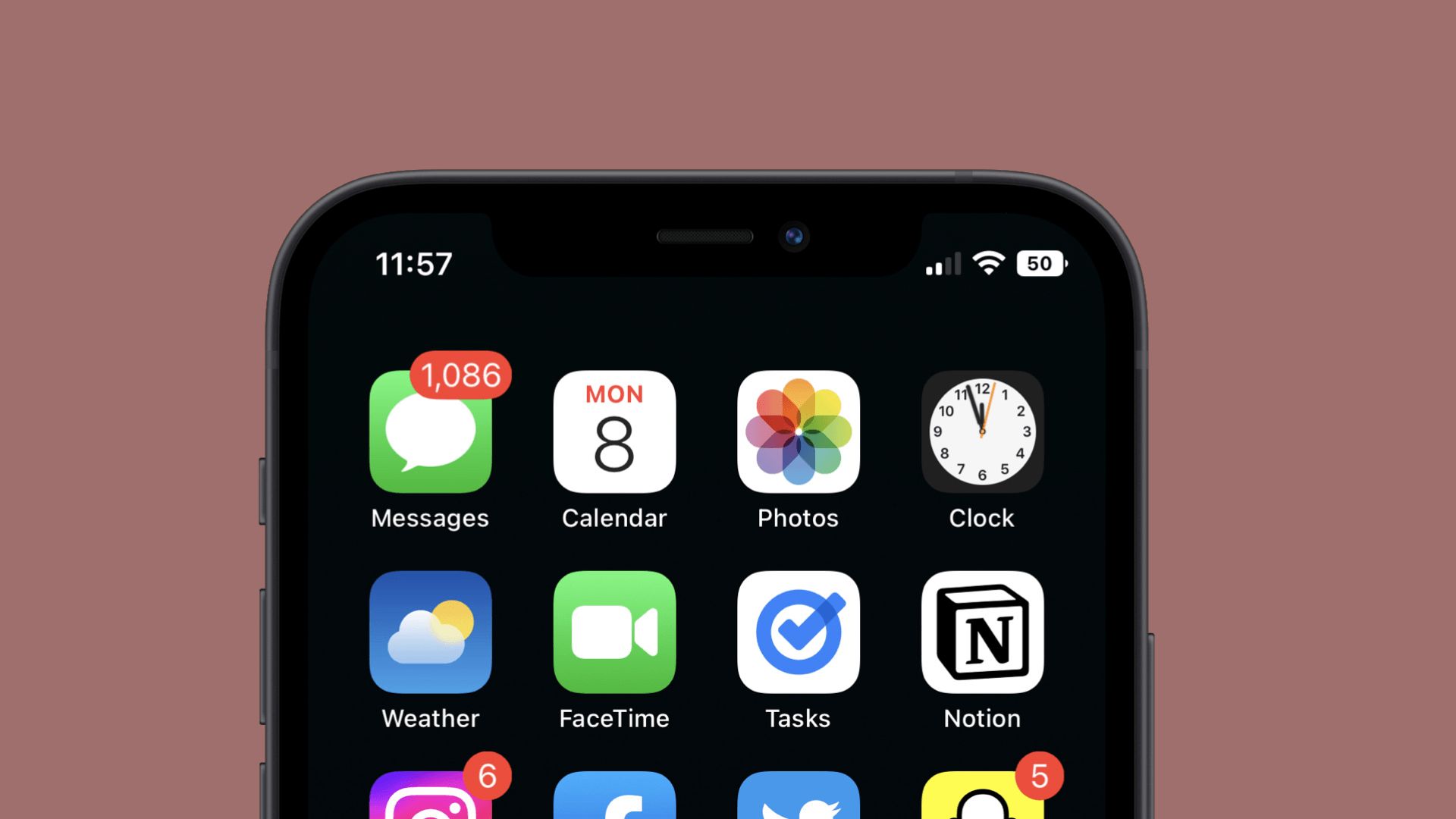
Yes, the new mobile operating system of Apple is now out. Check out iOS 16 supported devices list to see if your iPhone can receive the new update. Apple brought some interesting tools with this update, discoved iOS 16 top features here!
Well, we need to tell you that there are 9 hidden iOS 16 features you shouldn’t miss. You can also learn how to add widgets to the lock screen check out the best iOS 16 lock screen widgets by visiting our guides. This way you will learn how to customize lock screen on iOS 16. If you don’t like the search button, find out how to remove home screen search button in iOS 16.
Fix iOS 16 Depth Effect not working
Here is what you need to know if you are dealing with the iOS 16 Depth Effect not working issue.
iOS 16 Depth Effect not working: Ensure that the image supports the depth effect
One of the reasons for the iOS 16 Depth Effect not working error can be the image itself. The depth effect doesn’t appear in every shot, no matter how much we would like it to. The depth effect requires a few prerequisites in order to function. To begin with, the image needs to have some kind of “depth.” In other words, the topic in the picture ought to be clearly visible against the background.
These topics can be anything, including people, animals, or objects, but photographs of humans work best. Another common misunderstanding is that depth effects only appear in portrait-oriented images. Although there is a marginally higher likelihood of a portrait shot supporting the depth effect than a regular photo, it is not a deal breaker. Follow these steps to locate the images that will most likely support the depth effect:
- Unlock your iPhone using Face ID or Touch ID but don’t go to the home screen yet.
- Tap and hold the lock screen wallpaper to enter the lock screen customization screen.
- Either tap the +icon in the bottom-left to create a new lock screen or tap Customize to edit the current lock screen.
- Then, tap the Photos option at the top.
- In the Photos library, go to the Featuredor People categories to find photos most likely to support the Depth Effect.
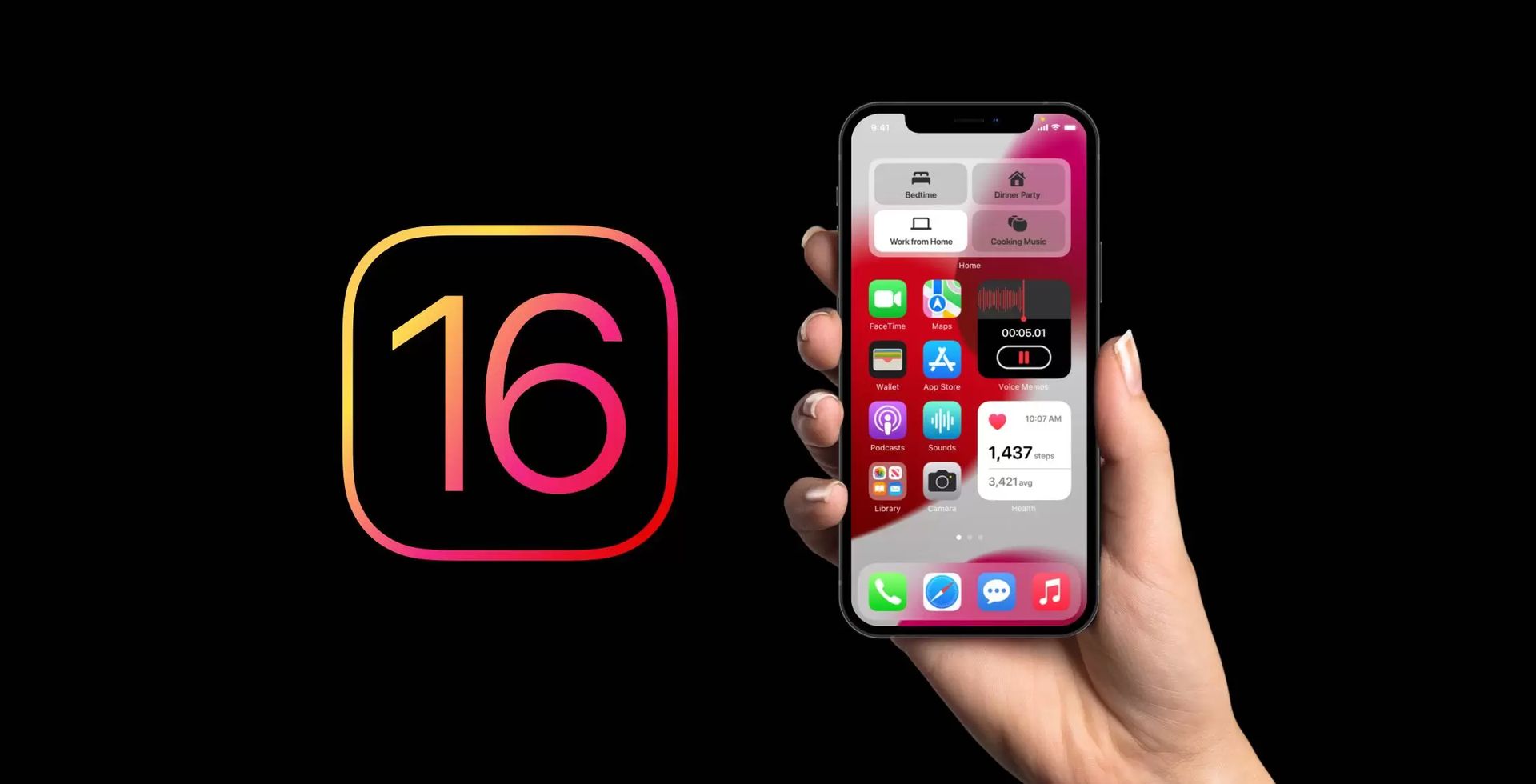
iOS 16 Depth Effect not working: Make wallpaper adjustments
The depth effect won’t work even if the photo is otherwise compatible if a wallpaper obscures too much of the time, something few people are aware of. If it has room for zooming out, try pinching in with two fingers to try and zoom out; if it does, the depth effect will work.
Tip: The opposite is also true. If an object in a photo could be used with the multi-layered effect but is too far away from the clock for the depth effect to function, zoom the object in to place it on top of the clock. The object will be in front of the clock if it has depth as soon as you zoom it in on iOS 16.
iOS 16 Depth Effect not working: Disable widgets on the lock screen
Try disabling widgets in order to fix the iOS 16 Depth Effect not working problem. Lock screen widgets are one of the most intriguing new features in iOS 16, but if you want to utilize a wallpaper with the depth effect, you’ll have to say goodbye to them. When you add widgets, a photo that supports the depth effect turns into a regular photo so order to keep the functionality of the widgets without hiding them. Otherwise, having widgets on the Lock Screen wouldn’t be that useful.
- Tap and hold the Lock Screen to access the Lock Screen customization screen and delete the widgets.
- In the bottom-left corner of the screen, click Customize.
- To edit them, tap the widget’s rectangle.
- Now, touch the Remove (-) button located in the widget’s upper left corner.
- You should be able to get the Depth Effect back as soon as you remove every widget.
- The Depth Effect will begin to operate. To save the changes, tap Done in the top-right corner of the screen.
Since iOS 16 is still in development, it currently has a lot of issues. Therefore, it’s possible that the depth effect, which had previously been functional for a Lock Screen, stopped functioning as a result of flaws. There are a couple fixes you can try in this situation.
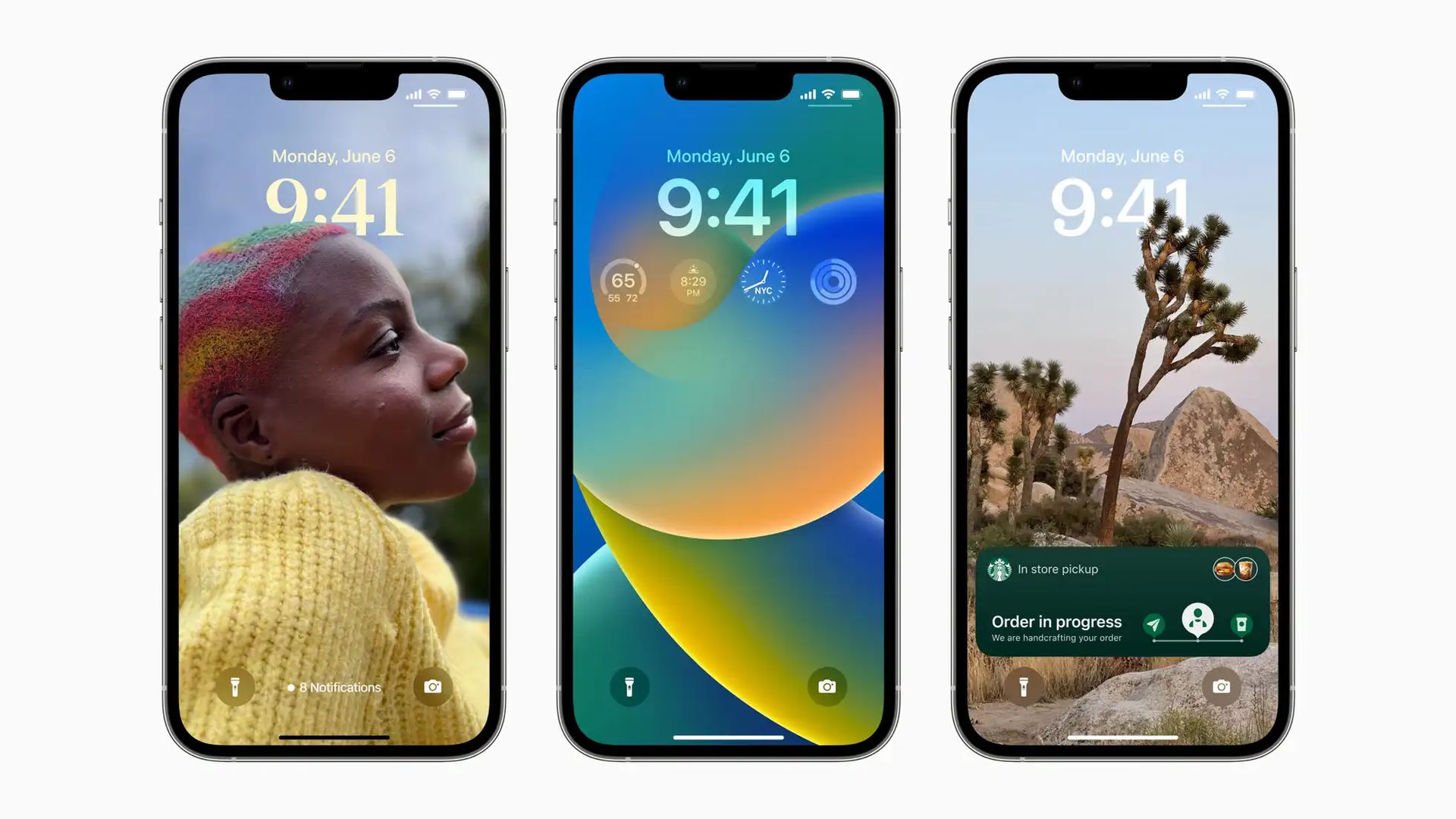
iOS 16 Depth Effect not working: Activate Depth Effect
Although wallpapers that support it have the depth effect enabled by default, several users have complained that it eventually turns off on its own. It’s also possible that in your case, the depth effect was removed automatically. Therefore, make sure it wasn’t disabled and, if it was, enable it from the customizing lock screen to make it active once more.
- Use Touch ID or Face ID to unlock your iPhone.
- To access the Lock Screen customisation mode, tap and hold the Lock Screen.
- At the Lock Screen’s bottom, select Customize.
- Next, select the three-dot menu located in the screen’s bottom right corner.
- Finally, select Depth Effect by tapping it in the pop-up menu so that a checkmark appears next to it.
- To save the changes, tap Done.
iOS 16 Depth Effect not working: Restart your iPhone
Anytime something goes wrong with your iPhone, restarting it can be a quick repair. In this instance, the same holds true. Your iPhone can be reset by force or restarted. Both will result in the same outcome. Follow these directions for your specific phone model to restart your iPhone.
iPhone X and higher:
- Until the power slider displays on iPhones without a home button, press and hold one of the Volume buttons and the Side button simultaneously.
- In order to turn off your iPhone, slide the slider.
- Wait a few seconds after the smartphone shuts down before pressing and holding the side button until the Apple logo shows up on the screen.
iPhone SE or iPhone 8:
- If your iPhone has a home button, hold down both the side and home buttons at the same time to bring up the power slider.
- Drag the slider after releasing the buttons.
- Press and hold the lock button to pause for a few seconds before turning the device on.
- Check to see whether the depth effect returns once the iPhone has restarted.
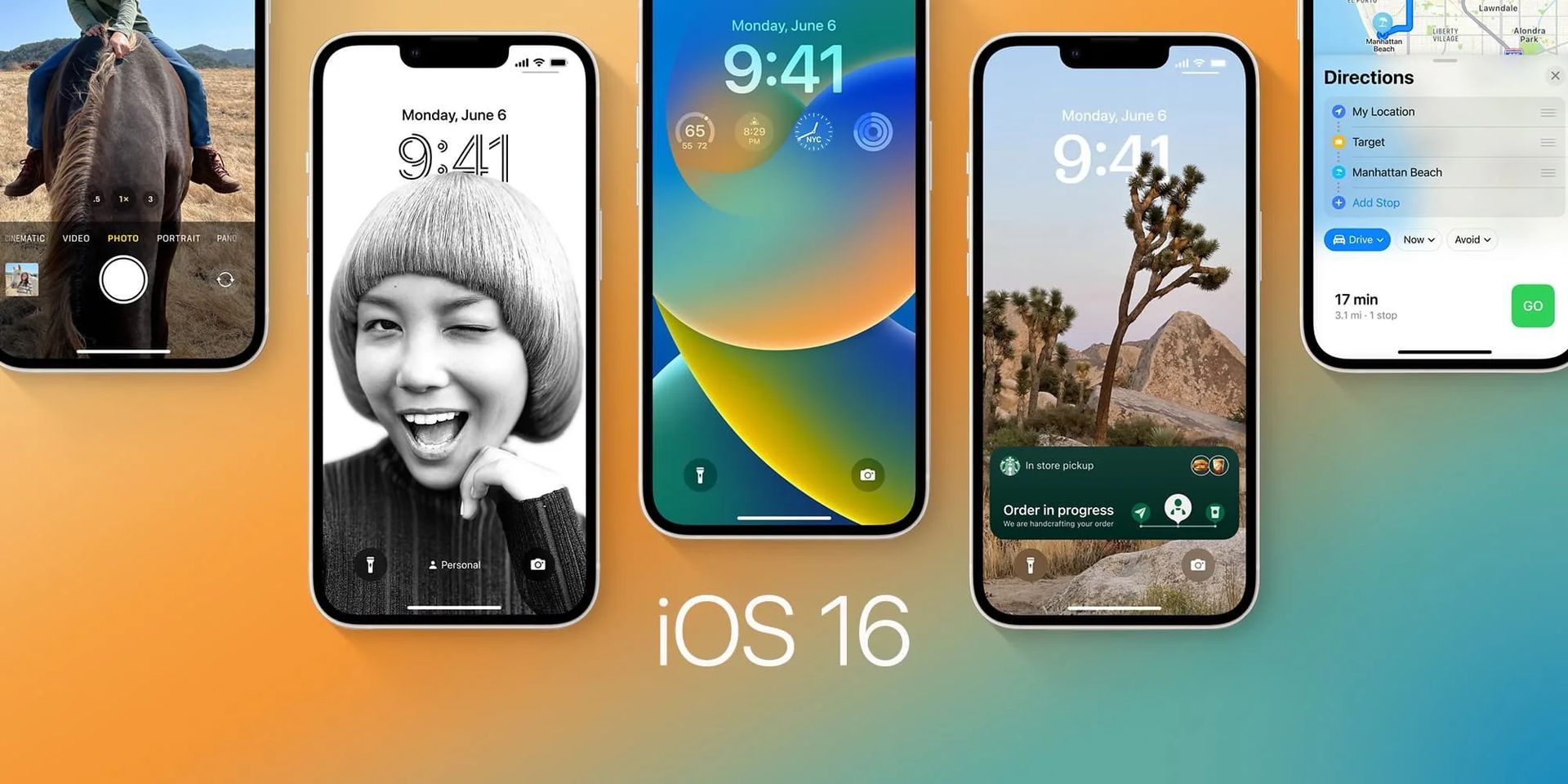
iOS 16 Depth Effect not working: Reset the Depth Effect
Follow these steps to give a wallpaper its depth effect back:
- Use Touch ID or Face ID to unlock your iPhone.
- To access the Lock Screen customisation mode, tap and hold the Lock Screen.
- At the Lock Screen’s bottom, select Customize.
- Next, select the three-dot menu located in the screen’s bottom right corner.
- To uncheck it, tap Depth Effect from the list of options that appears.
- In the top-right corner, tap Done.
- Restart your iPhone now, then follow steps 1-4 to open the Lock Page customisation screen once more. After selecting Depth Effect from the options, touch Done.
FAQ
What is the depth control slider on iPhone?
Your Portrait mode photographs’ background blur can be modified using the Depth Control slider. Any portrait-oriented photo can be tapped to be seen in full-screen mode. At the top of the screen, choose Edit, then click the Depth Adjustment button. There’s a slider underneath the picture. To change the backdrop blur effect, move the slider to the left or right. To save your changes, tap Done.
How do I turn off depth effect in Portrait mode?
One of the most popular camera functions ever is Portrait Mode. The function was made available by iOS 10 only to owners of the iPhone 7 Plus. When you set your camera to portrait mode, a depth effect is automatically created that blurs the background while maintaining a great focus on the subject. The dual-lens camera system included in the iPhone 7 Plus is used to create this depth illusion. This is the reason that no other Apple device has this capability.
Apple has made it possible to eliminate the alleged Depth Effect from Portrait Mode images since the introduction of iOS 11. The Photos and Camera apps are receiving a number of updates with iOS 11. This offers enhancements to the Camera app’s Portrait Mode. Above all, iOS 16 allows you to delete the Depth Effect from both Portrait Mode and the photographs that were taken with it.

How do I get live wallpapers on my iPhone iOS 16?
Numerous social media users have complained that their favorite feature, Live Wallpaper, is missing from Apple’s most recent iOS 16 upgrade.
Many people responded to the removal of the feature in the new update by posting questions to Apple Support on Twitter.
Although there is no word on whether the feature will return, you can share your suggestions and offer product feedback on Apple’s website.
How do I get depth effect on my iPhone?
The camera produces a depth-of-field effect when in Portrait mode. This enables you to take pictures with the subject clearly in focus and the backdrop blurred.
- Swipe to Portrait mode after launching the Camera app.
- Follow the instructions on your screen. The name of the lighting effect, such as Natural Light, turns yellow when Portrait mode is prepared.
- Select the shutter button.
How do I change the depth in portrait mode?
The Camera app alerts you if the environment is too dark, too close, or too far away. A timer, filters, and True Tone flash are further options. You can utilize the built-in editing features to do actions like cropping and auto-enhancement after taking a picture.
Portrait mode on several iPhone models can be selected in numerous ways, such as 1x or 2x. To change between the available options, simply tap the 1x or 2x button. For Portrait mode photos on the iPhone XR and iPhone SE (2nd generation), a person’s face must be detected by the rear-facing camera.

Should I update to iOS 16?
The features in iOS 16 are fantastic, but your best bet is to wait for iOS 16.1, along with iPadOS 16.1, and perhaps macOS Ventura, which will be released in October. A more stable experience and new features are available. Waiting until after the first release is frequently a smart move, even if you want to upgrade to iOS 16 right immediately. You can at the very least wait one or two weeks for Apple to release the iOS 16.0.1 bug-fix update. If you want to learn more, make sure to check out should I update to iOS 16 now or wait.
Conclusion
If you were having trouble with the iOS 16 Depth Effect not working error, now you know how to fix it. If you liked this article, we recommend you to check our guides explaining how to use iOS 16 keyboard haptics, how to edit messages on iPhone and how to use Apple Pay Later. Don’t miss our iOS 16 duplicate photos guide if you are dealing with a lot of photos that look like each other.





