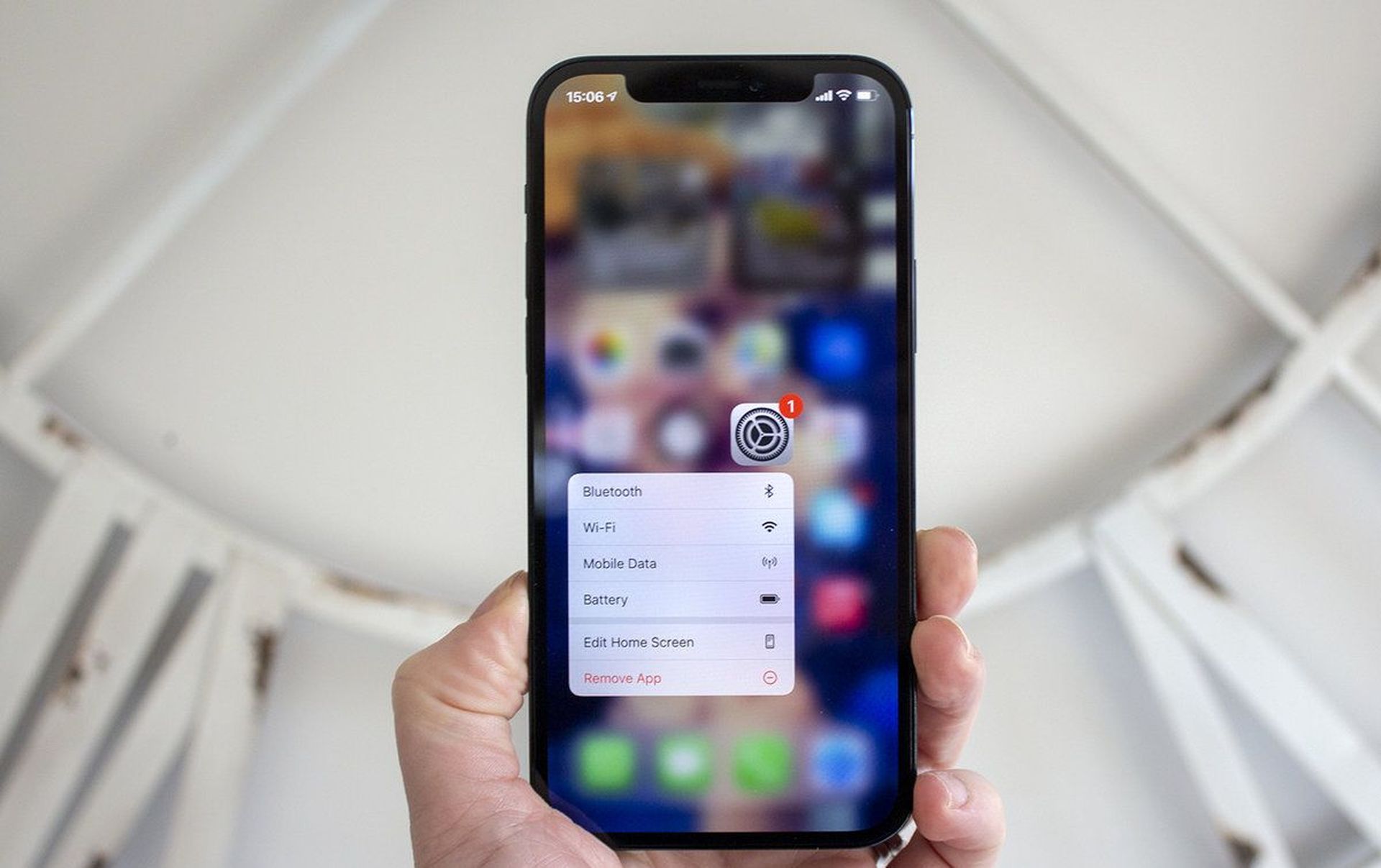One of the most interesting aspects of iOS 16 is the iOS 16 keyboard Haptics. This sort of keyboard capability is ubiquitous and has existed for some time on Android smartphones, and Apple has now introduced it to iPhones for the first time. This article is for you if you want to learn more about Haptic Touch or how to enable the Haptic Touch keyboard on your iPhone.
HOT FIXES:
–iOS 16 Depth Effect not working: How to fix it?
–How to fix iOS 16 battery drain issue?
–Fix: iOS 16 keyboard haptics not working
–iPhone touchscreen not working on iOS 16: How to fix it easily?
Yes, the new mobile operating system of Apple is now out. Check out iOS 16 supported devices list to see if your iPhone can receive the new update. Apple brought some interesting tools with this update, discoved iOS 16 top features here! You might be asking yourself like: “Should I update to iOS 16 now or wait?” Well, we need to tell you that there are 9 hidden iOS 16 features you shouldn’t miss. You can also learn how to add widgets to the lock screen check out the best iOS 16 lock screen widgets by visiting our guides. This way you will learn how to customize lock screen on iOS 16. If you don’t like the search button, find out how to remove home screen search button in iOS 16.
What is Haptic Touch?
Haptic Touch is simply a very rapid vibrating, similar to a touch, that causes software buttons to feel as though they click. For some time, iPhones have employed versions of Haptic Touch, with one famous example being when touching the flashlight icon from the Lock Screen. When you do this, your iPhone will respond to your finger pressure with a tap.
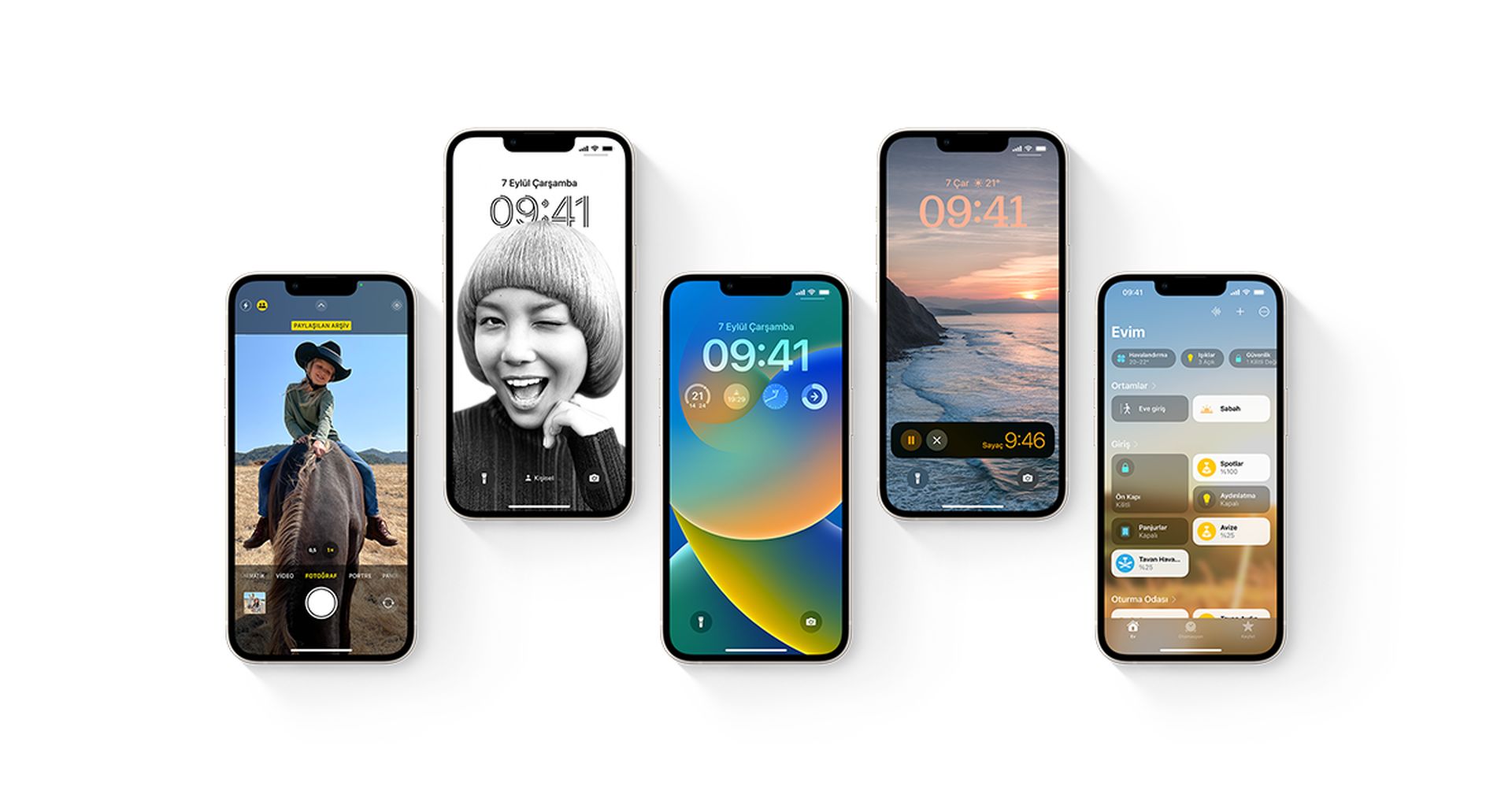
You may get this responsive feedback from your phone every time you hit a key with a Haptic Touch keyboard. Your phone will tap in response to your typing. This brings the keyboard to life and makes it seem more responsive under your fingers.
How to use iOS 16 keyboard Haptics?
It’s really simple to enable the Haptic Touch keyboard on your iPhone. Even for new iOS 16 users, it is turned off by default.
- To enable the Haptic Touch keyboard, navigate to Settings > Sounds & Haptics > Keyboard Feedback and toggle Haptic on.
- You will now receive a Haptic Touch response anytime you type anything on your smartphone, whether it is a text message or a note.

Is the Haptic Touch keyboard here to stay?
Apple was far behind when it released the Haptic Touch keyboard over a decade after it was first spotted on Android handsets. This new function, though, looks to be here to stay. After all, the majority of newer iPhones are already intended to support Haptic Touch. If you’re having problems with the feature, be sure to read our comprehensive guide on repairing the Haptic Touch keyboard.
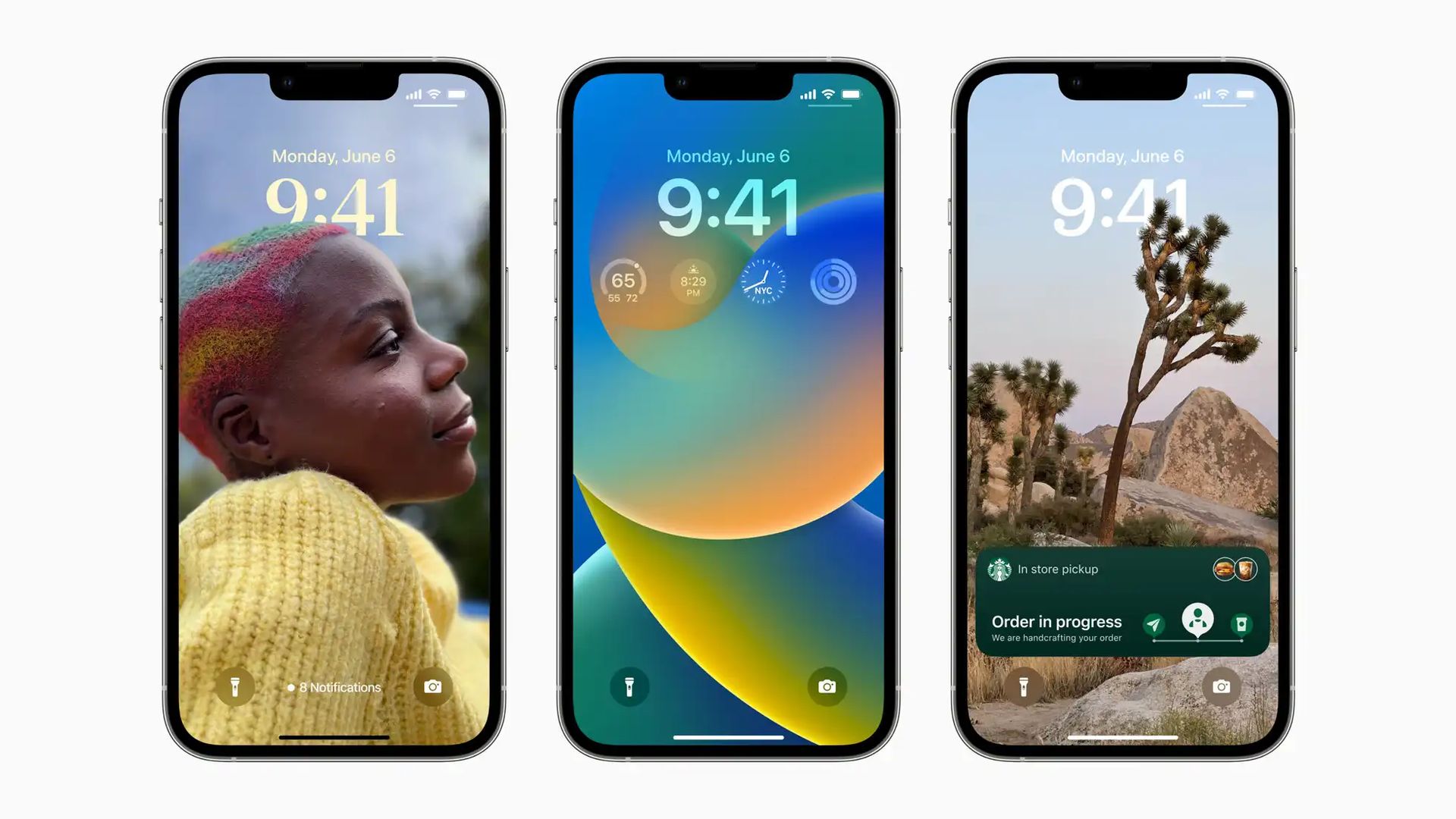
Should I update to iOS 16?
iOS 16 features are great and all, but the best bet is to wait for iOS 16.1 in October, coupled with iPadOS 16.1 and maybe macOS Ventura. There are additional features and a more stable experience. Even if you want to switch to iOS 16 right away, waiting out the first release is often a good idea. At the very least, you can wait a week or two for Apple to deliver an iOS 16.0.1 bug-fix update. If you want to learn more, make sure to check out should I update to iOS 16 now or wait.
If you liked this article, we recommend you to check our guides explaining how to edit messages on iPhone and how to use Apple Pay Later. Don’t miss our iOS 16 duplicate photos guide if you are dealing with a lot of photos that look like each other.