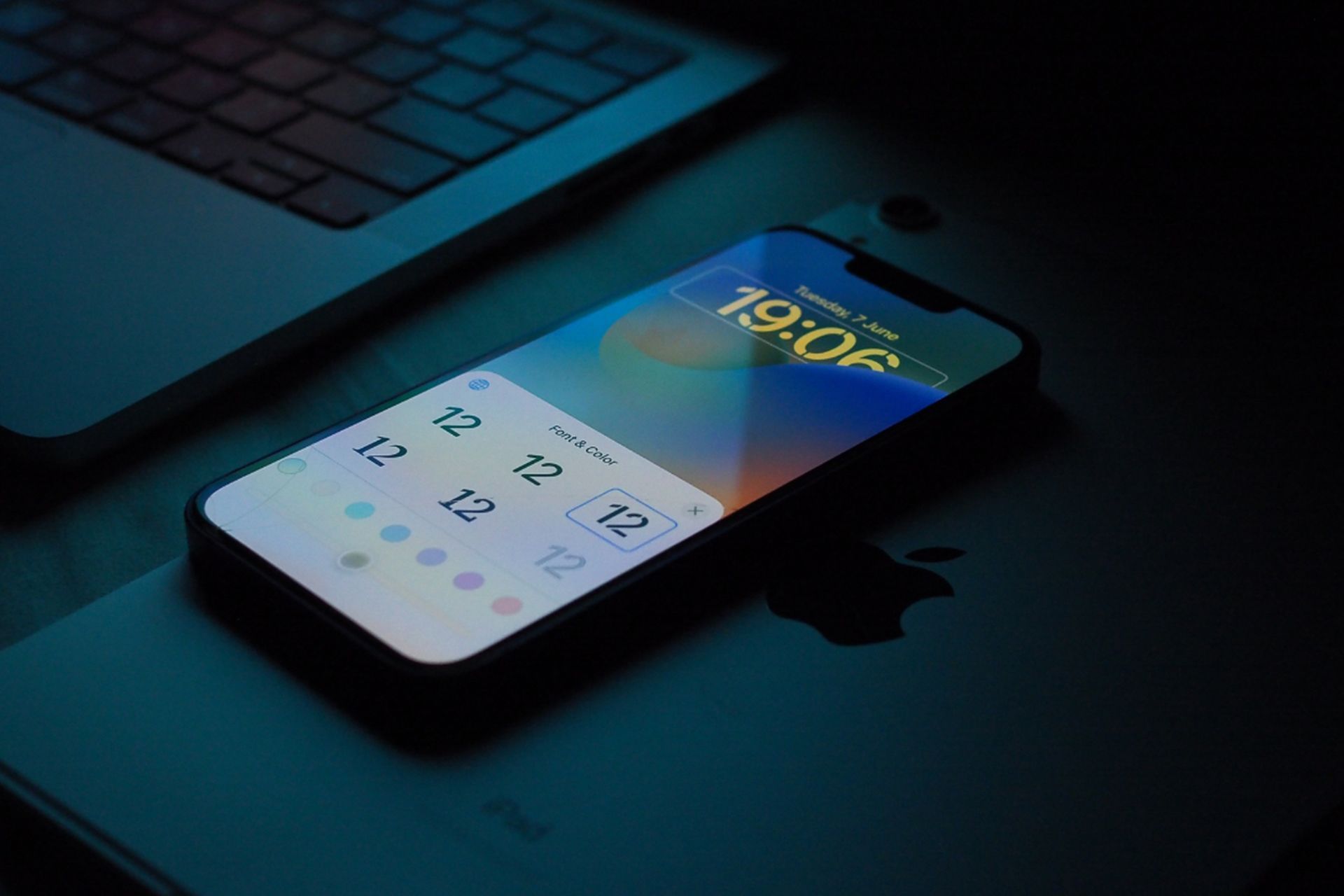In this article, we are going to be covering the fix for iOS 16 keyboard haptics not working, so you can continue using your iPhone with no further issues.
Apple implemented Haptic Keyboard feedback with the release of iOS 16. As a result, when you press the keys on the QuickType Keyboard, you feel a slight vibration that makes typing more comfortable. While the iPhone Haptic keyboard feedback is quite consistent, it is not without problems and occasionally fails to function for no apparent reason. But don’t worry, these 5 great fixes will assist you in resolving the iPhone haptic keyboard not working in iOS 16.
HOT FIXES:
–iOS 16 Depth Effect not working: How to fix it?
–How to fix iOS 16 battery drain issue?
–App Store Face ID not working in iOS 16: How to fix it?
–iOS 16 music lock screen not working: How to fix it?
Yes, the new mobile operating system of Apple is now out. Check out iOS 16 supported devices list to see if your iPhone can receive the new update. Apple brought some interesting tools with this update, discoved iOS 16 top features here! You might be asking yourself like: “Should I update to iOS 16 now or wait?” Well, we need to tell you that there are 9 hidden iOS 16 features you shouldn’t miss. You can also learn how to add widgets to the lock screen check out the best iOS 16 lock screen widgets by visiting our guides. This way you will learn how to customize lock screen on iOS 16. If you don’t like the search button, find out how to remove home screen search button in iOS 16.
iOS 16 keyboard haptics not working fix
Here are a few ways that you can fix the iOS 16 keyboard haptics not working issue as easily as possible.
Turn off/on keyboard haptic feedback on iPhone
The first thing we would suggest is to toggle Haptic on and off. We’re going to rely on it to solve the problem because it has previously helped us address the Keyboard vibration on iPhone.
- Go to Settings -> Sounds & Haptics -> Keyboard Feedback on your iPhone. Now, flip the Haptic toggle on/off.

Restart your iPhone
Restarting your iPhone is another option you should consider. A simple reboot, believe it or not, has helped us solve numerous common iOS difficulties. As a result, it is always worthwhile to give it a shot. Hold down the volume up/down and side buttons at the same time. Then, to turn off your device, drag the power off slider. Next, hold down the side button until the Apple logo appears on the screen.
Hard reset your iPhone
When it comes to troubleshooting various difficulties, hard reset aka force restart is unrivaled. As a result, you should not hesitate to use this tried-and-true approach. Quickly press and release the volume up button. Then, hit and hold the volume down button for a few seconds. Then, hold down the side button until the Apple logo appears on the screen.

Reset all settings
A factory reset is a radical approach that can resolve even the most complicated problems. For those who are unaware, it cleans out all of your previous settings while keeping all of your media and data intact. As a result, you should not be concerned about data loss.
- Go to Settings -> General -> Transfer or Reset iPhone -> Reset -> Reset All Settings on your iPhone.
- Enter the Screen Time Passcode (if you have one) and the device passcode, then press Reset All Settings again to confirm.
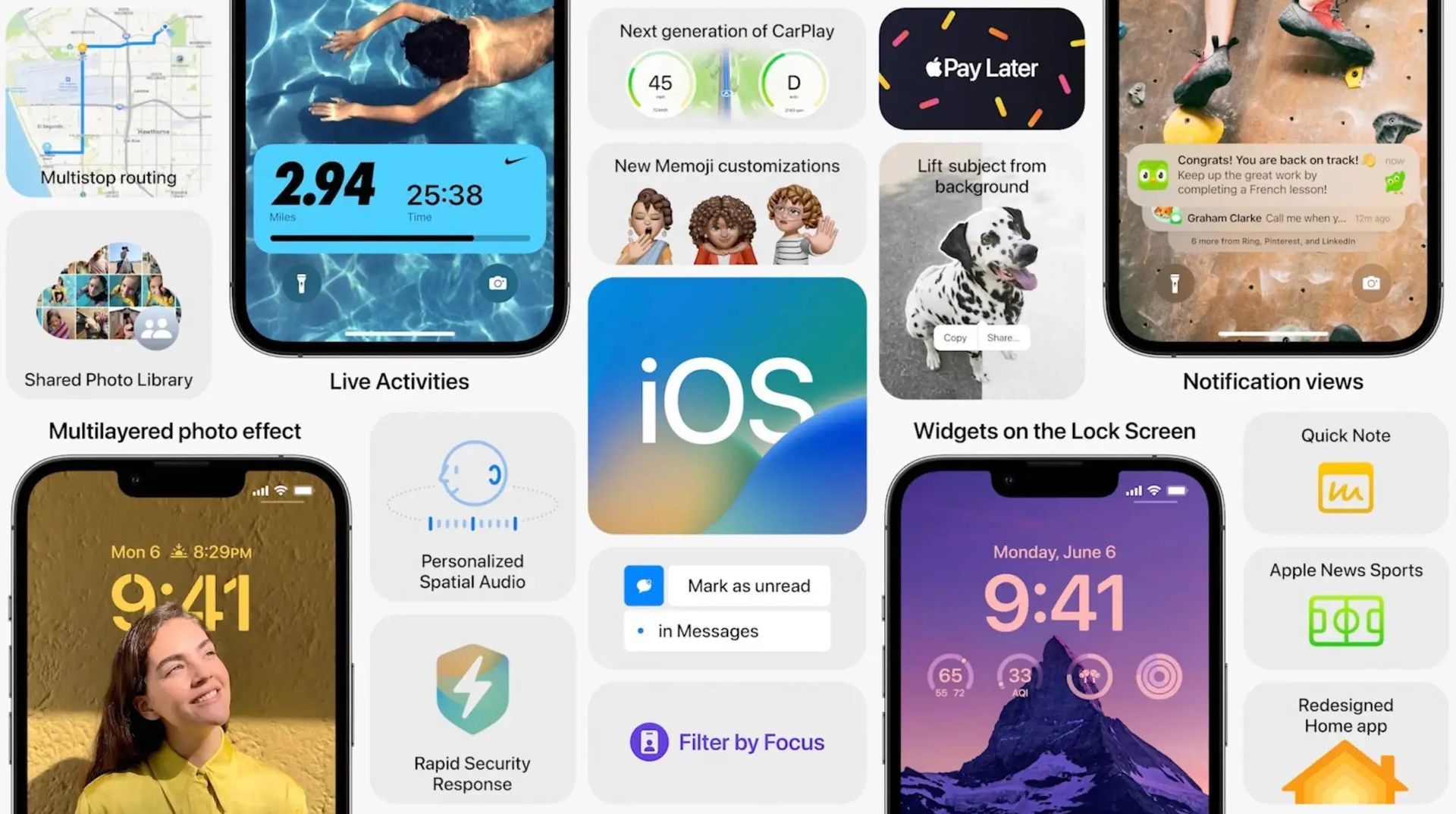
Update software on your iPhone
If your iPhone’s keyboard vibration is still not working, the issue may be due to a software defect. You will need to upgrade the software to get rid of this problem. Because Apple frequently releases updates with numerous bug fixes and performance enhancements, updating the program may suffice.
- Navigate to Settings -> General -> Software Update on your iPhone.
- Then, on your iPhone, download and install the most recent version of iOS.
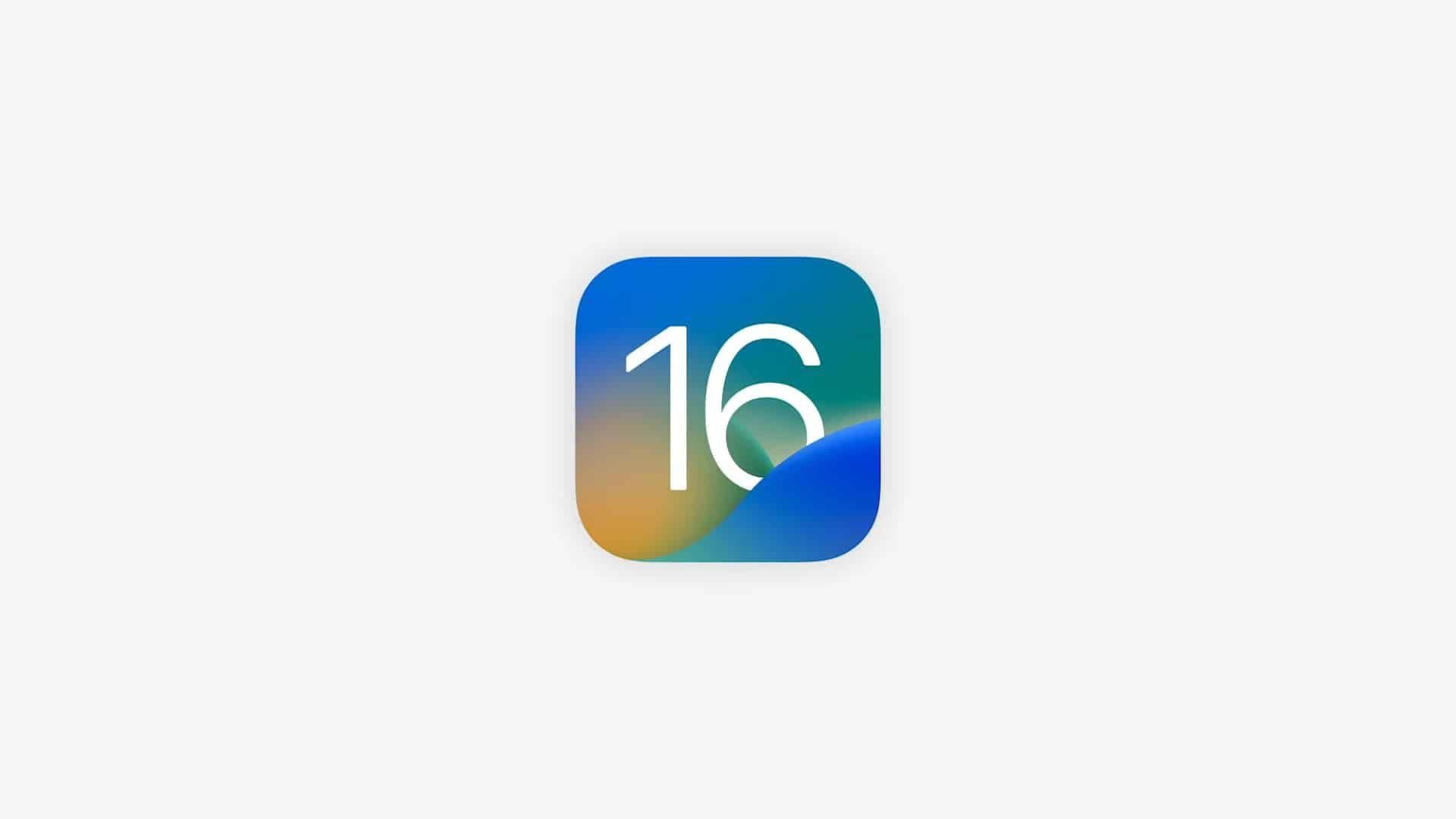
Should I update to iOS 16?
iOS 16 features are great and all, but the best bet is to wait for iOS 16.1 in October, coupled with iPadOS 16.1 and maybe macOS Ventura. There are additional features and a more stable experience. Even if you want to switch to iOS 16 right away, waiting out the first release is often a good idea. At the very least, you can wait a week or two for Apple to deliver an iOS 16.0.1 bug-fix update. If you want to learn more, make sure to check out should I update to iOS 16 now or wait.
If you liked this article, we recommend you to check our guides explaining how to use iOS 16 keyboard haptics, how to edit messages on iPhone and how to use Apple Pay Later. Don’t miss our iOS 16 duplicate photos guide if you are dealing with a lot of photos that look like each other.