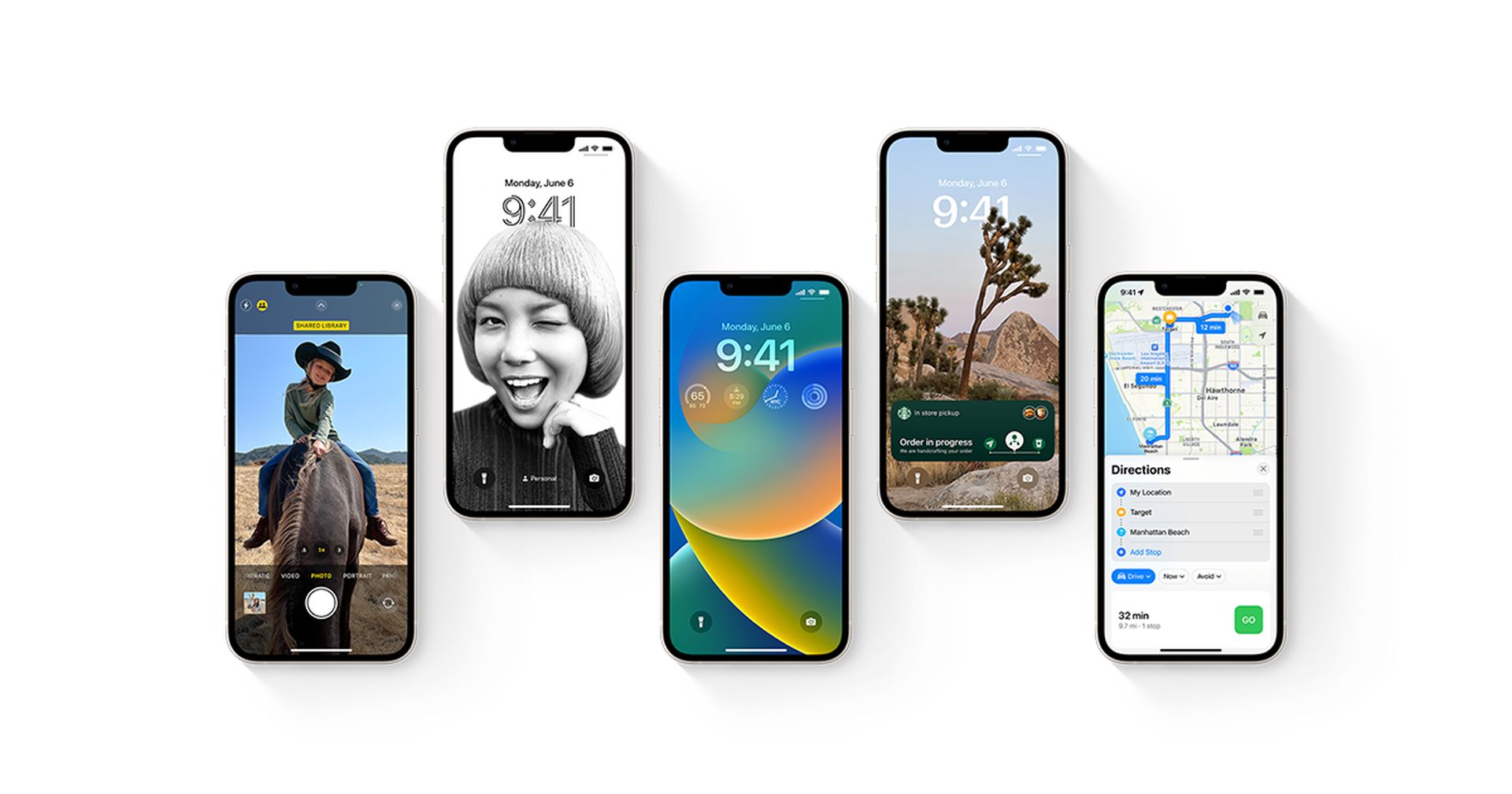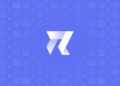iOS 16 beta is now open to the public. We’ll review the top features of iOS 16 in this article. Prior to its general release in the fall, you can download the operating system to test out all of its new features on a compatible iPhone.
HOT FIXES:
–iOS 16 Depth Effect not working: How to fix it?
–How to fix iOS 16 battery drain issue?
–Fix: iOS 16 keyboard haptics not working
Yes, the new mobile operating system of Apple is now out. Check out iOS 16 supported devices list to see if your iPhone can receive the new update. You might be asking yourself like: “Should I update to iOS 16 now or wait?” Well, we need to tell you that there are 9 hidden iOS 16 features you shouldn’t miss. You can also learn how to add widgets to the lock screen check out the best iOS 16 lock screen widgets by visiting our guides. This way you will learn how to customize lock screen on iOS 16. If you don’t like the search button, find out how to remove home screen search button in iOS 16.
iOS 16 beta top features
Even though the program is still in development and a lot could change before it is made available to the general public, there are a lot of updates centered on personalization, communication, and privacy, including adjustments to your iPhone’s lock screen, Wallet app, and Messages app. In addition, there are a few less well-known features in iOS 16 that are interesting to explore.
Edit messages
As he unveiled three of the most requested additions for the Messages app, Craig Federighi, Apple SVP of Software Engineering, declared that “embarrassing typos wereare” a thing of the past.
You will be able to edit sent messages in iOS 16 first. You can therefore edit a message after it has been sent if you discover a typo. Under the message in the status, a tiny “edited” appears.
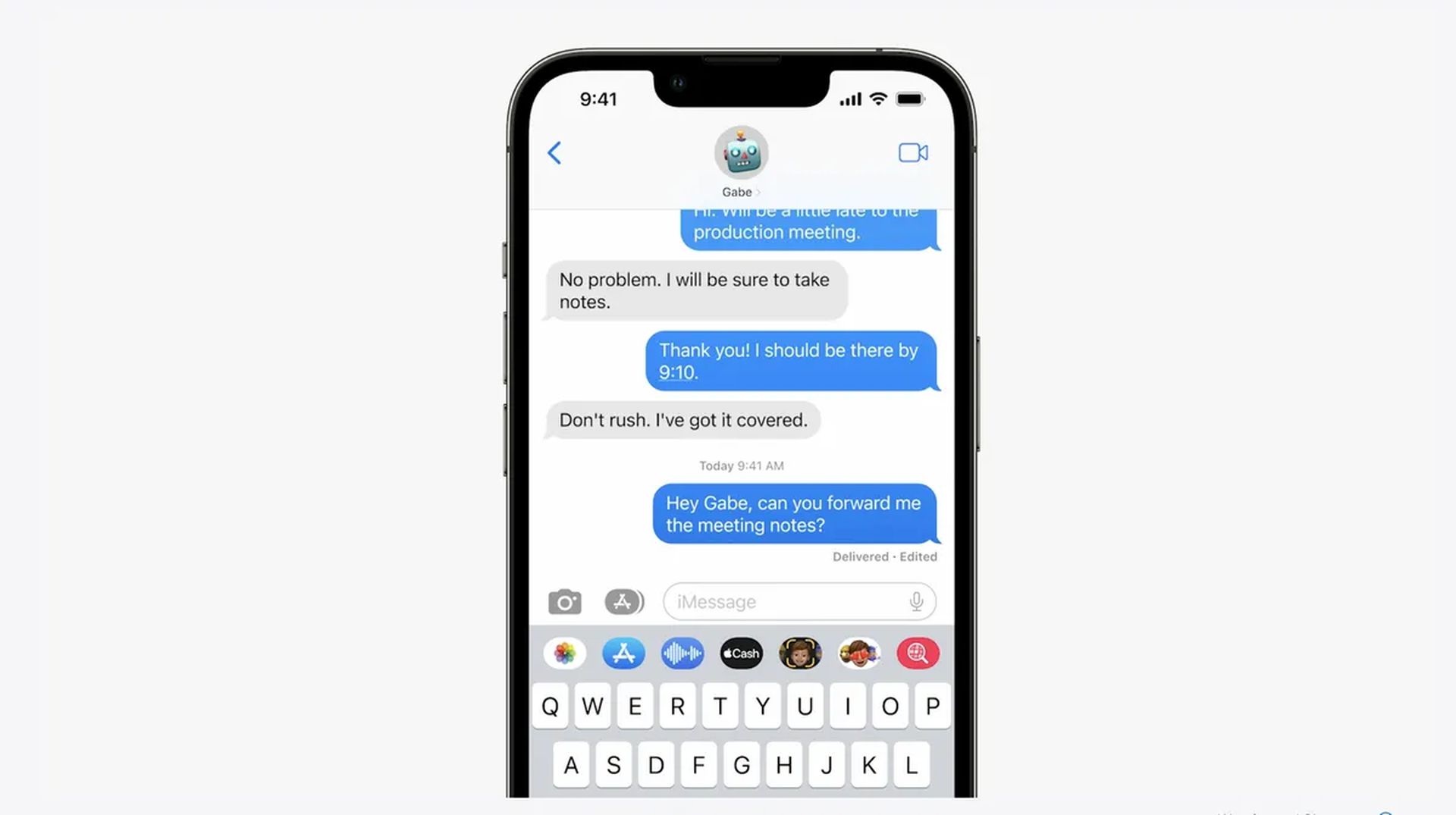
Next you can instantly recall a message that has already been sent. Using the Undo Send tool will allow you to stop a message from being read and, hopefully, make it appear less chaotic to your friends and family if you accidentally send an incomplete message.
You can flag threads and messages as unread last. When you don’t have time to answer to a message right away but want to make sure you revisit it later, this could be a great tool.
Notification changes
Because alerts can occasionally obscure the picture on your lock screen, iOS 16 places notifications to the bottom of your display. Instead of being organized into a list as you receive them, they show as a vertical carousel. This should make using your iPhone with one hand more easier and improve its appearance.
Additionally, iOS 16 tries to fix a different notification issue. Sometimes a single app will send you a string of notifications, such as the result of a basketball game. Instead of receiving a constant stream of interruptions, a new tool for developers called Live Activities makes it simpler to keep on top of events occurring in real-time from your lock screen.
It should be simpler to track sporting events, workouts, or even the progress of an Uber ride thanks to Live Activities.

Customizable lock screen
The lock screen on your iPhone is one of the features you frequently glance at, especially if it has Face ID. The iPhone’s lock screen has undergone the biggest overhaul to date with iOS 16. To edit your lock screen, press and hold. Swipe to test out various distinct looks. To ensure that everything blends together, each style modifies the text and color filter for the lock screen’s backdrop image. This reminds me a little bit of Apple’s interpretation of Google’s Material You, which debuted with Android 12.
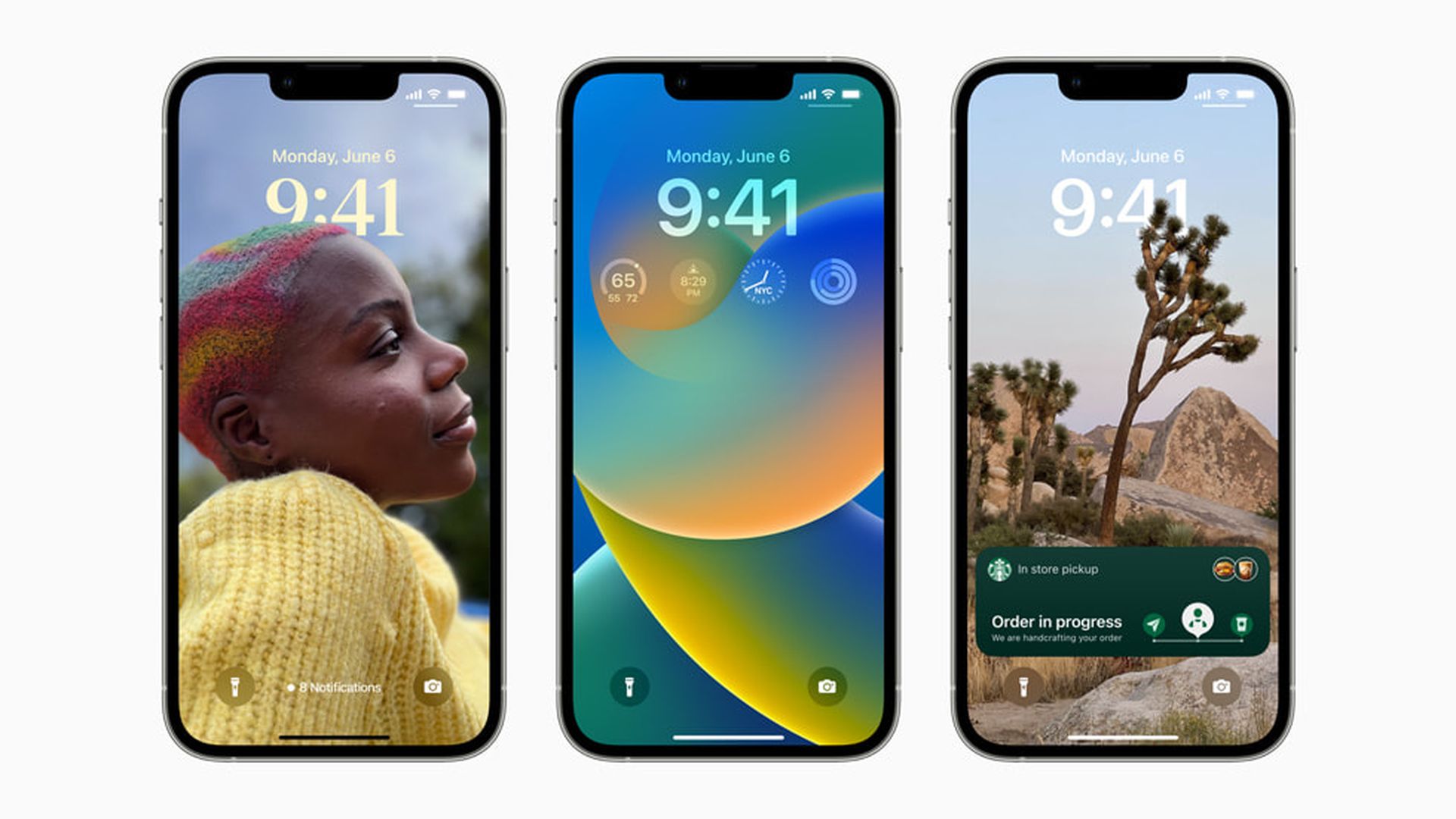
Additionally, you may change the fonts used for the time and date as well as add lock screen widgets like a calendar, activity rings, and a thermometer. The widgets resemble complexities on the lock screen of the Apple Watch.
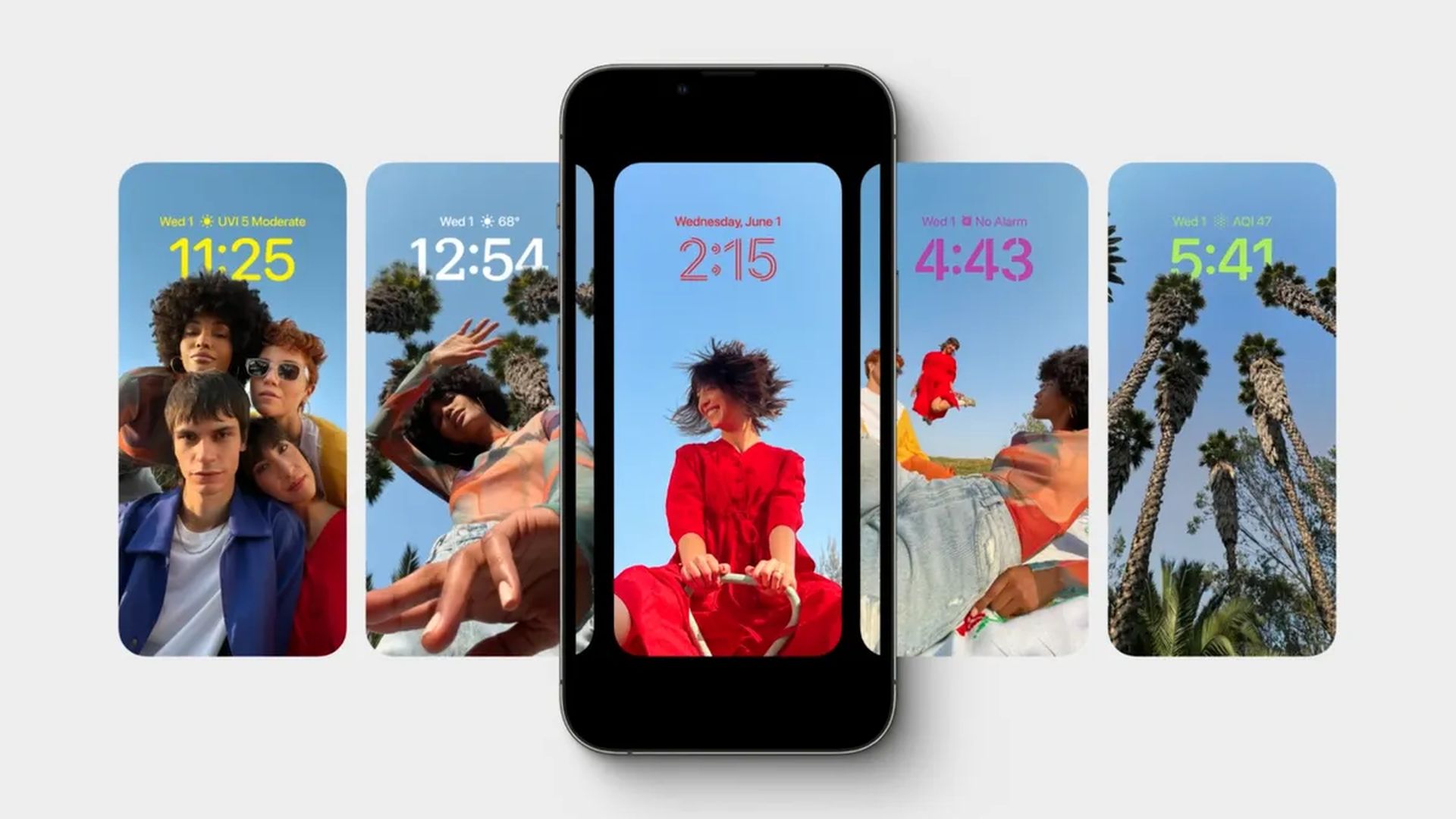
You can also create many lock screens that are individually personalized with various widgets, and you can quickly swipe between them. A photo shuffle option is also available, which automatically switches the images on your lock screen.
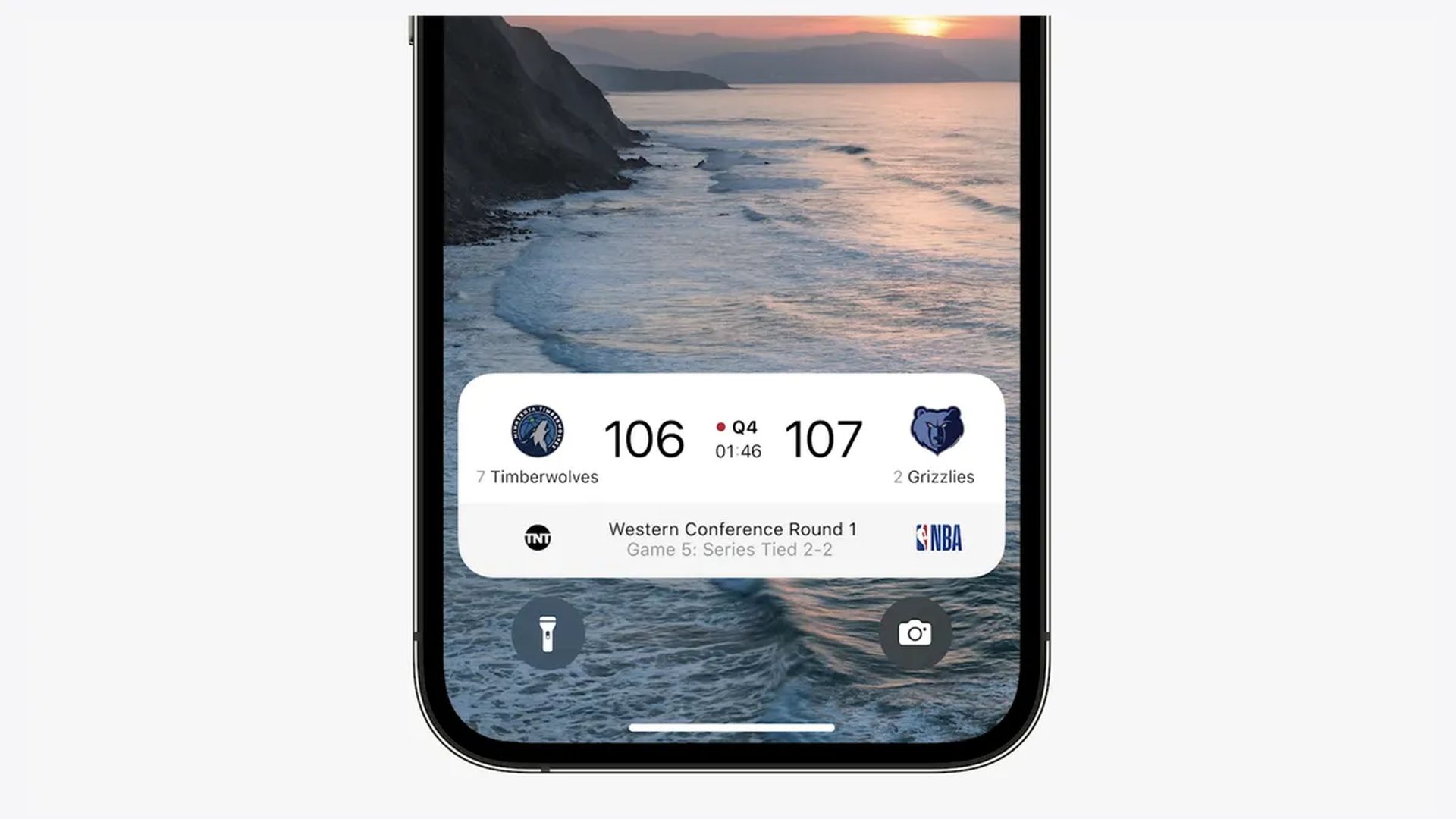
We had thought Apple would include an always-on display as one of its features. Nearly all Android smartphones have it, and the Apple Watch also has it. One can hope for one in the iPhone 14 model.
Skip boring CAPTCHAs with Private Access Tokens
CAPTCHAs are used to confirm that a human, not a robot, is accessing a website or service. They frequently require deciphering oddly spelled letters or locating all the pictures that feature trucks, which is why we find them annoying. Apple intends to start using Private Access Tokens in place of these unpleasant exchanges with iOS 16.
In accordance with a video demonstrating Private Access Tokens on Apple’s website, websites that support the token will simply log you in and verify that you are in fact a human without requiring you to play any of the typical CAPTCHA games. The CAPTCHA won’t be gone after iOS 16 is released to the general public, as Apple claims in the video that the company is collaborating with other businesses to expand support for this function. But if it is implemented, the idea might offer some respite.
SharePlay will be included in Messages
With the new iOS 15 feature SharePlay, you may share an experience with a friend over FaceTime. You can do things like watch TV shows and listen to music simultaneously. With iOS 16, you can use FaceTime to find more apps that support SharePlay.
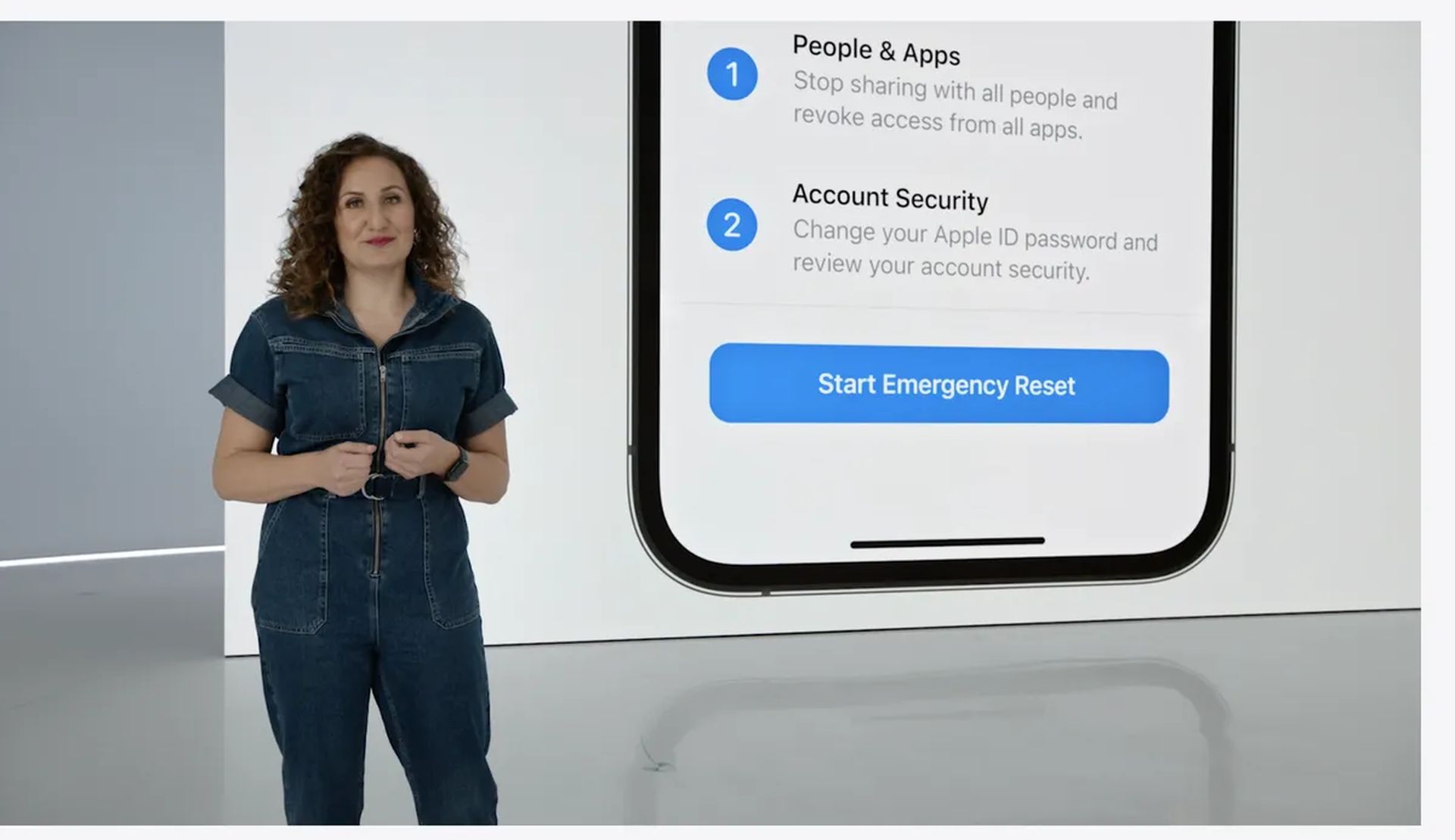
However, the fact that Apple made SharePlay work in the Messages app was arguably one of the coolest things they did for SharePlay. This was one of the top demands from app developers, according to Apple. You can now start SharePlay with a friend while conversing in Messages when you wish to watch a Disney Plus movie together.
Wallet and Apple Pay Later features
In addition to more security and privacy features, your Wallet app will also support ID cards from more states. Additionally, you can safeguard your identity and age using iOS 16. The Wallet app will therefore display your ID and the fact that you are over 21 rather than your precise birth date.
With apps like Mail and Messages, iOS 16 makes sharing keys simpler. Your friend can add the key to their iPhone’s Wallet app after they receive it. Apple stated that it is aiming to ensure that shared keys are a common practice and available to everyone.
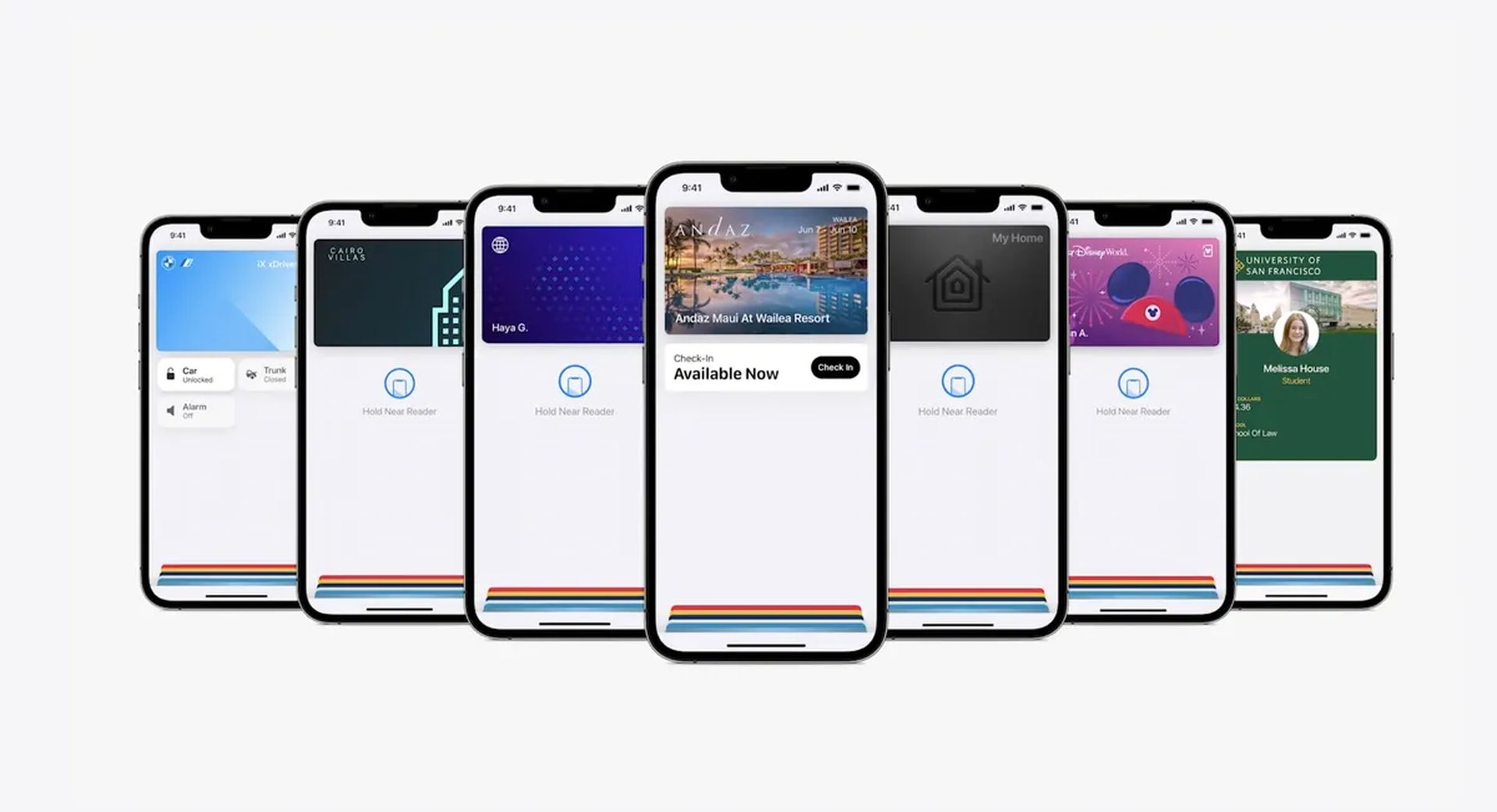
With the addition of Apple Pay Later, a service akin to Klarna that allows you to divide the amount of an Apple Pay transaction into four equal installments over the course of six weeks with no interest or penalties, Apple Pay will support new payment kinds. The Wallet app allows you to handle upcoming payments, making it simple to keep track of due dates and payments.
But Apple Pay goes further than that. You can now track Apple Pay orders thanks to a new feature that also enables retailers to send out thorough receipts and tracking data. The status of all of your orders should be easy to keep track of as a result.
Visual Lookup
With the help of your images, Visual Look Up in iOS 15 can recognize things like dogs, plants, and famous buildings. The advancement of this is made with iOS 16.
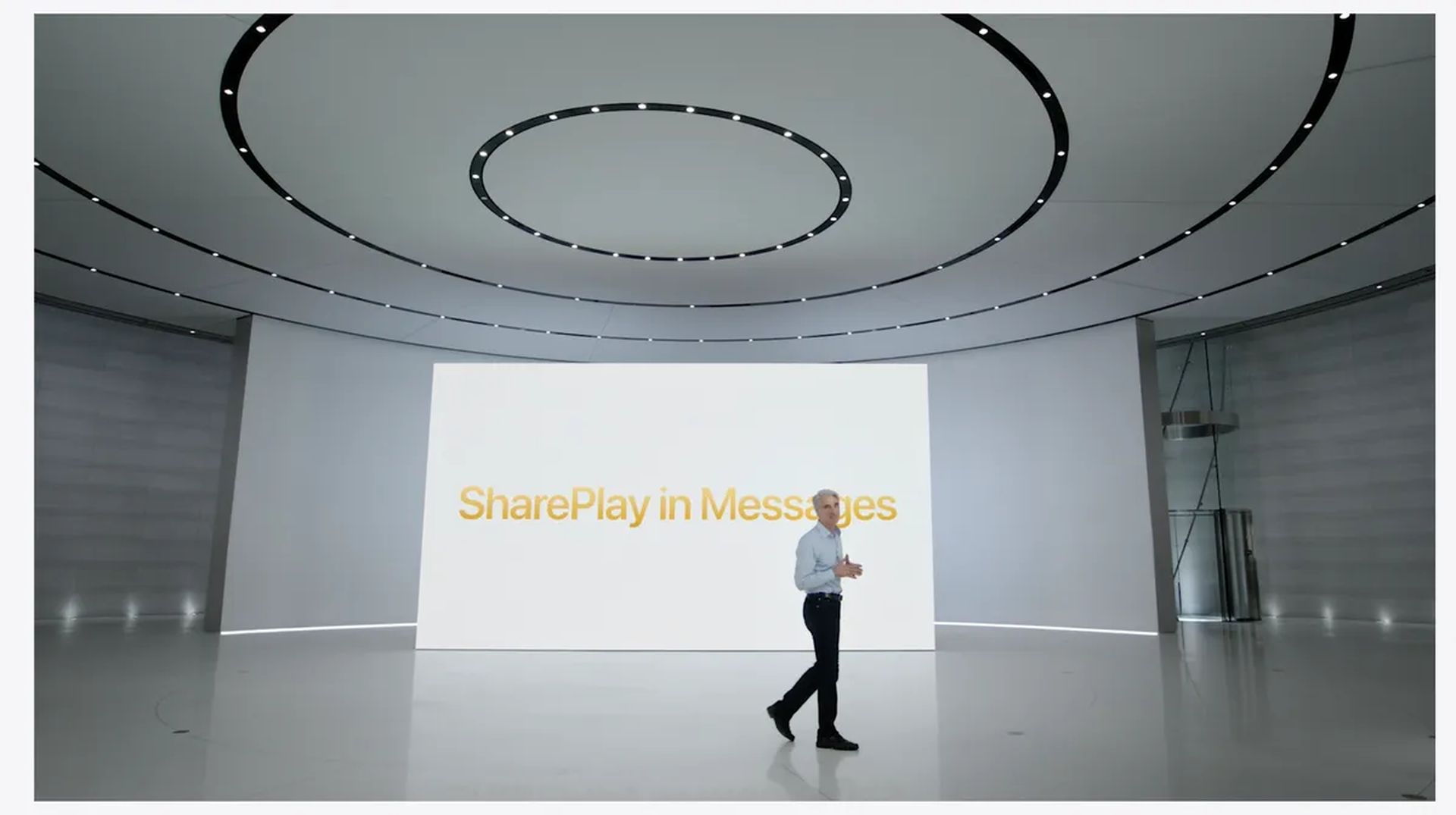
You can remove a photo’s topic, like the puppy in the picture above, from the backdrop by touching it, and then upload it to programs like Messages. In essence, it’s a tap-and-hold tool that gets rid of the backdrop from a picture.
Safety Check
A new function called Safety Check is designed to help those who are in abusive relationships. It enables you to review and change an iPhone’s passwords, messages, and other apps’ access rights to location data.
Focus mode and focus filters
Updates to focus mode are numerous. The first incorporates Focus behaviors into lock screen appearances and widgets. As a result, you may set up two lock screens: one for work focus and the other for exercise.

With the addition of particular Focus filters, apps on your iPhone can now use the Focus mode. For instance, depending on the Focus mode that is selected, you can restrict the tabs that are displayed in Safari.
iCloud family checklist
iCloud now has a number of new features. The possibility of swiftly setting up a new device for your youngster is one of the most intriguing ones. You can choose a user for the new device and activate all of the parental controls you’ve previously chosen and set up when Quick Start appears. But many of us still desire the option to create multiple users for a single device, not this.
A new family checklist is available that offers advice on how to update settings for your children as they become older, such as a reminder to check location-sharing options or share your iCloud Plus subscriptions.
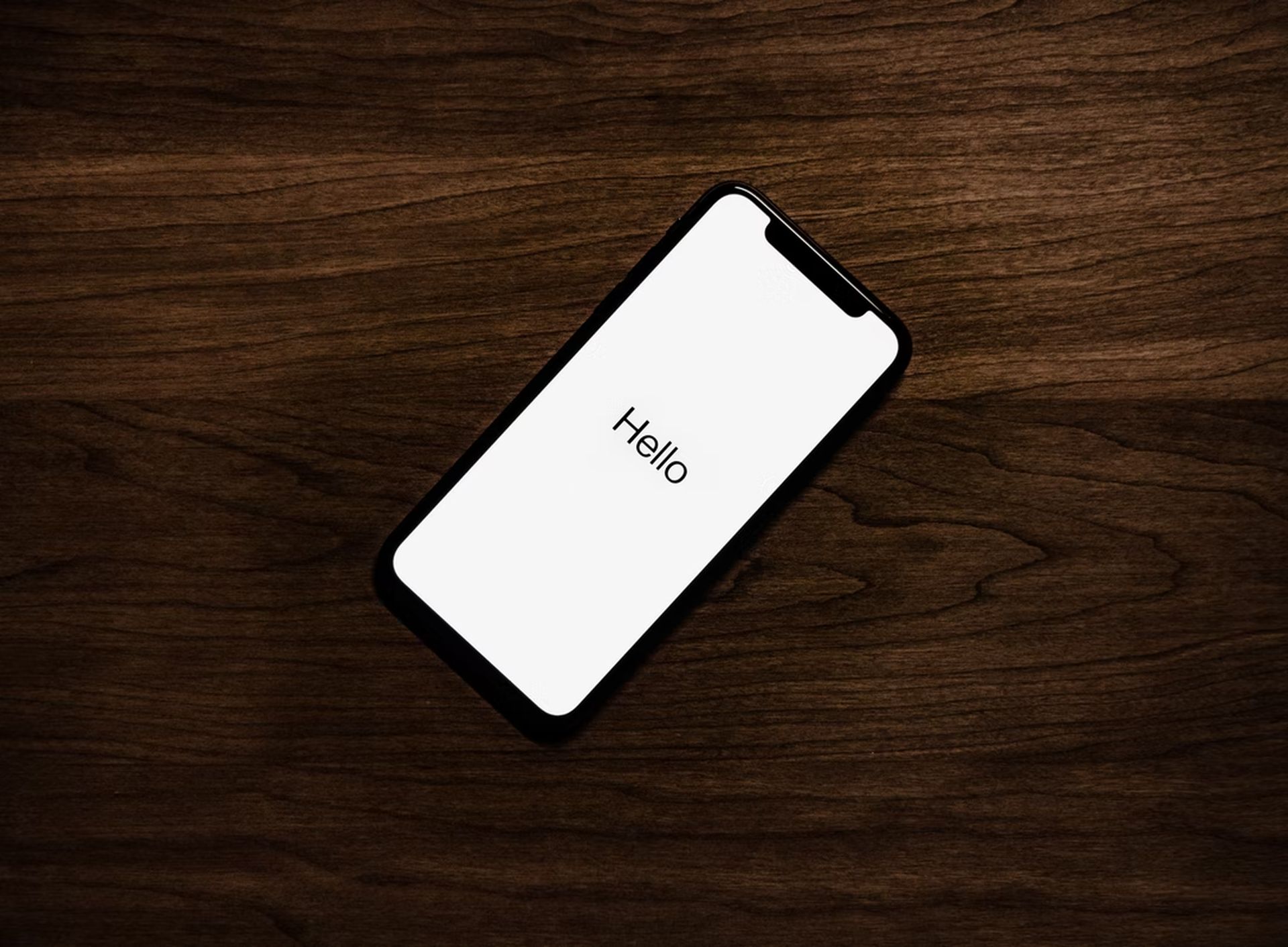
Apple Maps updates
Many updates will be made to the maps. Trips with up to 15 different stops along the way can be planned. You can share a trip you’ve started planning on your Mac to your iPhone using the Maps app.
The ability to view transit price predictions and top off a fare card from within Apple Maps is similar to what Google introduced for Google Wallet in Android 13.
Which phones will run iOS 16?
iOS 16 should be made widely available in conjunction with the hotly anticipated iPhone 14, which was first shown off during the company’s annual WWDC keynote. iPhone 8 models and later versions will be compatible with the new operating system.
How to download the iOS 16 public beta?
When iOS 16’s public beta is released, you can install it by following the steps below:
- On the Apple Beta page, click Sign Up to sign up using your Apple ID.
- Open the Beta Software Program and log in.
- On your iOS device, click Enroll. (If you registered for the beta of a prior version last year, you might need to delete the profile for that and then sign up again for the current one.)
- On your iOS device, navigate to beta.apple.com/profile.
- Install the configuration profile after downloading it.
- To enable the profile, you would need to navigate to Settings. Select the iOS 16 beta profile by going to General > VPN and Device Management and selecting it.
- The Settings app’s General > Software Update section will then display the beta version.
If you liked this article, we recommend you to check our guides explaining how to use iOS 16 keyboard haptics, how to edit messages on iPhone and how to use Apple Pay Later. Don’t miss our iOS 16 duplicate photos guide if you are dealing with a lot of photos that look like each other.