In this article, we are going to go over how to fix Profile query failed Fortnite error, so you can enjoy the popular battle royale game without any problems.
The one type of gaming that hasn’t perished but just improved throughout the years is multiplayer shooter genre, and in recent years, Fortnite has been among the top titles that are played across major platforms.

The game’s newest season is officially out, and it appears to be gaining popularity among new users as well. Running Fortnite, like any piece of software in our life, may result in a slew of problems, one of which is the “Profile Query Failed” issue that many users have encountered. In this article, we’ll go through what happens when you see this problem while playing Fortnite and how to resolve it on your own.
Why does Profile query failed Fortnite error happen?
When users are playing the game, the “Profile Query Failed” message appears and forces them to exit the game. After the mistake occurs, users will either be unable to access multiplayer matches or will be returned to their device’s login screen. If a user stops the game and restarts it, they are locked at the loading screen and cannot progress. The problem appears to affect both PC and Xbox Fortnite gamers. The mistake is thought to be caused by a recent game update, and such an issue should be resolved on its own by the game’s creators. If not, you may solve it by following the options provided below.

How to fix Profile query failed Fortnite error?
The “Profile Query Failed” error is triggered mainly by server modifications that prohibit you from login into your Fortnite account. You will be unable to join other players in an online match once this occurs. If you try to exit the game and then reload it, you’ll be stuck on the loading screen. This problem is common among PC and Xbox Fortnite gamers. Fortunately, there are several possible solutions.
Update Fortnite to the latest version
To resolve the “Profile Query Failed” problem, you must install the most recent Fortnite update from Epic. You may do this by going to your PC’s Epic Games Launcher and selecting the update from there. What you must do is as follows:
- Launch the Epic Games Launcher app.
- From the left sidebar, select the Library tab.
- Choose Fortnite.
- To open Settings, click the cogwheel symbol in the bottom right corner.
- Turn on the Auto-update option.
- Relaunch the Epic Games Launcher.
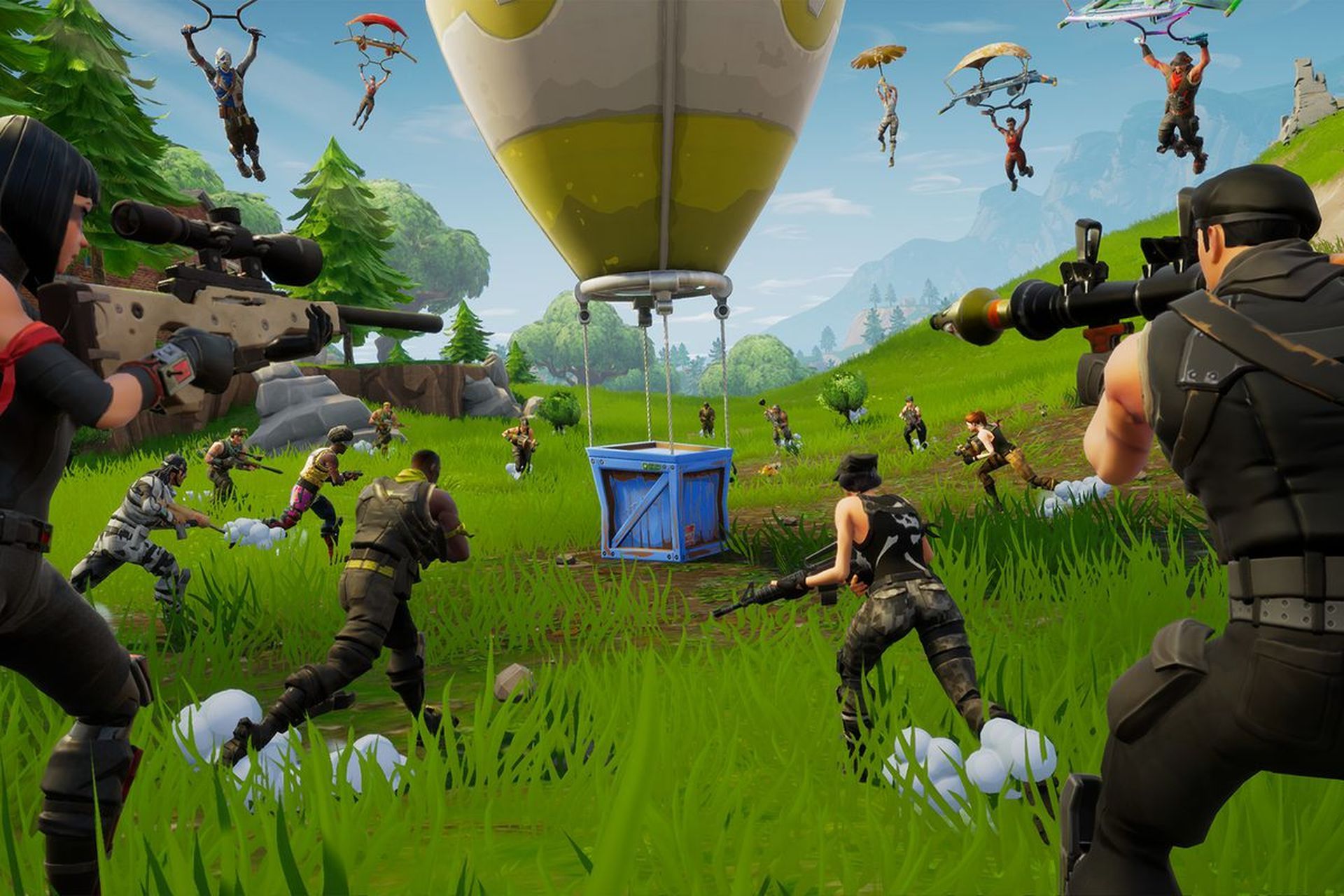
After that, Epic Games will download and install any new updates that have been released. This is how PC users can get Fortnite updates, while console gamers will have to attempt another route. Here’s how to get Fortnite updates on Xbox:
- Keep your controller’s Home button pressed.
- Choose your favorite games and apps.
- Navigate to Updates on the left sidebar.
- Choose Fortnite.
- Select Update from the Menu menu.
- The update will then be queued, and you will have to wait for it to finish installing on your console.
It might be that Fortnite servers down right now
You won’t be able to repair the Profile query failed Fortnite if the servers are down. There are several ways to verify the server status of Fortnite. Epic offers a status web page for its services, where you can view all known problems and server outages. You may also check at Fortnite’s Twitter account, which exclusively publishes about ongoing issues and outages.
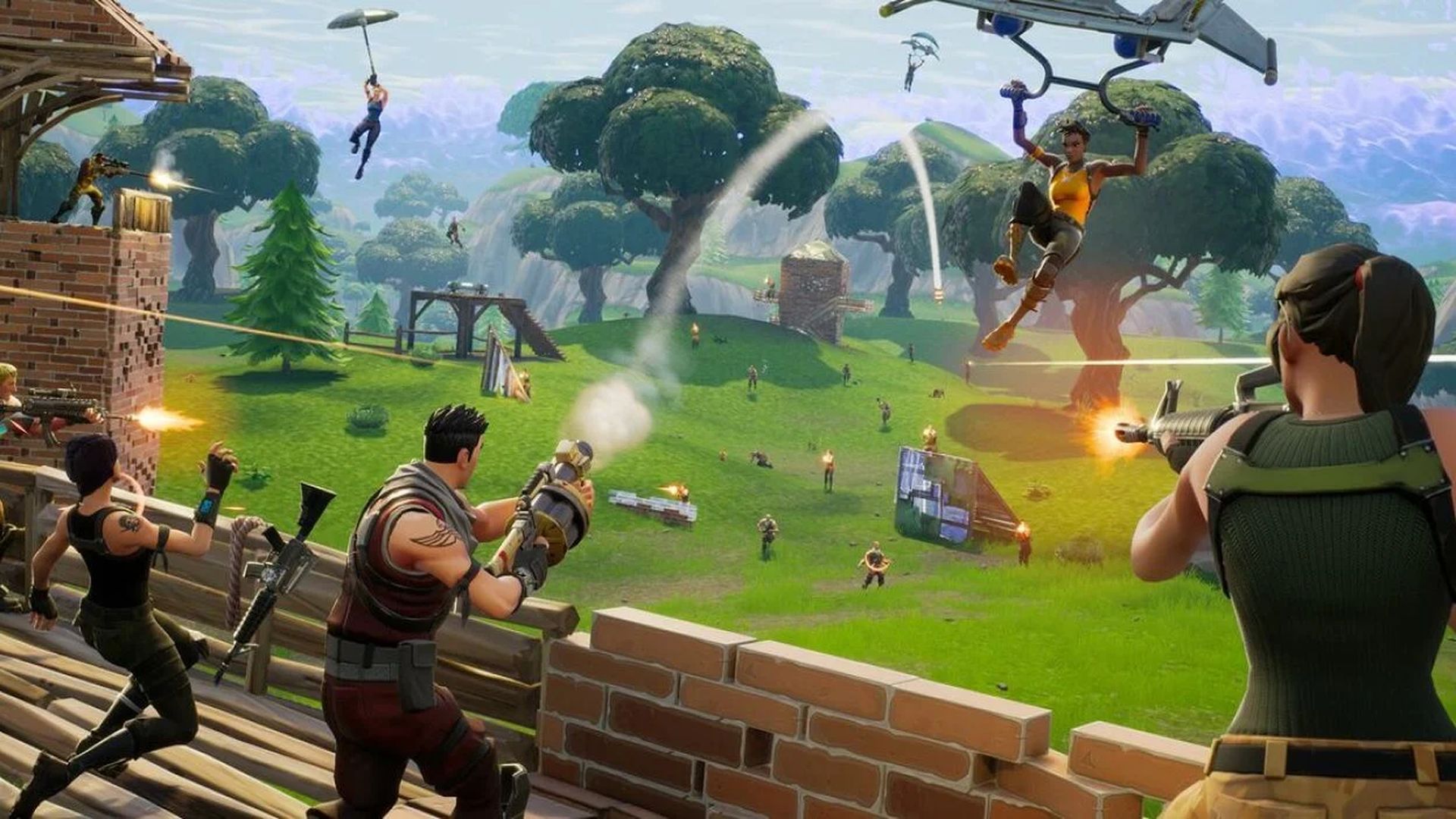
When there is a server-wide problem, community members will usually reply faster than developers, therefore community hubs like Reddit may also be a good source to see whether other players are encountering the same difficulty. Apart from these three alternatives, Downdetector is a viable choice. This platform likewise relies on user feedback and generates outcomes depending on the reactions of players.

Unlink your Google account from Epic Games
With your Google account linked to Epic Games, PC and PlayStation gamers may easily log in to the game. However, this does not always work on Xbox, and it has an impact on the console’s cross-play capability. You may unlink your second Epic account by visiting to the Epic Games Launcher’s account settings page. After that, try signing in again to see whether the problem has fixed itself.
We hope that you enjoyed this article on how to fix Profile query failed Fortnite error. If you did, you might also like to check out Fortnite You do not have permission error fix, or how to fix Fortnite sound not working (no sound error).





