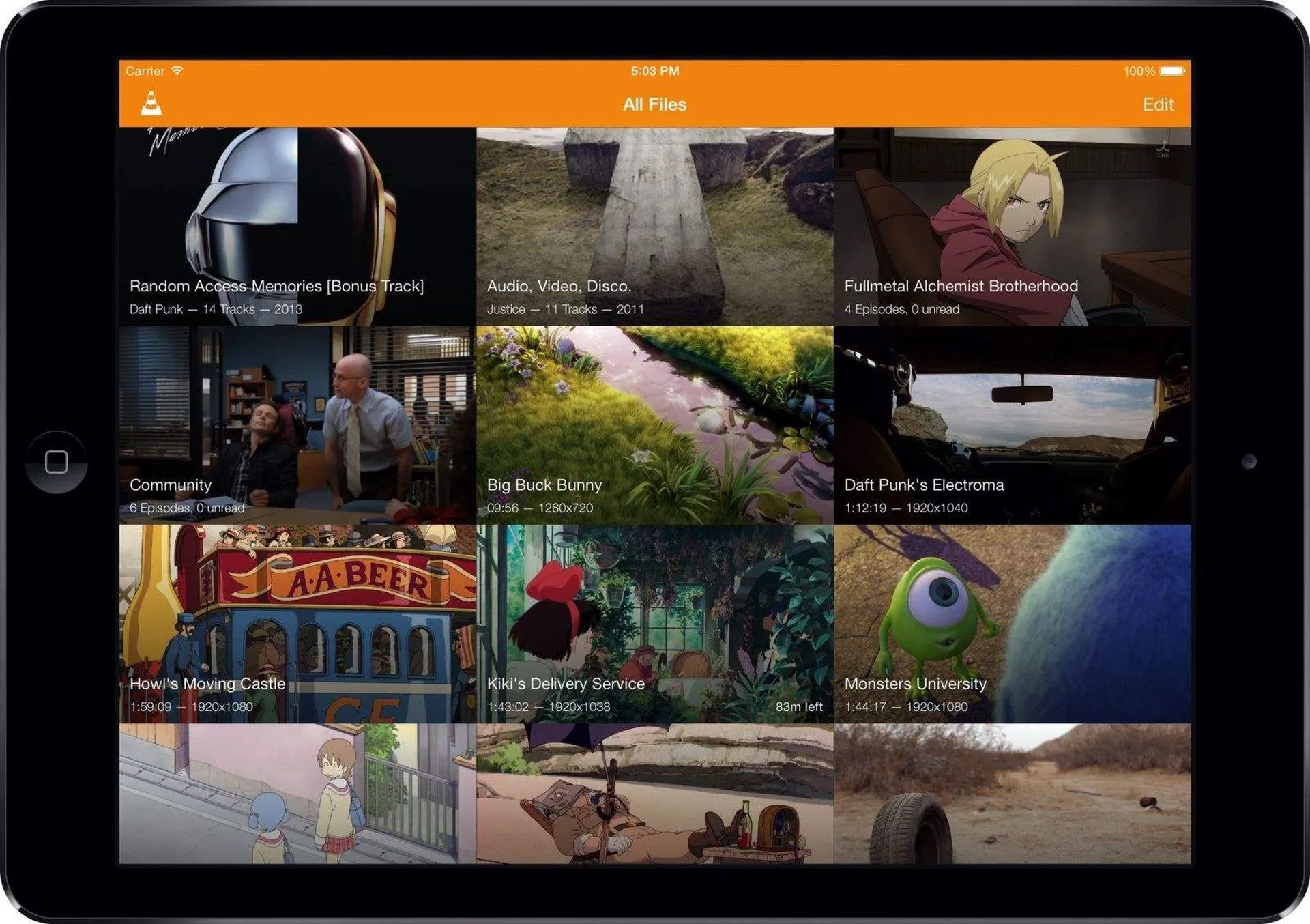In this article, we are going to go over how to use VLC Chromecast, as well as give the answer to why does VLC not work with Chromecast.
For some time, VLC’s developers have been working on Chromecast compatibility, which is now available in version 3.0. That means you may now stream video and audio files from your PC’s VLC media player to your TV’s Chromecast. Although this functionality is included in the stable version of VLC, it can be troublesome. Some users indicate that it works flawlessly for them, while others report that it does not and has issues with specific types of media files. Your results may vary, but it’s worth a shot to see whether it works for you—and it should only improve with time.

This function is currently only available in VLC 3.0 for Windows and Mac, so you’ll need a Windows PC or Mac and the most recent version of VLC to proceed. Oh, and you’ll need a Chromecast device, an Android TV device like the NVIDIA SHIELD (which can take Chromecast-standard streams as well), or a television that runs Android TV (like one of Sony’s latest TVs). The PC or Mac you’re using to stream must be on the same wired or wireless local network as your Chromecast device.

How to use VLC Chromecast?
You can begin after downloading and installing the proper version of VLC. First, make sure your Chromecast and television are both turned on. VLC doesn’t have a “Cast” icon, at least not right now. To locate your Chromecast, go to Playback > Renderer > Scan. If your Chromecast is already listed in the menu, select it from the list. In VLC, open a video file and press the “Play” button. Drag and drop a video file from your file manager into the VLC window or use the Media > Open File option.
When you attempt to play the video, you will be prompted with an “Insecure site” warning. To view your Chromecast’s security certificate, click “View certificate.” To accept your Chromecast’s certificate, click “Accept Permanently.” After you accept, the video file should start playing on your Chromecast right away, with your Chromecast streaming the file from your computer’s VLC player. To pause, fast forward, rewind, and otherwise manipulate playing, utilize the controls in the VLC window. When you attempt streaming again, you’ll just utilize the Playback > Render option to scan and connect. You may now play video files without having to accept the certificate request twice.

Again, this functionality is still in the works. When we tested it on our PCs and SHIELD, the video had a lot of missing frames and the audio was off by about a second. At the time of writing, almost any alternative method of playing back video would be preferable, such as putting local material onto a flash drive and playing it back over a smart TV or set-top box.

Why does VLC not work with Chromecast?
Having issues? This feature may just require more time in the oven. If this VLC function isn’t working well for you right now, try another method to watch local video files on your Chromecast. Specifically, you may use Google Chrome’s built-in casting capability to easily broadcast your computer’s desktop video to a Chromecast. To use it, open Chrome and navigate to any website, then click the Chromecast symbol or the Menu button and select “cast.”

Change the source from the Chrome tab to “Cast Desktop” by selecting the drop-down option next to “Cast to.” After that, choose your Chromecast or Android TV device. Once Chromecast has broadcasted the entire screen, open VLC and play your video in fullscreen mode. Because Chromecast’s video streaming protocol prioritizes speed over quality, the video quality will be substantially poorer than in the preceding phases. If you want to revert to a stable version of VLC, go to the VLC webpage, download the most recent stable release, and install it.
We hope that you enjoyed this article on how to use VLC Chromecast. If you did, you might also like to check out how to factory reset your Chromecast, or how to install APKs in Chromecast with Google TV.