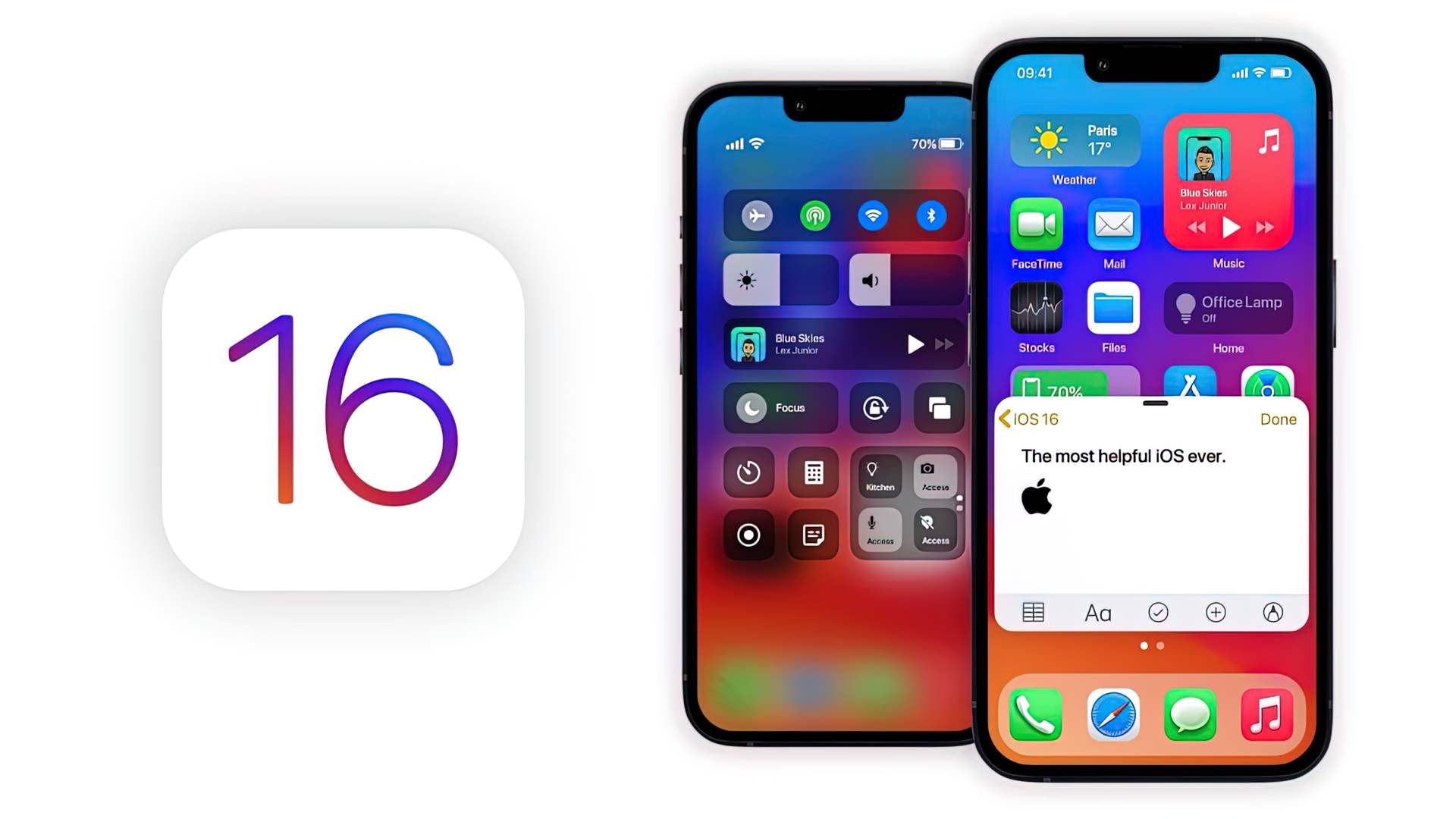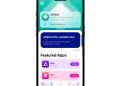Here’s how to get iOS 16 Beta which Apple announced at its WWDC 2022 keynote on Monday, showing off a new lock screen, the ability to unsend or edit text messages, and enhancements to Maps and more. And while the update isn’t slated for general release until September, there is a way to get your hands on iOS 16 right now.
You are free to install iOS 16 beta software on your iPhone or iPad as long as you’re a paying member of the Apple Developer Program.
The iOS 16 download and installation procedure is simple, but this prerelease isn’t meant for general usage because iOS 16 may initially include unfinished features, as is the case with all developer beta releases. This developer beta software is made available to developers so that they may update their apps while also providing early access to future enhancements.
This is all to emphasize that if you want to test iOS 16 on your main device, it’s probably not a good idea. However, if you really need to check out this version of iOS 16, consider using an iPhone that is at least new enough to run with iOS 16 (the iPhone 8 or later).
Before you read our How to get iOS 16 Beta guide further, here’s what you should know:
Because iOS 16 is an early prerelease version, the software will be inundated with bugs and other issues. The iOS 16 Beta’ problems may ruin your phone, stopping you from making calls or sending texts. However, if you only have access to your primary phone or tablet, back up your device before upgrading to iOS 16. If you’re not happy with the iOS 16 update, you may go back to iOS 15.
To use iOS 16 on an iPhone 6 or later, you must have an iPhone 8 or later. The next mobile software upgrade will not be applied to the iPhone SE (2016), iPhone 6S, iPhone 6S Plus, iPhone 7 and iPhone 7 Plus.
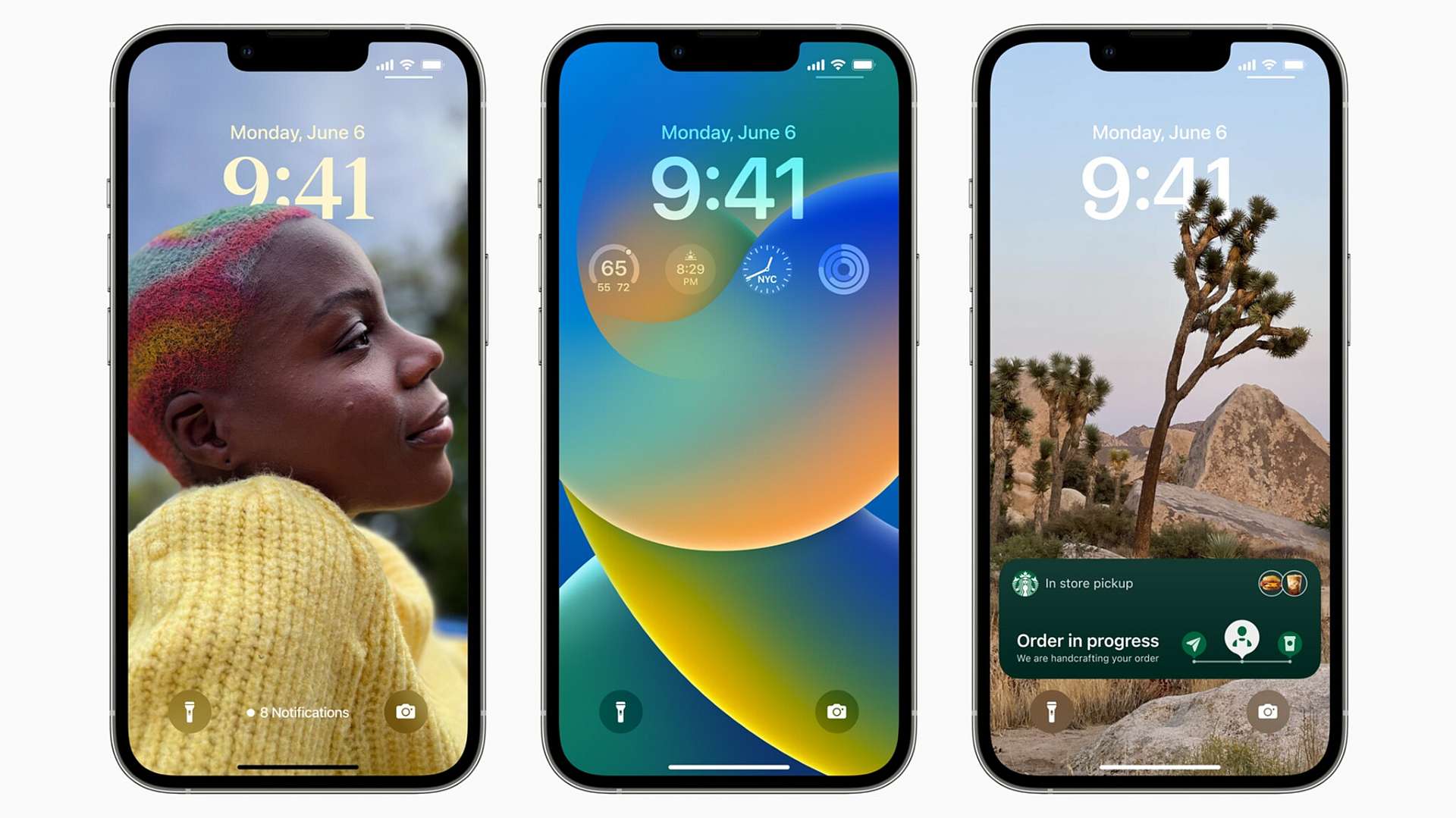
How to get iOS 16 Beta: Enroll in the Apple Developer Program first
The first step to upgrade your iPhone or iPad to iOS 16 is to join the Apple Developer Program (if you’re already a member, this step can be skipped). Here’s how to enroll on your iPhone or iPad:
1. Download the Apple Developer app from the App Store.
2. Launch the app, go to Account and tap Enroll Now.
3. Sign in with your Apple ID credentials.
4. Read through the various benefits and instructions, enter your personal information and scan your ID to verify your identity.
5. Once this information is submitted, you must choose your entity (individual for most people) and agree to the program license agreement.
6. Finally, pay the Apple Developer membership fee (with Apple Pay), which is $99 (about £80 or AU$140) a year.
After you successfully make the payment, you’ll be redirected to your Account page in the Apple Developer app. Here you can verify that you’re now enrolled. Do you know how to enable developer mode on iPhone and iPad?

How to get iOS 16 Beta?
With an over-the-air update, you may get iOS 16 on your iPhone or iPad. The easiest way to download iOS 16 is with an over-the-air update, like the way you would update to any other new software release on your device. Here’s how to get iOS 16 Beta:
1. On your iPhone or iPad, go to the Apple Developer Program download page, tap Install Profile for iOS 16 beta (iPhone) or iPadOS 16 beta (iPad) and hit Allow.
2. Next, open the Settings app, tap on Profile Downloaded and hit Install on the top right when it appears. Enter your passcode if prompted and then tap Install two more times. Your phone will need to restart.
3. Once your phone boots back up, connect it to power, make sure you’re on Wi-Fi and go to Settings > General > Software Update. If you don’t instantly see an update available, wait a few minutes and check again.
4. Finally, hit Download and Install > Install and enter your passcode to update your device.
After your phone finishes rebooting, you should have access to it.
How to get iOS 16 Beta through Mac?
You can also download iOS 16 using your Mac
If you don’t have enough storage on your device, using your computer is the only way to update to iOS 16 without manually clearing out space.
1. On your Mac, go to the Apple Developer Program download page, find iOS 16 beta or iPadOS 16 beta and click Download Restore Images.
2. Download the iOS beta software restore image for your specific device.
3. Next, connect your device to your computer and enter your device passcode or hit Trust This Computer if prompted.
4. Open Finder and click your device in the sidebar under Locations.
5. In General, next to Software, you’ll see the latest software your device is running.
6. Hold down the Option key, click Check for Update and choose the iOS 16 beta software restore image you just downloaded from the Apple Developer page.
The iOS 16 Beta will be installed on your phone. Wait a few minutes and you should have access to iOS 16. We hope you enjoyed our How to get iOS 16 Beta guide.