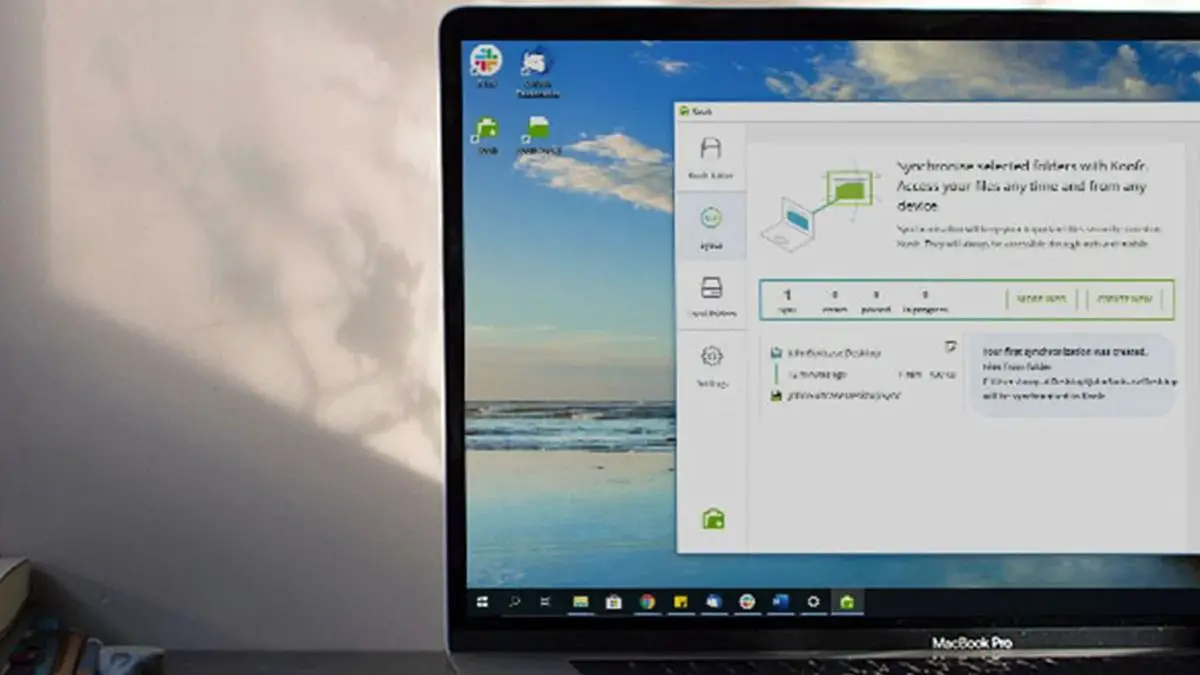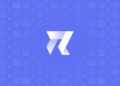Today we’ve prepared a Koofr cloud storage review for you, we’ll see how its mix of cloud storage and basic multi-cloud management tools stack up in today’s extremely competitive cloud storage market.
Koofr cloud storage review
You’ll discover in this Koofr cloud storage review it’s still one of the best cloud storage services available, it’s also quite easy to use. This may be a beneficial or detrimental aspect depending on your requirements and expectations.
What is Koofr?
We will start our Koofr cloud storage review by explaining What Koofr is. Koofr is a cloud storage software that also links your Dropbox, Google Drive, and OneDrive accounts to it. It’s a cloud storage service that focuses on file sharing and access to all of your online documents in one place. This is done by allowing you to connect to several popular cloud storage services using their own apps, allowing you to manage their files from within Koofr itself.
It’s really easy to use, and it includes Office 365 integration so you can create Microsoft Office documents in it. Koofr offers 10GB storage space for free and there are seven different paid plans you can purchase that go up to 10TB storage space.
Koofr is a unique storage service that outperforms in several areas and features a few unusual capabilities. Continue reading to find out whether it’s worth your time and money, or if you should try another option.
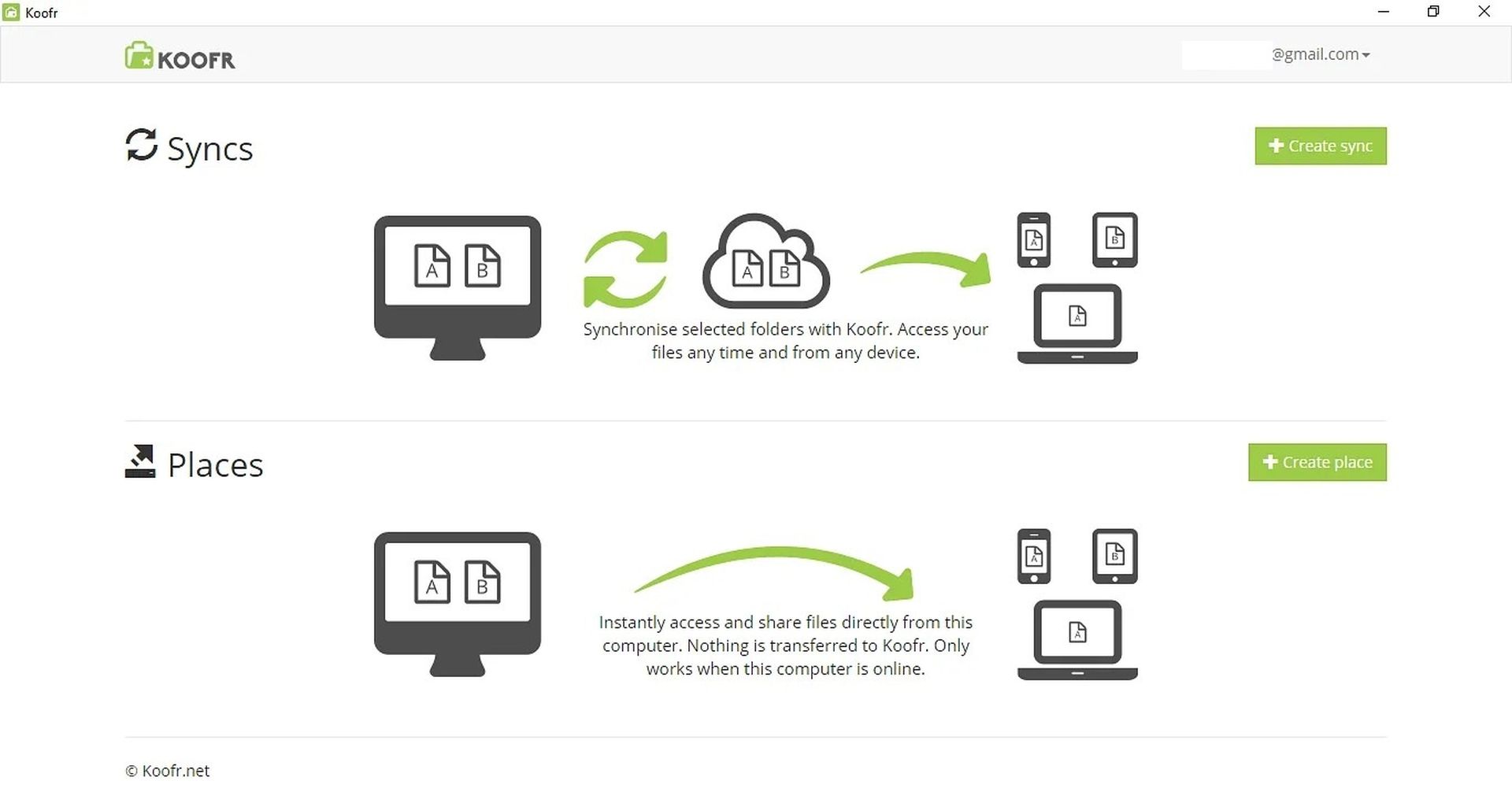
Is Koofr Safe?
Koofr is a highly secure cloud storage service that offers two-step verification and the option to password protect your shared files. It lacks one of the most important security features, which is zero-knowledge encryption.
OneDrive vs Koofr
There are several differences between Koofr and OneDrive. If you’re using Office 365, OneDrive is the superior option. However, if you’re looking for a cloud storage solution that can connect to numerous cloud storage providers (including OneDrive), Koofr is the way to go.
Pros and cons of Koofr
Let’s dive into the advantages and disadvantages in our Koofr cloud storage review:
Pros:
- Simple to use
- Offers great security options and it is compatible with the General Data Protection Regulation.
- Has web, mobile, and desktop apps.
- It works with Google Drive, Dropbox, and OneDrive.
- Works well with Microsoft Office 365 integration
Cons:
- Block-level synchronization is not present.
- Doesn’t offer zero-knowledge encryption.
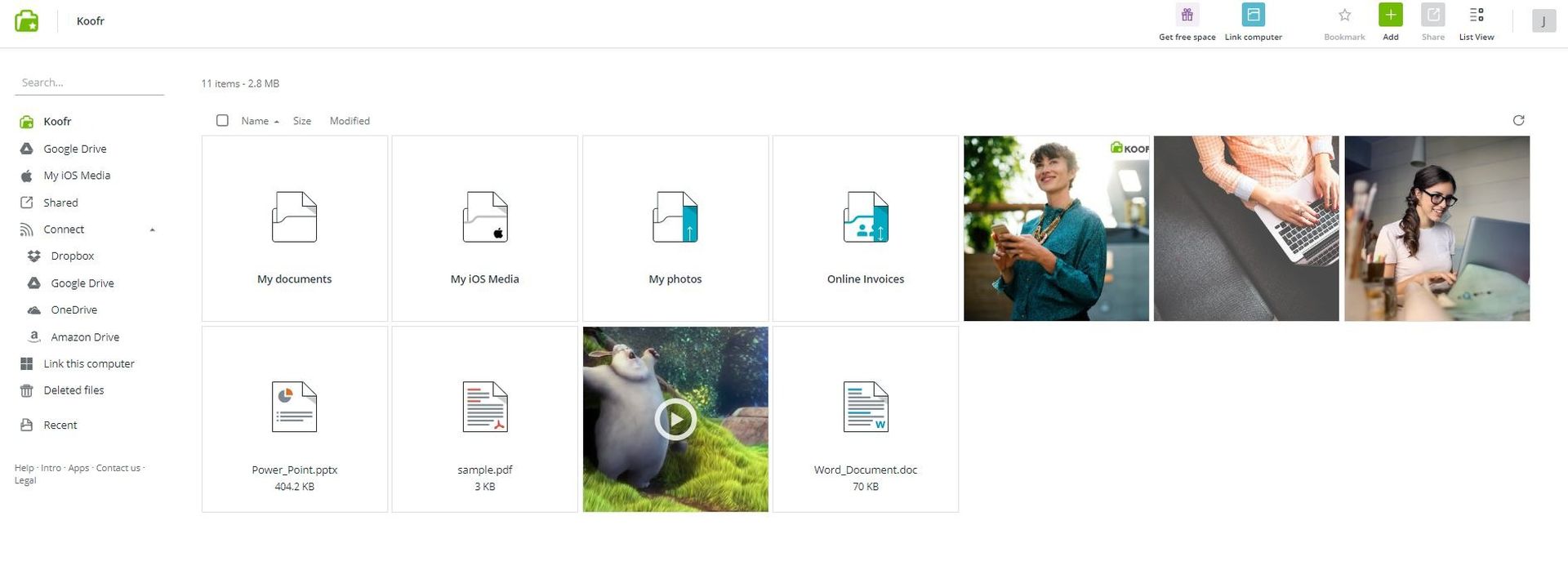
Koofr features
Let’s discuss the features of the service in our Koofr cloud storage review. When it comes to features, Koofr won’t disappoint you when it comes to cloud storage. On the other hand, two standout elements are Office 365 integration and cloud management capability, which is a pleasant bonus.
The most significant strengths of Koofr are its high security and privacy, simple design, and fast transfer rates. While it isn’t as good as some more sophisticated cloud storage products in terms of file management if you want a cloud storage that can also handle all of your files, Koofr could be the answer.
On the desktop app, Koofr can use the WebDAV protocol to create a virtual network drive. You will be able to access Koofr files straight from your computer using this option, without taking up any space on your hard drive. Unfortunately, if you are a Windows user, you may only download or upload files up to 50MB in size this way.
You can manage multiple cloud services using Koofr
Koofr allows you to link various cloud storage vendors. Dropbox, Google Drive, and OneDrive are the only three cloud storage services that can be linked to Koofr. Despite being one of the top cloud-to-cloud management solutions in our best cloud-to-cloud management services list, we must make it crystal clear that Koofr is not really a multi-cloud manager.
So, while you could connect these cloud storage services to it and perform basic functions, you won’t be able to sync files between them or use Koofr to automate data transfers.
Koofr is best thought of as a cloud storage service first and foremost, but it also allows you to access your remote files on a variety of other cloud services. If that’s all you expect from it, then it might be quite useful to have all of your online documents in one location for downloading, renaming, and other such basic operations.
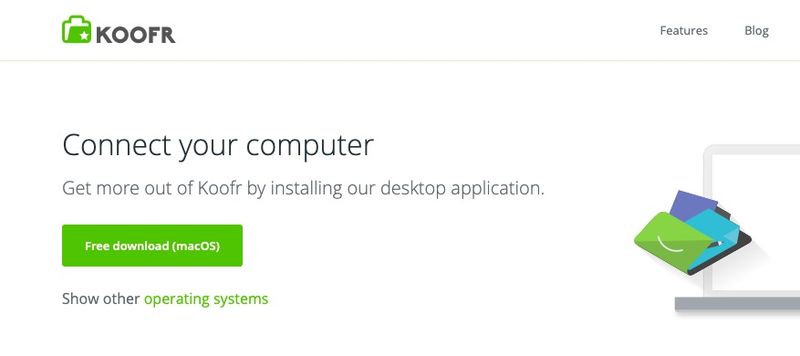
Productivity
With the latest update, you may now create Office documents in Koofr thanks to integration with Microsoft Office 365. This is just available in the web app, however. When you click the green “add” button, a drop-down menu will appear informing you that besides uploading files and folders, as well as creating directories, you have the option of creating Microsoft Word, Excel, PowerPoint, or Notepad documents.
Unless you’re on a premium plan, you won’t be able to change these documents after they’re generated; therefore, this feature isn’t useful for free users. Koofr only keeps the most recent five file versions of your files and allows you to recover deleted files up to 30 days after deletion. These erased files do not take up any additional storage in your cloud account.
The built-in messaging option is quite useful since it will allow you to interact with your colleagues more effectively. Koofr even has a browser plugin that may be downloaded here. It works similarly to Evernote’s, allowing you to save pictures from almost any website directly to your Koofr storage.
Koofr pricing
Koofr offers seven distinct paid packages in addition to its free account variant (the Starter plan). It’s worth noting that Koofr’s charges are in euros; we’ve converted them into US dollars, but the exchange rate is ever-changing.
All of your plans, whether they are free or paid, can connect to the same cloud storage services. There is no file size restriction and no limit to the number of people that can share files.
The paid plans at Koofr are labeled according to clothing sizes, with S being 10GB for around a halfpenny and 10TB for $70 on the 10XL plan. Overall, while its M and L plans are cheap enough if you just need a little more space, it quickly loses value as you go. For example, Koofr’s XXXL plan (2.5TB) costs roughly $23.
Koofr’s costs are even more expensive when compared to unlimited storage providers like Box.com, which offers limitless capacity for $20 a month ($15 every month if paid annually). OpenDrive is only $9.95 per month.
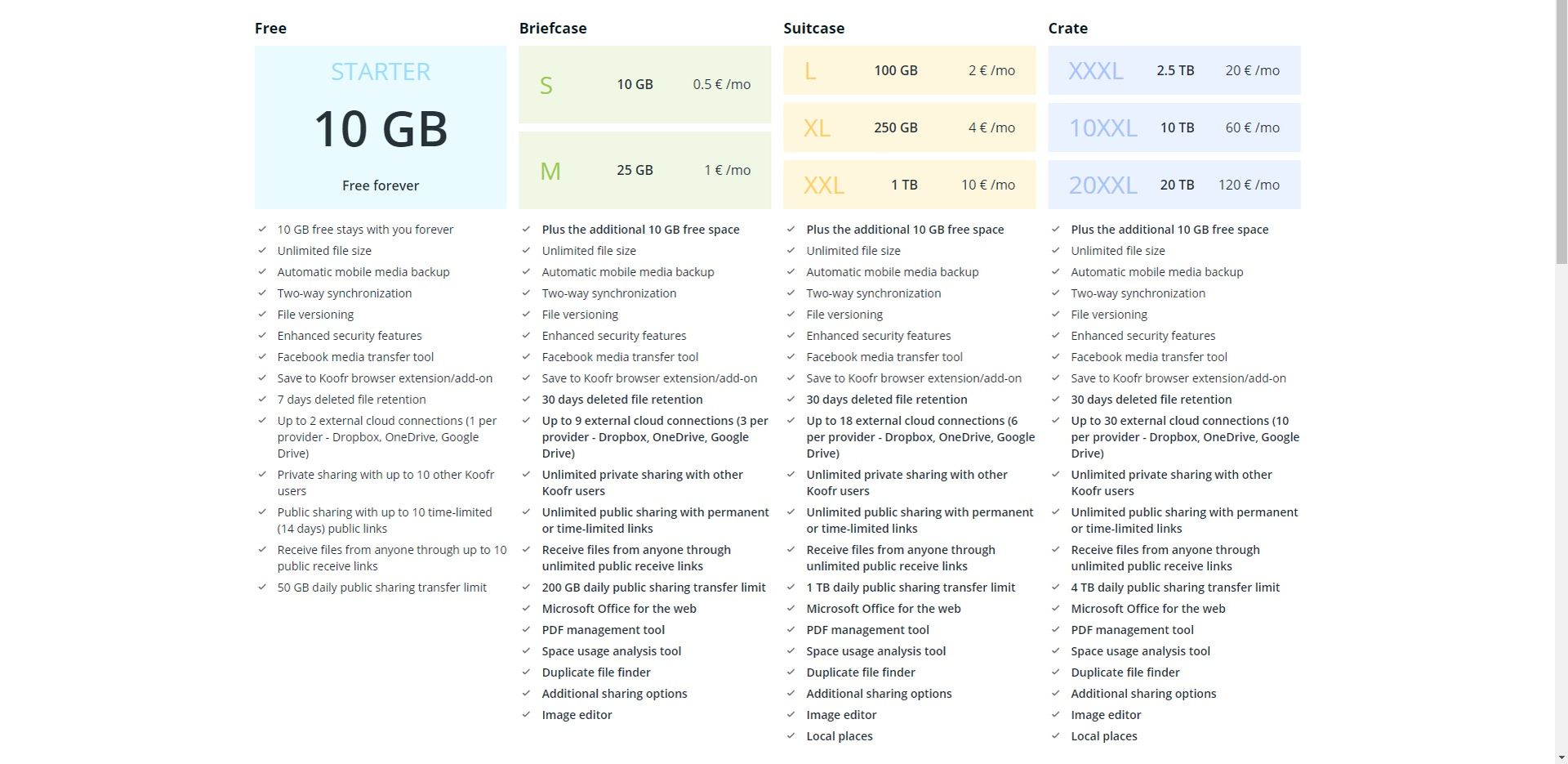
Koofr Starter plan
The Starter plan is free and allows you to store up to 10GB in the cloud. This is about average for cloud storage services. If you just want to use it as a file sharing tool for your Dropbox, Google Drive, and OneDrive accounts linked to it for faster sharing, though, there are plenty of options.
The web app interface is where you’ll find the bulk of Koofr’s features, though it also has desktop and mobile apps. The web interface which contains most of its functions is straightforward and uncluttered. On the left side, you’ll see your linked cloud services and shared and deleted files, while the center of the UI is used to manage those online files.
Another important feature of Koofr’s simplicity is its quick and accurate search engine. When you look for files, the results are almost instantaneous, and the search results also show where the data are stored. This is very beneficial, especially if you have numerous linked cloud storage services of the same sort.
Koofr supports image and PDF files as well as video and audio file previews, so you may preview, playback, and download music and video files. Its file management tools are typical, allowing you to copy-paste remote data among connected cloud storage accounts. Koofr has Android and iOS apps and they work just like the web version.
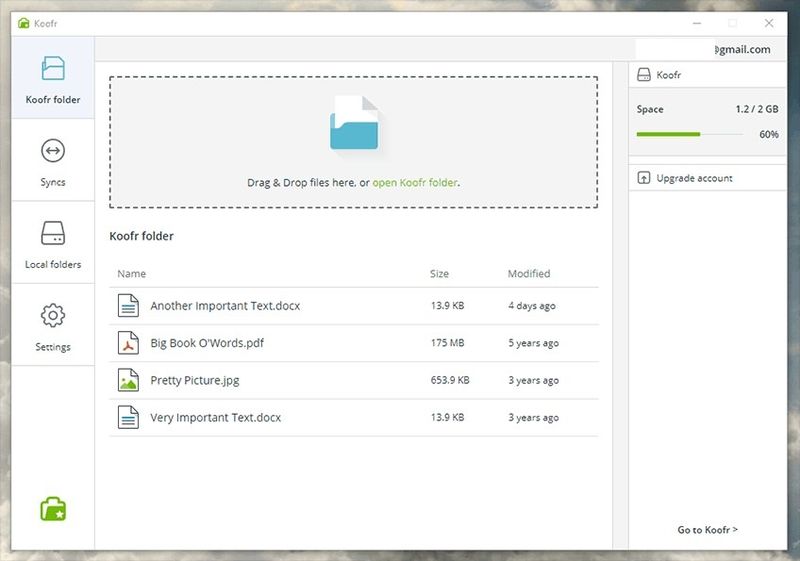
Koofr desktop app
The Koofr desktop app will generate a separate sync folder on your PC after installation. Your files will then be synced to your web app in this instance. You may manage these files in the “my desktop sync” folder of the web app. In addition, the desktop software lacks many features.
The desktop software, on the other hand, does not allow you to share or move files across locations. It also does not enable you to access your connected cloud accounts, which is a shame. While it’s great to have a desktop sync folder, Koofr’s desktop software isn’t particularly useful or advanced.
File syncing and sharing
You may share files with ease in Koofr. Simply click the “share” button to see all of your sharing choices. You can share remote files via email or create upload links. There’s also a feature that allows you to invite others and set their permissions.
You may only encrypt files when you share them with others, but not while adding people. Regardless of your permission levels, this would have been a welcome security feature.
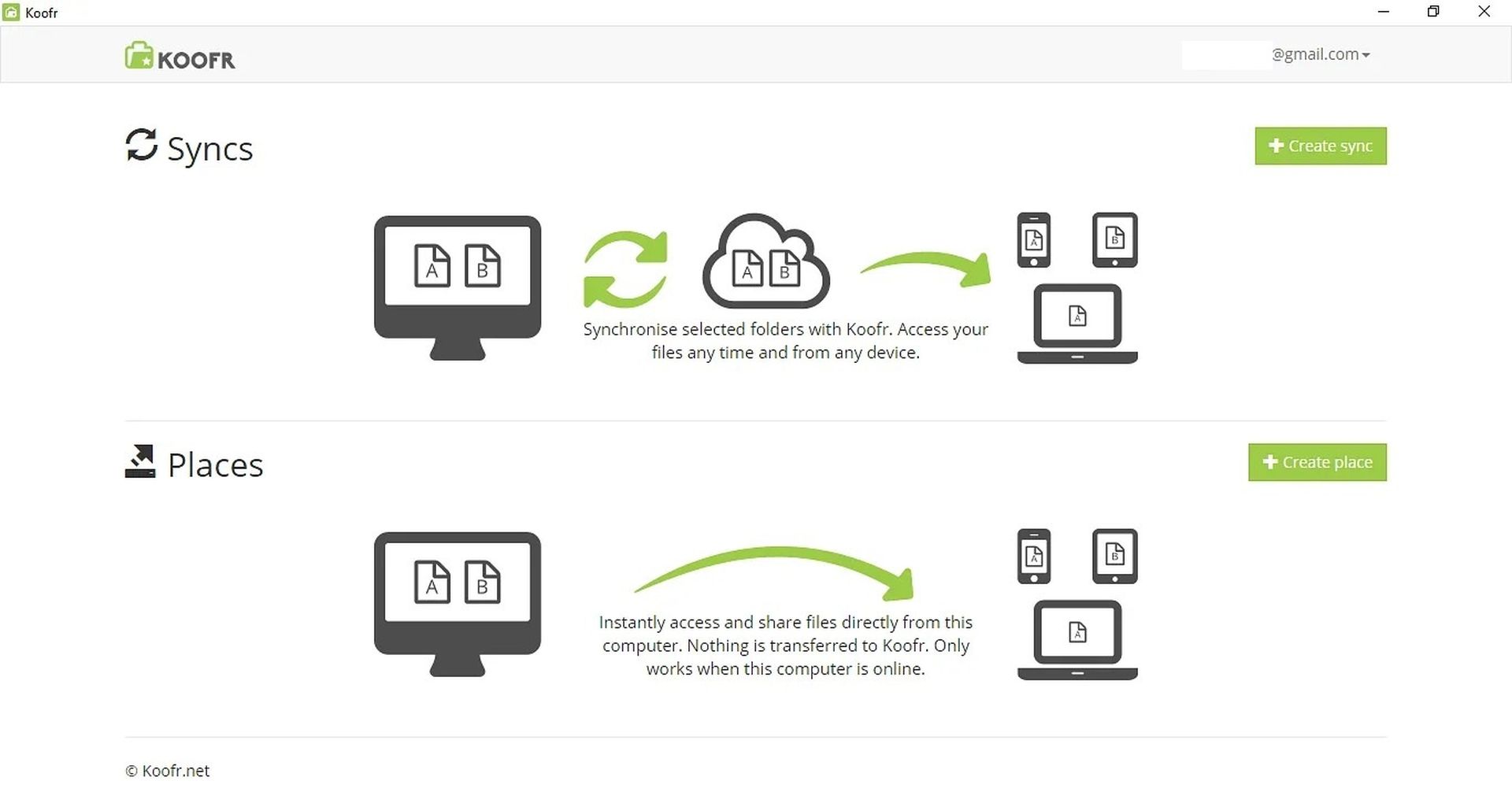
Link sharing
When you choose “send link,” you can customize how this is done to a degree. First and foremost, you may create a password to safeguard this file. The password is a randomly generated six-digit code that you cannot set yourself.
The file’s expiration date is adjustable, as well. You may also distribute files on your local hard drive, however this feature is only accessible to premium members.
Koofr file sync
The program’s desktop client is one of its file sync solutions. Following installation, Koofr will create a “Koofr folder” on your desktop. All files you copy or drag and drop to this location will be synchronized to the web application as well. The good news is that file synchronization across the web, desktop, and mobile applications happens quite rapidly. Given that block-level syncing is lacking in Koofr, this does somewhat make up for it.
Speed
We continue our Koofr cloud storage review with the speed capabilities of the service. We utilized a fast internet connection with 100 Mbps download and 20 Mbps upload rates to perform our one-gigabyte speed test. This file took around nine minutes to upload, despite the fact that it was supposed to take only seven minutes. The download was far slower in most cases, taking approximately 90 seconds at that connection speed, but it took almost three and a half minutes on the first try and almost three minutes on the second.
This isn’t ideal, but it isn’t nearly as slow as you would expect. The same file size took OpenDrive an hour to upload. Another issue is that Koofr does not have block-level sync. This means that any time you make a change to a file, the entire thing must be reuploaded, resulting in longer sync times.
Security
Security is one of the most important parts of our Koofr cloud storage review. Koofr also excels in this area, with files encrypted using an SSL/TLS encryption method while they move between your computer and any of Koofr’s apps. While the files are stored on the server, they are secured with “server-side encryption,” which is confirmed to be AES 256-bit encryption, which is fantastic.
You may, however, add a security service to Koofr that employs AES 256-bit encryption, providing further protection against cyberattacks like ransomware.
Koofr also has two-factor authentication. This protects you from unauthorized access to your account by ensuring that anyone who obtains access to your email address does not have access to your account as well. Download Google Authenticator, which is a time-based password verification program, to enable it.
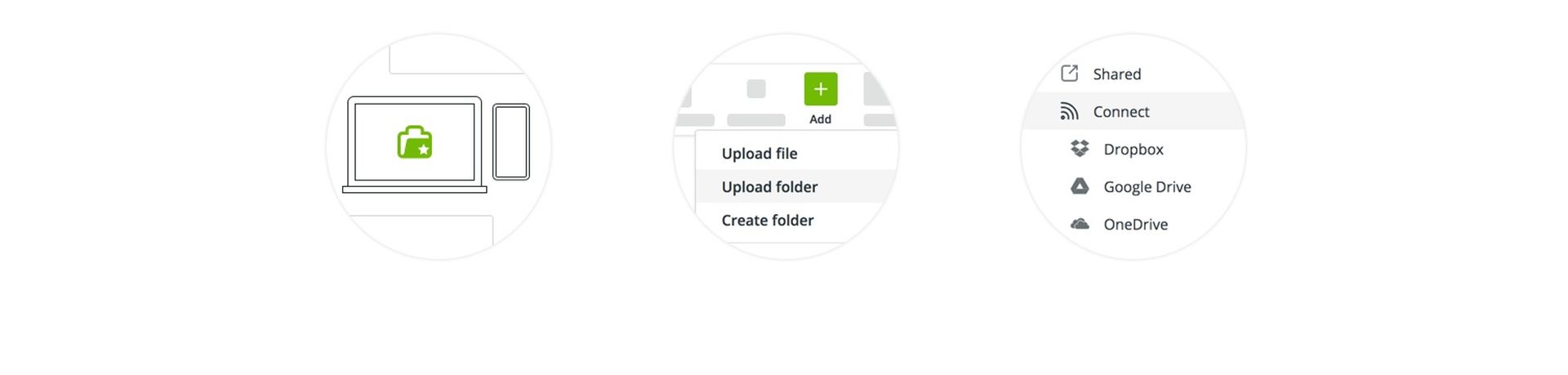
Privacy
Koofr achieved all of our criteria in terms of privacy. It is GDPR-compliant, which is great because it means your data and personal information are secure. This means a lot when it comes to data and personal information security. Its servers are located in Germany, which is something to think about if you’re looking for a place to host your website or blog.
There is no tracking software on Koofr’s website, and the only necessary cookies are those that keep you logged in to the web app. Metadata information for files is kept on different servers than where your actual file contents are.
The most serious disadvantage is that Koofr does not utilize zero-knowledge encryption, which is the most secure and private technique of data transmission. Not every cloud storage provider offers this feature, but those that do are considerably safer and more private. We recommend creating a strong password and utilizing encryption software to ensure that your Koofr account is fully secure.
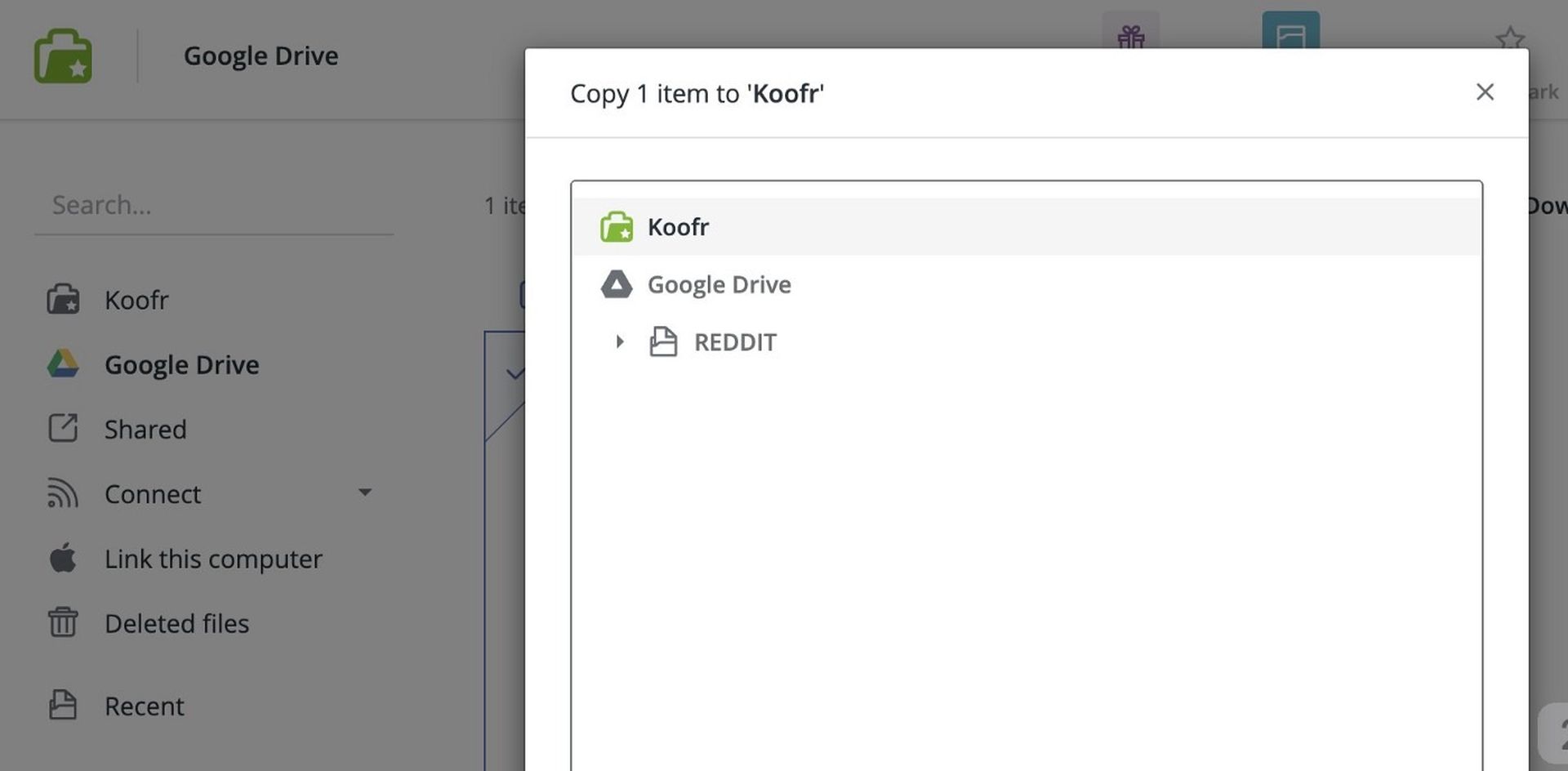
Customer Support
Koofr’s customer service is limited to email. There is no phone or live chat support. To contact Koofr help, go to the website or log in to the web app and click on the “help and support” link. This latter choice will lead you to Koofr’s help page, where you can look through the information available. There are a few dozen frequently asked problems listed there.
Conclusion
As a whole, Koofr may be characterized as a lightweight cloud storage service for sharing little files. Its Office 365 integration and basic multi-cloud management capabilities set it apart from other file storage applications.
If the idea of having a single cloud storage that also gives access to all your remote files for Google Drive, OneDrive, and Dropbox appeals to you, Koofr might be worth considering. If that isn’t the case, though, there are no significant differences between Koofr and Sync, pCloud, or Icedrive that would lead us to advocate it over them. We hope this Koofr cloud storage review was helpful to you.
If you need a lot of space, learn how to create Telegram unlimited cloud storage, here.