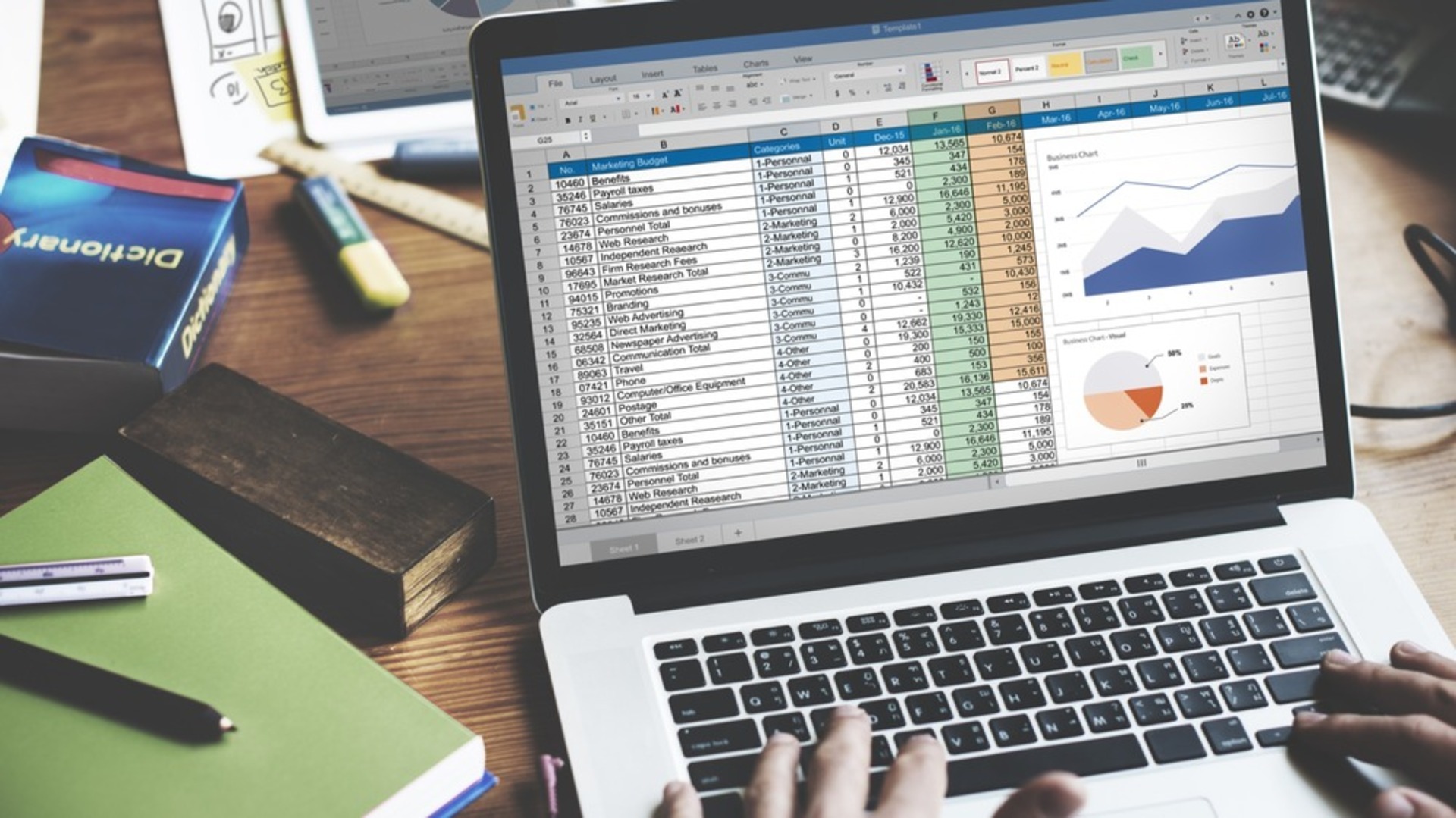In this guide, we are going to explain what is Scroll Lock in Excel, and how to unlock Scroll Lock in Excel on all devices including desktops, laptops, and Mac.
Excel is a spreadsheet designed by Microsoft for Windows, macOS, Android, and iOS. It incorporates calculation or computation abilities, graphing tools, pivot tables, and a macro language called Visual Basic for Applications. Excel is included in the Microsoft Office suite of applications. It’s used to keep track of, analyze, and report on big amounts of information.
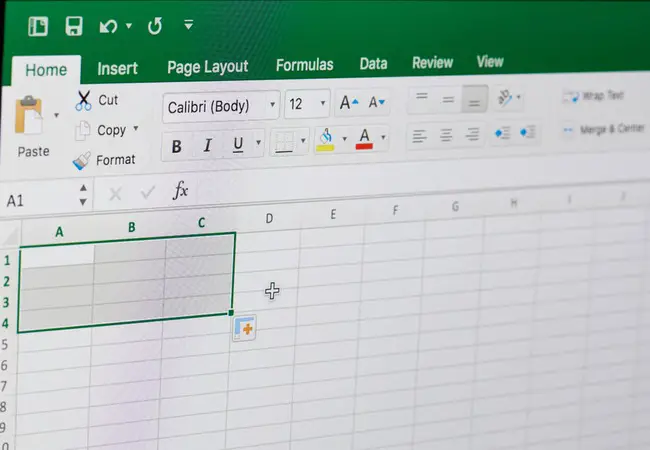
Accounting professionals frequently utilize Excel for financial analysis, although it may also be used by any specialist. Balance sheets, budgets, and editorial calendars are just three examples of Excel applications. Because it is a widely used Office app, it is almost necessary to know how to use it, and sometimes troubleshoot if need be. Today we are going to go over the Excel Scroll Lock, its use, and how to unlock it.
Excel arrow keys not moving cells
Imagine this: You’re working on a spreadsheet when you notice that you can’t move from cell to cell – instead of moving to the next cell, the arrow keys scroll the entire worksheet. Don’t be concerned; your Excel isn’t damaged. You inadvertently switched on Scroll Lock, which is something that’s easy to fix.
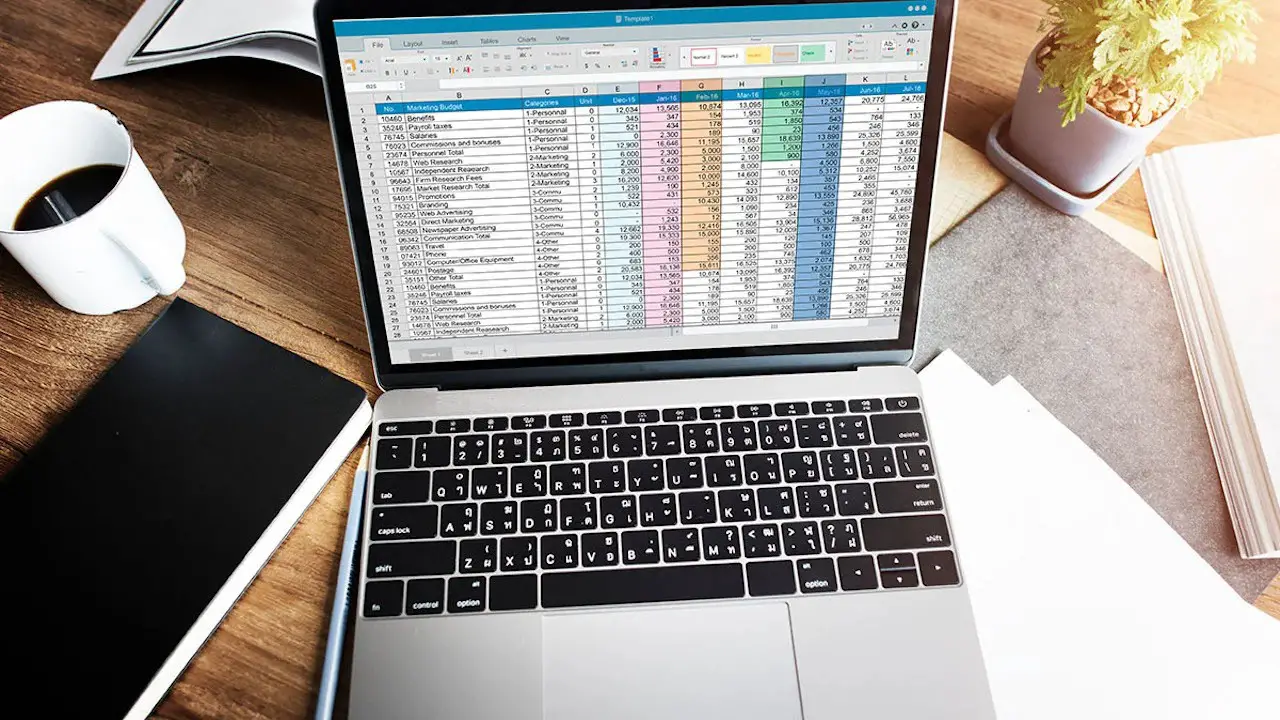
What is Scroll Lock in Excel?
The behavior of the arrow keys in Excel is controlled by the Scroll Lock option. When the Scroll Lock is deactivated, as it usually is, arrow keys move you between individual cells in any direction: up/down, left/right. When the Scroll Lock in Excel is turned on, however, arrow keys scroll the worksheet area: one row up and down or one column to the left or right. The current selection does not change when the worksheet is scrolled.
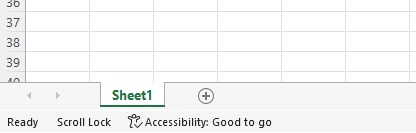
Is Excel Scroll lock enabled?
Look at the status bar at the bottom of the Excel window to check if Scroll Lock is activated. The status bar displays a variety of things, including whether Scroll Lock is on. If you don’t want your arrow keys to scroll the whole sheet and instead move to the next cell, but the Excel status bar has no indication of Scroll Lock, it’s likely that the status bar was specifically configured not to show Scroll Lock. Check under the Right Click menu of the Status Bar for a tick mark to the left of Scroll Lock if there is one. If there isn’t, simply click on Scroll Lock in order for its status to display on the status bar.
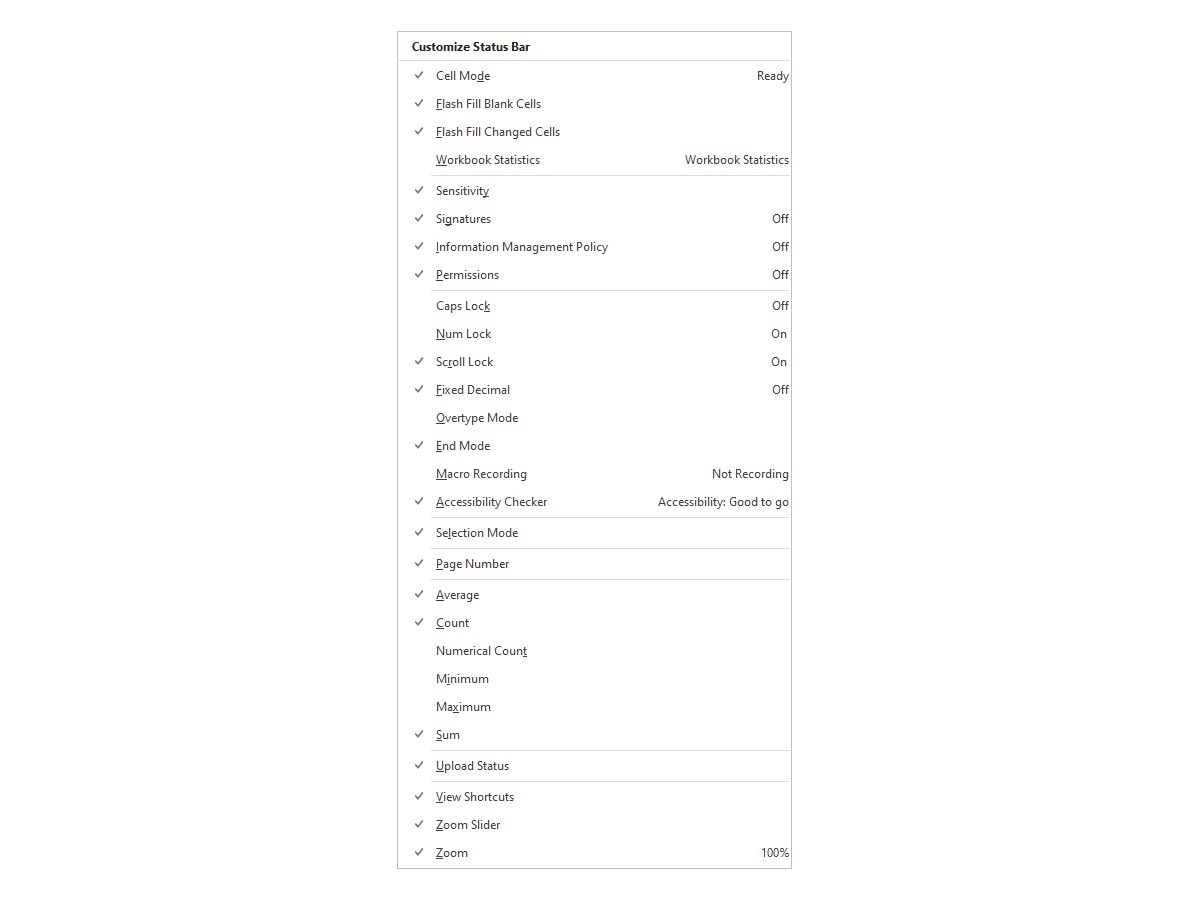
How to unlock Scroll Lock in Excel?
The Scroll Lock option is a toggle, which means it may be activated and deactivated by pressing the Scroll Lock key.
How to undo Scroll Lock in Excel?
If your keyboard has a key marked as Scroll Lock or ScrLk, simply press it to switch it off. After you do this, Scroll Lock will be removed from the status bar, and your arrow keys will function as they should.
Arrow keys not working in Excel on laptop
If this is the case, this is again caused most likely by the Excel Scroll Lock, which changes the functionality of the arrow keys. Sometimes laptop manufacturers decide not to put a dedicated Scroll Lock button on the keyboard to save space. If you are having issues turning Excel Scroll Lock off, keep reading to learn the keyboard shortcuts, or how to unlock Scroll Lock in Excel via the on-screen keyboard.
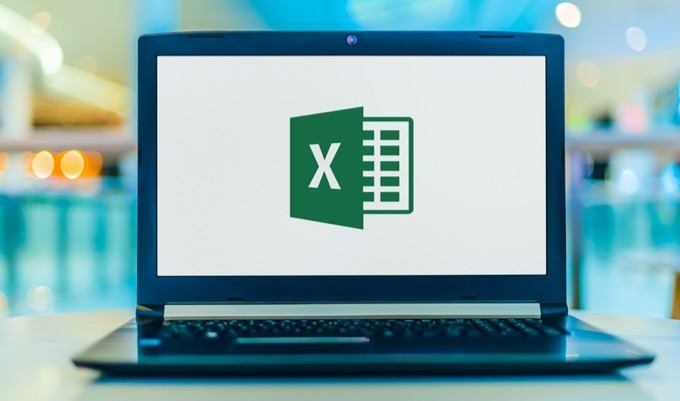
Where is Scroll Lock on keyboard?
Many PC keyboards have a key that reads Scroll Lock or ScrLk on it. That is the one. But if you are using a laptop, which generally has a smaller keyboard, and therefore puts some keys behind shortcuts, you might want to check out what are these shortcuts below.
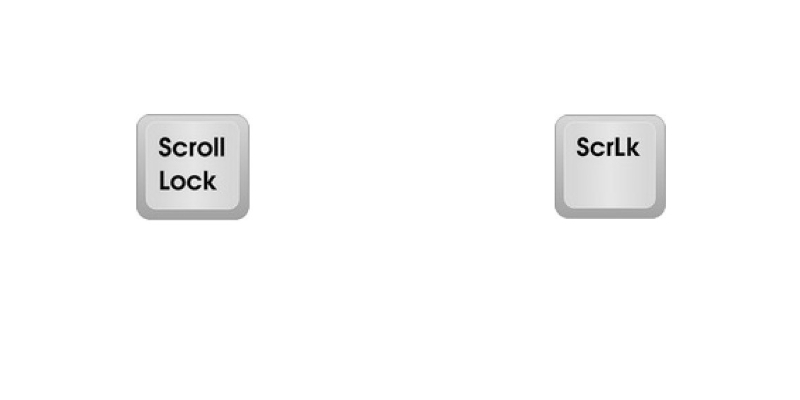
Shortcut key for Scroll Lock in Dell laptops
In some cases, the Fn + S combination can be used to turn Scroll Lock on and off on a Dell laptop. This may differ depending on the specific model of your laptop, so be sure to check out the manual for your model.
Scroll Lock key in HP laptop
On an HP laptop, press the Fn + C key combination to activate and deactivate Scroll Lock. Again, this may differ depending on the specific model of your laptop, so be sure to check out the manual for your model.
How to unlock Scroll Lock on Lenovo laptop Windows 10?
On a Lenovo laptop, press the Fn + C key combination to activate and deactivate Scroll Lock. Again, this may differ depending on the specific model of your laptop, so be sure to check out the manual for your model.
How to remove Scroll Lock from Excel with On-Screen Keyboard?
If you don’t have the Scroll Lock key and none of the preceding methods work, you can “unlock” it in Microsoft Excel by using the on-screen keyboard. Start typing “on-screen keyboard” into the search bar for Windows. Click On-Screen Keyboard from the list of results. It’s usually enough to type just the first two characters for the On-Screen Keyboard app to appear at the top of the rankings. Afterward, follow these steps:
- To start it, click on the On-Screen Keyboard.
- The virtual keyboard will appear, and you’ll need to click the ScrLk key to turn off Scroll Lock.
- When the ScrLk key returns to a dark gray color, you’ll know that Scroll Lock has been disabled. If it’s blue, Scroll Lock is still active.
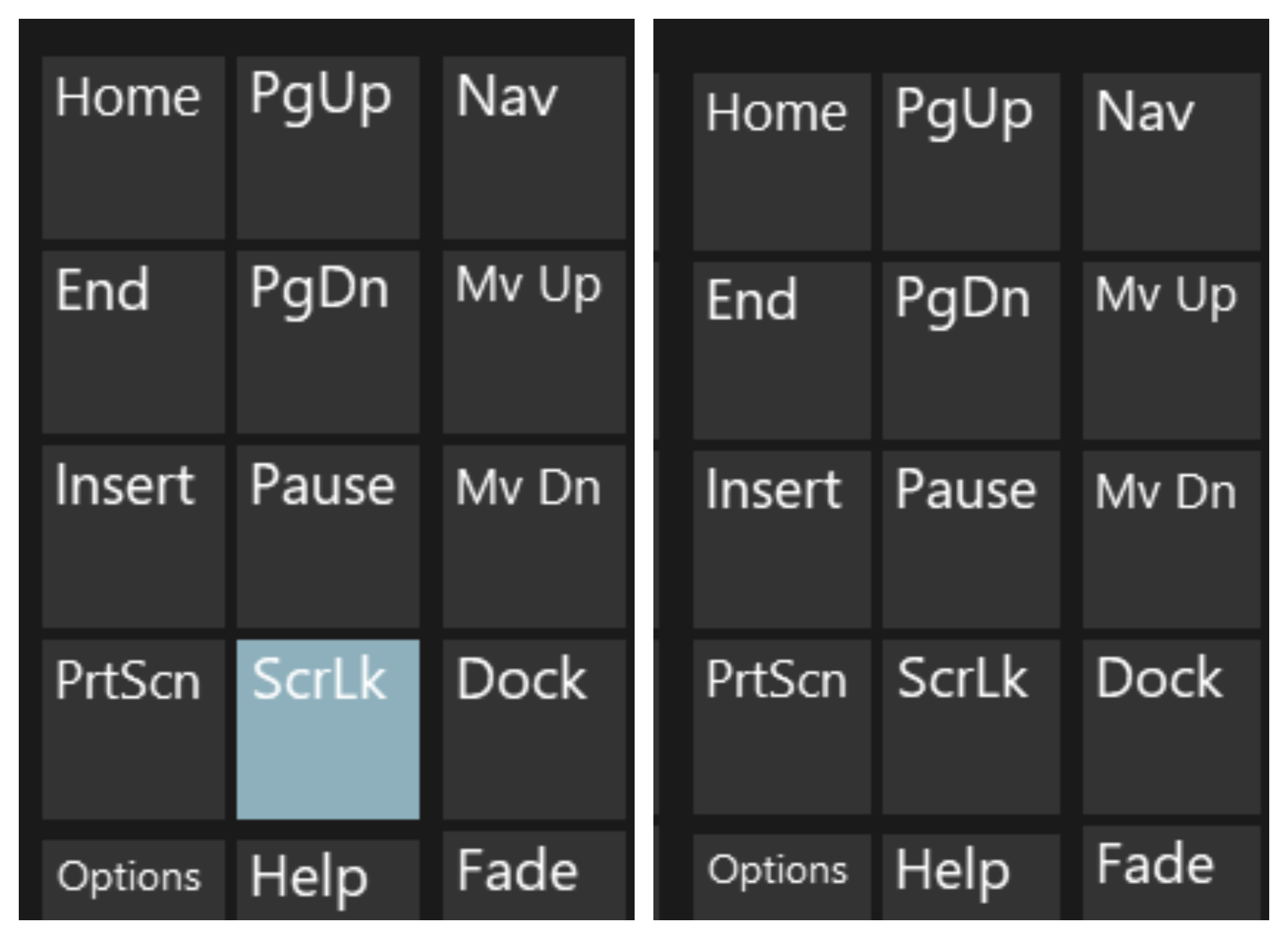
Alternatively, you may access the virtual keyboard in the following ways:
On Windows 10
- Click Start.
- Go to Settings.
- Choose Ease of Access.
- After that, click Keyboard.
- Click the On-Screen Keyboard slider button.
On Windows 8.1
- Click Start.
- Press Ctrl + C to open the Charms bar.
- Choose Change PC Settings.
- Then head to Ease of Access.
- After that, click Keyboard.
- Click the On-Screen Keyboard slider button.
On Windows 7
- Click Start.
- Go to All Programs.
- Click on Accessories.
- Choose Ease of Access.
- Click the On-Screen Keyboard.
How to enable Scroll Lock in Excel?
So now that we went over how to unlock Scroll Lock, you might be wondering how can you turn it back on. Luckily, this does not require that long of an answer. You can turn Scroll Lock in Excel the same way you turned it off. Whatever method you chose above is the way to go for enabling Scroll Lock in Excel.
Excel Scroll Lock on Mac
Scroll Lock is not shown in the status bar of Excel for Mac, unlike Excel for Windows. So, how can you tell whether Scroll Lock is on? Press any arrow key to observe the address in the name box. If the address does not change and the arrow keys scroll the whole sheet, it’s safe to assume that Scroll Lock is turned on.
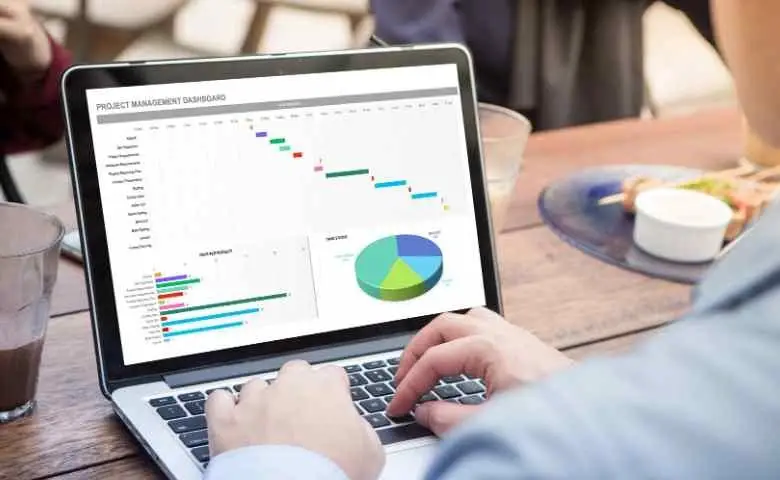
How to unlock Scroll Lock in Excel on Mac?
To turn Scroll Lock on or off, press the F14 key on the Apple Extended Keyboard. If your keyboard has an F14 key, but no Fn key, use the Shift + F14 method to switch on or off Scroll Lock. Depending on your preferences, you may need to press the CONTROL, OPTION, or COMMAND (⌘) key instead of the SHIFT key.
There you have it, How to unlock Scroll Lock in Excel. If you enjoyed this article, be sure to check out how to use the Excel COUNTIF formula, or how to open a CSV file in Excel.