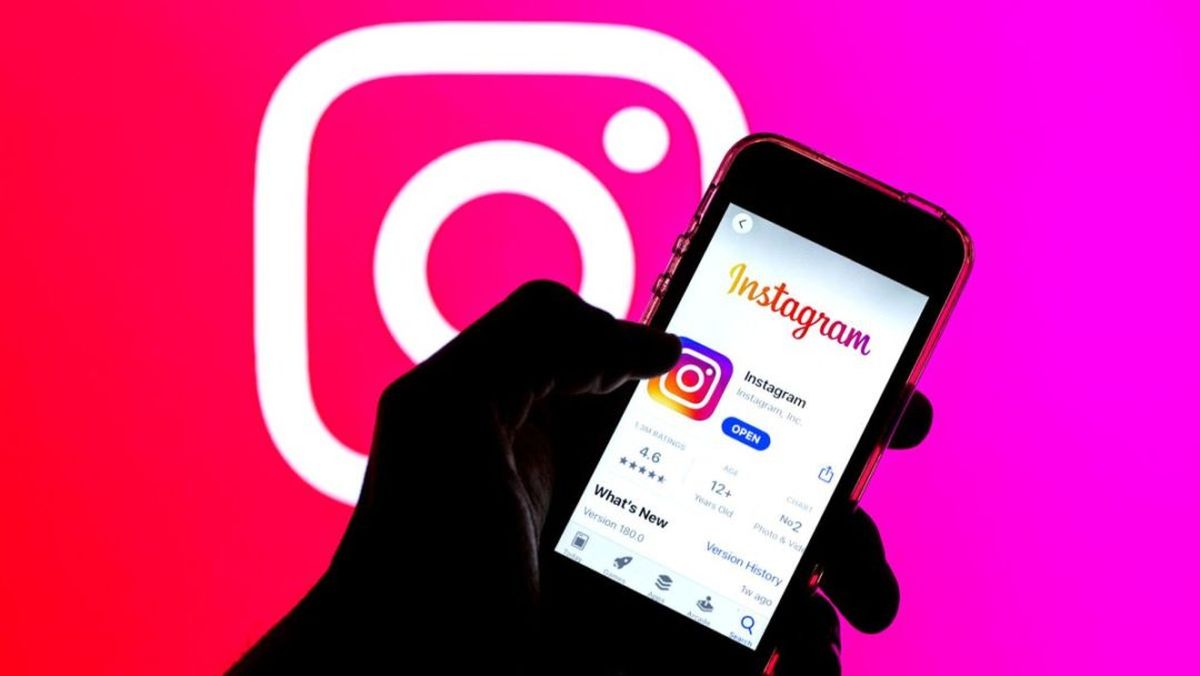There are some solutions for “Instagram photos not loading.” We present solutions for when Instagram photos do not load in our gallery or stories.
Have trouble uploading photos to Instagram? If you find that your photos are not loading on the application and you are looking for a solution, this post will probably help you. First of all, you should know that the origin of this problem can have very varied causes. It may even be because we have been blocked by Instagram.
Before we dive into the solutions, it is wise to rule out some causes that have nothing to do with the application. One of them is the possibility that the internet connection is bad at the time of uploading photos. The way to fix this is obvious: wait for the connection to be restored or try to find another, better connection.
Guide: Instagram photos not loading
Here we are going to go through all the possible ways to solve the problem. If Instagram photos won’t load, either in the gallery or in stories, try these solutions. We’re sure you’ll find one of them useful:
Check permissions
If you find that you can take photos or videos and post them, but Instagram won’t let you upload photos from the gallery, likely, there is not a real bug but a permissions issue. This situation usually occurs when the app is freshly installed. It happens more than once: in the installation process, we forget to accept the necessary permissions to perform these processes.
Fortunately, in this case, the solution is simple:
- We go to “Settings”.
- From there, we select the following options: “Applications”, then “Instagram” and then “Permissions”.
- There, under “Files and media content”, we activate the options “Allow” or “Allow during use”.
Close the application and open it again
The classic remedy that has gotten us out of trouble so many times, and not only with Instagram. Note that it is not simply a matter of exiting the application. For the solution to work, you have to force close it. How do you do this? Very simple: we must go to multitasking and slide the app up, whereupon Instagram will close. Another way to do this is from the “Force close” option within the application menu.
After a few seconds, we proceed to open Instagram again and try to upload the photo. In most cases, this is how the situation is fixed. Both on Android and iOS. If not, read on.
Delete application data
Another very underhanded, yet effective method. The process of deleting Instagram data and cache is different, depending on whether we use the app on an Android phone or an iPhone. We explain both methods if Instagram photos do not load:
On Android:
- First, we go to “Settings.”
- From there we select “Apps” and “Instagram”.
- Inside the application, we go to the “Clear cache” option.
On iPhone:
- Similarly, the first step is to go to “Settings”.
- Then we select “General”, then “iPhone Storage” and finally “Instagram”.
- The option to choose next is “Uninstall app”.
In this case, after completing these steps we will have to reinstall the app and log in again.
Update the application
At the last end, we will always have the possibility of uninstalling the application and reinstalling it. By doing this, the problem of Instagram not loading photos will surely disappear, although, on the other hand, we will lose the previous configuration parameters. Not so the photos and videos already published.
What to do if Instagram has blocked me?
Finally, there is a situation that we may encounter and that can be a bit shocking: that some functions of our account have been blocked by Instagram. This can happen when the application believes that certain rules have been broken (massive uploading of photos, sharing inappropriate content, using fraudulent techniques to get followers, etc.).
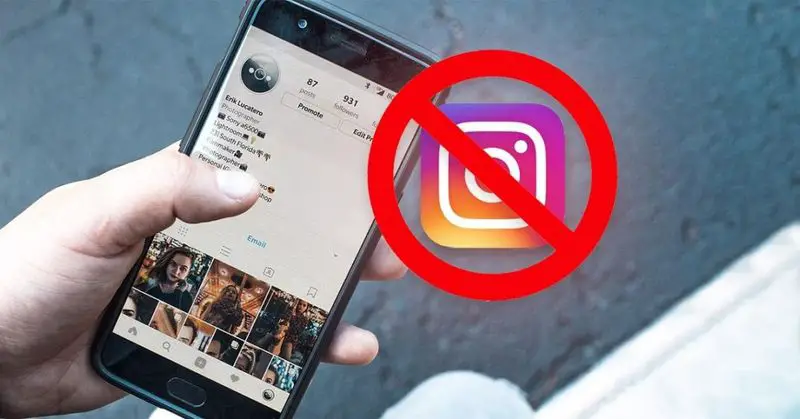
If that is the problem, first of all, a lot of calm. Instagram blocks are usually temporary. They can last a few hours or at most a few days. So the only thing to do is to wait. Sometimes, the block only affects the uploading of images and not other functions of the application.
However, if you do not agree with the blocking, you always have the option to challenge the decision. To do so, use the “Report a problem” window to have Instagram review your situation.