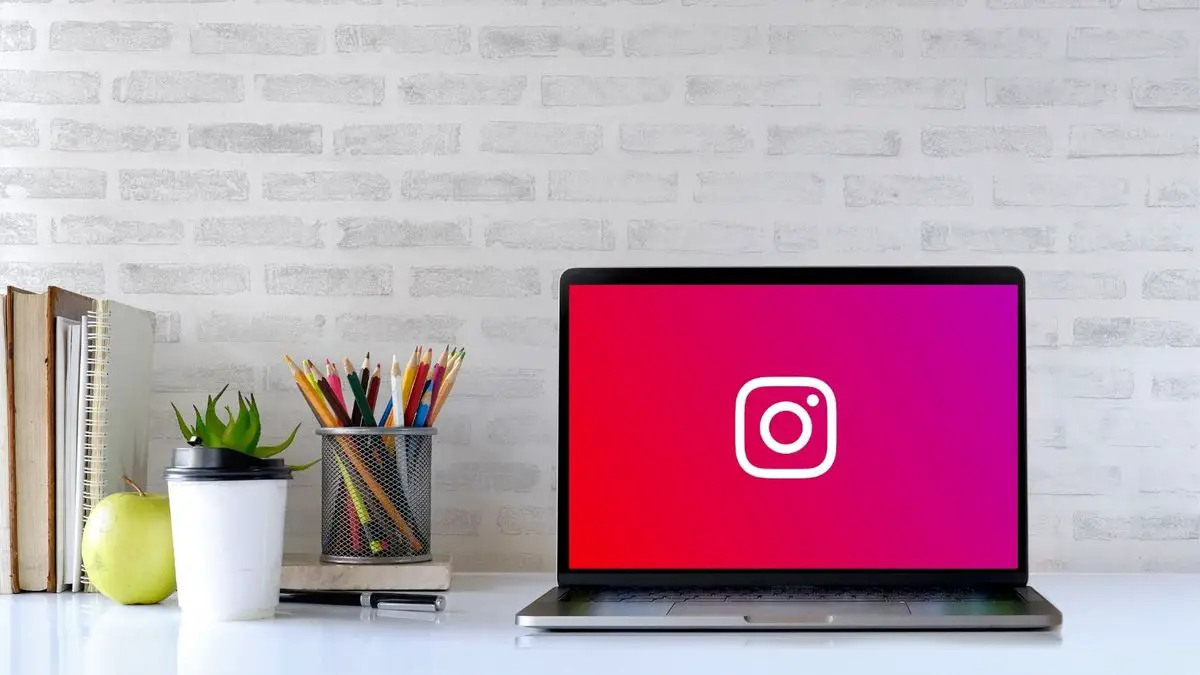In this article, we explain how to upload photos to Instagram with Windows 11.
Instagram has historically been a service focused on mobile environments. Although in recent times its web client and the application for Windows 10 and Windows 11 have improved significantly, it had a recurring major shortcoming: it was not capable of uploading photos from a computer. However, this situation is a thing of the past.
Instagram developers have added in the latest versions a complete photo editor that also allows you to upload images and videos to the platform from the web client. Do you want to know how to post your photos from your computer on Instagram officially? In this article, we tell you about it.
Upload photos to Instagram with Windows 11 (or any desktop operating system)
Although we are going to focus this article on Windows 11, the latest Microsoft operating system, as it is a web client, the mentioned methods are compatible with any other operating system. Therefore, you will be able to upload images to Instagram from macOS and Linux.
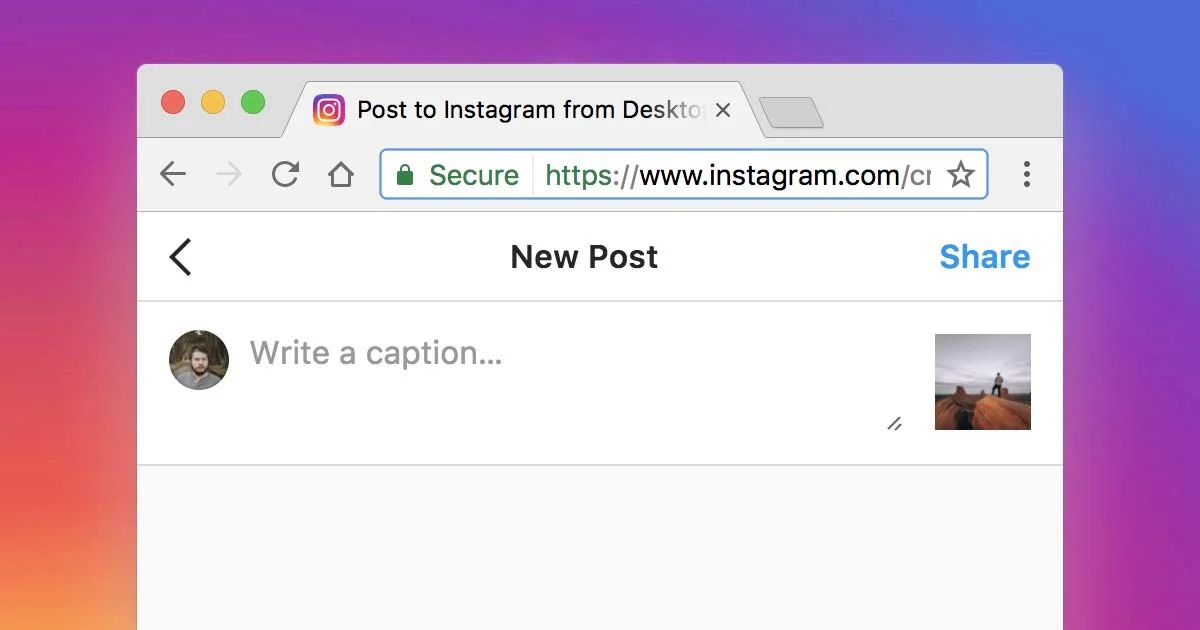
To upload your images do the following:
- Perform a click on the Plus (+) button that you will see in the upper right corner of the screen. It is located in the same place where the Instagram Direct buttons or notifications are located.
- In the pop-up dialog, you will notice a button called Select from the computer. Click on it to open the file explorer. Similarly, it is possible to drag the photo file to the window to start the upload.
- Crop the image using your computer mouse. The options are very similar to those available in the application. You can upload photos with a 16:9 or 4:5 aspect ratio.
- When you are done, click on Next.
At this point, your image is about to be uploaded to the platform. But Instagram has not simply opted to activate the photo upload function. It has also added a complete editor.
Edit Instagram photos on Windows 11 or any computer
As you can see in the above screenshot, the web client for desktop also incorporates a very complete editor. This way, it will be much easier for you to edit your images from Windows before uploading them to the social network. You should know that the editor appears just before uploading the image and allows you to do all this:
- Change the photo filter: In case you were wondering, the options available in this section are practically the same as on the mobile device. Yes, the Clarendon filter is also present in this web editor, although the total number of filters is more limited than in the mobile app.
- Apply adjustments and other edits to the image: Once again, we are faced with a solvent editor, although more limited. It allows you to change brightness, contrast, saturation, temperature, and add a vignette. The option to dim the image is also available.
After editing the photo, Instagram for desktop can add a comment or geolocation for the photo. Similarly, it enables the accessibility feature, in which a comment is added for those with visual limitations. Even with Instagram web, you will be able to deactivate the comments of your publications.
Undoubtedly, this is more than a solvent editor that comes to settle a historical debt that Instagram had with its users.