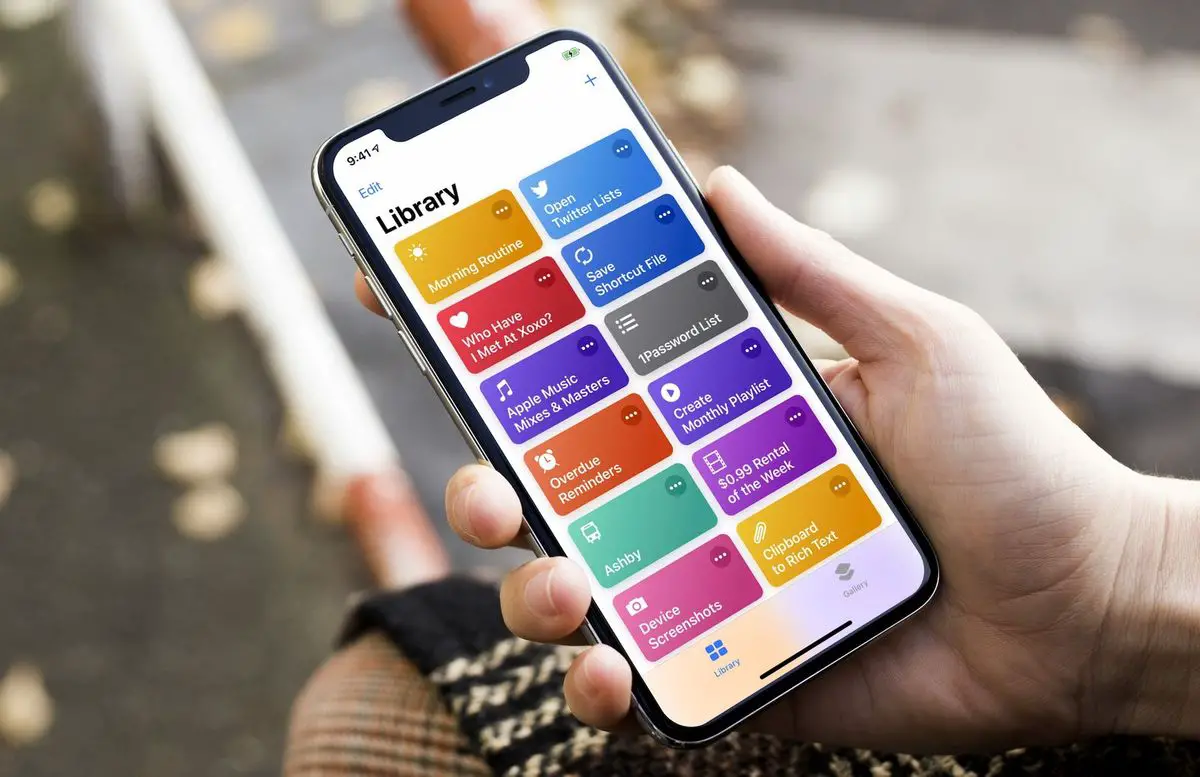How to Deactivate shortcuts notifications? One of the biggest advantages of the Shortcuts app is the possibility of using automation to make certain tasks happen without us noticing. Or at least in theory, because, depending on the settings, a notification informs us of the execution of the automation, a notification that, however, in iOS 15.4 we can disable.
How to deactivate shortcuts notifications on iPad or iPhone?
The personal automation of the Shortcuts app gives us great versatility when carrying out certain tasks regularly. A system that allows us to forget about those actions and let the system complete them without further interruption.
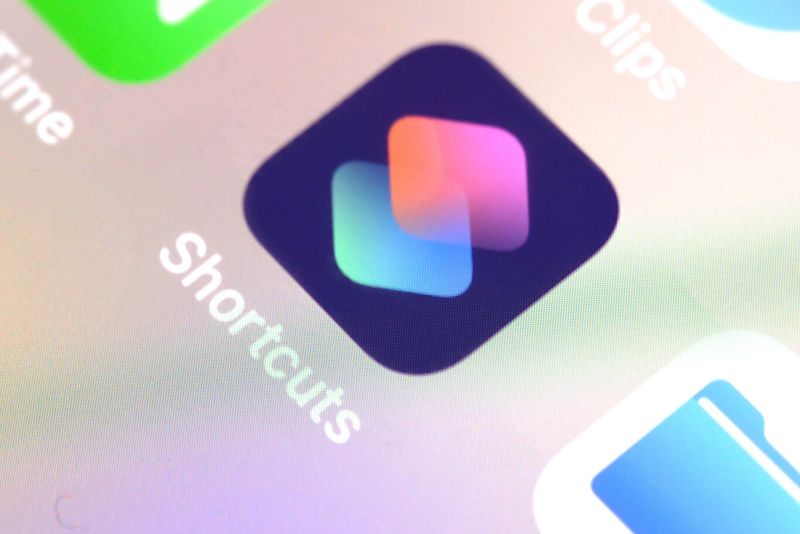
Until iOS 15.4, although we could deactivate being asked for permission to perform certain automation, we still received notification of the execution. This notification can be disabled in iOS 15.4, the steps to follow for this are as follows:
- We open the Shortcuts app on our iPhone or iPad.
- Go to the Automation tab.
- Select the automation that interests us.
- At the bottom, if it is enabled, we deactivate Request confirmation and confirm by tapping Do not request.
- We deactivate Notify when executed.
It’s as simple as that. Thanks to this system we can avoid receiving a notification every time automation is executed. With this, we can significantly expand the number of cases in which automation can be interesting. Cases like the one that allows us to modify the lock screen camera button to open any app.
This is one of the many new features coming with iOS 15.4, the one we know as spring update, which also focuses on bringing Tap to Pay to the iPhone and unlocking via Face ID with the face mask. Novelties, no doubt, are more than welcome.