In this article, we will tell you how to customize iPadOS Corner Gestures, thanks to the iOS 15.4 update users have the ability to customize Corner Gestures.
How to customize iPadOS Corner Gestures?
Quick Notes is a productivity tool that was introduced in iPadOS 15 that allows you to write down items on your iPad more quickly without having to exit and enter the Notations app.
Quick Notes feature on iOS 15.4
By swiping diagonally up from the bottom-right corner of the screen with your finger or an Apple Pencil, you may open a floating Quick Note window at any time, whether on the Home Screen or within any app.
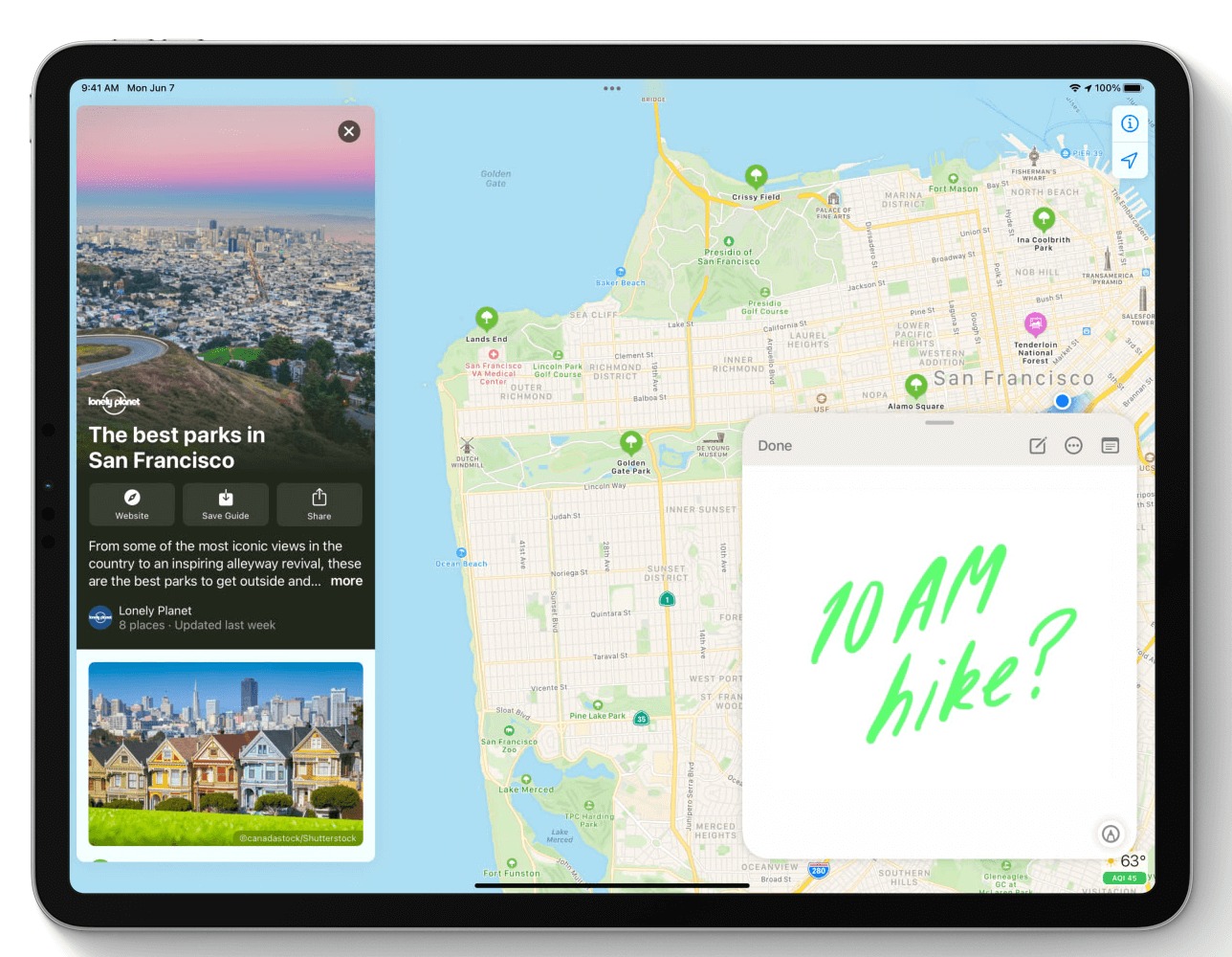
In iOS 15.4, which is in beta right now, Apple has made it possible to alter the corner of the screen that you swipe from to access Quick Notes or add a similar gesture to the bottom-left corner of the screen.
Customize corner gestures on iPadOS 15.4
Not only that, but it has also allowed you to add a second corner gesture that takes an immediate screenshot, as well as the choice to disable all corner gestures. Here’s how to personalize your corner gestures.

- Launch the Settings app on your iPad.
- Scroll down and tap Notes.
- Under the section “Quick Notes,” tap Corner Gestures.
- Tap Left Corner Swipe or Right Corner Swipe.
- Choose an action and add it to the selected bottom-corner gesture, or choose Off to disable the corner gesture completely.
It is also worth noting that the Corner Gestures option in Settings has an on/off toggle for allowing you to disable the feature completely if you choose to.





