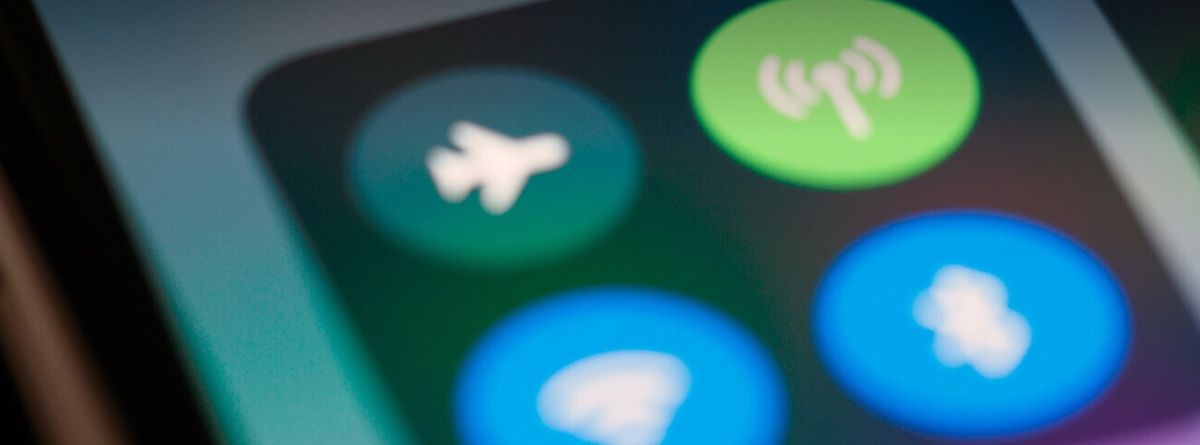You can learn how to share internet from iPhone with hotspot in this article. Sharing the internet from the iPhone by creating a hotspot can save us from countless occasions. From connecting your Mac or PC while traveling and away from home or the office, having a connection while installing fiber at home to sharing data with someone visiting the USA. Whatever your need, we tell you how you can share the internet with your iPhone to any device.
Guide: Share internet from iPhone with hotspot
The Internet Sharing or hotspot feature allows you to share the mobile data connection of your iPhone or iPad (Wi-Fi + cellular model) when you or your friends do not have access to a Wi-Fi network.
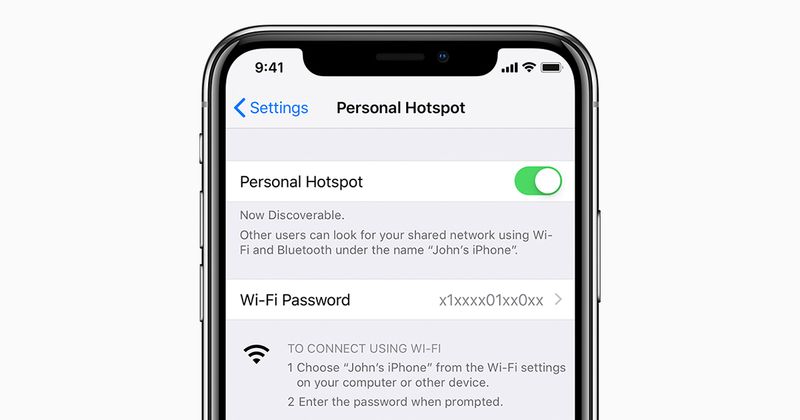
If you have not yet used this feature on your device, the first thing to do is to configure it by following a few simple steps:
- Go to Settings > Mobile or Cellular Data > Personal Hotspot.
- You can also go directly from Settings > Personal Hotspot.
- Click on Allow others to connect and then press the green button to enable the option.
To be able to share the Internet from your iPhone, it is mandatory to have a carrier that allows this feature. Nowadays, almost all of them offer it, but it is not a good idea to make sure you have one.
How to share internet from iPhone without hotspot?
You can connect to Share Internet from iPhone using Wi-Fi, Bluetooth, or USB. As soon as your device starts sharing the network with another computer, a blue status indication appears at the top of the screen, where it is possible to see how many computers in total are connected to your iPhone.

Please note that the number of devices that can be connected to the Internet Sharing feature at the same time depends on the carrier and the iPhone model. If you want to share the Internet using WiFi, you must follow these steps:
- With Personal Hotspot enabled on your iPhone, check that the Wi-Fi password is known or create a simpler one to connect from another device.
- Make sure the Wi-Fi on your iPhone is connected.
- On the device, you want to connect, find the Wi-Fi connection on your iPhone and enter the password to connect.
- This device will have a two-link icon instead of the traditional Wi-Fi waves.
To share the internet via Bluetooth on your iPhone, just follow these instructions:
- On your iPhone, go to Settings > Bluetooth and leave this screen open.
- From the other device, use its Bluetooth to connect to the iPhone. It may ask you to confirm a pairing code.
- And that’s it, you should now be connected to the internet.
You can also share the internet from your iPhone by connecting to your Mac or PC using a suitable USB cable. If this is the first time you are connecting the two, you should click on Trust when the option appears. With this done, you will be able to surf the internet using your iPhone’s cellular connection. Of course, remember to disable this option when you are done with it, to prevent the devices from remaining connected to your iPhone and draining its battery.