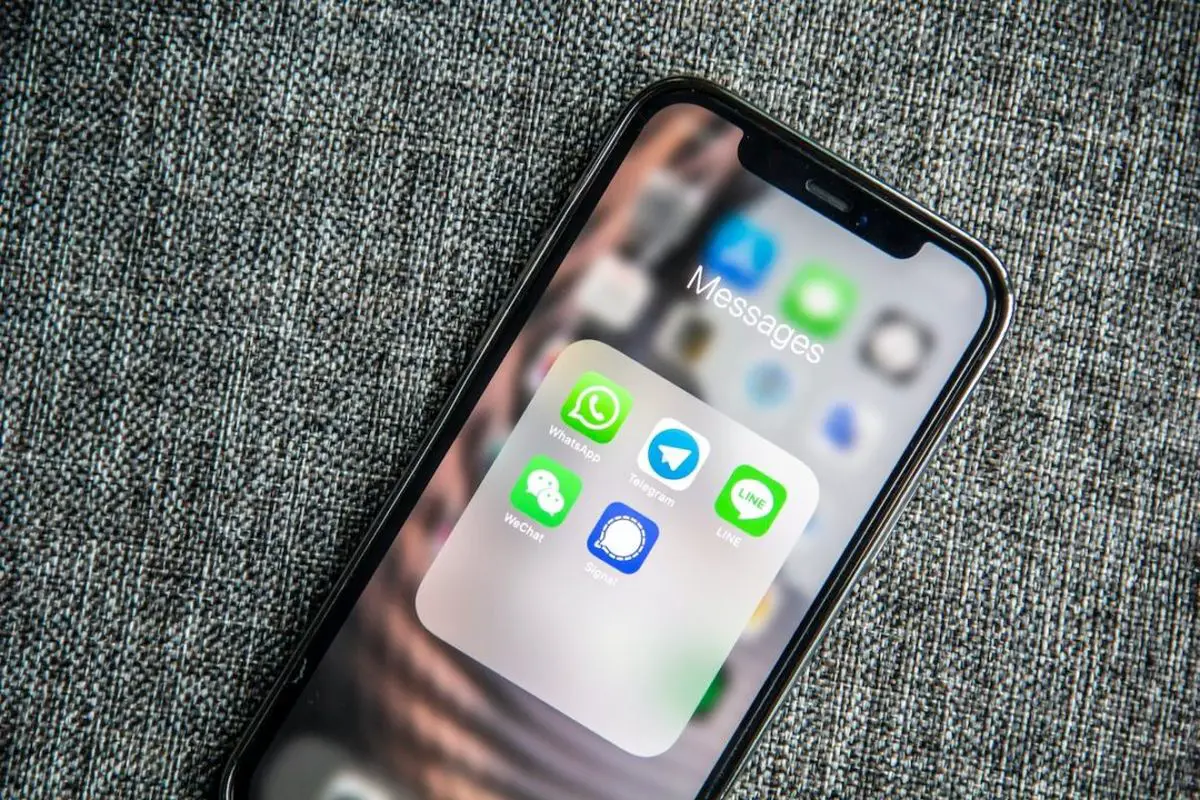Find out How to transfer WhatsApp chats from iPhone to Android and vice versa with this simple tool.
Transfer WhatsApp chats from iPhone to Android (Guide)
Although WhatsApp has already announced the presentation of a new feature that allows us to transfer chats from Android to iPhone and vice versa, the truth is that it is not yet accessible to the general public. To this we must add that it will be limited to Android devices, so we will not be able to transfer conversations to that system if we have an iPhone. The good news is that there are tools like iCareFone WhatsApp Transfer that allow us to restore a WhatsApp backup from iPhone to Android and vice versa in a simple way and without resorting to complex methods.

First of all, what is iCareFone WhatsApp transfer and, what is it for?
As its name suggests, it is a tool that allows us to migrate Android and iOS backups in one direction and the other, that is, from iPhone to Android and from Android to iPhone. This solution, created by Tenorshare, is compatible with both Windows in its latest versions (Windows 11, 10, 8.1, 8…) and macOS (Monterey, Big Sur, Catalina…), so we will not have to resort to a specific version to run the program. It is also compatible with the latest versions of Android and iOS, including iOS 15, as well as the business version of WhatsApp, WhatsApp Business. In other words, it is compatible with virtually any device on the market: Samsung Galaxy S21, iPhone 6S, Xiaomi Redmi Note 10, iPhone 12 mini, Samsung Galaxy Note 20, and so on.
Another of the great advantages of iCareFone WhatsApp Transfer has to do with its ease of use the export process is as simple as connecting the two devices to a computer and following the steps that are indicated in the program’s interface. It also has an application for Android, although it is advisable to have a computer to carry out this process.
It should be noted that the program is also compatible with other messaging applications, such as Line, Viber, WeChat, and even Kik, although this time we will focus on WhatsApp. All this is for free since we can download the program from Tenorshare’s official website without having to go through the cash register.
How to transfer messages from Android to iPhone with iCareFone WhatsApp transfer?
Once we have downloaded and installed iCareFone WhatsApp Transfer on our computer, the next step will be to connect our iPhone and Android devices to it. To do this, we will previously have to enable USB debugging in Android by enabling the Developer Options, a process that we detailed in this other article.
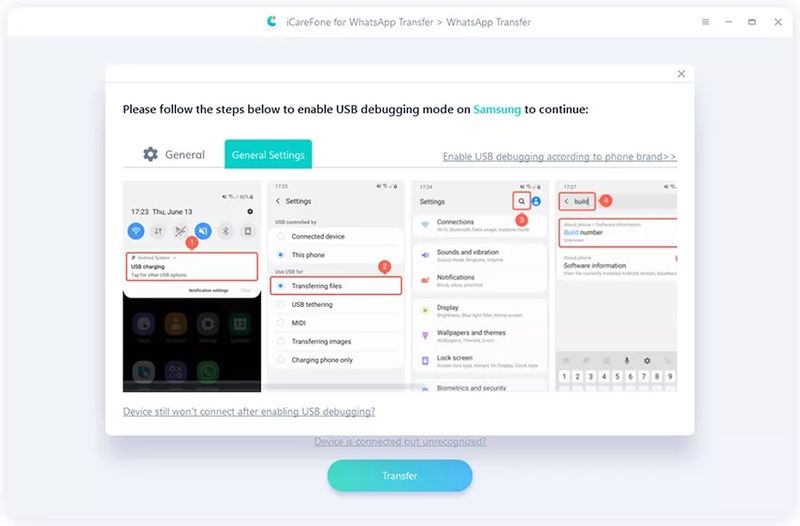
The process to enable USB debugging on Android may vary depending on the customization layer and the system version.
Once enabled, the program will run a pop-up window to request the writing of WhatsApp and iOS data, which we must accept to continue with the process.
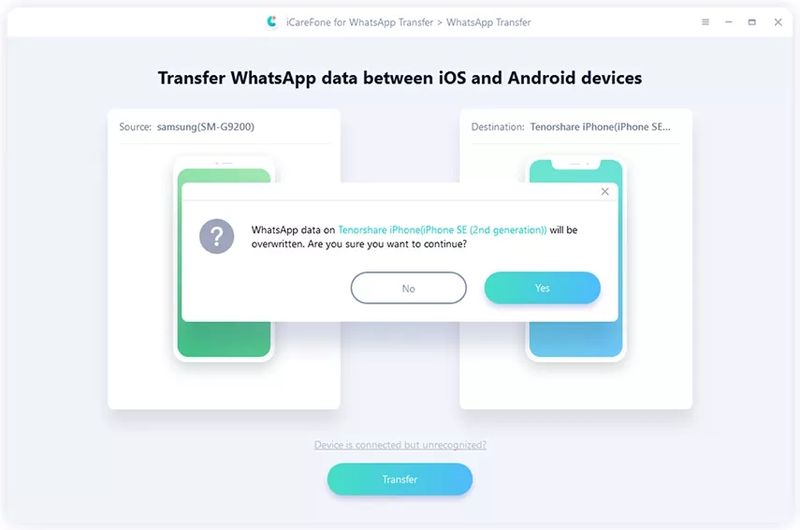
After granting the write permission, the next step will be to make a backup copy of WhatsApp on Android following the usual process: just go to WhatsApp Settings via the three dots on the top bar, click on the Chats section, and finally on Backup, as shown in the following screenshot.
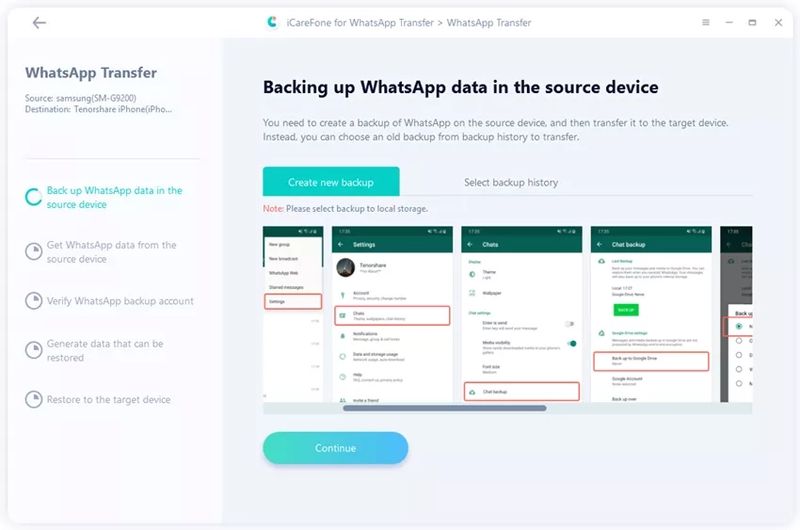
iCareFone WhatsApp Transfer allows us any WhatsApp backup that has been stored locally.
When the copy process is executed, iCareFone WhatsApp Transfer will begin to collect all the data to transfer them later to iOS. However, the duration of this process will vary depending on the weight of the backup. Once finished, the program will ask us to enter the phone number of the WhatsApp line, as well as the country code and the code that will be sent via SMS verification.
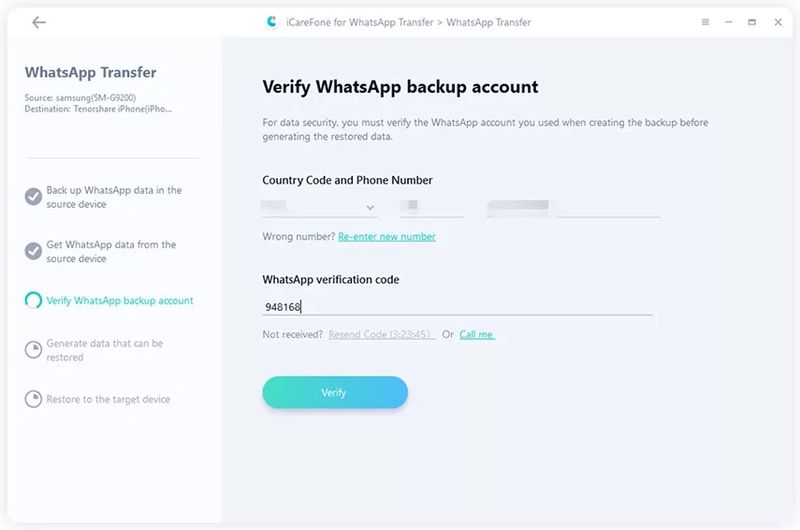
Once the WhatsApp session on Android is finished, we will not be able to log in again on the source device.
After clicking on the Verify button, the WhatsApp session will be closed. From this point, we will go to the iPhone to log in to WhatsApp through the application of the same name. To ensure that the process goes smoothly, we will have to temporarily disable the Find My iPhone option that can be found in iOS Settings by tapping on our profile picture to access the iCloud settings.
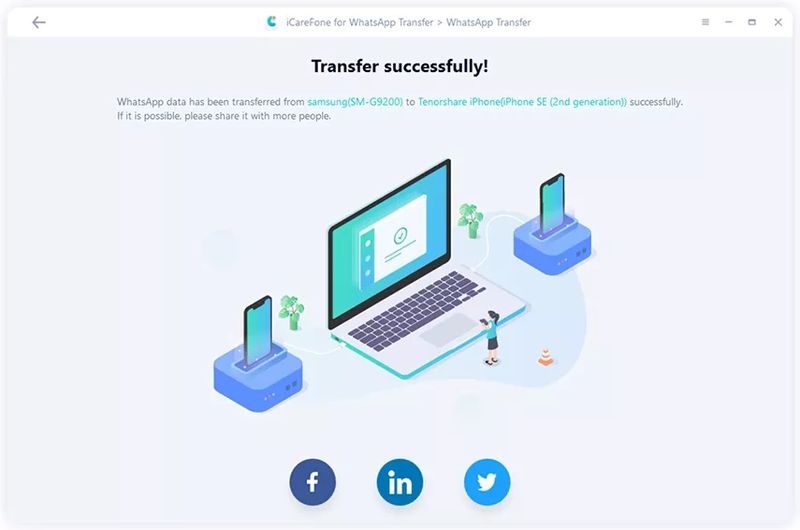
If the transfer is successful, the program will display a message notifying us of the completion of the process.
Now, once we have logged in to WhatsApp on iOS, the Android backup will be transferred to the device. During this process, the device mustn’t be disconnected from the computer, as this could result in the irreparable loss of all data.
Once the process is finished, we will be able to access the history of Android messages and conversations on our iPhones. If we want to follow the reverse process, i.e., transfer chats from iPhone to Android, the process is practically the same as the one we have just described, with the differences between operating systems. For clarity, the Tenorshare website explains the process in the video to transfer conversations in one direction and the other.