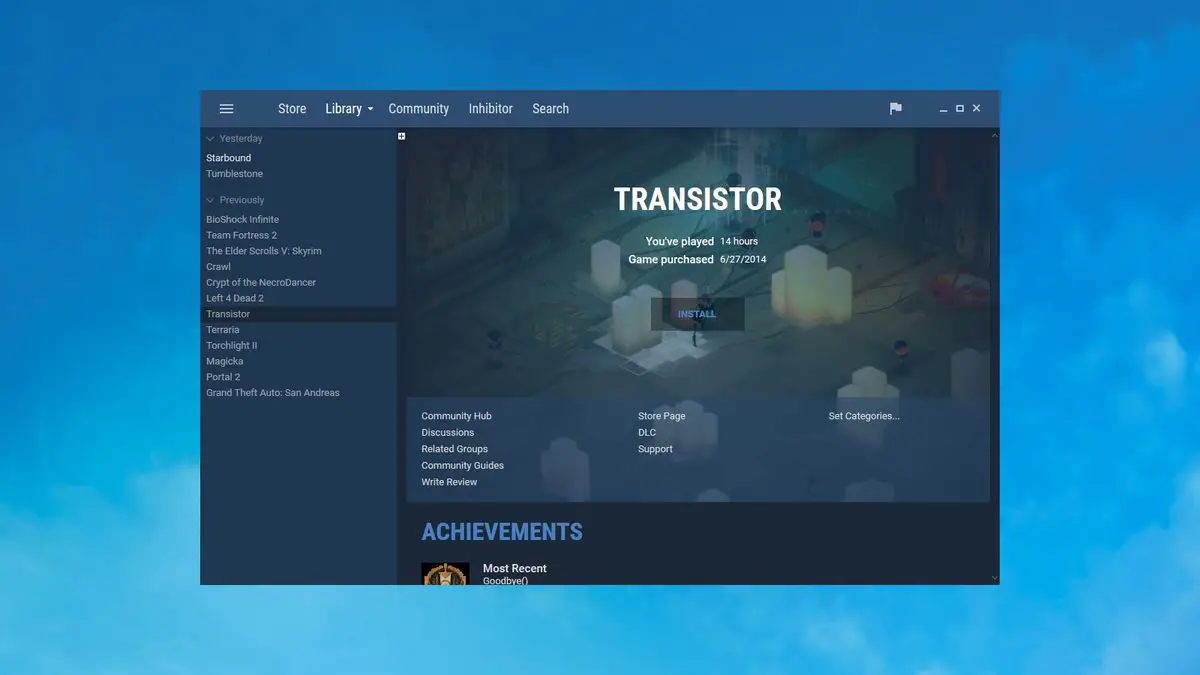You can learn how to install Steam skins with this article. For a long time, the same team has looked the same. Gray may be drab, but it’s also wearisome. Why not spruce it up? New hues, typefaces, and larger layouts can make your game library more attractive with the greatest Steam skins. Skins are simple to apply and may be switched between at any moment using a dropdown menu to quickly reset to default if things get too much.
Let’s go through the installation process first, before getting into our favorite skins.
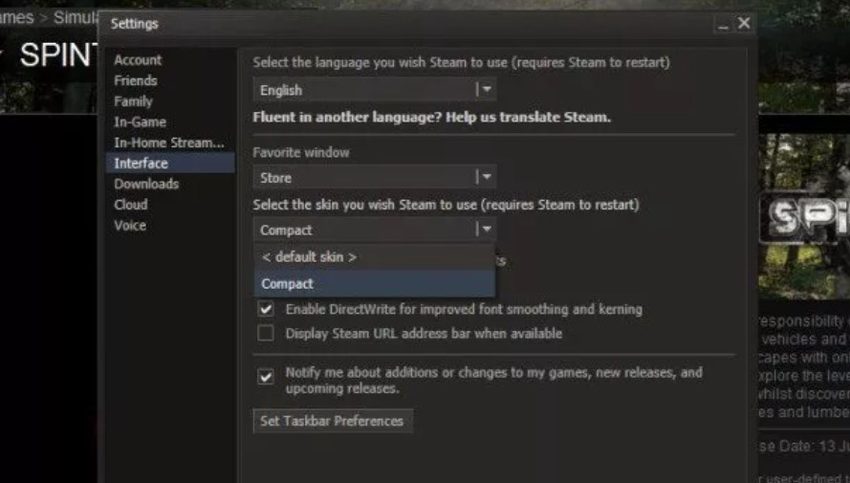
How to install Steam skins?
- Download the skin files.
- Extract and drop them into your Steam skins folder in your Steam directory: C:—Program Files—Steam—Skins.
- Head to the Interface section of your Steam Settings.
- Pick the skin you want from the “select the skin you wish Steam to use” drop-down menu.
- Restart Steam.
- Sit back as your eyes thank you for making the world a little bit more beautiful.
Your personal favorite will be a matter of personal taste, of course. However, we’ve concentrated on beautiful designs that make your library and Steam’s functions easier to read. Metro and Air are still fantastic choices, and they’re highly recommended.