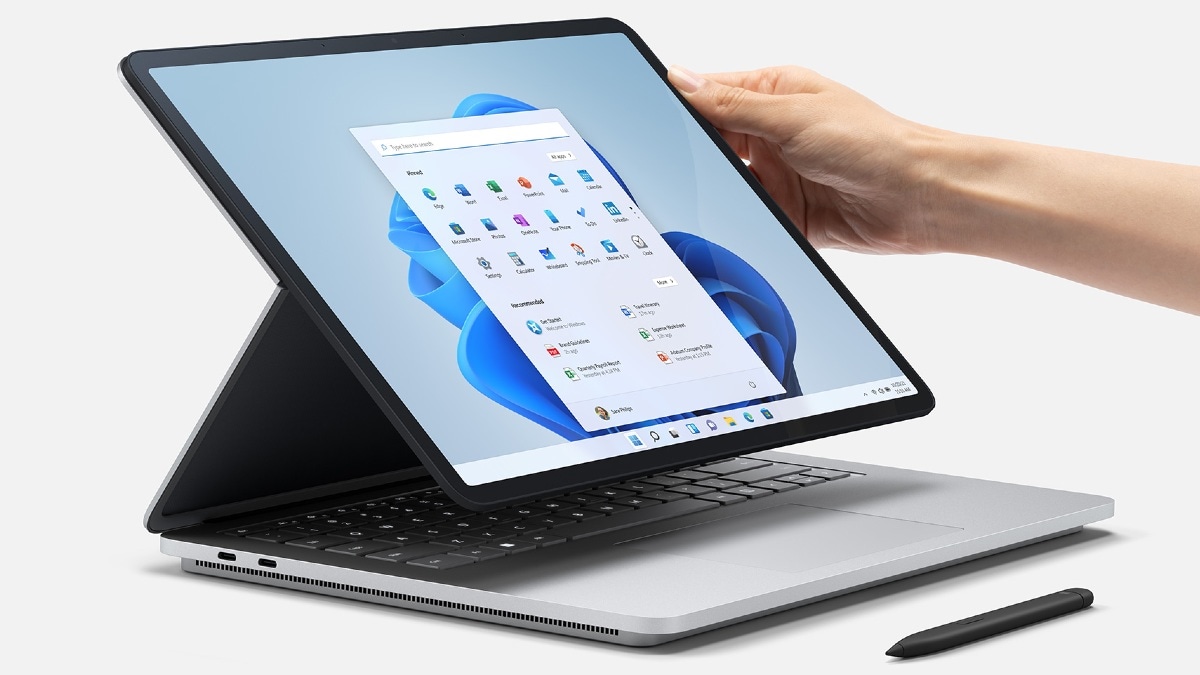Today we are going to show you how to disable touch keyboard autocorrect on Windows 11. If you don’t want Windows 11 to autocorrect words while you are using the Touch Keyboard, you’ll be happy to hear that this is a tool that you can turn off. Even the most beginner user can adjust these options so don’t worry.
How to disable touch keyboard autocorrect on Windows 11?
- Open the Windows Settings.
- If you don’t know how, you can just hit the Windows+i hotkey or you can right-click on the Start icon and choose “Settings” from the menu that appears.
- Then, enter the “Time & Language” secton from the sidebar.
- Choose “Typing.”

- You will see a switch named “Autocorrect Misspelled Words,” turn that switch “Off.”
- In the same settings section you can also disable the “Highlight Misspelled Words” features. That’s totally up to you.
- Close settings.
As you can see the process is really easy. This way you’ve learned how to disable touch keyboard autocorrect on Windows 11.