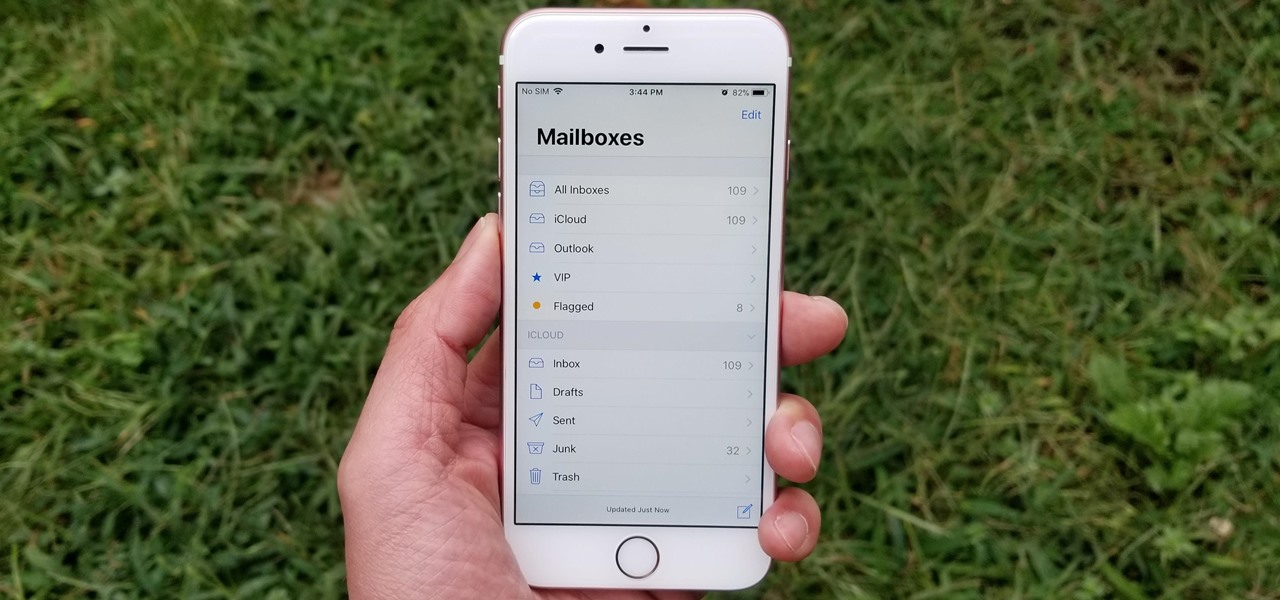Today we are going to show you How to create a disposable email address on iOS 15 using the Hide My Email feature. Apple has introduced new privacy features on iOS 15 for iCloud Plus customers. One of them is the ability to generate disposable email addresses to protect your private email address from spam.
Apple calls the feature “Hide My Email.” This tool is designed to prevent third-party vendors from intercepting user data when they sign in to apps or websites.
How to create a disposable email address on iOS 15 using Hide My Email?
 “Hide Email Address” lets you create disposable email addresses on your iPhone that aren’t associated with your identity, but still forward messages to your inbox. You can create as many disposable email addresses as you need and delete them afterwards if you find it necessary.
“Hide Email Address” lets you create disposable email addresses on your iPhone that aren’t associated with your identity, but still forward messages to your inbox. You can create as many disposable email addresses as you need and delete them afterwards if you find it necessary.
You first need an iCloud Plus account, which costs $0.99 per month. You will be able to use cloud storage with a 50GB limit among other premium features. If you want to learn how to use this feature, follow these steps:
- Update your phone to iOS 15.
- Go to the iPhone settings.
- Tap on your Apple ID name
- Select iCloud.
- You’ll find the “Hide My Email” feature
- Select Create new address
- Now you will be shown a suggestion for a disposable address.
- If you don’t like it, tap on Use different address to get a new suggestion.
- Once you have found a suitable address (the name doesn’t matter anyway), click on Continue.
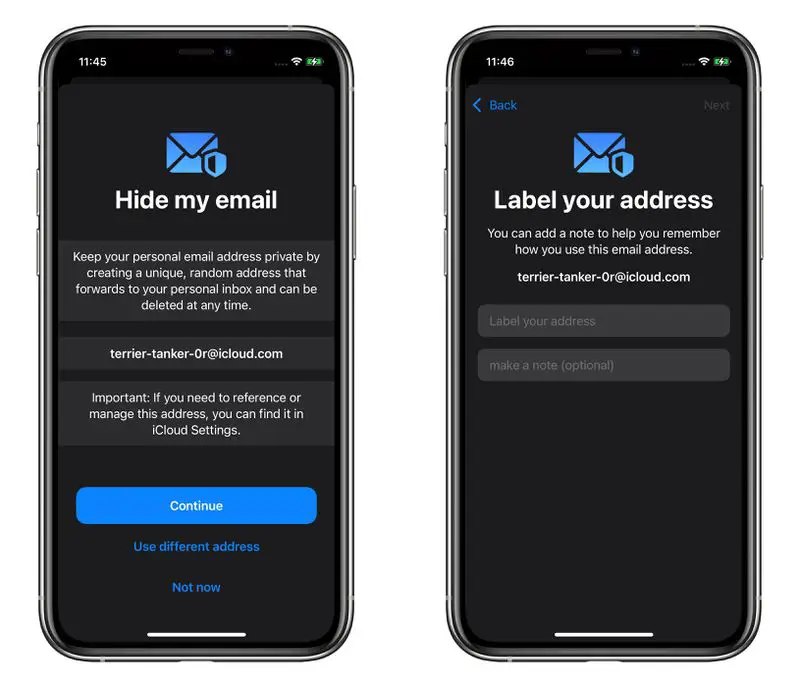
In the settings, you can also specify to which e-mail address the messages should be forwarded. It is not possible to enter any mail address in the field here, but you have to store the respective addresses in your iCloud account. If you no longer need the disposable mail addresses, you can simply delete them in the settings and replace them with new ones if necessary.