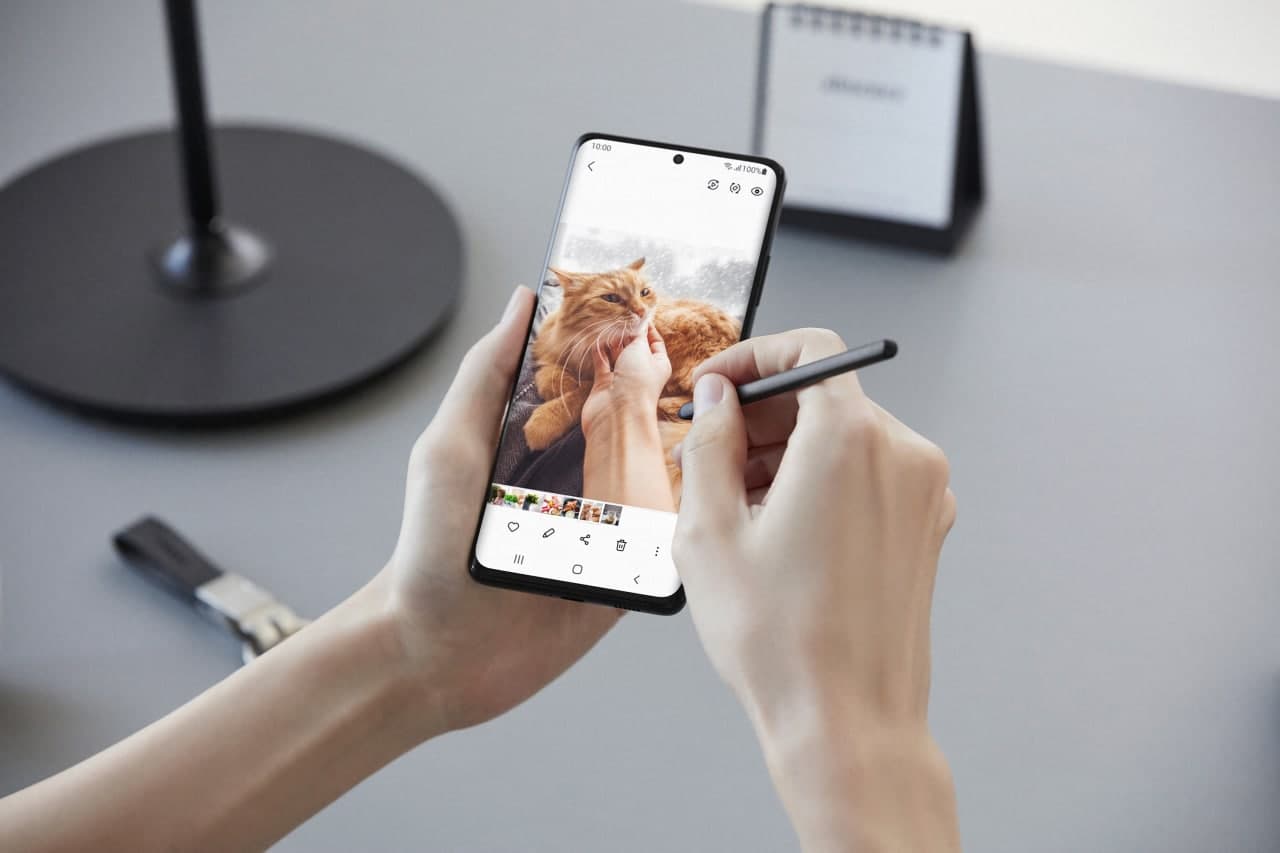If you don’t know how to hide apps on your Samsung mobile phone, we are going to help you out in this tutorial and the best part is you don’t need to install any third-party apps. Hiding apps on Android phones is possible, although not entirely simple. However, Samsung allows you to hide apps, without installing anything in a very simple way.
This way, we can hide apps without uninstalling them, they will remain inactive and inaccessible to anyone who picks up our phone. Only we will know that they are hidden and we can activate them whenever we want.
How to hide apps on your Samsung mobile phone?

The first thing we need to do is to update One UI to the latest available version. One UI 3.0 will work just fine. Just follow these steps:
- Open the settings
- Click on ‘Home screen‘
- Click on ‘Hide applications’
- Select the applications you want to hide
Another route from which you can access here is using the launcher itself, tapping on any blank part and hitting ‘settings’ will take you to the same address, so access from wherever you want.
When you hide an app, you will not be able to see it from the launcher. The app will remain installed with all its data on your phone. To activate that app again, just reverse the process and take the same route. That’s it!
This way you’ve learned how to hide apps on your Samsung mobile phone.