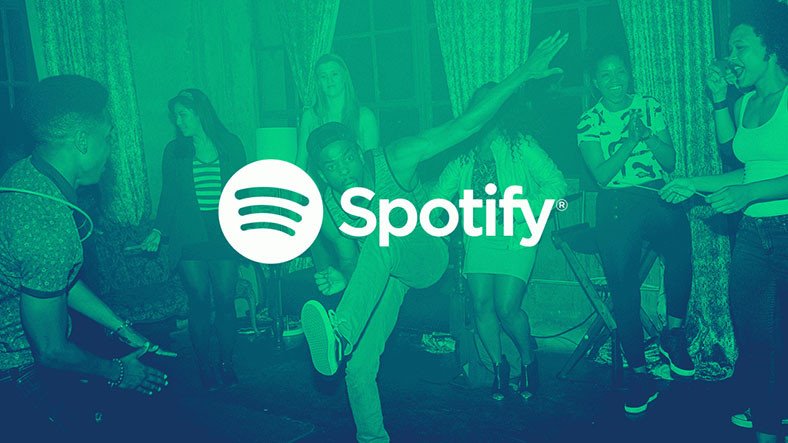If you don’t know how to stop Spotify from opening on startup, we are going to help you out in today’s tutorial. Spotify is the most popular platform for listening to music today. Thanks to this platform we can listen to any song we want without having to buy a physical copy.
The best part is, Spotify is 100% legal. When we install this program on our computer, it is configured by default to run at system startup. Thus, when we open our PC, Spotify will open as well. However, there’s a way to prevent this.
How to stop Spotify from opening on startup?
Of course, we have the ability to stop Spotify from opening on startup, we can enter the program’s internal settings for this purpose.
Open the Spotify preferences panel, which we will find in the Edit menu. We can also open it directly with the keyboard shortcut Control + P.

Once we are inside, we must go to the bottom and open the advanced configuration options of the program. There we will find an option that will allow us to choose if we want to open Spotify automatically when we turn on the computer.
We can choose between yes (enabled), no (disabled) and another option called minimized, which will allow us to open the program in the background.
Once the changes have been made, they take effect immediately. We do not have to do anything else. The next time we turn on the computer, Spotify will not start by default.
Stop Spotify from opening on startup using Windows settings
If the previous method does not work for us, we can use Windows’ own tools for this purpose.
So, what we must do is to use the keyboard shortcut Control + Shift + Esc to open the Windows Task Manager. Then, we select the “Startup” tab at the top and look for the entry that corresponds to “Spotify”. We can see in this task manager if it is configured to run, or not, automatically when we turn on the computer. And also the impact that the program has on performance.
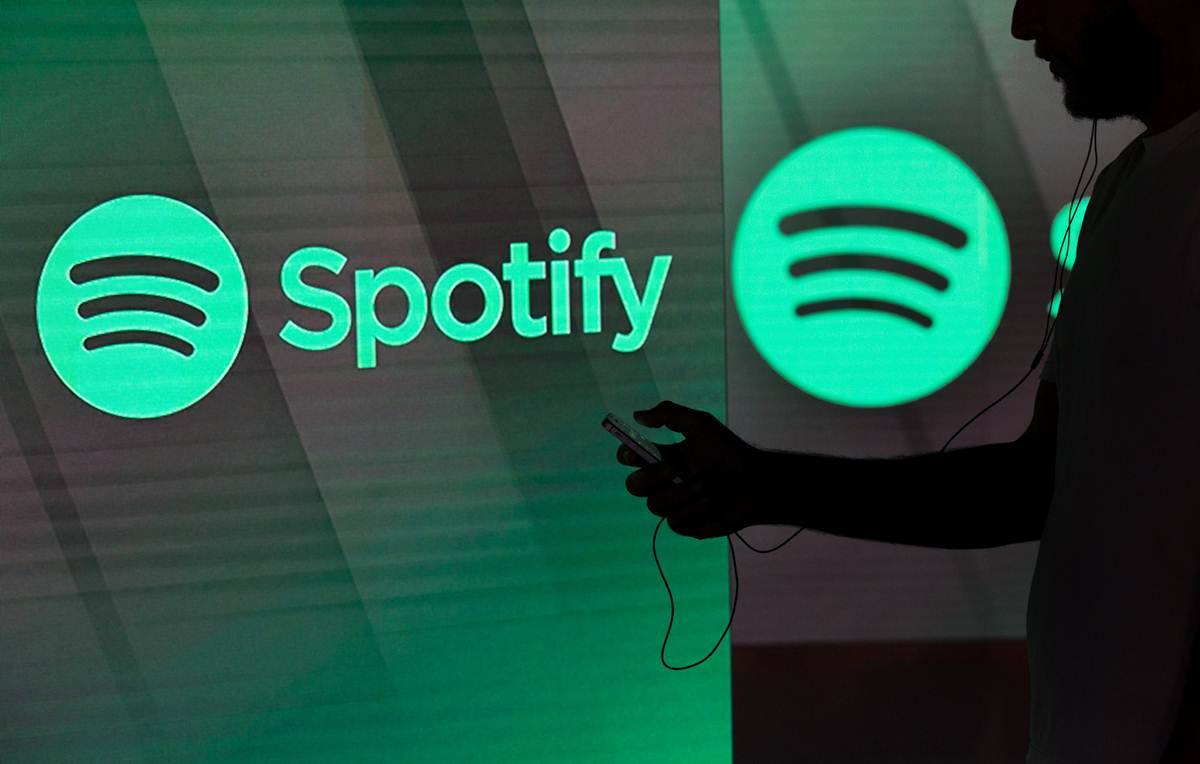
If we right-click on this entry we can disable it, this way we will stop Spotify from opening on startup. We can also do this by selecting the corresponding entry, and clicking on the “Disable” button that appears at the bottom right of the program.
From now on, Spotify will no longer open by default when we turn on the computer. If we regret it, we can go back to this section and re-enable Spotify’s automatic startup.
Use a third-party app to stop Spotify from opening on startup
Autorun Organizer
Thanks to this program we will be able to see absolutely everything that runs at the startup of our computer. In addition, we can also use this program to delay the automatic startup of certain processes. So, for example, instead of opening Spotify automatically at startup, with everything else, we will be able to delay its opening for several minutes. This way it will not affect our system performance.
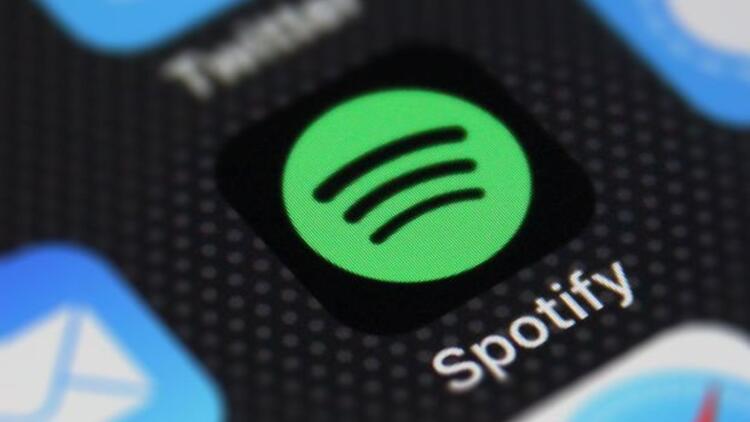
Autoruns
This program not only allows us to control everything that runs at Windows startup. In addition, it is able to know all the details about the program.
How to uninstall Spotify on Windows?
In case we are not going to use Spotify on our computer it is not sensible to have it installed. If you use it very rarely, you can use the web version without any problem.
In that case, what we have to do is to go to the uninstall programs section, within the Windows Settings menu, and look for Spotify. Then, you can uninstall it like any other program, it will be deleted.
Does Spotify slow down the PC?
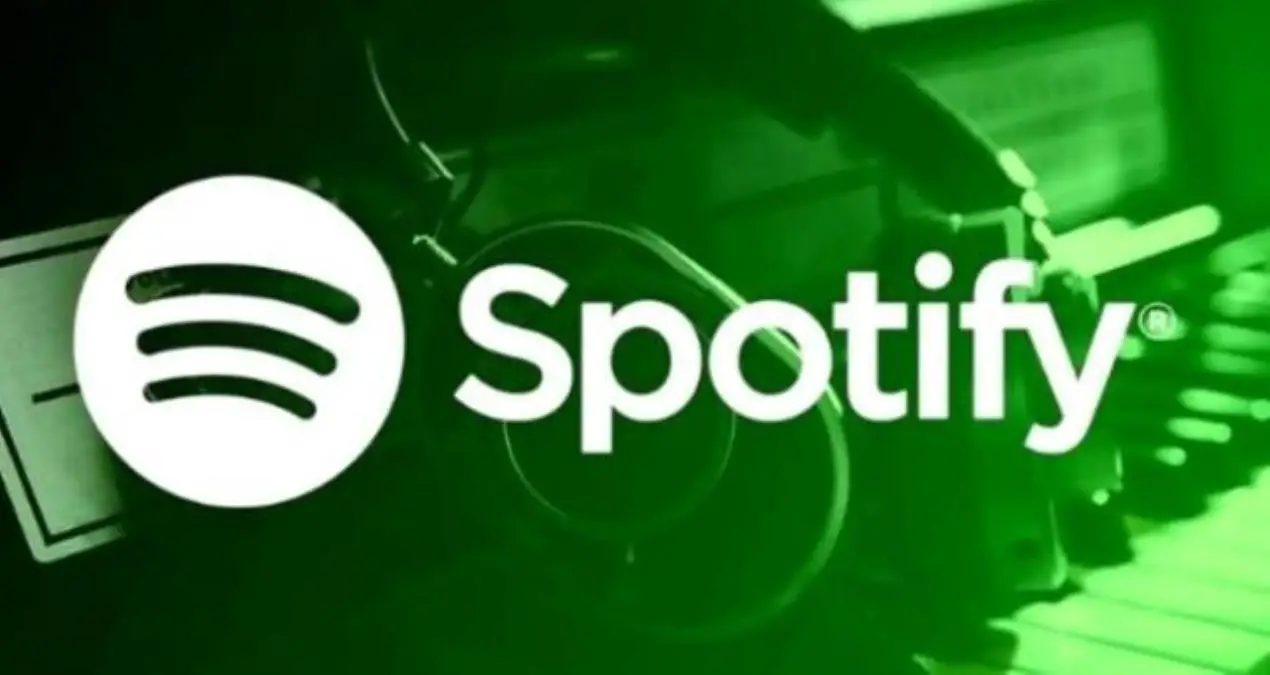
Like any program that we have running in the background on the PC, this streaming music player is constantly consuming CPU and RAM. However, the player is optimized enough, its resource consumption is not excessive and does not affect, to a large extent, the performance of the PC.