Today we are going to show you how to install Windows 11 Home without internet. You are able to complete Windows 11 setup without an internet connection. There are two different methods you can use. We are going to detail them below and don’t be afraid because these tricks are really easy to do. Let’s get into our tutorial!
How to install Windows 11 Home without internet?
The first versions of Windows 11 were released for Windows Insiders last June and at that time Microsoft had blocked the installation of the operating system without an internet connection. It forced you to log in with a Microsoft account.
It didn’t take long for people to bypass this measure but Microsoft wanted to block all of these methods again. However, it seems like we are still able to use some of the methods. Keep reading!
Bypass Windows 11 Home setup requiring an internet connection

To install Windows 11 Home without internet, the only requirement is to use the 22000.184 build, we will explain the whole process step by step. Follow these instructions:
- First, start the Windows 11 Home installation process normally.
- Once you see “Let’s connect you to a network”, press the Shift + F10 keys on your keyboard.
- Then, a command prompt window will open, you need to type “taskmgr” and press Enter.
- Then, in the Task Manageri you need to click on More Details.
- Look for the option “Network Connection Flow”
- Right-click on it and select the option to “End Task”.
- Next, you can go back to the Setup and add a local account.
Just because you don’t have an internet connection, some icons will not load correctly (as you can see in the image below), as the applications will not have been downloaded yet. But don’t worry, you haven’t done anything wrong. In fact, something similar will happen with some typical system applications.
How to use Windows applications without an internet connection and a Microsoft account?
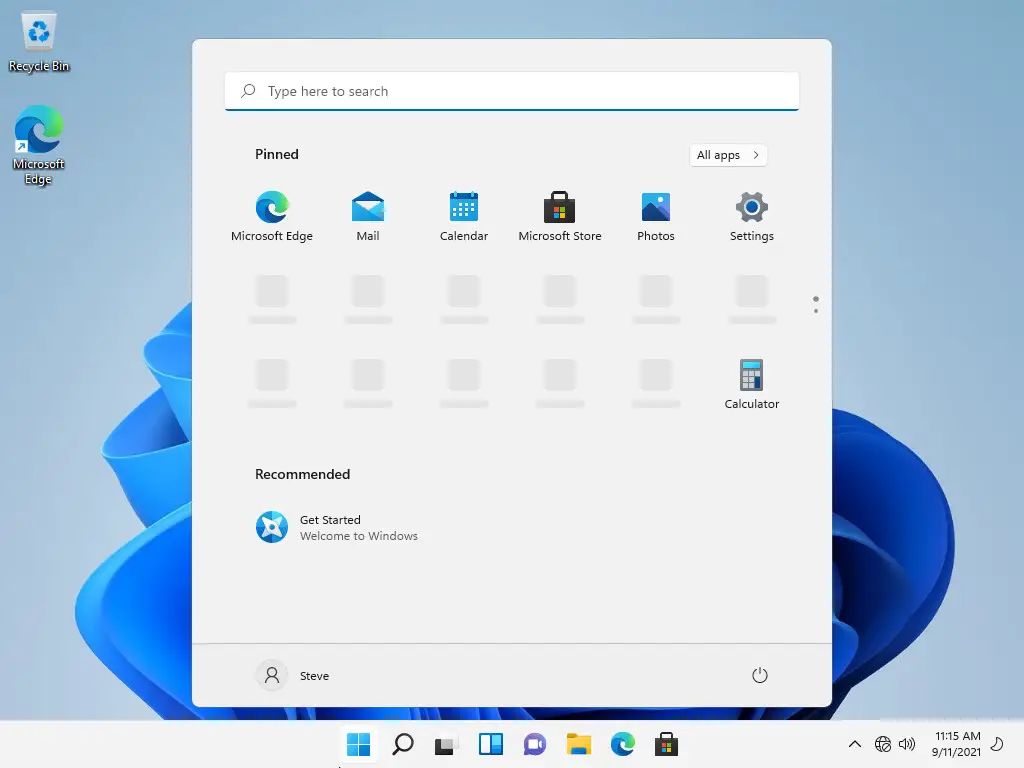
After completing the installation with this method, you can connect to the internet to allow Windows to finish downloading the applications normally. You don’t need to log in with a Microsoft account for this to happen. Just as it is not necessary to have an account to continue using the operating system.
That said, as we have seen on previous occasions, it would not be surprising if Microsoft ends up releasing some kind of patch to force us to register an official account. Although for the moment it is a good way to enjoy this operating system before its official launch on October 5.





