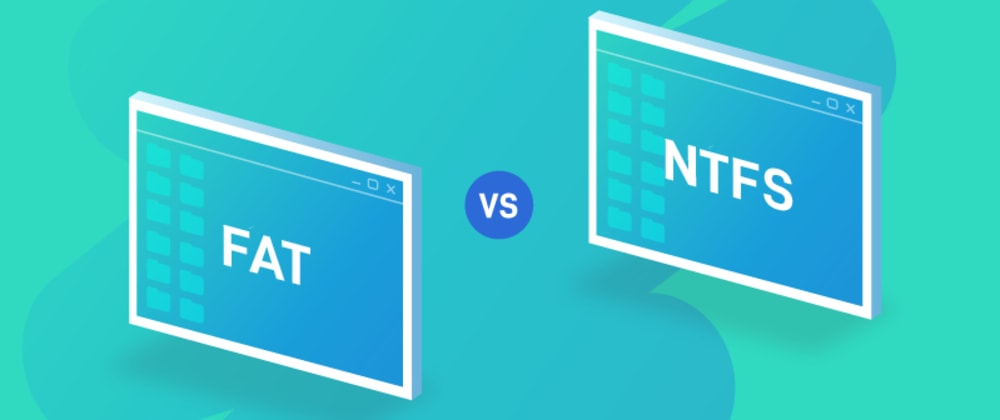Surely we have all wondered at some point what are the differences between NTFS and FAT32 and we have never been completely clear about it. We know that USB drives normally come in FAT32 format and that NTFS is used for our Windows operating system. Well, we are going to explain it all.
NTFS vs FAT32: What are the differences?
FAT32 and NTFS: File formats
FAT32 (File Allocation Table) is a file format that was developed back in 1977 by Microsoft as an evolution of the FAT file system. Consequently, it is an older file system than NTFS. It was first used on the first IBM personal computers in 1981 and was later used by the MS-DOS operating system. This file system is still used today on small portable storage units, and we will see why later on.

NTFS (New Technology File System) is the most recent file format available, designed by Microsoft for Windows operating system. It was introduced in 1993 with the Windows NT operating system, and later it would be implemented in the operating systems of home computers with Windows 2000 and to a greater extent in Windows XP. NTFS has undergone some updates and it is currently used by all Windows-based operating systems.
NTFS vs FAT32: Storage capacity
If we want to compare both file formats, the first thing we need to know is the file and partition capacities we are talking about in each case. This will be the main difference between the two file formats.
FAT uses 32-bit cluster addresses although due to Microsoft’s Scandisk utility only 28 bits are functional for addressing files and partitions. That is why the FAT32 system allows a maximum 4GB file size, a 255 characters maximum file name. The number of files cannot exceed 268,173,300 (228 approx.). In addition, we can have a maximum 2TB partition size.
Let’s now take a look at NTFS features. With this file format, we will be able to assign a 512 bytes minimum cluster size and it is capable of handling 32-bit cluster addresses. That is why it supports files with a 16GB maximum size and a 4,294,967,295 maximum number of files.

It allows giving 255 characters file name, just like FAT32. With the new update of this file system, we will be able to have a maximum 16EB (Exabytes) volume size with a 64-bit system. If it is 32, we will be able to address volumes up to 4TB. Another very interesting feature that NTFS implements is the ability to assign access permissions to a file for different users, and it also allows the encryption of files to provide them with security.
These features are undoubtedly the most important when choosing which file system to use. On today’s hard disks, it is almost mandatory to use NTFS, otherwise, we would not be able to have files larger than 4GB and manage user permissions for different user sessions on the same system.
NTFS vs FAT32: Speed and compatibility
For practical purposes, the speed of a FAT32 and NTFS file system should be the same, always depending on the performance of the storage unit we have in our hands and the processing capacity of our computer. However, speed tests have shown a better performance of files under the NTFS system, and this is due to the cluster size used and of course to the architecture of the hard disks.
In terms of compatibility, FAT32 still outperforms NTFS. This system is read and write compatible with almost all existing operating systems, such as macOS, Linux, FreeBSD, etc. In addition to the systems, there is a lot of multimedia equipment such as music or image players and printers that are only compatible with FAT32 and thus can interact with portable storage drives that carry this system. This is one of the main advantages why we can still use FAT32 today.
NTFS is also read and write compatible with most operating systems, although additional software is required in many cases. For example, on Macs you must use Paragon NTFS, or on Linux, you should install the corresponding NTFS-3G package to be able to write files in this format.

Another aspect to take into account is that in Windows and other systems, it is possible to format the drives in both NTFS and FAT32 if we wish, and we can also transfer files from one drive to another directly.
When is it advisable to use NTFS or FAT32?
Well, with the data we have provided, we can all get an idea of which one is better:
NTFS:
It will be advisable in practically all cases since it is widely compatible with the systems and will allow us to store large files. In current Windows operating systems, it is practically mandatory to use it when installing the system in a unit, as well as in large units.
It will also be necessary when we plan to use USB drives to store ISO images or large multimedia files on them, otherwise, it would not be possible. We will be able to format a FAT32 unit in NTFS from Windows.
Another aspect that we have seen and that is fundamental, is the ability to assign permissions to files and support for file encryption, something essential for a multi-user desktop system.
FAT32:
This system can be recommended when we have USB storage drives of a size between 2GB and 16GB. In the other cases, it will always be better to use NTFS than FAT32.