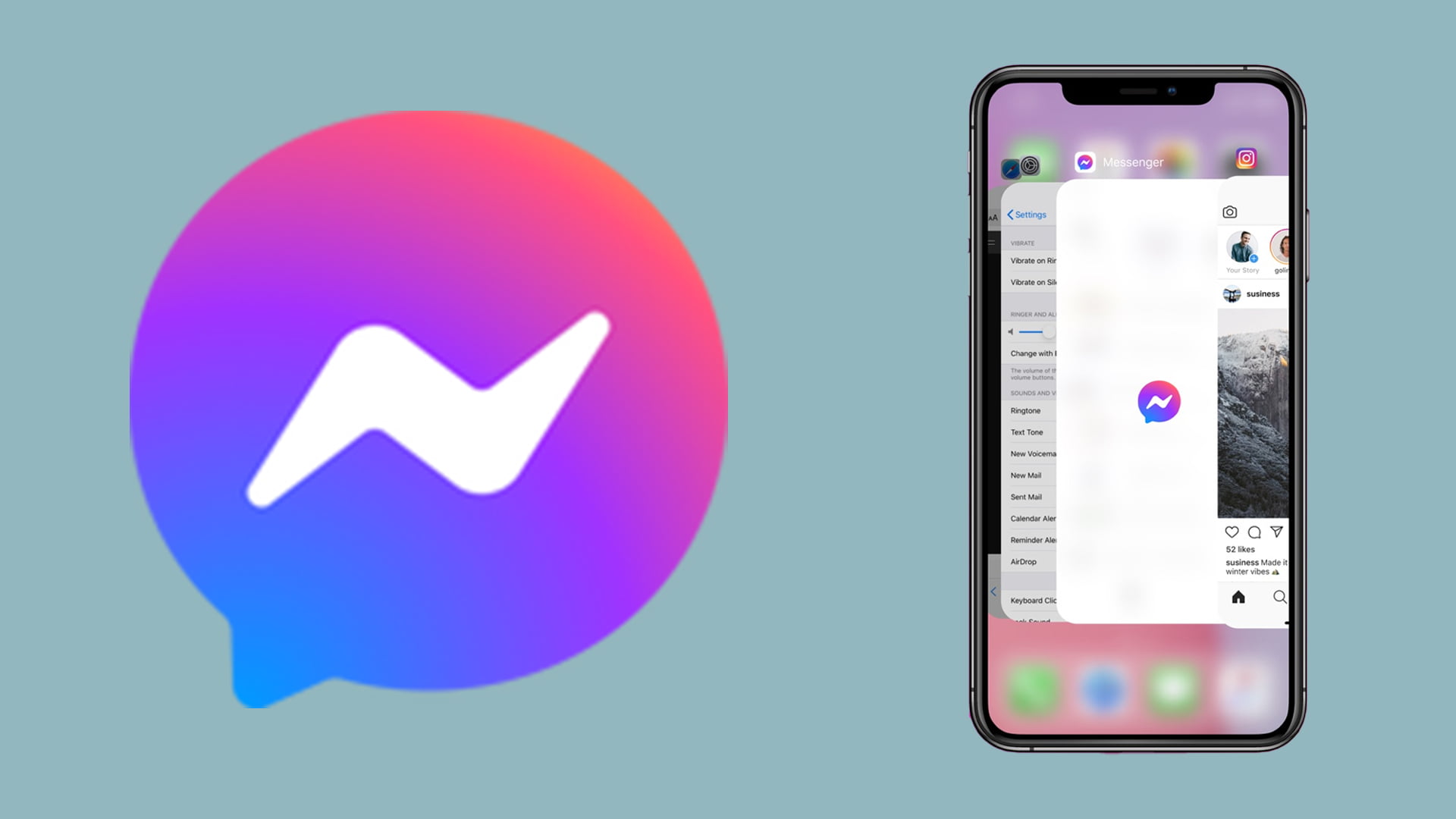If you don’t know how to add someone as an admin to a Facebook Messenger group, we are going to help you out. You can use the Facebook messenger app independently on your mobile phone or you can do the settings directly from the social network’s website. You will also need to be an administrator of the group to be able to add someone as an admin.
How to add someone as an admin to a Facebook Messenger group using the mobile app?
There are two ways you can use to add a new administrator for the group. The first is directly from the group chat. There, press and hold your finger on the profile picture of the user you want to appoint as a new admin.
By keeping your finger pressed on the user’s profile picture, a menu of options related to that user will be displayed. In this menu of options, all you have to do is click on the option Appoint administrator, which will appear first.
The second method will help you to choose the new admin from the whole list of users in the group. To do this, in the group chat, click on the button with the “i” icon in the upper right corner of the screen.

Pressing the button will take you to the group information page. There you will find a large number of options, where you have to click on the Members option to access the list of users that have been added to the group.
Once you enter the members section, you will see that everyone is organized in two different lists. Here, click on the three dots button to the right of the person you want to be the administrator, and in the menu that will open click on the option Appoint administrator that appears first.
How to remove an admin from a Facebook Messenger group using the mobile version?
To manage the administrators, again click on the i icon in the top right corner of the screen to enter the group information page.
There you will find a lot of options. But among them, again you have to click on the Members option to access the list of users added within the group as we have done before.

The difference is that once you are inside the Members window on Facebook Messenger, you now have to click on the Administrators tab. This way, instead of seeing all the users in a group, you will only see those with admin status.
Once you enter the Administrators section, click on the three dots button to the right of the person and click on Remove as administrator.
How to add someone as an admin to a Facebook Messenger group using the website?
Facebook chat is linked to Messenger, so you can both join the same groups and manage their users. To do this, the first thing you have to do is enter the group you want and click on the gear icon at the top of the group.
When you click on the cog icon, a menu full of options related to the group you are in will be displayed. In this menu, you must click on the Members option that will appear just below the add people option.
A members window will open, here, click on the Members option to access the list of all the users in the group, and then click on the Name administrator button on the right of each person.