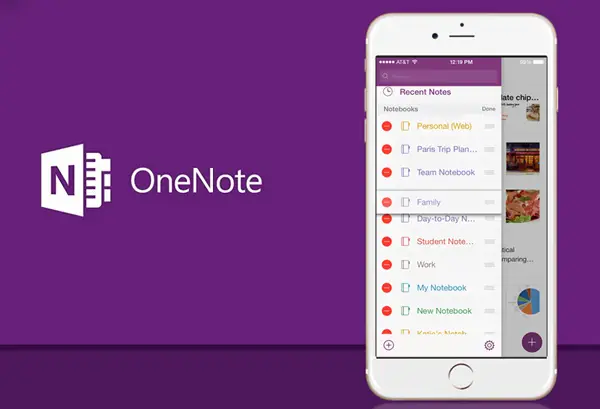Today we are going to show you how to delete a notebook in OneNote in this guide. OneNote has been developed by Microsoft in order to allow the user to have several functions for creating and managing notes in a professional way. When a note is created in OneNote, it will remain available in OneDrive by default.
These notes will eventually stay inside our OneNote and surely in many cases, we do not want this information to stay there. This can be annoying for many users as having several notes results in a mess or poor organization and that is why we will explain how to delete a notebook in OneNote.
How to delete a notebook in OneNote from the website?
The process is really easy, you just need to follow a series of steps:
- For this method, we must go to the OneDrive website.
- Then, we log in and go to the “My Files – OneNote NoteBooks” section.
- When we access this folder we will see all the available notes.
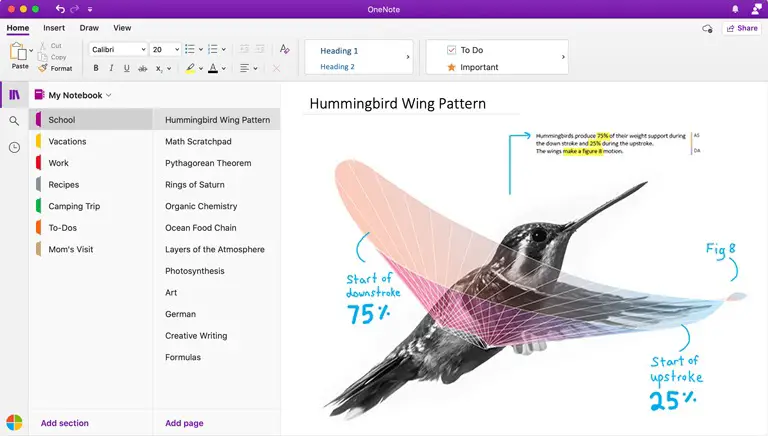
- We right-click on the file we want to delete and select the “Delete” option.
- This will delete that notebook from OneNote.
How to delete a notebook in OneNote using Windows 10 File Explorer?
The process is really easy, you just need to follow a series of steps:
- Another option is directly in Windows 10 File Explorer, for this method we open File Explorer and go to the “OneDrive – OneNote NoteBooks” section.
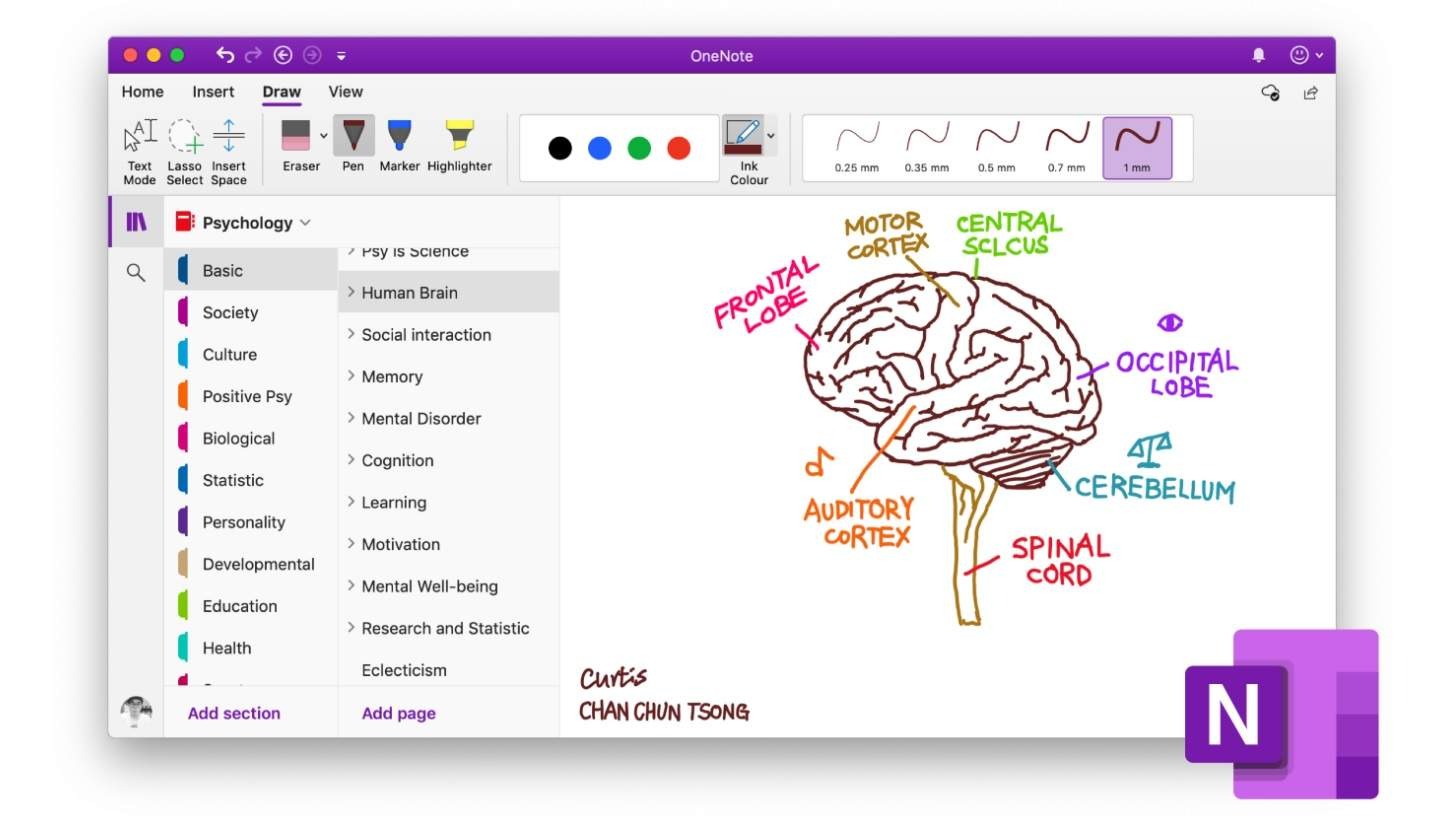
- In the mentioned section we right-click on the desired file and select the “Delete” option.
- The notebook will be deleted.
This way you’ve learned how to delete a notebook in OneNote, as you can see it’s not a hard task.