If you don’t know how to force close apps on Apple TV, we are going to help you out in this guide. Below we are going to explain everything in detail for each version of the device.
How to close apps on Apple TV?
Find out how to force close apps on Apple TV by following the steps we are going to mention below. This technique covers all Apple TV devices released since 2015 when the App Store released the 4th generation Apple TV.

- Find the TV/Home button on the Apple TV remote control.
- Click the Home button.
- If you return to the app grid, you have successfully closed the problematic app. It is now paused in the
- background; if you have closed a video app, the sound should stop.
How to close apps on 3rd Gen Apple TVs?
To close an app and return to the main menu on a third-generation Apple TV, press and hold the Menu button on the Apple TV remote.
How to force close an application on Apple TV?
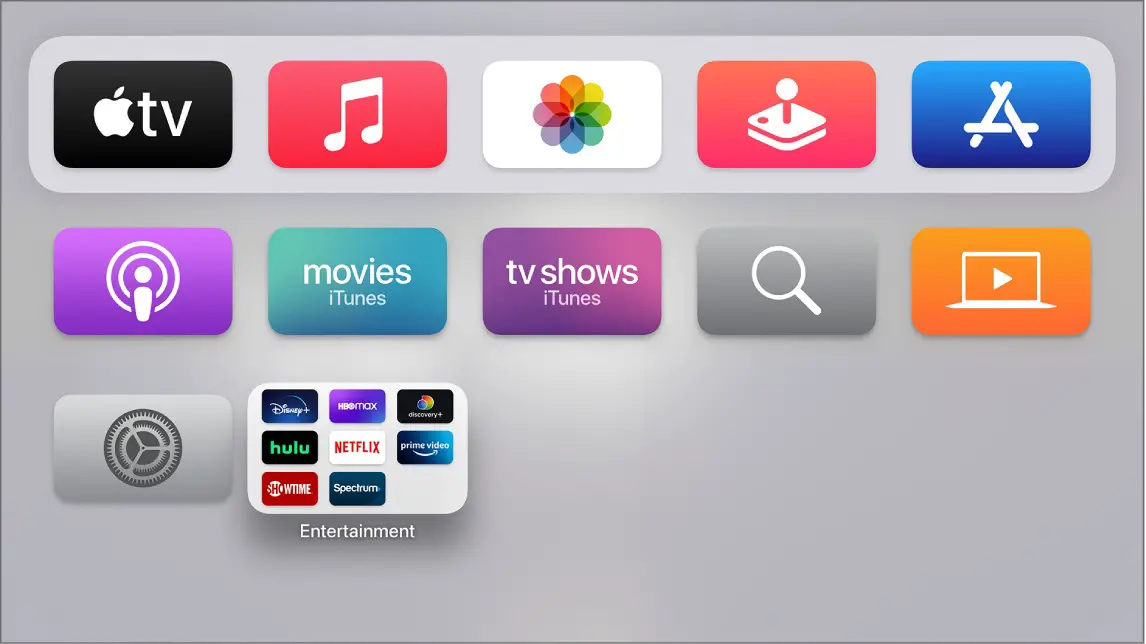
You may need to force close an application if it becomes unresponsive. Follow these steps:
- Double-click the Home button to bring up the App Switcher.
- If you are in the app, it will appear first. If not, slide your finger to the right until the application is present.
- Slide your finger up and the application will disappear at the top.
- Click the Home button to return to the main screen.
How to force close an app using the Apple TV Remote application?

The Apple TV Remote found in your iPhone’s Control Center can also be used to perform all of the tasks mentioned here. The virtual buttons work in the same way, so you can follow the same steps using this method.
How to restart Apple TV?
If you are tired of all these things, you may want to restart your Apple TV. Go to Settings > System > Restart to immediately restart the device.
Warning: Do not click Reset, which serves to clear the data and return the Apple TV to its default settings.
Alternatively, if the Apple TV is frozen and not responding to any input, unplug the power cord from the back, wait a few seconds, and plug it back in.





