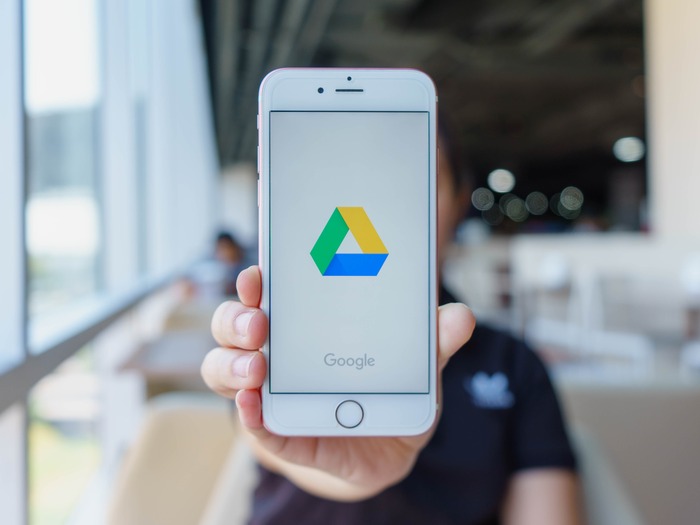Find out how to block other users on Google Drive following this guide we’ve prepared for you. Google Drive is a platform for storing files in the cloud, but also for collaborating with other users when editing those files. If you are one of those who often use this collaboration option, we want to discover a feature that can be really helpful, blocking other users on Google Drive.
Thanks to this tool, you can protect your files stored in Google Drive from malicious users, and also prevent them from sharing unnecessary files with you.
How to block other users on Google Drive?
Specifically, blocking users in Drive has three direct consequences:
- The blocked user cannot share files with you.
- You cannot share files with the blocked user, you must unblock him/her first.
- The blocked users cannot access your files, nor can you access theirs.
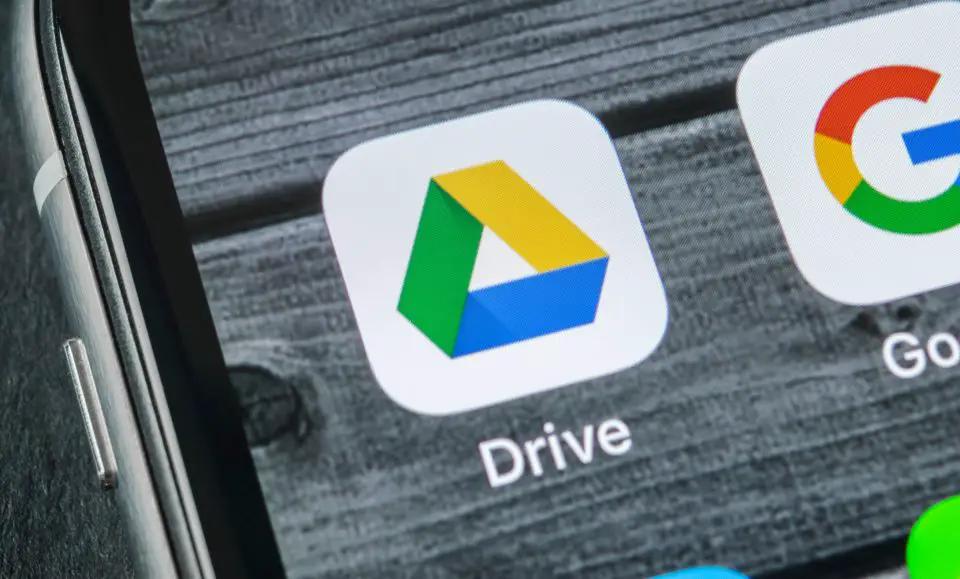
Here are the steps you need to follow to block someone from Google Drive in the web version to limit their access to your files:
- Open Google Drive.
- Right-click on the file shared by the user you want to block.
- In the options menu that opens, click on “Block (email)”.
- In the window that opens, confirm the operation by clicking on “Block“.
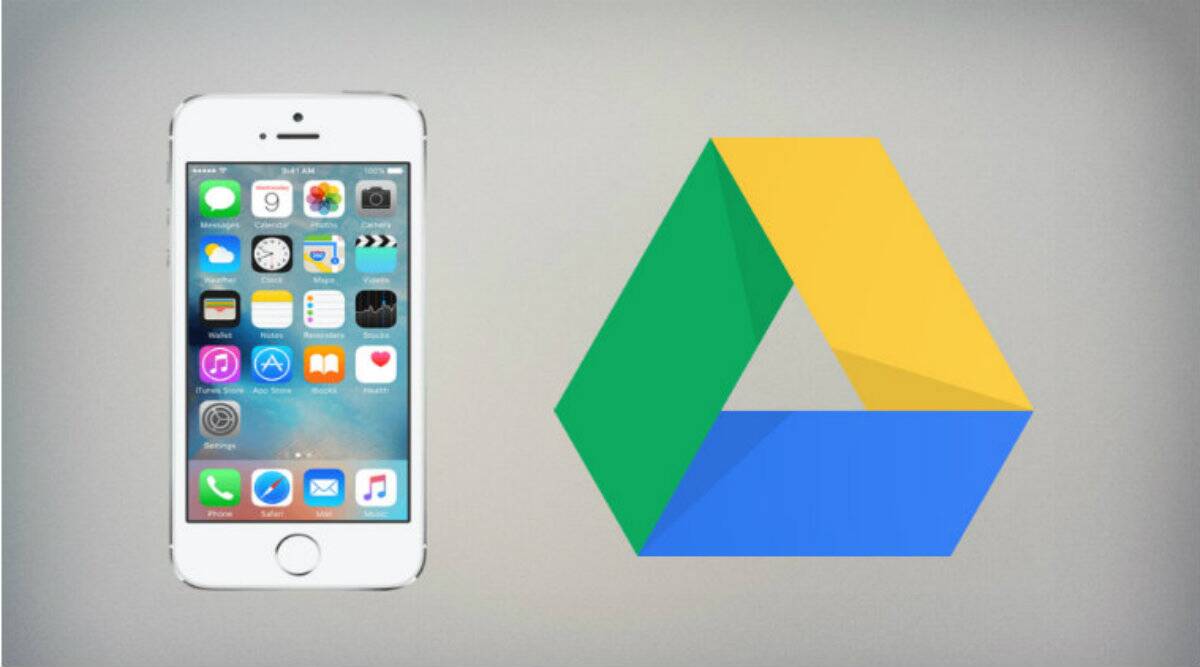
Although the Google Drive settings may take a few minutes to update, that user will no longer be able to bother you by sharing files you are not interested in. If you make a mistake in the procedure or simply want to collaborate again with a blocked contact, you must unblock them. Follow these steps:
- Open Google Drive.
- Click on your profile picture at the top left.
- Go to “Manage Google Account”.
- Go to “Contacts and shared information” > “Blocked.”
- Find the name of the person you want to unblock and click on the “Remove X” button.