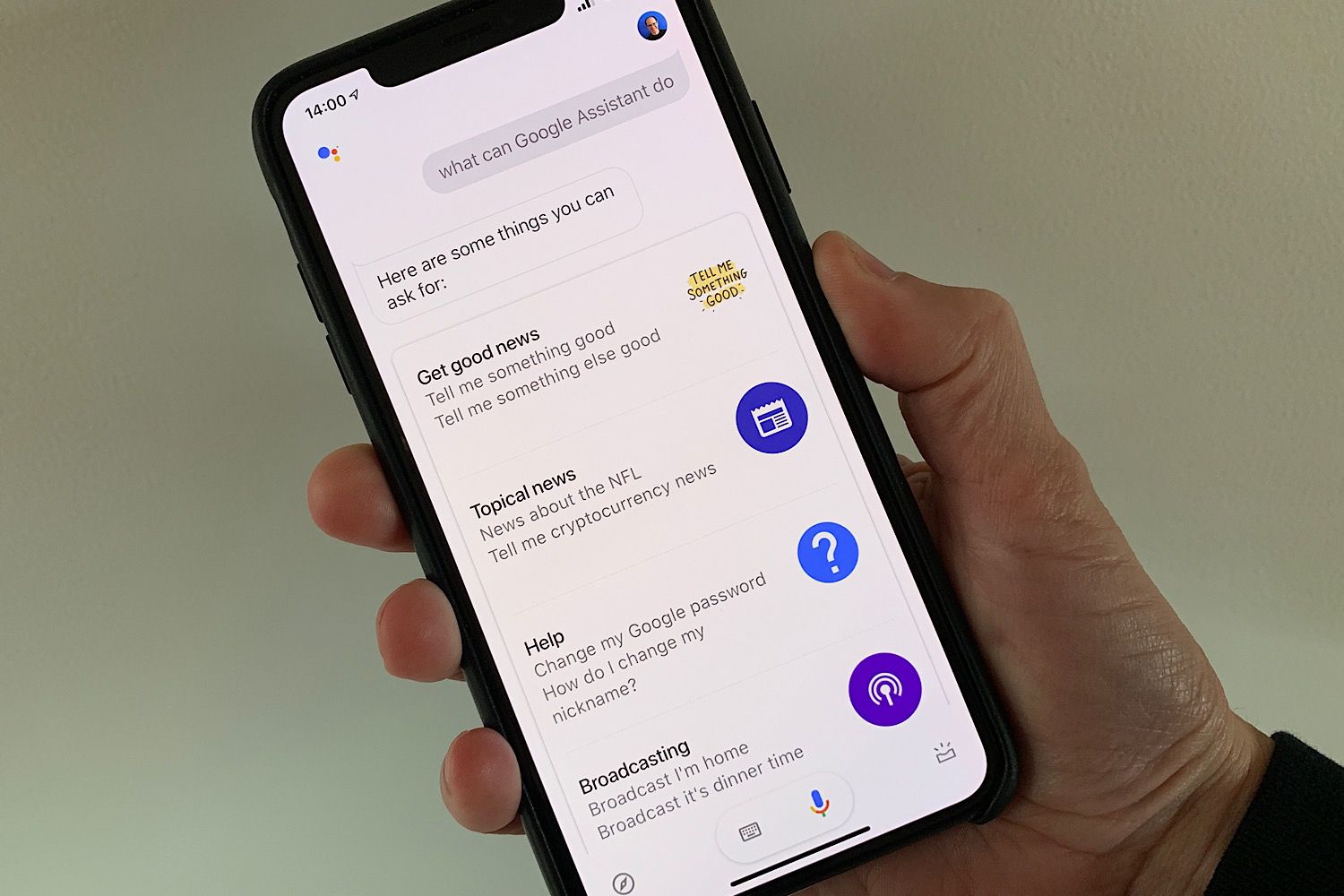Today we are going to show you how to use Google Assistant on your iPhone using the OK Google command while keeping Siri as the main assistant on the phone, since it is the one that best integrates with iOS. The goal is to be able to use both assistants without any confusion.
Use “Hey Siri” and “OK Google” together
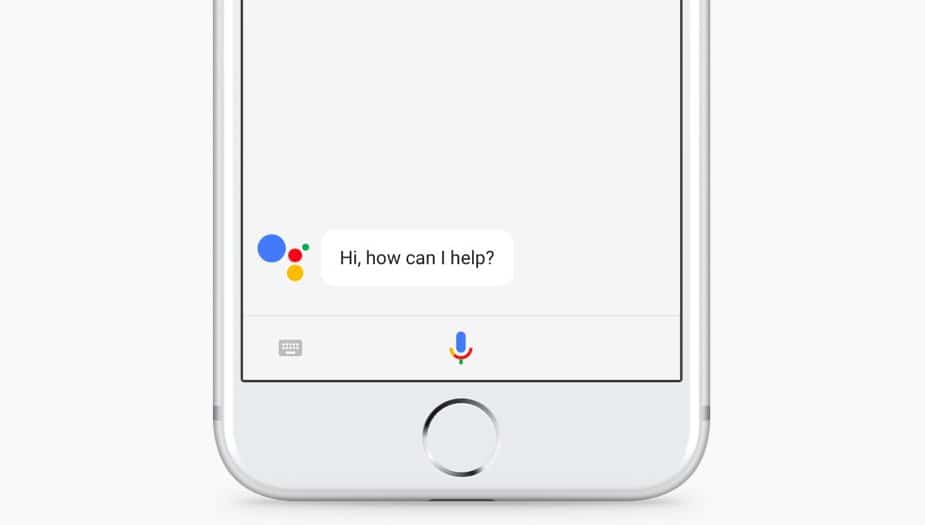
Don’t worry, the process is really simple and after following all the steps you will be able to enjoy both assistants at the same time.
How to use Google Assistant on an iPhone?
The process is quite simple, even though it is done using Shortcuts you are not going to have to configure anything.
All you have to do is download the Google Assistant app on your iPhone, which is completely free. You will give fewer permissions after installing the app, this is the best thing about using Google Assistant on an iPhone.
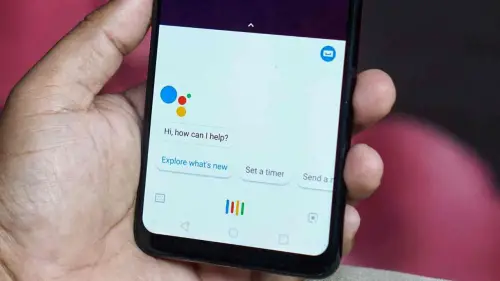
As soon as we open the app we will see a message in which we are allowed to add the shortcut ‘OK Google’ to Siri, so let’s hit ‘Add to Siri’. Before adding it we can change the phrase, although in this case, we will leave it as it is.
Ready, from now on you will have two assistants in one device. Siri will work as before, but if you say ‘OK Google’ when Siri is activated, the answers will be given by the Google Assistant.