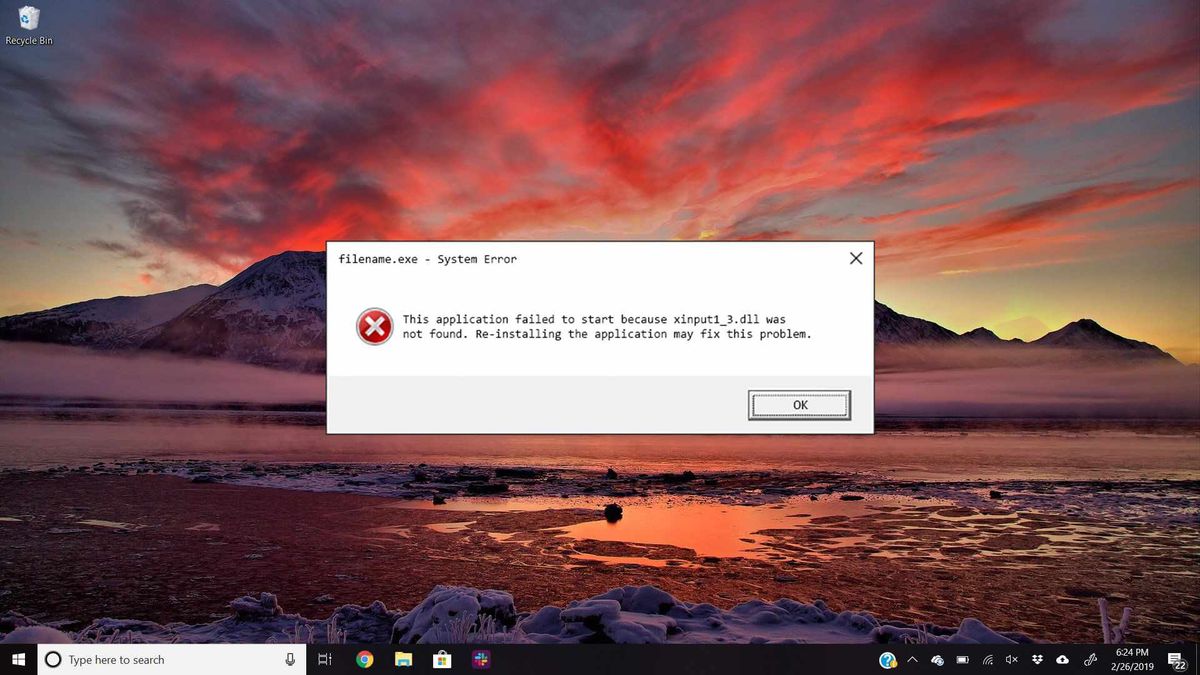Today we are going to explain how to fix the “XINPUT1_3.DLL missing” error in Windows 10, 8, or 7.
How to fix the “XINPUT1_3.DLL missing” error in Windows 10?
What is XINPUT1_3 and how to install it on Windows 7, 8, and 10?
The XINPUT1_3 library causing the error comes directly from the Visual Studio Visual C++ libraries. To reinstall the library again we will have to resort to the native Windows libraries, which we can download from the Microsoft website.
Before proceeding with the download, the first thing we will have to do is to know the type of system of our computer, which can be 32 or 64 bits. As simple as making a right-click on the icon of Windows in Beginning and pressing in System. In System type, it will indicate the amount at which our system is executed.
Finally, we will download the version corresponding to our type of system from the tool linked above. For 32-bit systems, we will have to resort to the x86 version, while for 64-bit systems we will have to download the x64 file. After installing the program on Windows, we will shut down the computer and restart the machine by pressing the power button, as the traditional reboot will not restore the system state correctly.
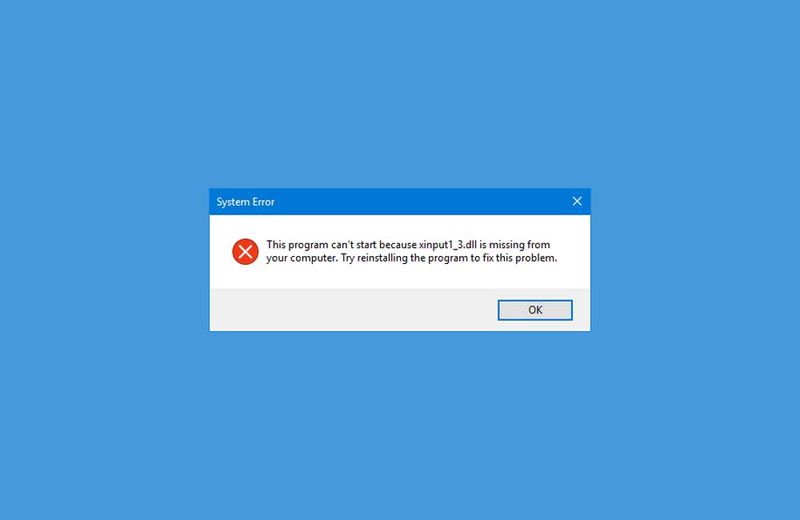
Where to download XINPUT1_3.DLL for Windows 7, 8, and 10?
In case the previous method did not work, we will have to download and install the XINPUT1_3.dll file manually.
- Download XINPUT1_3.dll for a 32-bit system.
- Download XINPUT1_3.dll for 64-bit systems.
Once we have downloaded the file for our type of system, we will right-click on the program that shows us the message XINPUT1_3.dll is missing on the computer inside the Desktop and select Open file location. Then unzip the ZIP file and paste the library into the folder in question. We will have to repeat this same process as many times as there are problematic programs or games. Fortnite, GTA V, Tropico 6, Xenoverse 2.
The last step to prevent the XINPUT1_3.dll error from being displayed again is based on pasting the file in the following path:
- C:\Windows\System32\.
Finally, we will turn off the computer and we will turn it on through the power button of the equipment.
The solution to the XINPUT1_3.DLL error if the above does not work
If none of the above has had any effect, the last method to solve the error XINPUT1_3 dll is missing is based on resorting to the Command Prompt, which can be accessed by typing CMD in the Windows search bar, but not before right-clicking on the program and clicking Run as administrator.
Next, type the following command line:
- sfc /scannow
Then the program will start running a diagnostic tool that will analyze and repair all the damaged Windows files. When it is finished, we will follow the same shutdown process as in the previous steps.