If you want to know how to find out who is using your Netflix, Disney+, Prime Video, or other streaming service, there is an easy way.
Over the years you’ve probably left your Netflix, Disney+, or Spotify account with a friend or family member to watch or listen to something. And everything is fine until you try to log in and, for whatever reason, you can’t because there are too many devices connected. This can happen, but fortunately, it is relatively easy to avoid.
How to find out who is using your Netflix, Disney+, Prime Video, etc?
Below you will find a selection of the most popular movie, series, and music streaming services in worldwide, namely: Netflix, HBO, Amazon Prime Video, Disney+, and Spotify. Within each of its sections you will find the steps to access the connection history and, if possible, the instructions to log out from all devices at the same time.
Netflix

- From a PC browser, go to netflix.com and sign in with your account.
- Access your profile.
- Select your profile picture in the top right corner and go to “Account”.
- Once inside, go to “Recent device streaming activity” or go directly to this link. Here you will see all the devices that have been logged in with your credentials, the location of those devices, and the latest logs.
- If you see any suspicious activity, go back to the account settings and access “Log out on all devices” or access this link. This will log you out on all devices logged in with our credentials.
If you want, you can change the password to prevent unwanted access from this link.
HBO
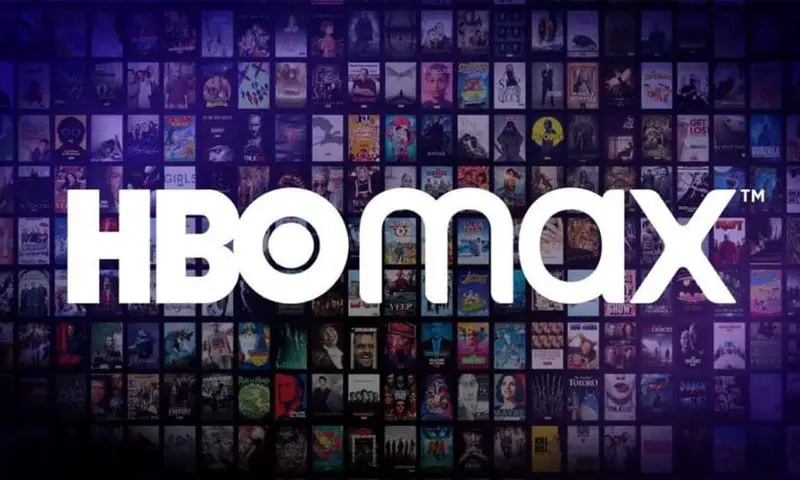
- From a PC browser, go to hbo.com and log in with your account.
- Click on the settings wheel in the upper right corner.
- Go to “My devices”. There you will see all the devices that are logged in with your credentials.
- Next to each one, you will see a button that says “Delete”. Click it on those devices that you do not recognize.
Amazon Prime Video
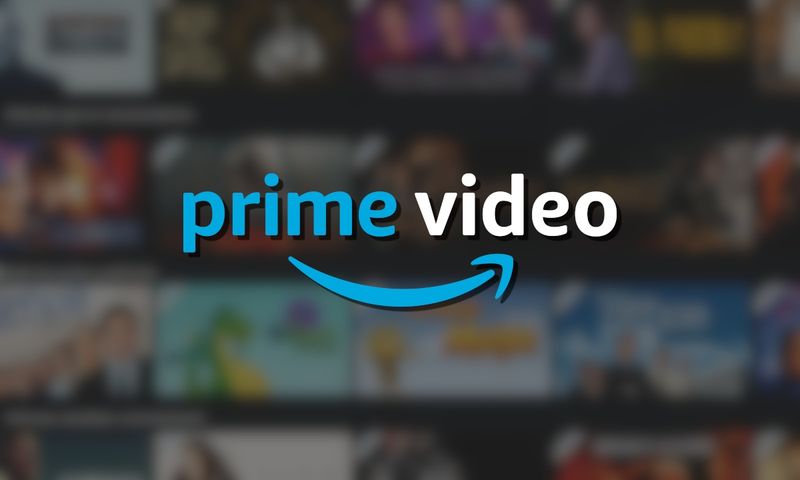
- From a PC browser, go to primevideo.com and log in with your account. Then select your profile.
- Click on your profile picture in the upper right corner and go to “Account & Settings”.
- Now go to “My devices” or click directly on this link. Here you will see all the devices you are logged in on.
- Next to each of them is a button that says “Unregister”. Unregister the devices you do not recognize.
If you want, you can change the password from your Amazon account settings. Remember that this will change the password for your entire Amazon account, not just Prime Video.
Disney+

- From a PC browser, go to disneyplus.com and log in with your account. Then select your profile.
- Disney+ does not show your connection history, but only allows you to force log out on all devices.
- To do this, click on “Log out on all devices” and enter your password again.
If you want to change your password, you can do it from this link.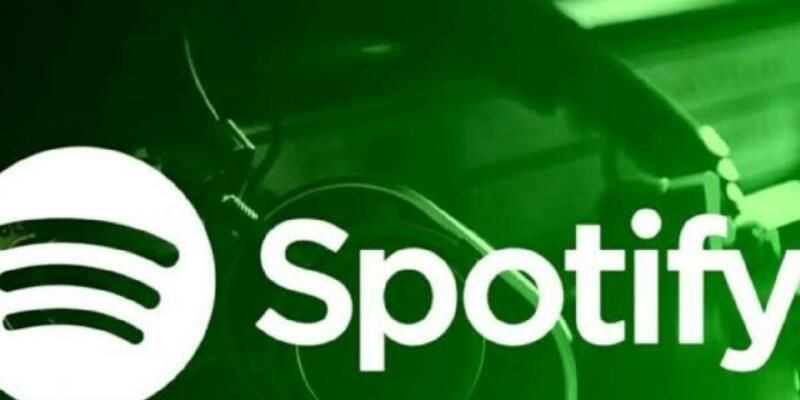
Spotify
- From a PC browser, go to spotify.com and sign in with your account.
- Click on your profile picture in the top right corner.
- As with Disney+, you cannot see which devices are signed in with your account, you can only sign out from all of them.
- In the “General” section, go to “Sign out everywhere” and click on the “Sign out everywhere” button.
- Then go to the “Apps” section or follow this link. All the apps you are signed in to with your Spotify account (consoles, third-party services…) will appear there. Remove access to those you do not recognize.
If you want, you can change the password from this link.





