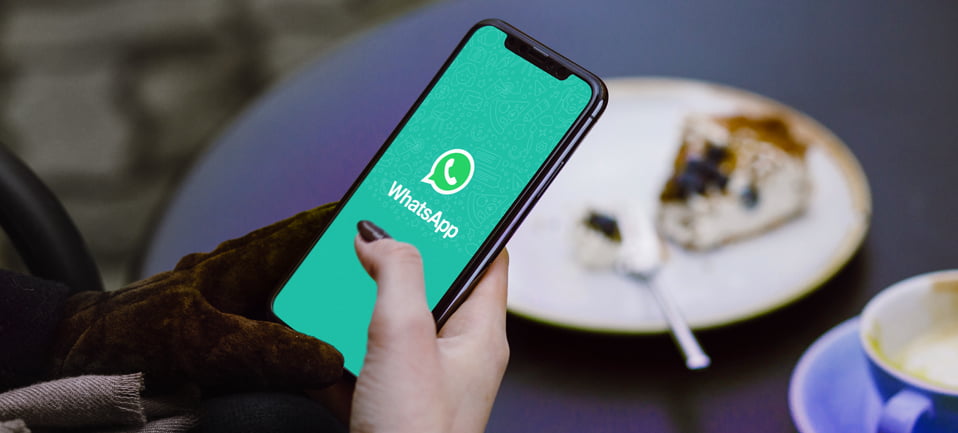Today we are going to show you how to create and open a WhatsApp account step by step. If you are new to smartphones and would like to start using WhatsApp, the first thing you will need is to create an account to start chatting with your friends and family.
We tell you how to create a WhatsApp account and send your first message, step by step. It’s a simple process that can be completed in just a few minutes.
WhatsApp is just another application on your phone and it may or may not already be installed on your phone. If it is not installed, you will need to download it from your phone’s app store. If it is an Android phone, you will need to use the Google Play Store; if it is an iPhone, the App Store.
The process is the same in both stores. Search for “WhatsApp” and press the Install button to download and install it on your phone.
How to create and open a WhatsApp account step by step?
Once WhatsApp is installed, it is time to open the application by tapping on its icon. As it is the first time it is opened, WhatsApp has no account set up and will ask you to register before you can use the application to communicate with your contacts.
The process is quite simple. First, make sure your country prefix is correct (you can use the drop-down list of countries so you don’t have to type it in by hand) and enter your phone number. When you click Next, you will be able to verify your phone number, including the prefix. If it is correct, click OK.
You will then be presented with a window to verify the phone number. To verify that the phone number is yours, WhatsApp sends you an SMS message containing a six-digit code. You must type that code in the box that is displayed.
Can’t find the WhatsApp code? It usually arrives within a few seconds, although sometimes it can take a while. Open the mobile messaging application and look for it.
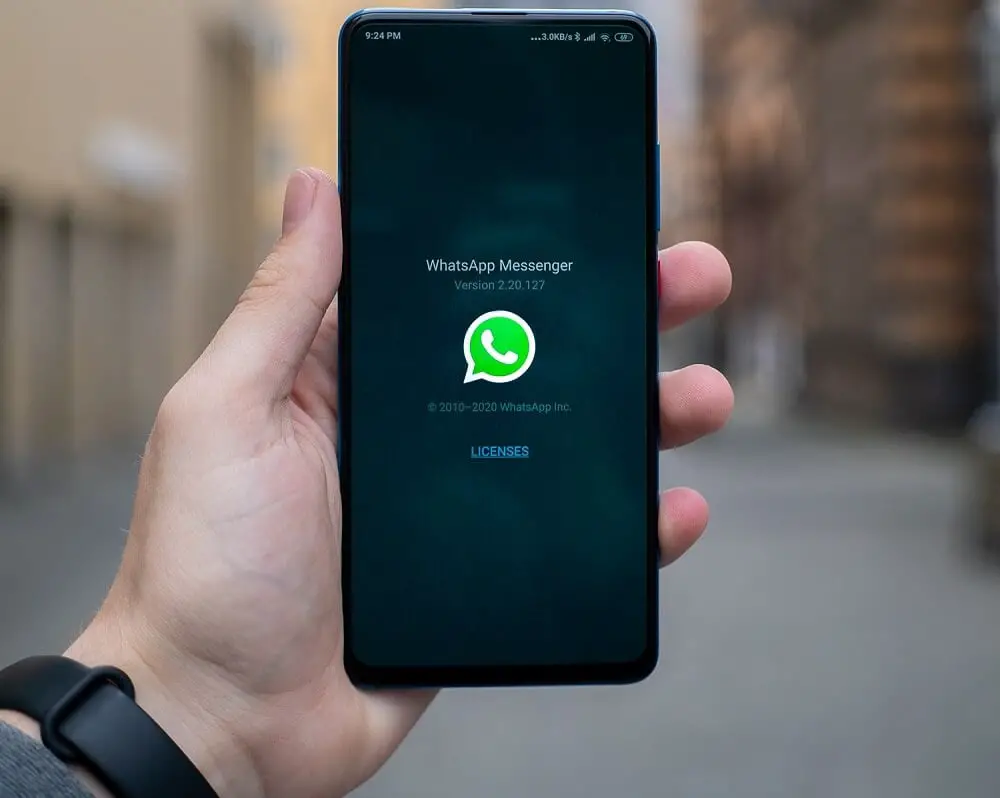
After verifying the phone number, your WhatsApp account is ready, but before you start you must add two more pieces of information: your profile picture and your name. This is not mandatory, so you can always press Next if you don’t want to change the photo at that moment. You can always change the photo and name later.
If you do want to change the photo, tap on the camera icon to open the mobile camera or upload one you have saved on your phone, which you will need to crop before assigning it as your profile picture.
Now you have everything ready. You can start chatting with your friends and family. To start a conversation choose a contact and send a message!