If you don’t know how to change the size and position of the taskbar in Windows 10, we are going to help you out. The Windows 10 taskbar is loaded with important elements, it is basically more useful than the rest of the desktop to show us information and provide us with the tools we need, whether our favorite apps or the status of our Wi-Fi, time, or battery charge, for example. It is possible to customize the taskbar by changing its size, position, etc. Just keep reading.
How to change taskbar position in Windows 10?
In Windows 10, as in previous versions of Windows, it is possible to move the taskbar so instead of always being at the bottom, we can move it to the top, right side, or left side.
In other versions of Windows you could do it just by dragging the taskbar, now you have to go to Settings, but it is very simple. Right-click on any empty spot on the taskbar and choose the Taskbar Settings option.
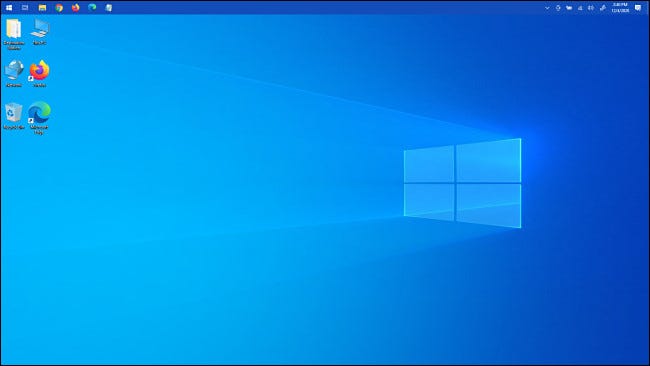
This will take you to a menu with many options for customizing the bar, just navigate to the section that says Location of the taskbar on screen and choose between “Down, Up, Left, or Right”.
How to change taskbar size in Windows 10?
Once you have chosen the position you can also change its size. There is a difference in the process whether you want it smaller or larger. If you want the bar to look smaller, just check the “Use small taskbar buttons” option.
Now, if you want your taskbar to look bigger, just right-click on it and make sure that the “Lock taskbar” option is not active.
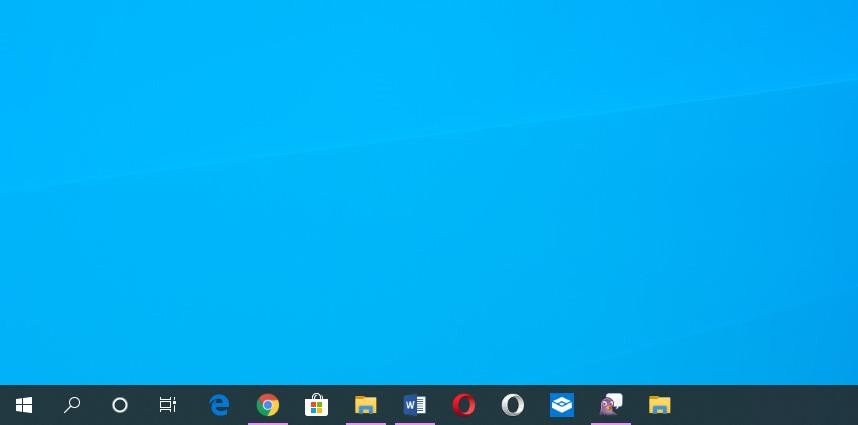
Once this is done, you can move the mouse pointer to the edge of the bar and use it to grab and drag the bar to make it bigger. The only problem with this is that no matter how much you drag the bar, the other elements do not scale with it, so you can have a very large bar but the icons will still be the same size.





