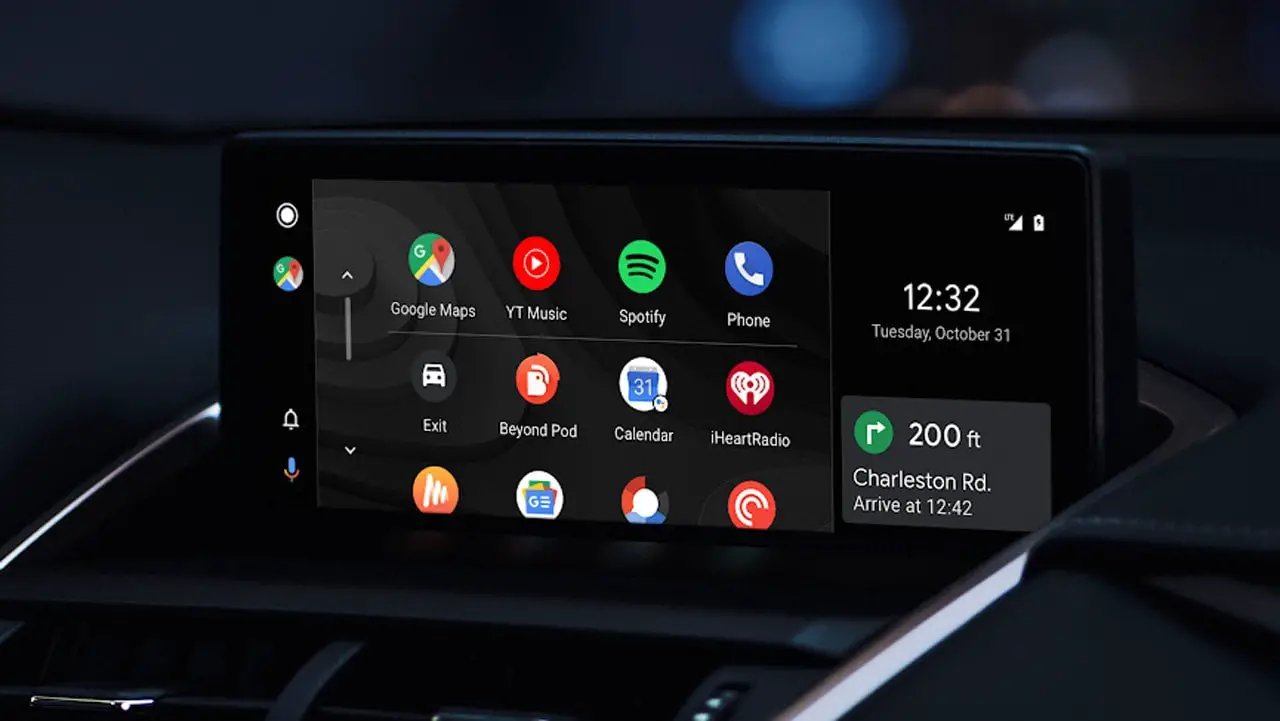If you don’t know how to change Android Auto wallpaper, we are going to help you out. One of the latest and most anticipated new features is the ability to change the wallpaper instead of having a dark background with small color highlights.
Now, you can choose from fourteen different backgrounds, of course, you can choose to use the dark theme if you do not like any of the given options. We’ll tell you exactly how it’s done step by step.
How to change the wallpaper of Android Auto?
Being able to change the Android Auto’s background was one of the great new features of version 6.0, although it took a few more weeks to reach users. This means that you can finally give a personal touch to the interface by using the wallpaper you like the most.
The good news is that Google has prepared 14 different backgrounds that look great, and the bad news is that for the moment you can’t use your own images.
Changing the background is very simple and you can do it from the screen in the car, without touching the smartphone at all. First, you should tap on the Settings icon on the main screen.
There are many sections here but the one we are interested in is the General section. There you can find, Select wallpaper, tap on it.
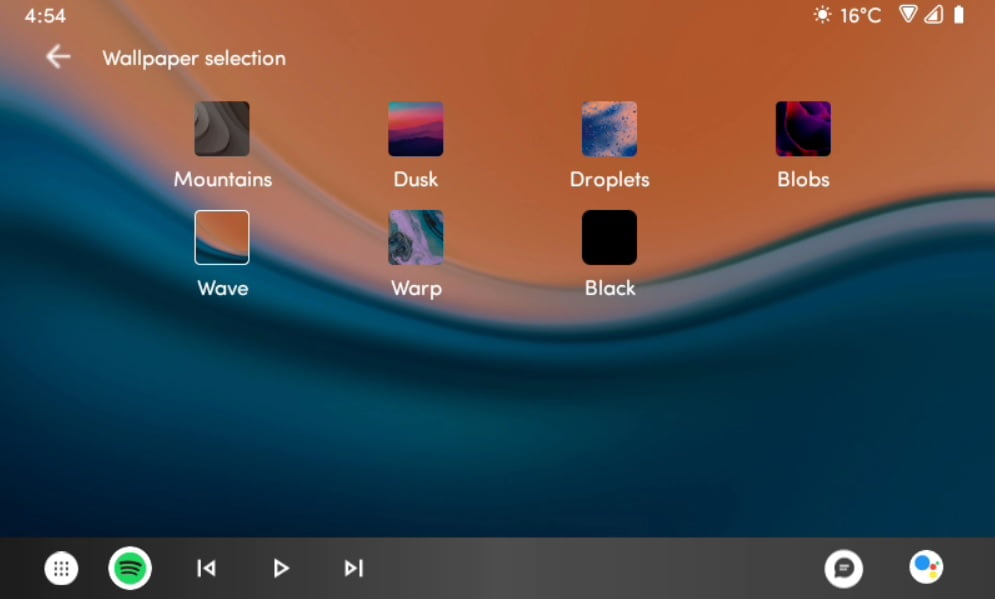
The only thing left to do is to choose which background you want to use from the list. Every time you tap on one of them, you can see how it looks directly on this screen, without having to do anything else. There is no button to accept the changes: whatever you choose will stay.
As you can see, the process to change the Android Auto wallpaper is very simple and will only take a couple of taps on the car screen. This is the summary of the whole process:
- Tap on Settings, on the main screen.
- Tap Select wallpaper
- Choose one of the available wallpapers