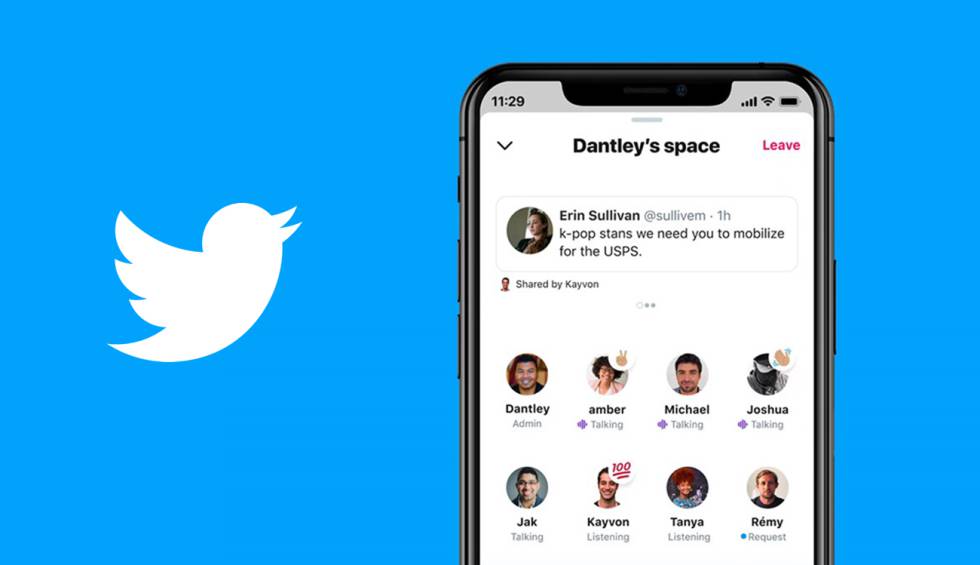Today we are going to explain to you how to use Twitter Spaces. The new project promises to be one of Twitter’s most popular features in 2021, at least as long as the interest in online chats popularized by Clubhouse lasts. Ultimately, the way Spaces works is very similar, as it consists of audio rooms in which users of the social network can chat.
Although it started out being available only for iOS, the Twitter Spaces feature has already begun to land on Android devices. Therefore, it is the perfect time to learn how to use this tool and get the most out of it.
To master it you only need this guide in which we will explain in detail how to create your own audio rooms on Twitter, how to participate in the conversations created by others, and how to attend them simply as a listener. Let’s get started!
How to use Twitter Spaces?
These audio rooms can have a maximum of 10 participants, although there is no limit to the number of listeners.
You can create an audio room simply to chat with your friends, or to discuss with other users with whom you share an interest in a specific topic. The utilities of Twitter Spaces can be multiple, so it is best to learn how to use this tool to get the most out of it.
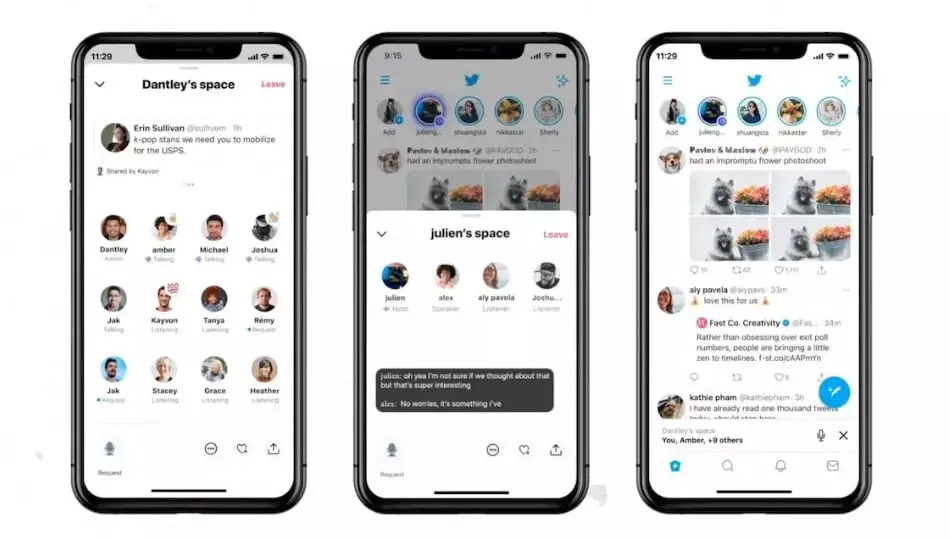
How to create your audio rooms?
First of all, let’s see how to create your own audio room, to which you can invite other users to participate or have them as listeners. As the creator of a room, you are the one who has the power to enable or disable microphones, to expel interlocutors who do not respect your rules and to download a copy of the content during the 30 days following its closure.
Knowing these details, we will explain step by step how to create your audio rooms from a mobile device:
- Click on the + pen button in the bottom right corner, then click on the Audio Rooms icon on the far left. Another option to create an audio room is to click on your profile picture in the Fleets bar, scroll to the far right, and select “Audio Rooms”.
- Select the users you want to invite to your audio room.
- Choose who can join the conversation later: “Everyone”, “People you follow”
- Click “Start your Audio Room.”
- Click “Allow microphone access.”
To be able to create your own audio room your account shouldn’t be protected because the meetings are public and can be accessed by any user.
When you want to close the room, click on the “End” button in the upper right corner. No Twitter user will be able to listen to what you have discussed, but we should mention that the social network keeps a backup copy for 30 days.
How to participate in audio rooms of other users?
Audio rooms created by other users are visible at the top of the Twitter home page, i.e. in the Fleets section. When a user has a room open, their profile picture will appear with a purple circle. To join their meeting as a participant, follow these steps:
- Click on the profile picture of the user with the purple circle.
- Select the “Join this room” option.
- Give the app permission to access the microphone.
- Click on the microphone icon in the lower left corner to send a request to the room creator. If the room creator accepts it, you will start participating as a speaker in the conversation.
Another possibility to join as a speaker in Twitter Spaces audio rooms created by other users is by invitation. They can do it by direct message or by sending you an invitation link.
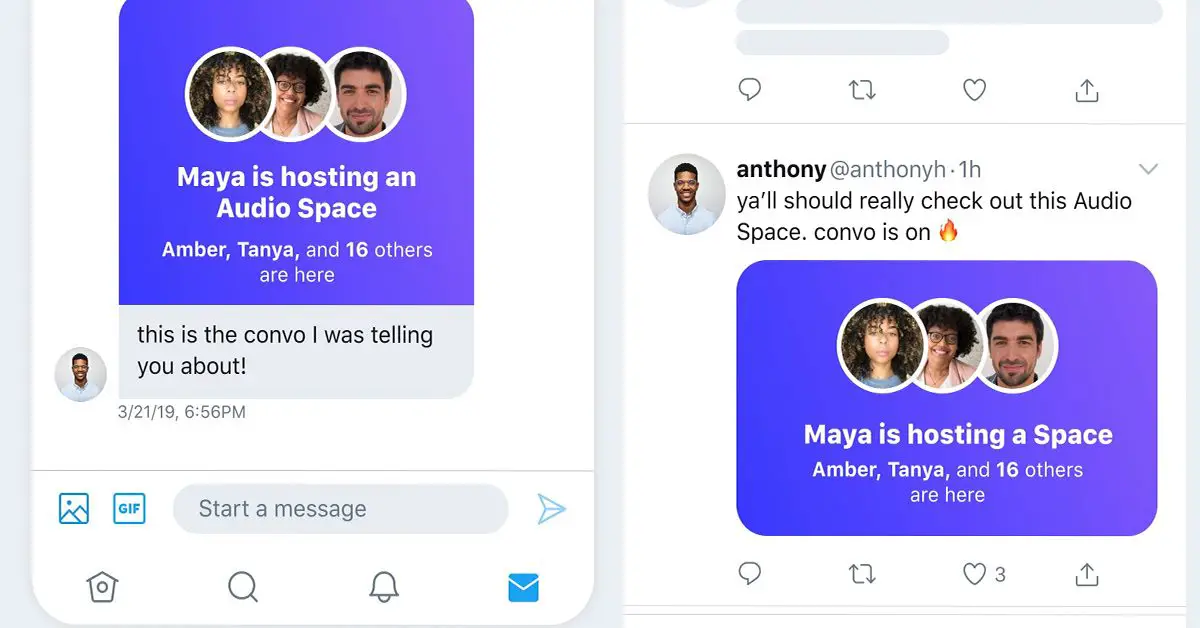
How to become a listener in audio rooms?
You can just listen to the conversation too. When you are not interested in the conversation, you can leave the room without any problem. Obviously, the creator will be able to see that you have joined as a listener.
To join the Twitter audio rooms as a listener, follow this process:
- Click on the profile picture of the user with the purple circle.
- Select the option “Join this room”.
- Give the app permission to access the microphone.
- To modify the settings, view the rules, or report the room, click on the three horizontal dots button at the bottom.
As you can see it is really easy to use Twitter Spaces if you carefully follow all the steps. Don’t forget to respect the rules of the Twitter and start enjoying this great feature.