If you don’t know how to recover deleted WhatsApp messages, we are going to help you out in this tutorial. How many times have you deleted WhatsApp messages? It is a normal action that we have all done at some time, either unintentionally or simply because we no longer wanted to have them on our phones.
But we can rest assured that WhatsApp, every day, saves a backup of all messages during the early hours of the morning. Unless, for some reason, you have decided to disable this option.
This copy is saved in a folder called “Databases” on the device, and yes, it is possible to recover messages as long as they are no more than 7 days old.
How to recover deleted WhatsApp messages?
Depending on the situation, and the age of the messages you want to recover, you may have to use different methods when carrying out this process. Below, we will indicate the steps to follow for each case.
Recovering the most recent deleted Whatsapp messages is a fairly simple action to perform. In fact, it would be enough to uninstall and reinstall WhatsApp on the smartphone.
When performing this process, during the initial configuration of the device the app itself will ask if you want to restore the stored backup.
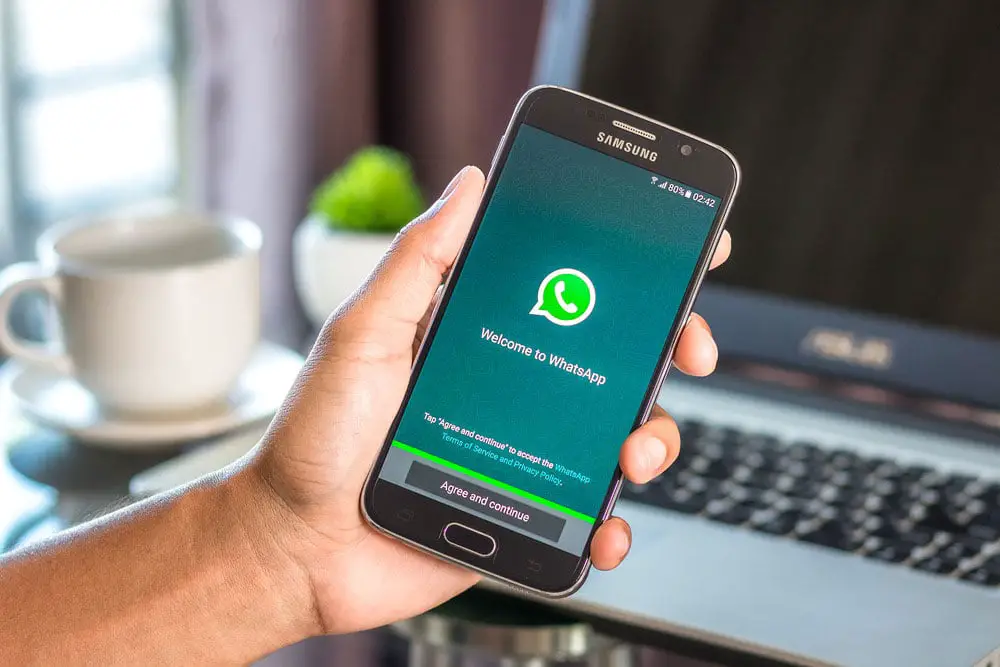
When the backup is restored, the complete history of messages will also be restored, including those that have been deleted during the previous week. When the process is complete, the chats will reappear in their place, and all messages will be available again.
The only problem we might encounter in this case is if we do not have a copy of the message history. This is exactly why it is very important to create complete WhatsApp backups, because you never know when you will need old information.
Recovering older WhatsApp messages
What if the messages you want to recover are more than a week old? In this case, the process is somewhat more complicated but you can carry out a series of steps that will help you.
Of course, the messages of the last conversations that we have had through the application will disappear.
Using third-party software to recover deleted WhatsApp messages
Tenorshare UltData for Android is a tool with which makes it possible to recover deleted WhatsApp messages without backups. There’s an iOS version of the app too. You just need to follow these steps:
- Download and install Tenorshare on your computer.
- Connect your phone to your computer via USB cable.
- Choose the option “Recover WhatsApp Data” or “Recover WhatsApp Date”.
- Follow the steps on the screen and wait for the process to finish.
- When you are done, your WhatsApp data will be recovered and you will be able to see the old messages again.
Recover deleted messages without using any software
You can also recover old messages without using any tools. However, the process becomes a bit more complex.
To begin with, we will have to copy the contents of the WhatsApp/Database folder, which is located on the internal or external memory of our mobile, to a folder on the PC. To do this, the easiest way is to connect the mobile to the computer via USB, and make the copy manually. Once this is done, it will be necessary to uninstall WhatsApp from the mobile.
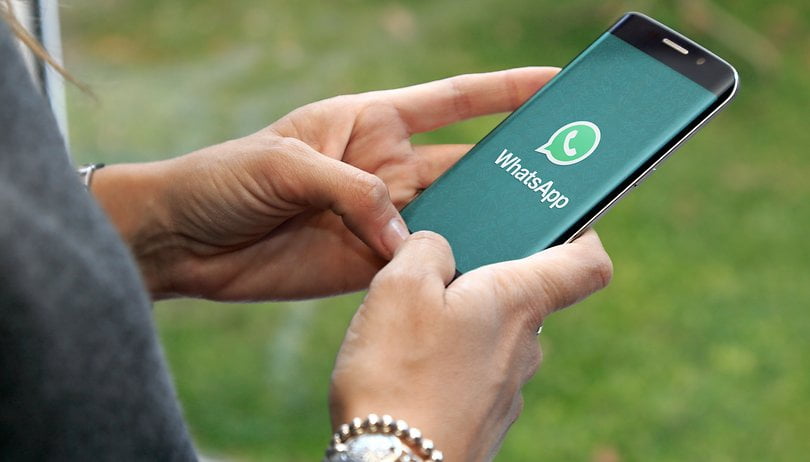
After you remove the app from the phone, go back to the computer and, inside the folder that was copied in the previous step, delete the file “msgstore.db.crypt7” or “msgstore.db.crypt8”. The final step will be to rename the backup you want to recover, and rename “msgstore-Year-Month-Day.1.db.crypt7” to “msgstore.db.crypt7”, where “Year-Month-Day” corresponds to the exact date on which the backup was made.
Finally, just download WhatsApp again on the smartphone. But before opening the app for the first time and performing the initial configuration, you must connect the phone to the computer via USB, and copy the file renamed in the previous step to the path “WhatsApp/Database” in the internal memory of the device. Now it will be possible to configure our WhatsApp profile, checking the option to restore the backup, which will now include those deleted messages that we wanted to recover. In summary, these are the steps:
- Copy the contents of the WhatsApp/Database path from the mobile phone to the computer.
- Uninstall WhatsApp from the smartphone.
- In the folder created in the first step, delete the file “msgstore.db.crypt7” or “msgstore.db.crypt8”.
- Change the backup file that includes the deleted messages from “msgstore-Year-Month-Day.1.db.crypt7” to “msgstore.db.crypt7”.
- Install WhatsApp on the smartphone.
- Copy the file renamed in the previous step to the WhatsApp/Database folder on the mobile.
- Perform the initial configuration of WhatsApp and restore the backup.
Although it may seem somewhat complex, this is the only way to recover deleted WhatsApp messages or conversations more than a week old.





