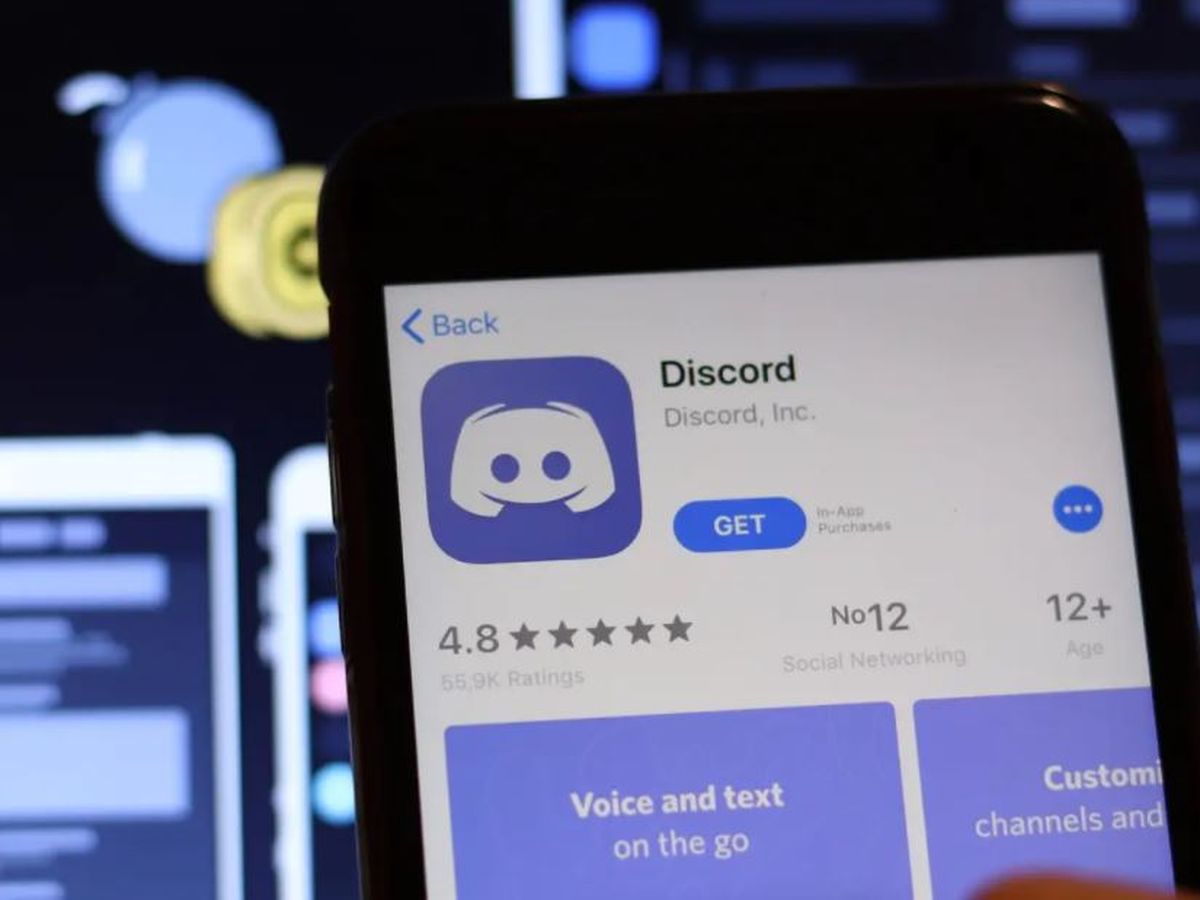In this article, we will explain to you briefly and the steps that you have to follow to be able to disable the AutoStart in Discord, preventing the program to be executed when starting the computer.
When we just bought a computer the time it takes to start Windows is very short, which means that the process of turning on the computer and wait until we can start using it without any processes loading, is very short and fast.
However, as we install programs and as time goes by, the startup time becomes longer and longer and we have to wait longer for the processes to stop loading and we can start using the computer comfortably.
In great part, that is because many programs are configured alone to start as soon as Windows starts, which means that as soon as the operating system begins to load, these programs also begin to load so that they are ready and you can use them immediately.
This is very useful in the programs that we use as soon as Windows loads, but if it is a program that you use in specific moments, like in your leisure time, it is better to have the option of automatic beginning deactivated to accelerate the time of load of the system. So if you do not always use Discord as soon as you turn on your computer, it is best to disable the automatic startup option in Discord to prevent it from starting at system startup.
Steps to disable automatic startup in Discord
Disabling Discord’s automatic startup is a really simple process with which you should not have any complications. You just have to follow the steps below:
- Start the task manager by pressing the Ctrl + Alt + Delete keys.
- Once the task manager is open if you see it in a summarized form and it only shows the processes that are running, selects the option “See more details”.
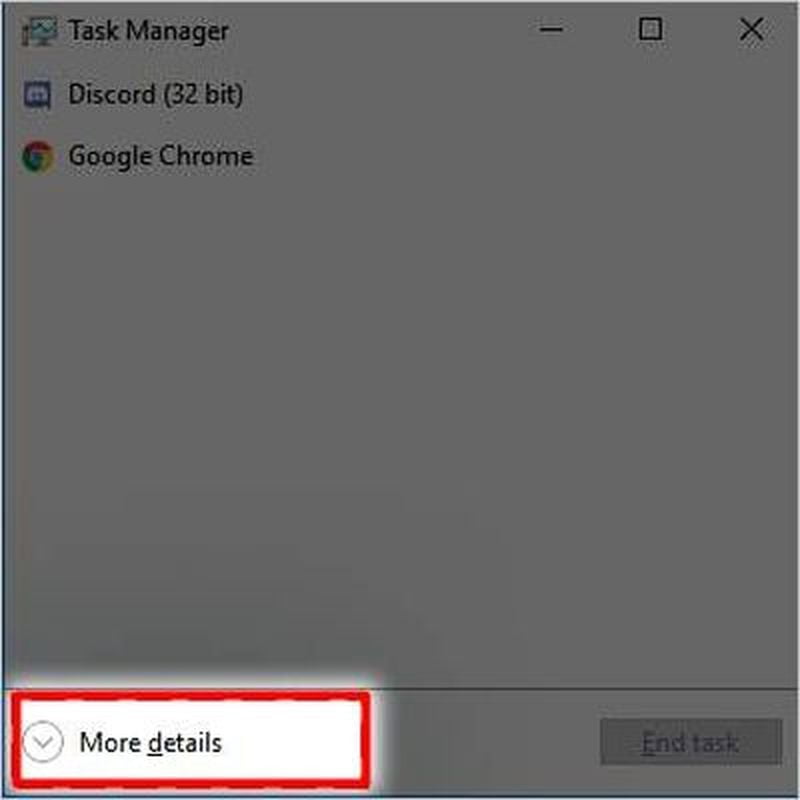
- Now that you have a more complete view of the administrator and see some tabs at the top, select the “Home” tab.
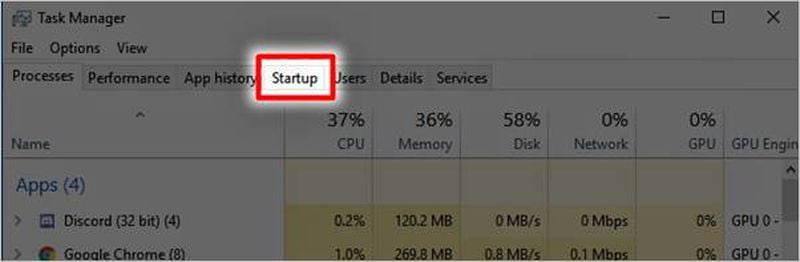
- Inside the Startup tab, you will see all the programs that can be run at startup (at system startup) and you will notice that there are some that in Status say “enabled” or “disabled”. You will notice that Discord says “enabled”.
- Select Discord and now go to the bottom right of the window, to the option that says “Disable”.
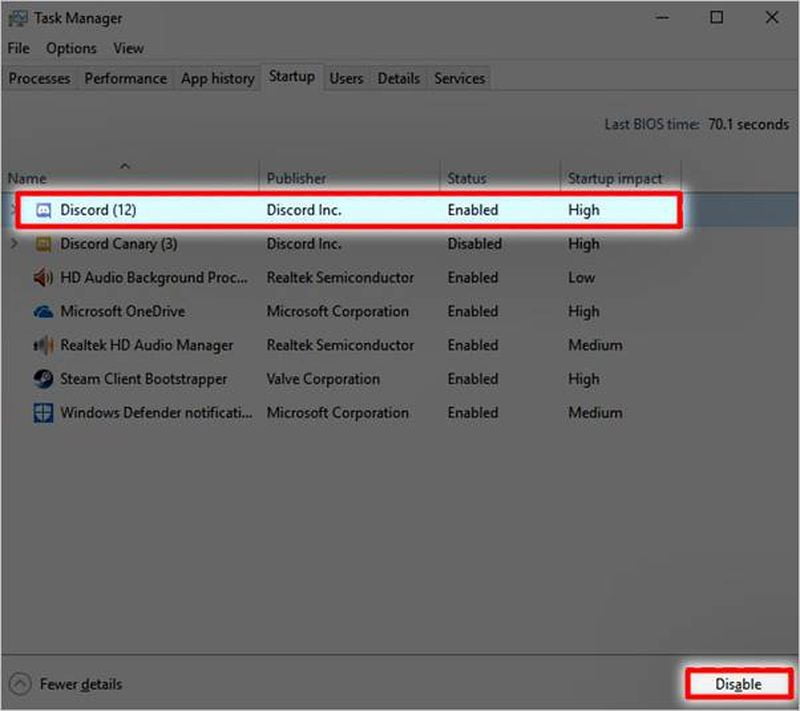
- Once this is done, Discord AutoStart will be disabled and should no longer open automatically at startup.
This option is done through Windows and is very effective; But if for some reason you notice that the program keeps running at startup, there is another option to disable it within the Discord program itself.
How to disable automatic startup from Discord?
- Start by opening your Discord program.
- Go to the “User Settings” option and then to “Windows Settings”.
- When selecting this option you will notice that on the right side of the screen several options appear, among them, you have to select the slider where it says “Open Discord” to disable the option.
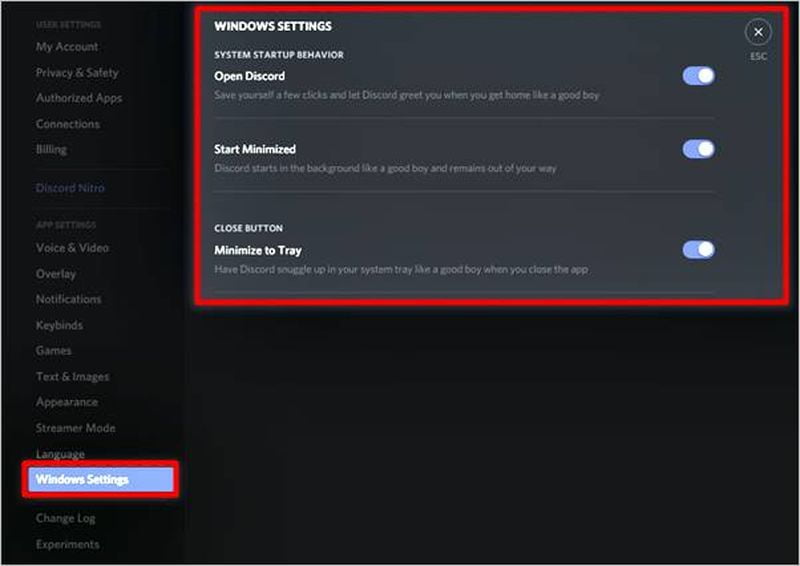
- That’s it, once you have disabled this option the program should no longer run automatically when you start your computer.
As you can see, the steps you have to follow are really basic and you should not have any complications to follow them as we have explained above.
If Discord is one of the first programs that you open as soon as you load the operating system, it does not make much sense to disable its automatic startup, but if you use it after work and you prefer that it does not start, then following the steps in this tutorial will be of great help.