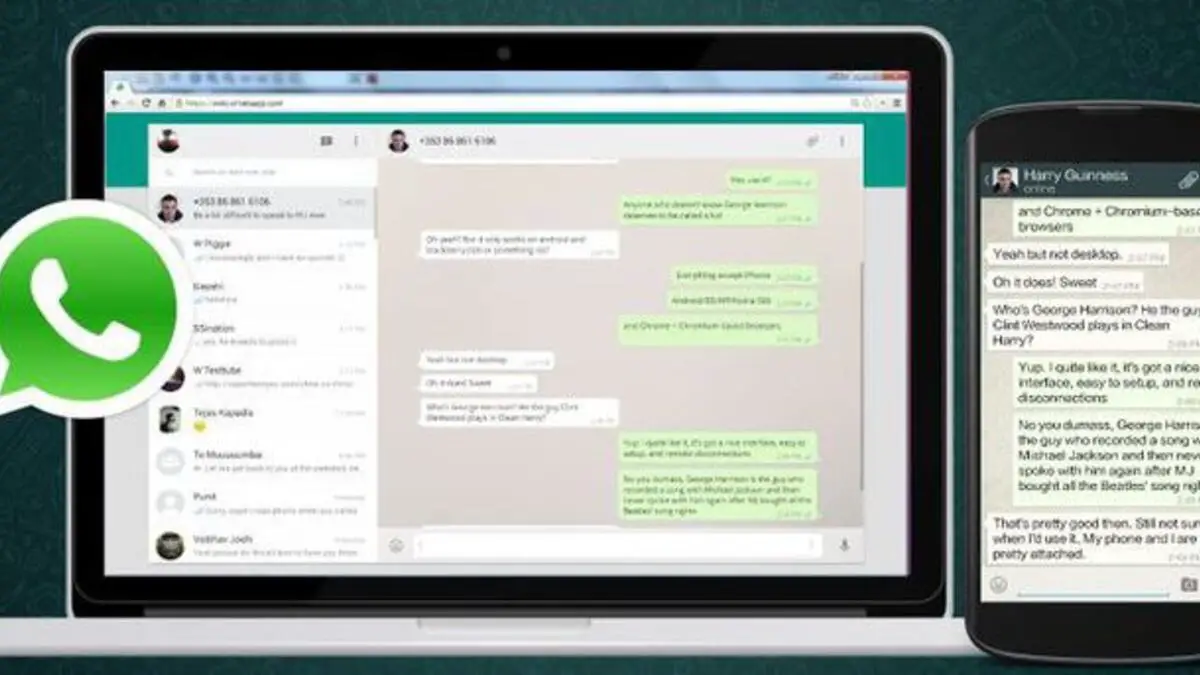If you want to learn how to send voice messages on WhatsApp from a PC, we are going to help you out in this guide. WhatsApp Web and WhatsApp Desktop are two apps that are becoming more and more complete. Along with their advances in their mobile app, they are constantly updated.
Sending voice messages is one of the most used tools within these messaging apps because they allow us to avoid having to write, but also to avoid calling. It’s like having a walkie-talkie conversation.
How to send voice messages on WhatsApp from PC?
It was not possible to send voice messages on WhatsApp web or desktop client before. Right now, this option is enabled you just need to follow some steps to carry out the process:
- Download the software client for PC or use WhatsApp Web in a browser.
- Log in to one of these through the QR code provided by your mobile app.
- Accept the microphone permissions.
- Now you are now able to send voice messages.
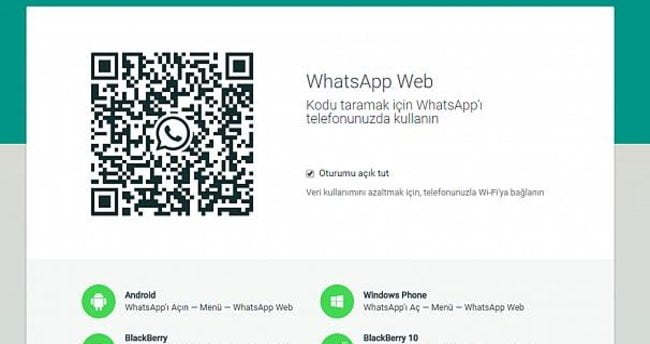
If your app is not updated, you just have to re-download the app and manually log out of all the accounts. You can find this option in the main menu in the WhatsApp Web section. All you have to do is click on each one and close them manually. This can be done in the same way on Android or iOS.
Then log back into the app or the web client and give all the permissions. Then you will use the microphone icon just like you do on the smartphone. Surely, you need a microphone connected to your PC (Almost all laptops have an integrated one).