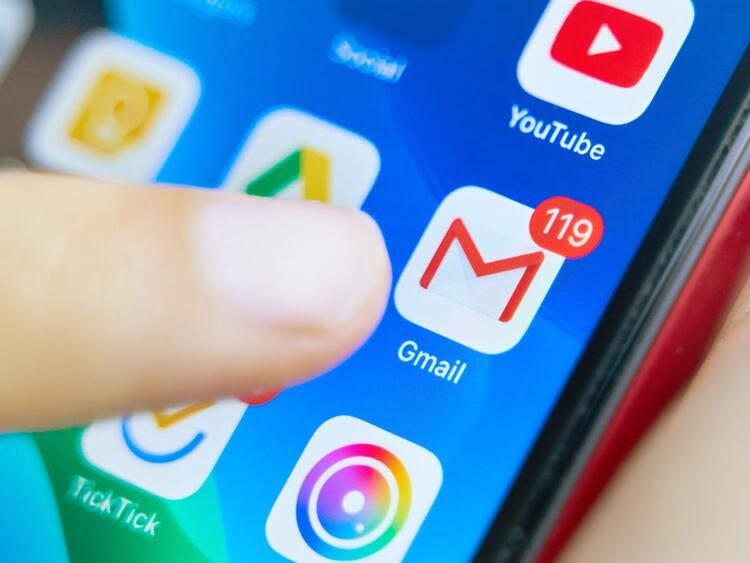If you don’t know how to disable automatic download attachments in Gmail, we are going to help you out. Gmail is the most used email application worldwide, both its desktop version and its Android application is used by many. There are attachments on the emails we get and we may not always be interested in downloading these files, especially if we don’t know what is it.
Gmail has the ability to manage or configure automatic attachment downloads. You will be able to choose whether you want attachments automatically downloaded to your account or not. The steps to configure this in your account are very simple.
How to disable automatic download attachments in Gmail?
Being able to decide what we want to happen with attachments in our Gmail account is really important. We want to prevent a heavy attachment from being downloaded directly or it might be an attachment we don’t know about and could be a dangerous one. Just follow these steps:
- Open Gmail on your Android phone.
- Drop down the side menu.
- Go to Settings.
- Tap on the name of your account.
- Scroll down to the bottom and go to the Download attachments section.
- Uncheck the option to Automatically download email attachments.
When you deactivate this option, when you are using WiFi, the attachments that someone sends you will not be downloaded automatically, as was the case until now.
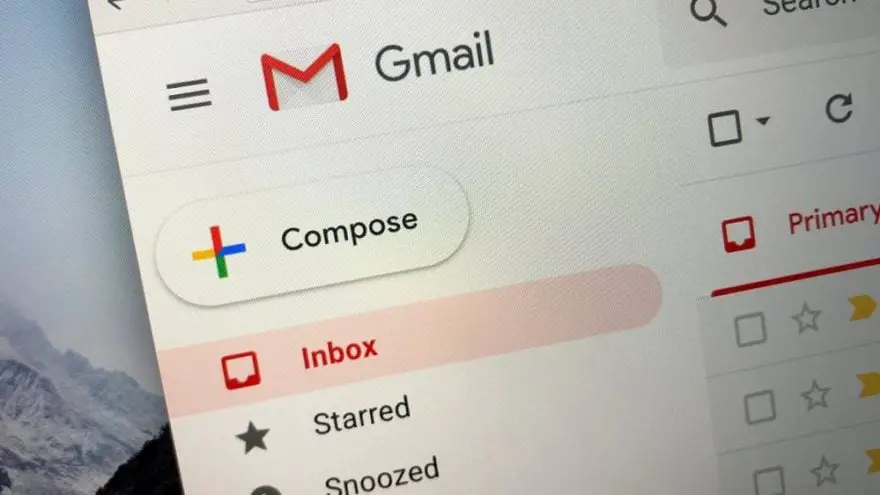
This is something that can be useful in case there is a suspicious file among the attachments that someone has sent you. If you are using mobile data, Gmail will not download attachments automatically, this only happens with WiFi.