A new Telegram feature eases moving from WhatsApp and we tell you how to import WhatsApp chats to Telegram with an Android phone in this article.
The latest update of Telegram comes with a killer feature: Now you can import chats from messaging apps like WhatsApp, LINE and Kakaotalk to Telegram. So switching from these apps to Telegram is less traumatic now, as you can take the chats with you.
How to import WhatsApp chats to Telegram with an Android phone?
Install Telegram 7.4 Beta
Importing chats is a new feature of Telegram 7.4. This update officially arrived yesterday on the App Store, although at the time of writing it is not yet officially available on Google Play. The normal thing would be that it should not take long to arrive, although if you can not wait any longer, you can always download the beta version of Telegram for Android.
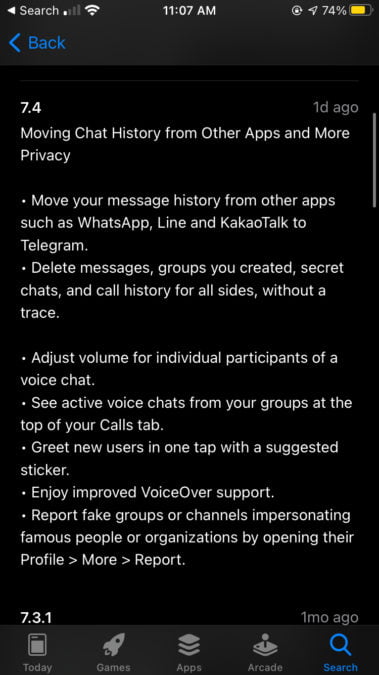
The good thing about it is that the beta version of Telegram works separately from the official one, so you can install it, import chats and uninstall it, without needing to overwrite or change your official installation. First, you need to download Telegram 7.4.0 Beta for Android.
After downloading Telegram 7.4 Beta, you will need to install it (your phone may ask for permission to install an APK from unknown sources) and log in with your account. If you have the stable version of Telegram installed at the same time, you will receive the verification code as a message in Telegram, instead of as an SMS.
How to export your chats from other apps to Telegram?
Telegram can’t directly take your chats from WhatsApp or other apps, but it’s up to you to send them to them using the Share menu on your mobile. So, to import WhatsApp chats into Telegram, you will first need to export your WhatsApp chats.
To do this, you will need to open the conversation you want to export in WhatsApp and press the ⋮ menu and then choose More. In the new menu that opens, tap on Export chat and, when asked, indicate that you want to Include files. Doing so will also include photos, videos, animated GIFs and stickers.
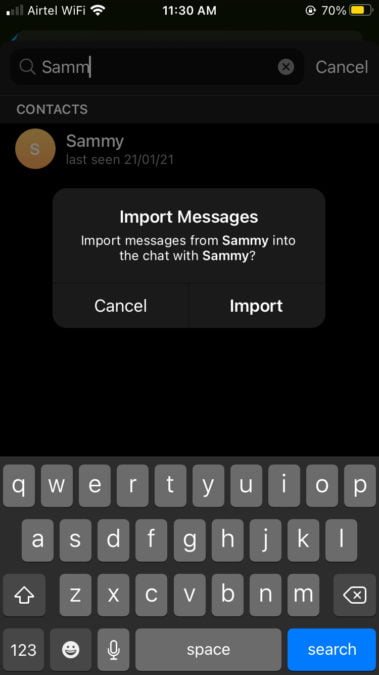
According to Telegram’s changelog, this same method should work for other apps like LINE or Kakaotalk. In LINE, you can export chats in a similar way: with the ☰ menu, then Other settings, and finally Export chat history, although in my tests the import did not work in Telegram Beta.
How to import the chats into Telegram?
As soon as you finish exporting the WhatsApp chat, you are shown the Android share menu to choose which app you want to send it to. This is the most important step: you must choose Telegram Beta, if you have both installed or, when the stable version of Telegram reaches version 7.4, it will serve you the same if you choose “Telegram” plain.
While in older versions of Telegram, doing this would send a TXT file and a string of photos and files as attachments, starting with Telegram 7.4, the app detects that it’s a chat history and asks you which chat you want to import the messages to. Choose one from your list and it will start the import process, which takes a few seconds.
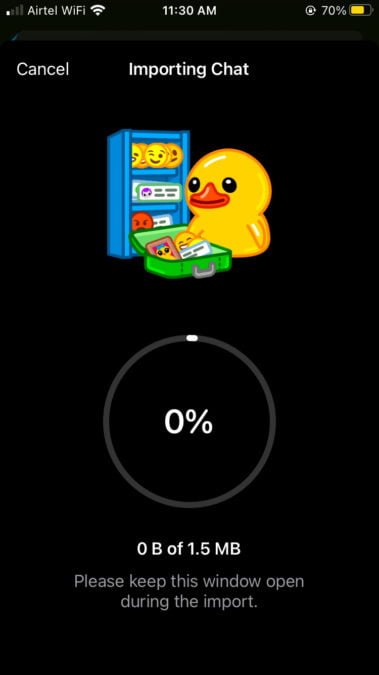
As soon as it finishes processing you will have your WhatsApp chats in Telegram, keeping formatting, emojis, stickers, animated GIFs, videos and photos. The result is very good, basically becoming a WhatsApp chat clone, with some (few) cases where the attached image or sticker is not displayed.
Telegram doesn’t do any checking to see if the chat you’ve imported is with the same person, so there’s nothing stopping you from importing one person’s conversation into another. Imported messages will, of course, be sent to the other person, but all of them include the “imported” tag at the bottom.
When tapping on “imported”, underneath one of these messages, a warning is displayed stating that “This message was imported from another app. We cannot guarantee it is real”, and it would technically be very easy to create a fake chat history and import it into Telegram.





