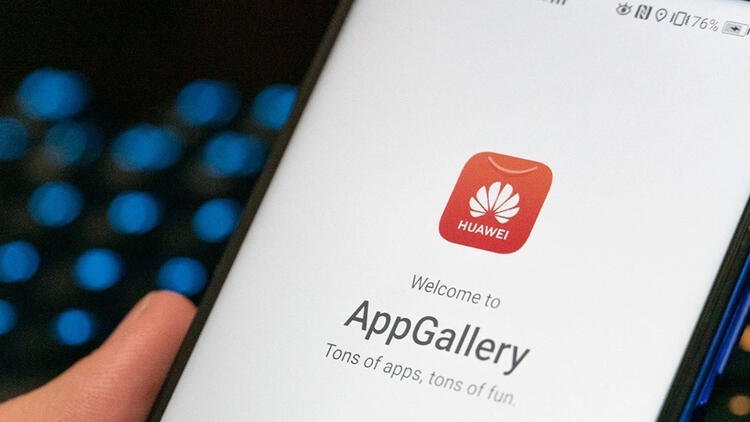If you wonder how to change the region in the Huawei AppGallery, we are going to help you out in this guide. AppGallery is Huawei’s app store. This week the new design of the store was launched for users in several countries, a design that will make it easier to discover new apps in the store. There are countries where the new design is not yet launched and will have to wait a few weeks.
Huawei app store allows you to change the region, so you can get rid of these limitations and start using the newly updated version.
How to change the region in the Huawei App Gallery?
As can also be done in the Google Play Store, changing the region in the Huawei AppGallery is a way to bypass some of the existing limitations in your country. If updates take longer to reach the AppGallery in your country or there are apps that you can’t download, changing the region presents itself as a simple way to bypass these limitations. The process is really simple, just follow these steps:
- Open the AppGallery on your Huawei phone.
- Go to Me.
- Scroll down and go to the Settings section.
- Look for the Country/Region section.
- Go into it.
- Click on the Change country or region button.
- Click on the OK button.
- Select the country from the list.
- Click on OK.
- Restart the store for the change to take place.
When you change the region, it may take a while in the settings until the new region or country you have selected is displayed. However, it does not mean that the change has not been made.

Changing the region of the AppGallery is a simple process, which can bring you many advantages, having access to more apps, or that the changes that are introduced in the store itself arrive more quickly.