Chrome for Android will now have the tab groups feature that was introduced on desktop version a while ago.
In recent months we have seen numerous changes in Chrome for Android. One of them is how it showed us the open tabs, in a grid. Now this interface has evolved to show us there also groups of tabs, as happens in the desktop version.
The new view of the grid presentation has been with us for a few weeks, but since a little less time ago we can group the tabs to organize the ones we have open.
How to enable tab groups in Chrome?
To do this, we have to click on the icon with a number next to the search bar. This will open the tabs we have open, in the grid we have mentioned.
When we are there we can click on the icon in the upper right corner, the one with the three dots, and select Group tabs. On the next screen, we have to select the ones we want to group.
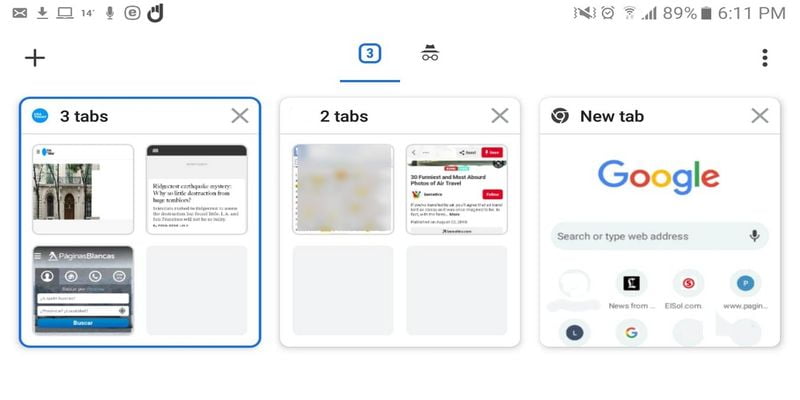
Another option is to drag a tab inside another one when we are in the general view, something that will activate the creation of a group, like the folders that we do for the apps on the desktops.
If we want to remove a tab from a group we have to open that group and, in the floating window that appears, select the one we want to move. Click on it and drag it to the part that says Remove from the group, at the bottom. This will send it to the main area.
If we do not like the new grid view we can, at least for the moment, disable it in Chrome’s advanced settings. To do this we have to put in the navigation bar this command:
- chrome://flags/#enable-tab-grid-layout
When we enter, we select the option Disabled, deactivated, and we will have the previous interface. Now we will only have to close the application and open it again, to use the old interface of open tabs.





